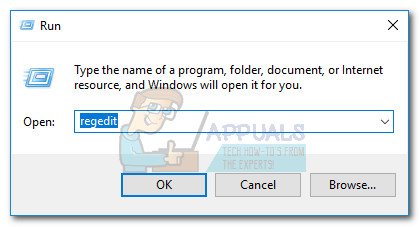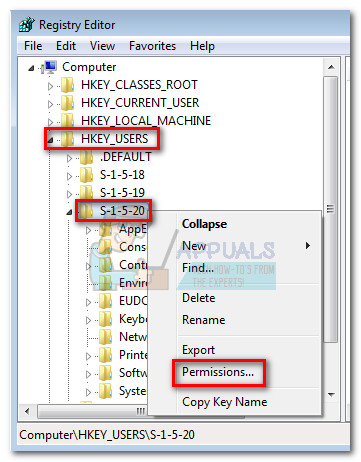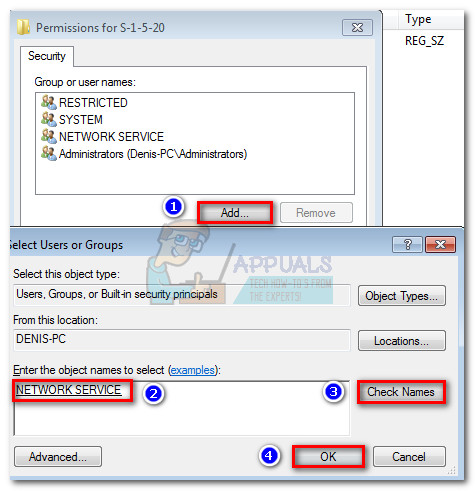Windows 7: You may be a victim of software counterfeiting.
Today, I thought about upgrading my PC back to Windows 10, because of how crappy Windows 7 is, I then noticed that I cannot upgrade it because I don’t have my license registered. Which I did before when I first got the computer and have never used the code since. I cannot upgrade to Windows 10 because of this and now for me not being registered, I am now being claimed as a victim of software counterfeiting. This is wrong because I have the original disk with me. My copy of Windows 7 is indeed genuine but hasn’t been validated. Could you please help me out? Either Microsoft or the community.
Replies (1)
You seem to have «registering,» «validating,» and «activating» confused.
Of the three, you only need to activate Windows in order to use it.
If you have been running a copy of Windows 7 that isn’t activated, it’s no surprise that you think it’s «crappy.» When Microsoft detects that a copy of Windows 7 isn’t properly licensed (e.g., it hasn’t been activated), you will suffer the following consequences:
- Your desktop background goes black. You can change it, but every 60 minutes, it will return to black until you activate Windows.
- You will have a «This copy of windows is not genuine» watermark on the bottom right corner of your desktop.
- You will get a notification balloon stating that you may be a victim of software piracy.
- You will be prompted to activate Windows every time you log in.
- You will receive periodic reminders to activate Windows.
- Windows Updates will be limited, but you will still be able to get critical security updates. However, access to optional updates or benefits available exclusively to genuine Windows customers, such as Microsoft Security Essentials, might be restricted.
Was Windows 7 installed on the computer when you bought it? If so, there should be a COA sticker somewhere on your computer (laptop: bottom or perhaps in battery compartment; desktop/tower: top or side). It will look something like this:
If the installed edition of Windows is the same as the edition shown on the COA, you can activate Windows using the «Product Key» shown on the COA sticker.
If you purchased your copy of Windows 7, the COA and product key will be in the packaging (not on the disk itself, so the fact that you have the original disk will not help).
Fix: You may be a victim of software counterfeiting
The “You may be a victim of software counterfeiting” message is a Windows Server Authentication error that takes place if a Windows license is flagged as non-genuine. On Windows 7, this might also happen due to a missing registry key or due to a lack of permissions related to the Network Service account.
If you’re struggling with this particular issue, the first thing you should do is make sure that your Windows installation is not counterfeit. If you bought a used computer with an already activated Windows version, inspect it to find the activation key. If it’s a laptop, you’ll likely find the Product key on glued somewhere on the bottom. On desktops, it’s usually placed somewhere on the chassis.
Even if you hold a valid license key, make sure it’s not used on more than one computer. Unless you bought a family pack Windows license (which allows 3 concurrent installs), you can only use a single license key on one computer. If the Windows Activation Server manages two identify that a license key is installed on more computers than it’s supposed to, it will flag the latest installation as non-genuine.
How to re-activate your Windows 7 license
If you’re certain that you own a legitimate Windows license, you can try to re-enter your product key, or even try other means of re-activation your Windows. Let’s start by going to the Windows Activation screen. To do this, open a Run window (Windows key + R), type “slui.exe” and hit Enter.
Once you’re in the Windows Activation menu, click on “Type/Retype your product key” and enter it again. If that doesn’t resolve the issue, return to the Windows Activation screen and click on Activate Windows online now. Then, follow the on-screen prompts and see if you’re able to re-activate your license.
If the online activation method fails, click on See other ways to activate and follow the on-screen prompts to get in touch with a Microsoft Answer tech. As long as your product key checks out, he is obliged to resolve your issue – either by activating your Windows with the current product key or by providing you with another one.
Important: If you are unable to access the Windows Activation screen and perform the steps listed above, your computer might be missing some registry keys permissions that will prevent yours from accessing the activation screen. There are two potential fixes that will resolve this issue and allow you to re-activate Windows with your product key. But before you go through with them, perform the verification steps listed below to find out if they are applicable to your situation.
There is a way to determine if the two fixes below are going to be effective. To do this, open a Run window (Windows key + R), type “slui.exe” and hit Enter. If you are able to enter the Windows Activation menu, there is no point in trying the fixes below as they are not going to be effective. However, if you’re getting the “0x80070005 Access is denied” error, you are encouraged to go through with the two fixes below, as the issue is most likely caused by a missing registry key or by a permission issue.
Method 1: Disable Plug and Play Group Policy
This Windows activation error is often caused by a registry key referred to as HKU\S-1-5-20. In order for the validation process to happen, the Network Service account needs to have full control and read permissions over the previously specified key.
As pointed out by some users encountering this particular problem, this issue is often the result applying the Plug and Play Group Policy object (GPO) on a Windows machine. Because the Licensing service is using Plug and Play to obtain hardware information, this setting can confuse the activation service into believing that an activated service is out of tolerance.
Follow the guide to disable the Plug and Play Policy to see if it’s responsible for the “You may be a victim of software counterfeiting” error:
- Press Windows key + R to open a Run window. Type “rsop.msc” and hit Enter to open the Resultant Set of Policy.
- In the Resultant Set of Policy window, navigate to the following location: Computer Configuration > Policies > Windows Settings > Security Settings > System Services.
- Next, scroll through the left pane and find Plug and Play. If the values of Startup and Permission associated with Plug and Play are different than Not Defined, continue with the steps below.
Note: In the event that you see the two values listed as Not Defined, move straight over to Method 2.
- Right-click on Plug and Play, choose Properties, then change the Group Policy for Startup and Permission to Not Defined.
- Close the Resultant Set of Policy window and reboot your computer. Once your system boots back up, see whether you’re able to activate your Windows.
If you still get the same “0x80070005 Access is denied”, move down to Method 2.
Method 2: Edit the permissions for Network Service
If the Plug and Play service was not responsible for your issue, let’s investigate if the problem is caused by a missing registry key permission. This might turn out to be what’s causing your computer to be out of tolerance.
Follow the step by step guide down below add the required Network Service permissions via Registry Editor:
- Press Windows key + R to open a Run Window. Type “regedit” and hit Enter to open Registry Editor.
- In Registry Editor, navigate to HKey_Users, right-click on S-1-5-10 and choose Permissions.
- In the Permissions for S-1-5-20 screen, see if Network Service is present in the Group or user names column.
Note: If you are able to see a Network Service entry, skip to step 5. - Click the Add button and wait for the Select Users or Groups window to appear. Then, type “Network Service” under Enter the object names to select and click the Check Names button. Finally, click the OK button create the permission.
- Once you manage to identify (or create) the Network Service permission, click on it once to select it. Then, check the Allow boxes for Full Control and Read. Finally, click Apply to save the changes.
- Once the required permissions have been granted, reboot your computer and try to re-activate Windows again. You should be able to pull it off this time.
Активация Windows XP Professional
Для того чтобы убрать табличку о том, что windows не подлинная вам надо проделать:
1. Пуск -> Поиск (Start -> Search)
2. Выбрать все файлы и папки
3. В дополнительных параметрах (More Advanced Options) выбрать Посик в скрытых файлах и папках (Search hidden files and folders)
4. Искать «WGA» (без кавычек)
5. Когда найдет: переименовать WgaTray в WgaTray_ и грохнуть WGANotify
6. CTRL + ALT + DEL найти wgatray.exe и завершить этот процесс
7. В результатх поиска найти WGATray.Settings и открыть блокнотом (notepad)
8. ПОЛНОСТЬЮ переписать содержание вот так: Balloon interval = 9999999999 daysDaysBeforeBuyNow Unactivated = 9999999999DaysBeforeBuyNow Nongenuine = 9999999999Disabled = trueReduced reminders = true
9. Сохранить и закрыть
10. Перезагрузиться
11. Трея больше нету! Осталось предупреждение в окне загрузки
12. Пуск -> Поиск (Start -> Run) ввести regedit
13. Идем в куст HKEY_LOCAL_MACHINE\SOFTWARE\Microsoft\Windows\Curr entVersion\Uninstall\WgaNotify
14. Убиваем два ключа, которые начинаются: NoRemove
15. Панель управления -> Установка и удаление программ (Control Panel -> Add or Remove Programs). Поставить галку «Показать обновления» (Show updates)
16. Windows Genuine Advantage Notifications (KB905474) Жмем «Удалить»
17. Ушло. Закрываем окна с «Панель управления» и «Установка и удаление программ»
18. Возвращаемся в реестр и полностьюудаляем папку WgaNotify: кликнуть в левой части и нажать DEL
19. Идем в куст HKEY_LOCAL_MACHINE\SOFTWARE\Microsoft\Windows\Curr entVersion\App Management\ARPCache\WgaNotify кликаем на WgaNotify в левой части и жмем DEL
20. Идем в куст HKEY_LOCAL_MACHINE\SYSTEM\ControlSet001\Services\E ventlog\System\WgaNotify кликаем на WgaNotify в левой части и жмем DEL
21. Идем в куст HKEY_LOCAL_MACHINE\SYSTEM\ControlSet002\Services\E ventlog\System\WgaNotify кликаем на WgaNotify в левой части и жмем DEL
22. Терь можно прибить суку. Идем в куст HKEY_LOCAL_MACHINE\SOFTWARE\Microsoft\Windows NT\CurrentVersion\Winlogon\Notify\WgaLogon — выбираем WgaLogon в левой части и жмем DEL
23. Перезагружаемся — нет ничего. Загружаемся — нет никакого таймера!
24. при следующем обновлении снимите галочку с этого обновления и выберите «не отображать больше это обновление»
Смотри выше не устанавливай
Windows Genuine Advantage Notification:
(KB905474).
Это обновление заботливо сообщит о проблемах лицензирования Windows

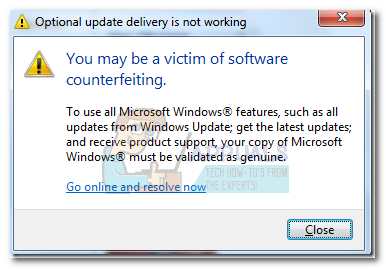
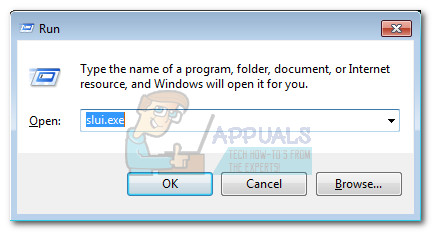
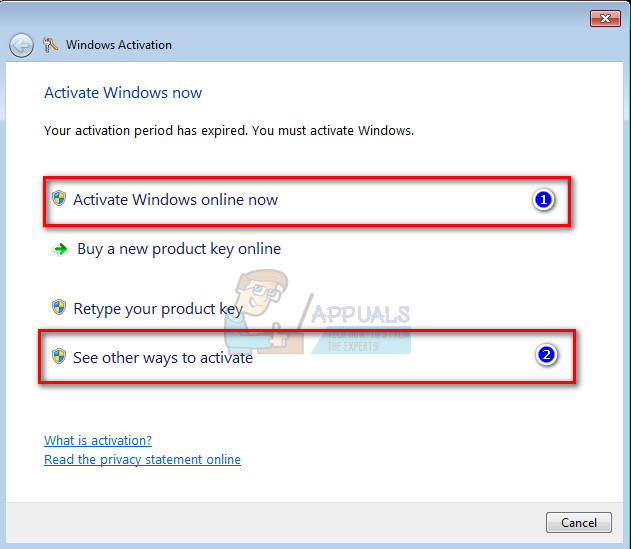
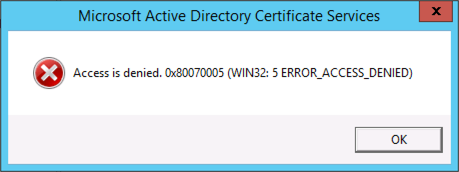
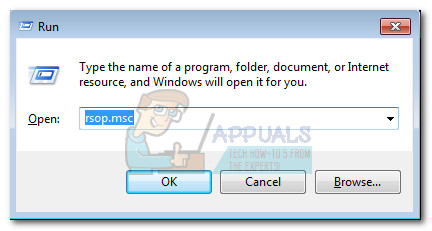
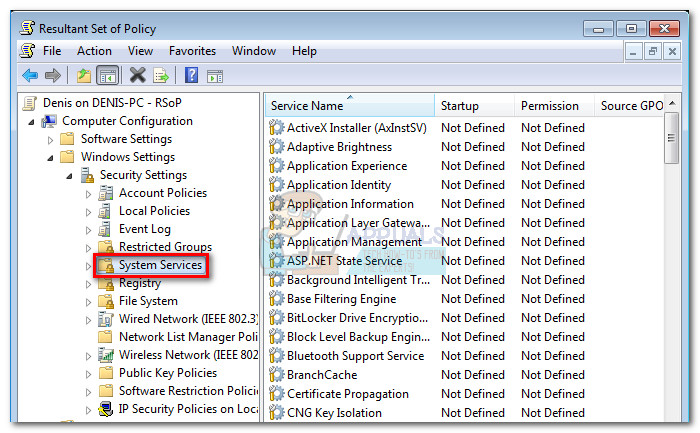
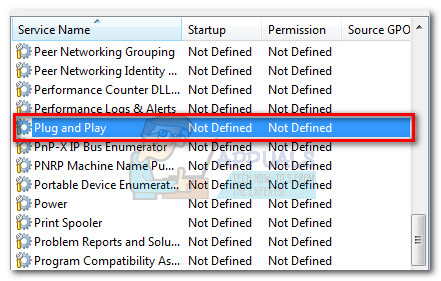 Note: In the event that you see the two values listed as Not Defined, move straight over to Method 2.
Note: In the event that you see the two values listed as Not Defined, move straight over to Method 2.