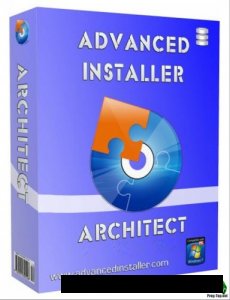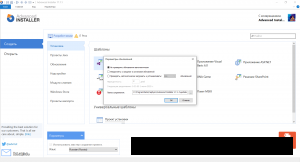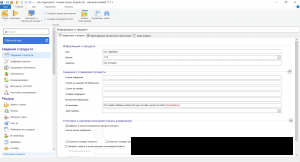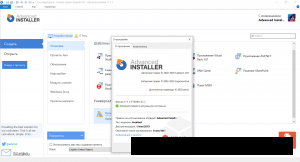Windows Installer
This documentation is intended for software developers who want to use Windows Installer to build installer packages for applications. If you’re looking for a redistributable for Windows Installer 4.5 and earlier, see this article. Note that there is no redistributable for Windows Installer 5.0. This version is included with the OS in Windows 7, Windows ServerВ 2008В R2, and later client and server releases (including Windows 10).
Microsoft Windows Installer is an installation and configuration service provided with Windows. The installer service enables customers to provide better corporate deployment and provides a standard format for component management. The installer also enables the advertisement of applications and features according to the operating system. For more information, see Platform Support of Advertisement.
This documentation describes Windows InstallerВ 5.0 and earlier versions. Not all the capabilities available in later Windows Installer versions are available in earlier versions. This documentation does not describe versions earlier than Windows InstallerВ 2.0. Installation packages and patches that are created for Windows InstallerВ 2.0 can still be installed by using Windows InstallerВ 3.0 and later.
Windows InstallerВ 3.0 and later, can install multiple patches with a single transaction that integrates installation progress, rollback, and reboots. The installer can apply patches in a specified order regardless of the order that the patches are provided to the system. Patching using Windows InstallerВ 3.0 only updates files affected by the patch and can be significantly faster than earlier installer versions. Patches installed with Windows Installer 3.0 or later can be uninstalled in any order to leave the state of the product the same as if the patch was never installed. Accounts with administrator privileges can use the API of Windows InstallerВ 3.0 and later to query and inventory product, feature, component, and patch information. The installer can be used to read, edit, and replace source lists for network, URL, and media sources. Administrators can enumerate across user and install contexts, and manage source lists from an external process.
Windows Installer 4.5 and later can install multiple installation packages using transaction processing. If all the packages in the transaction cannot be installed successfully, or if the user cancels the installation, the Windows Installer can roll back changes and restore the computer to its original state. The installer ensures that all the packages belonging to a multiple-package transaction are installed or none of the packages are installed.
Beginning with Windows Installer 5.0, a package can be authored to secure new accounts, Windows Services, files, folders, and registry keys. The package can specify a security descriptor that denies permissions, specifies inheritance of permissions from a parent resource, or specifies the permissions of a new account. For information, see Securing Resources. The Windows Installer 5.0 service can enumerate all components installed on the computer and obtain the key path for the component. For more information, see Enumerating Components. By Using Services Configuration, Windows Installer 5.0 packages can customize the services on a computer. Setup developers can use Windows Installer 5.0 and Single Package Authoring to develop single installation packages capable of installing an application in either the per-machine or per-user installation context.
Where applicable
Windows Installer enables the efficient installation and configuration of your products and applications running on Windows. The installer provides new capabilities to advertise features without installing them, to install products on demand, and to add user customizations.
Windows Installer 5.0 running on Windows ServerВ 2012 or WindowsВ 8 supports the installation of approved apps on WindowsВ RT. A Windows Installer package, patch, or transform that has not been signed by Microsoft cannot be installed on WindowsВ RT. The Template Summary property indicates the platform that is compatible with an installation database and in this case should include the value for WindowsВ RT.
Windows Installer is intended for the development of desktop style applications.
Developer audience
This documentation is intended for software developers who want to make applications that use Windows Installer. It provides general background information about installation packages and the installer service. It contains complete descriptions of the application programming interface and elements of the installer database. This documentation also contains supplemental information for developers who want to use a table editor or a package creation tool to make or maintain an installation.
Run-time requirements
Windows InstallerВ 5.0 is included with, Windows 7, Windows ServerВ 2008В R2, and later releases. There is no redistributable for Windows Installer 5.0.
Versions earlier than Windows Installer 5.0 were released with Windows ServerВ 2008, WindowsВ Vista, Windows ServerВ 2003, WindowsВ XP, and WindowsВ 2000. Windows Installer Redistributables are available for Windows Installer 4.5 and some earlier versions.
Windows InstallerВ 4.5 requires Windows ServerВ 2008, WindowsВ Vista, WindowsВ XP with Service PackВ 2 (SP2) and later, and Windows ServerВ 2003 with Service PackВ 1 (SP1) and later.
Windows InstallerВ 4.0 requires WindowsВ Vista or Windows ServerВ 2008. There is no redistributable for installing Windows InstallerВ 4.0 on other operating systems. An updated version of Windows InstallerВ 4.0, which does not add any new features, is available in WindowsВ Vista with Service PackВ 1 (SP1) and Windows ServerВ 2008.
Windows InstallerВ 3.1 requires Windows ServerВ 2003, WindowsВ XP, or WindowsВ 2000 with Service PackВ 3 (SP3).
Windows InstallerВ 3.0 requires Windows ServerВ 2003, WindowsВ XP, or WindowsВ 2000 with SP3. Windows InstallerВ 3.0 is included in WindowsВ XP with Service PackВ 2 (SP2). It is available as a redistributable for WindowsВ 2000 Server with Service PackВ 3 (SP3) and WindowsВ 2000 Server with Service PackВ 4 (SP4), WindowsВ XP RTM and WindowsВ XP with Service PackВ 1 (SP1), and Windows ServerВ 2003 RTM.
Windows InstallerВ 2.0 is contained in Windows ServerВ 2003 and WindowsВ XP.
Windows InstallerВ 2.0 is available as a package for installing or upgrading to Windows InstallerВ 2.0 on WindowsВ 2000. This package should not be used to install or upgrade Windows InstallerВ 2.0 on Windows ServerВ 2003 and WindowsВ XP.
Advanced Installer создание MSI пакетов 17.1.1 оздавать инсталляционные пакеты в формате MSI
Advanced Installer — приложение, с помощью которого, разработчики и системные администраторы смогут без труда создавать инсталляционные пакеты в формате MSI. Программа функционирует под управлением ОС Windows 7/8/8.1/10, а создаваемые с ее помощью пакеты могут использоваться для развертывания приложений на платформах Microsoft Windows XP/2003/2008/2012 Server/Vista/7/8/8.1/10.
Системные требования:
Advanced Installer IDE
Для правильной работы Advanced Installer на вашей системе должно быть установлено следующее программное обеспечение:
Windows 7 или новее
Последняя версия Windows Platform SDK (необязательно, требуется только для сборки определенных типов пакетов)
Создание установочных пакетов
Файлы установки MSI или EXE, создаваемые Advanced Installer, запускаются в следующих операционных системах:
Windows Vista или новее
Windows Server 2008 или новее
Для Java
Advanced Installer для Java имеет возможность создавать установочные пакеты для установки программ Java на следующих версиях Mac OS:
Mac OS X 10.x PowerPC
Mac OS X 10.x Intel
Совместимость с Windows 10
И Advanced Installer, и создаваемые им установочные пакеты EXE / MSI протестированы и работают в Windows 10.
Windows 10 полностью поддерживается последней версией Advanced Installer.
Устаревшие версии Advanced Installer
Чтобы использовать Advanced Installer IDE на компьютере разработчика под управлением Windows XP SP3 или Vista, установите Advanced Installer 12.0.
Чтобы использовать расширение Visual Studio 2010, установите Advanced Installer 13.6 или более ранней версии.
Чтобы создать пакеты MSI или EXE, которые работают на:
Windows XP SP3 и Windows Server 2003 скачать Advanced Installer 15,9
Windows XP SP2 скачать Advanced Installer 12,5
Windows 95/98 / ME / NT4 / 2000 загрузить Advanced Installer 10.3
Особенности программы:
• Поддержка Windows Mobile/CE
• Импорт NSIS-сценариев
• Расширение пользовательского интерфейса программы установки
• Очистка генерируемых приложением ресурсов и параметров при удалении
• Стойкость изменения пользовательских данных приложений через обновление и исправление
• Встроенные пользовательские действия для тестирования, если порт свободен (не связан с приложением)
• Встроенные пользовательские действия для закрытия приложений
• Пользовательское имя в аплете панели управления «Установка и удаление программ»
Особенности RePack’а:
1. Вшита таблетка от Kriggi + авторизованный аккаунт.
2. Наличие русского языка (от loginvovchyk + дополнение перевода xetrin).
3. Ничего не вырезано.
Что нового:
Версия 17.1.1
Релиз на 28 мая, 2020
·Исправление одного бага


На этой странице вы сможете скачать Advanced Installer создание MSI пакетов 17.1.1 оздавать инсталляционные пакеты в формате MSI через торрент,последняя версия бесплатно
Установите Microsoft Teams с помощью Microsoft Endpoint Configuration Manager Install Microsoft Teams using Microsoft Endpoint Configuration Manager
Просмотрите следующий сеанс, чтобы узнать о преимуществах настольного клиента Windows, о том, как спланировать его и как развернуть. клиент Teams для настольных систем Windows. Watch the following session to learn about the benefits of the Windows Desktop Client, how to plan for it and how to deploy it: Teams Windows Desktop Client.
Чтобы использовать Microsoft Endpoint Configuration Manager, или групповую политику, или любые сторонние механизмы распространения для широкого развертывания, Microsoft предоставила файлы MSI (как 32-разрядные, так и 64-разрядные), которые администраторы могут использовать для массового развертывания команд для выбора пользователей или компьютеры. To use Microsoft Endpoint Configuration Manager, or Group Policy, or any third-party distribution mechanisms for broad deployment, Microsoft has provided MSI files (both 32-bit and 64-bit) that admins can use for bulk deployment of Teams to select users or computers. Администраторы могут использовать эти файлы для удаленного развертывания Teams, чтобы пользователям не нужно было вручную скачивать приложение Teams. Admins can use these files to remotely deploy Teams so that users do not have to manually download the Teams app. После развертывания Teams автоматически запускается для всех пользователей, выполнивших вход на этом компьютере. When deployed, Teams will auto launch for all users who sign in on that machine. (Вы можете отключить автоматический запуск после установки приложения. (You can disable auto launch after installing the app. См. ниже.) Мы рекомендуем развертывать пакет на компьютере, чтобы все новые пользователи этого компьютера также могли воспользоваться преимуществами данного развертывания. See below.) We recommend that you deploy the package to the computer, so all new users of the machine will also benefit from this deployment.
Это ссылки на файлы MSI: These are the links to the MSI files:
| Объект Entity | 32-разрядная версия 32-bit | 64-разрядная версия 64-bit | ARM64 ARM64 |
|---|---|---|---|
| Коммерческий сектор Commercial | 32-разрядная версия 32-bit | 64-разрядная версия 64-bit | ARM64 ARM64 |
| Федеральное правительство — GCC Federal Government — GCC | 32-разрядная версия 32-bit | 64-разрядная версия 64-bit | ARM64 ARM64 |
| Федеральное правительство — GCC High Federal Government — GCC High | 32-разрядная версия 32-bit | 64-разрядная версия 64-bit | ARM64 ARM64 |
| Федеральное правительство — DoD Federal Government — DoD | 32-разрядная версия 32-bit | 64-разрядная версия 64-bit | ARM64 ARM64 |
Чтобы обеспечить успешное развертывание, имейте в виду следующее: To ensure a successful deployment, be aware of the following:
Установите 64-разрядную версию Teams в 64-разрядной операционной системе. Install the 64-bit version of Teams on 64-bit operating systems. При попытке установить 64-разрядную версию Teams в 32-разрядной операционной системе установка не будет успешной, и в настоящее время вы не получите сообщение об ошибке. If you try to install the 64-bit version of Teams on a 32-bit operating system, the installation won’t be successful and currently you won’t receive an error message.
Если клиент клиента находится в облаках GCCH или DoD, пользователь должен настроить начальную конечную точку в реестре, добавив значение CloudType в раздел реестра HKEY_CURRENT_USER\SOFTWARE\Policies\Microsoft\Office\16.0\Teams . If the customer tenant is on the GCCH or DoD clouds, the customer should set the initial endpoint in the registry by adding the CloudType value to the HKEY_CURRENT_USER\SOFTWARE\Policies\Microsoft\Office\16.0\Teams key in the registry. Тип CloudType — это DWORD и значения (0 = неопределено, 1 = коммерческая версия, 2 = GCC, 3 = GCCH, 4 = DoD). The type for CloudType is DWORD and values are (0 = Unset, 1 = commercial, 2 = GCC, 3 = GCCH, 4 = DOD). Установка конечной точки с помощью раздела реестра ограничивает возможности подсоединения Teams к правильной облачной конечной точке для подключения с использованием предварительной учетной записи с помощью Teams. Setting the endpoint with the registry key restricts Teams to connecting to the correct cloud endpoint for pre-sign-in connectivity with Teams.
Кроме того, Teams можно включить в развертывание приложений Microsoft 365 для предприятий. Teams can also be included with a deployment of Microsoft 365 Apps for enterprise. Дополнительные сведения можно найти в разделе развертывание Microsoft Teams с помощью приложений microsoft 365 для предприятий. For more information, see Deploy Microsoft Teams with Microsoft 365 Apps for enterprise.
Дополнительные сведения о диспетчере настройки конечных точек Microsoft см . в разделе что такое Configuration Manager? To learn more about Microsoft Endpoint Configuration Manager, see What is Configuration Manager?
Процедура развертывания (рекомендуется) Deployment procedure (recommended)
- Получите последний пакет. Retrieve the latest package.
- Используйте настройки по умолчанию, заданные MSI. Use the defaults prepopulated by the MSI.
- По возможности разверните на компьютерах. Deploy to computers when possible.
Принцип работы пакета MSI Microsoft Teams How the Microsoft Teams MSI package works
Установка на компьютере PC installation
MSI Teams помещает установщик в папку Program Files. The Teams MSI will place an installer in Program Files. Всякий раз, когда пользователь входит в новый профиль пользователя Windows, запускается установщик, и в папку AppData этого пользователя устанавливается копия приложения Teams. Whenever a user signs into a new Windows User Profile, the installer will be launched and a copy of the Teams app will be installed in that user’s AppData folder. Если у пользователя уже есть приложение Teams, установленное в папке AppData , установщик MSI пропустит процесс для этого пользователя. If a user already has the Teams app installed in the AppData folder, the MSI installer will skip the process for that user.
Не используйте MSI для развертывания обновлений, так как клиент обновляется автоматически при обнаружении новой версии в службе. Do not use the MSI to deploy updates, because the client will auto update when it detects a new version is available from the service. Чтобы повторно развернуть последний установщик, используйте описанную ниже процедуру для MSI. To re-deploy the latest installer use the process of redeploying MSI described below. Если вы развертываете более старую версию пакета MSI, клиент обновится автоматически (кроме применения в средах VDI), когда это возможно для пользователя. If you deploy an older version of the MSI package, the client will auto-update (except in VDI environments) when possible for the user. При развертывании очень старой версии MSI активирует обновление приложения до того, как пользователь может начать работу с Teams. If a very old version gets deployed, the MSI will trigger an app update before the user is able to use Teams.
По умолчанию используется папка C:\Program Files (x86) \Teams в 64-разрядной операционной системе и C:\Program Files\Teams Installer в 32-разрядной операционной системе. The default location is C:\Program Files (x86)\Teams Installer on 64-bit operating systems and C:\Program Files\Teams Installer on 32-bit operating systems. Мы не рекомендуем изменять расположения установки по умолчанию, так как это может нарушить поток обновления. We don’t recommended that you change the default install locations, as this could break the update flow. Наличие слишком старой версии не позволит пользователям обращаться к службе. Having too old a version will eventually block users from accessing the service.
Требования к целевому компьютеру Target computer requirements
- .NET Framework версии 4.5 или более поздней .NET framework 4.5 or later
- Windows 8.1 или новее Windows 8.1 or later
- Windows Server 2012 R2 или более поздняя версия Windows Server 2012 R2 or later
- 3 ГБ места на диске для каждого профиля пользователя (рекомендуется) 3 GB of disk space for each user profile (recommended)
Установка в VDI VDI installation
Полное руководство по развертыванию настольного приложения Teams в VDI см. В разделе Teams для инфраструктуры виртуальных настольных систем. For complete guidance on how to deploy the Teams desktop app on VDI, see Teams for Virtualized Desktop Infrastructure.
Процедура очистки и повторного развертывания Clean up and redeployment procedure
Если пользователь удаляет команды из своего профиля пользователя, установщик MSI будет отслеживать, что пользователь удалил приложение Teams и больше не будет устанавливать команды для этого профиля пользователя. If a user uninstalls Teams from their user profile, the MSI installer will track that the user has uninstalled the Teams app and no longer install Teams for that user profile. Чтобы повторно развернуть Teams для этого пользователя на конкретном компьютере, откуда он был удален, сделайте следующее: To redeploy Teams for this user on a particular computer where it was uninstalled, do the following:
Дальнейшие действия содержат сведения о том, как изменить реестр. The next steps contain information about how to modify the registry. Убедитесь, что вы заархивированы в реестр перед изменением и знаете, как восстановить реестр в случае возникновения проблемы. Make sure that you back up the registry before you modify it and that you know how to restore the registry if a problem occurs. Дополнительные сведения о том, как создавать резервные копии, восстанавливать и изменять реестр, можно найти в разделе сведения о Windows для опытных пользователей. For more information about how to back up, restore, and modify the registry, see Windows registry information for advanced users.
- Удалите приложение Teams, установленное для каждого профиля пользователя. Uninstall the Teams app installed for every user profile. Дополнительные сведения можно найти в разделе Удаление Microsoft Teams. For more information, see Uninstall Microsoft Teams.
- Рекурсивно удалите каталог %localappdata%\Microsoft\Teams\ . Delete the directory recursively under %localappdata%\Microsoft\Teams\ .
- Удалите HKEY_CURRENT_USER\Software\Microsoft\Office\Teams\PreventInstallationFromMsi значение реестра. Delete the HKEY_CURRENT_USER\Software\Microsoft\Office\Teams\PreventInstallationFromMsi registry value.
- Повторно разверните пакет MSI на этом конкретном компьютере. Redeploy the MSI package to that particular computer.
Предотвратить автоматический запуск команд после установки Prevent Teams from starting automatically after installation
Поведение MSI по умолчанию заключается в установке приложения Teams, как только пользователь входит в систему, а затем автоматически запускает команды. The default behavior of the MSI is to install the Teams app as soon as a user signs in and then automatically start Teams. Если вы не хотите, чтобы Teams запускалась автоматически для пользователей после их установки, вы можете использовать групповую политику, чтобы установить параметр политики или отключить автоматический запуск для установщика MSI. If you don’t want Teams to start automatically for users after it’s installed, you can use Group Policy to set a policy setting or disable auto launch for the MSI installer.
Использовать групповую политику (рекомендуется) Use Group Policy (recommended)
Включите параметр Запретить автоматический запуск Microsoft Teams после установки групповой политики. Enable the Prevent Microsoft Teams from starting automatically after installation Group Policy setting. Вы можете найти этот параметр политики в Конфигурация пользователя\Политики\Административные шаблоны\Microsoft Teams. You can find this policy setting in User Configuration\Policies\Administrative Templates\Microsoft Teams. Это рекомендуемый метод, потому что вы можете отключить или включить параметр политики в соответствии с потребностями вашей организации. This is the recommended method because you can turn off or turn on the policy setting according to your organization’s needs.
Когда вы включаете этот параметр политики до установки Teams, Teams не запускаются автоматически при входе пользователей в Windows. When you enable this policy setting before Teams is installed, Teams doesn’t start automatically when users log in to Windows. После первого входа пользователя в Teams команды запускаются автоматически при следующем входе в систему. After a user signs in to Teams for the first time, Teams starts automatically the next time the user logs in.
Если вы уже развернули команды и хотите настроить эту политику на отключение автоматического запуска команд, сначала установите для параметра групповой политики нужное значение, а затем запустите сценарий сброса автоматического запуска Teams для каждого пользователя. If you’ve already deployed Teams and want to set this policy to disable Teams autostart, first set the Group Policy setting to the value you want, and then run the Teams autostart reset script on a per-user basis.
Отключение автоматического запуска для установщика MSI Disable auto launch for the MSI installer
Вы можете отключить автоматический запуск установщика MSI, используя параметр OPTIONS=»noAutoStart=true», как показано ниже. You can disable auto launch for the MSI installer by using the OPTIONS=»noAutoStart=true» parameter as follows.
Для 32-разрядной версии: For the 32-bit version:
Для 64-разрядной версии: For the 64-bit version:
Когда пользователь входит в Windows, Teams устанавливаются вместе с MSI, и ярлык для запуска команд добавляется на рабочий стол пользователя. When a user logs in to Windows, Teams is installed with the MSI and a shortcut to start Teams is added to the user’s desktop. Teams не запускаются, пока пользователь не запустит Teams вручную. Teams won’t start until the user manually starts Teams. После того, как пользователь вручную запускает Teams, Teams автоматически запускаются при каждом входе пользователя в систему. After the user manually starts Teams, Teams automatically starts whenever the user logs in.
Обратите внимание, что в этих примерах также используется параметр ALLUSERS = 1 . Note that these examples also use the ALLUSERS=1 parameter. Если вы задаете этот параметр, программа Teams Machine-Wide откроется в разделе программы и компоненты на панели управления и в разделе приложения & функции в параметрах Windows для всех пользователей компьютера. When you set this parameter, Teams Machine-Wide Installer appears in Programs and Features in Control Panel and in Apps & features in Windows Settings for all users of the computer. Все пользователи могут удалять команды, если у них есть учетные данные администратора на компьютере. All users can then uninstall Teams if they have admin credentials on the computer.
Запуск MSI вручную требуется выполнять с повышенными разрешениями. If you run the MSI manually, be sure to run it with elevated permissions. Даже если вы запустите его как администратор, без запуска с повышенными правами, установщик не сможет настроить параметр для отключения автоматического запуска. Even if you run it as an administrator, without running it with elevated permissions, the installer won’t be able to configure the option to disable auto start.