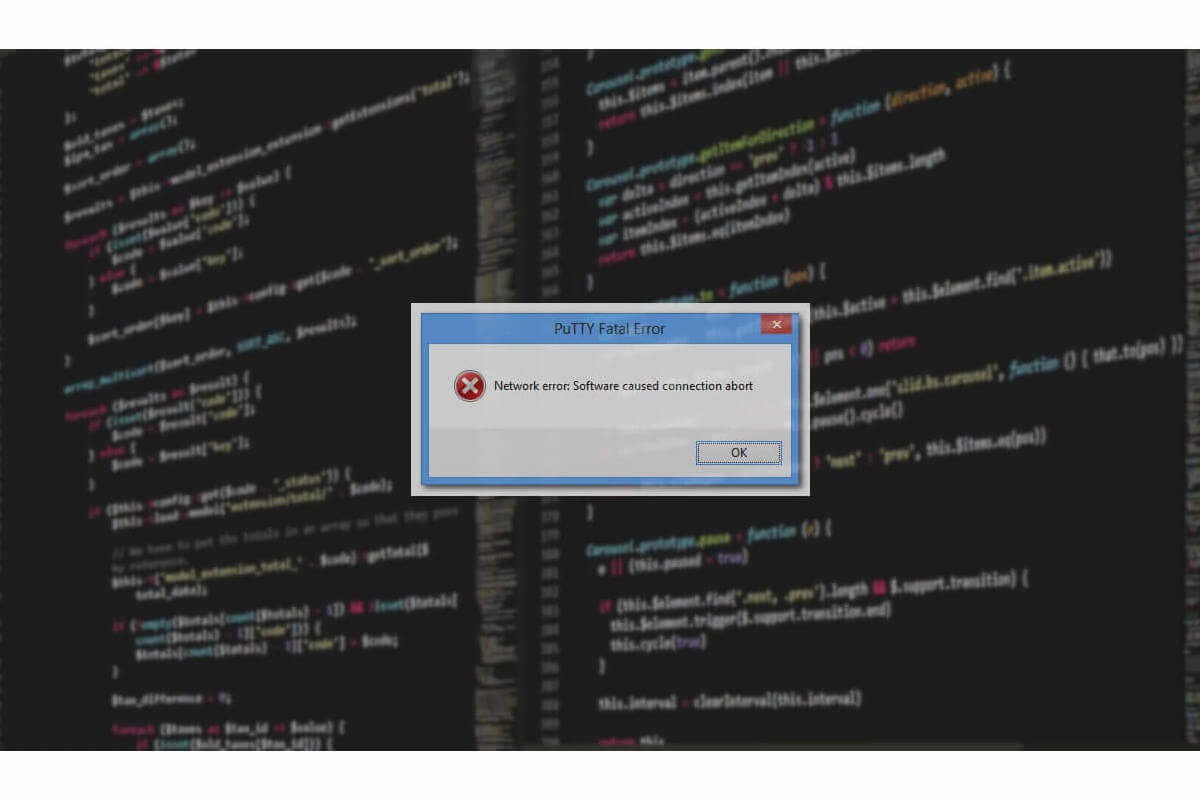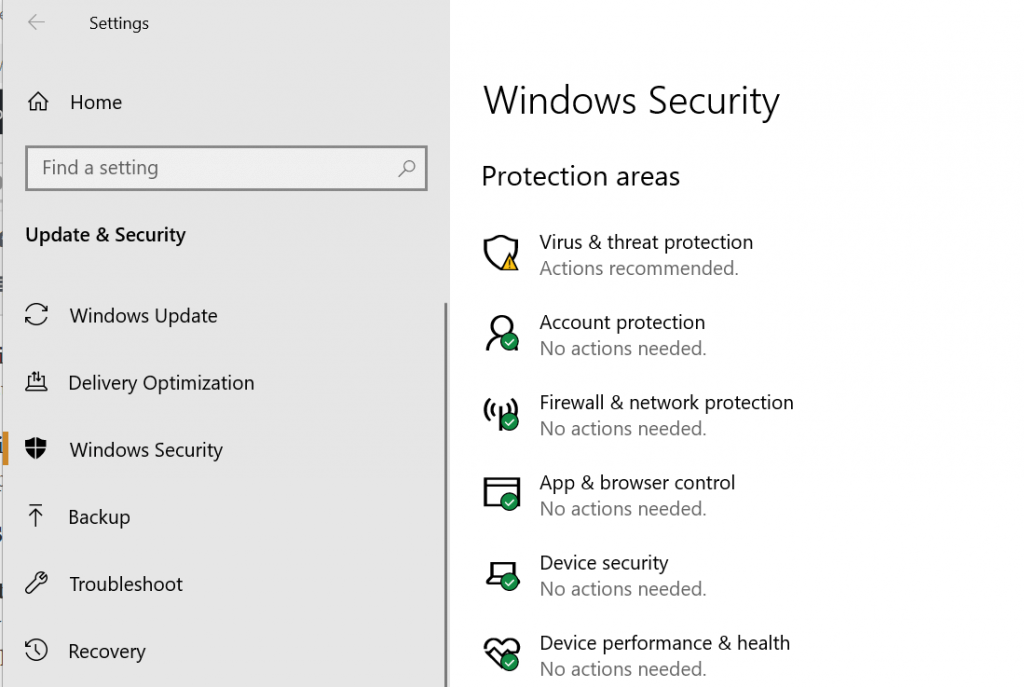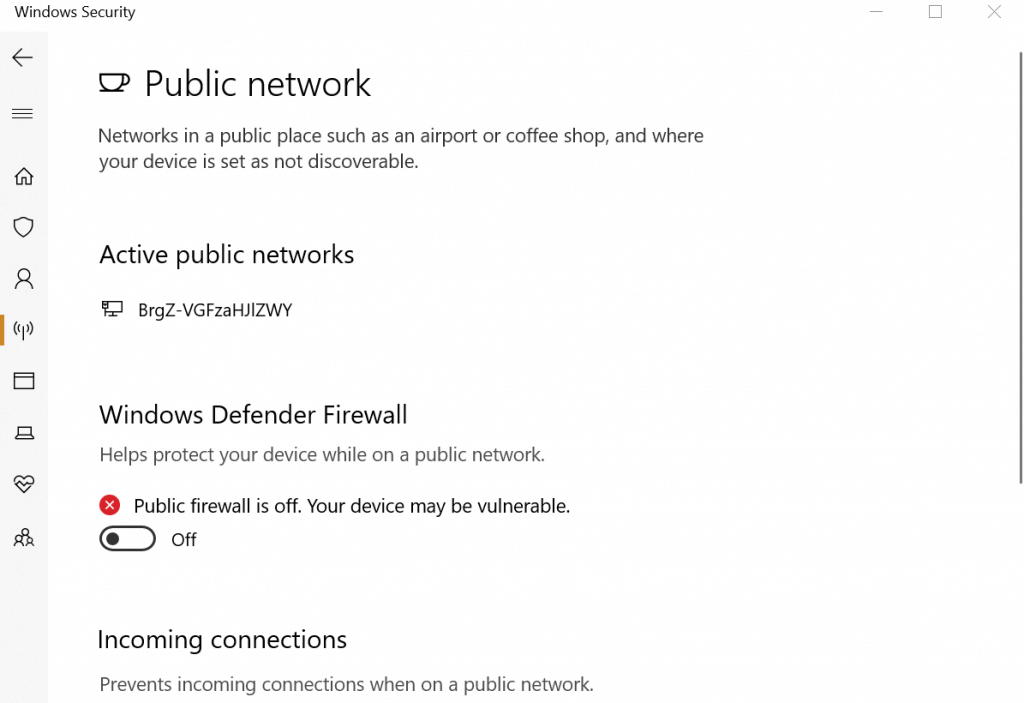network error connection refused putty
Здравствуйте, Проблема такая я Ранее устанавливал на сервер вход по ключам. Заходило все хорошо. Позже я решил переустановить систему полностью. Начинаю устанавливать графическую оболочку через Putty. apt-get update и уже apt-get install lxde-core. После установки допустим я делаю reboot и я уже не могу получить доступ через Putty. Помогите в чем может быть проблема?. Я думаю это из-за ключей которые я раньше устанавливал, публичные ключи ssh еще-как их убрать?. Как мне избавиться от ошибки?
Если система переустановлена, то откуда там ключи? Вы их добавляли заново и всё работало?
Я ничего не добавлял, я не могу понять почему меня меня не пускает на сервер после полной переустановки ос. Я подключаюсь через Putty ip-сервера на 22 порт. и после установки оболочки делаю ребут и я уже не могу могу войти. Может нужно открыть порты?
Так. Получается вы устанавливаете систему, заходите по ssh по паролю, потом устанавливаете оболочку и ssh более не работает?
Конфиги ssh трогали после установки?
lxde-core не затрагивает ssh. Проблема не в ней.
После установки, когда выполняете apt update , что выдает apt list —upgradable ? Далее при apt upgrade — запросы на замену файлов конфигурации появляются?
В догонку для понимания: куда и какими средствами устанавливается debian? Какая ветка, stable?
Устанавливаю из панели VEManager на сайте. ubuntu-16.04-x86_64
Под рукой этой панели нет, но там можно добавить ssh-ключ при создании машины.
На скринах не видно ни фига, но что-то много, шаблон какой версии debian используется?
Да,в панели VEManager можно добавить ssh-ключ. Я хочу сделать вход без ssh ключа.
Шаблон ос ubuntu-16.04-x86_64
Ага, я тут что-то загнался, что раз APT то debian, извиняюсь.
Я хочу сделать вход без ssh ключа.
Тогда ключи тут вообще ни при чём, ок.
Это свежая виртуалка? apt upgrade еще не делал? Если нет, то сделай apt upgrade , ни чего не ставь, выйди из Putty и перезагрузи виртуалку кнопкой в панели. Потом попробуй зайти снова через Putty.
Если доступа по ssh не будет, то запусти VNC и заскрини что там
кнопка VNC самая правая на скрине, демку запустил из-за тебя 🙂
Только что переустановил ос, выполнил apt upgrade. Вышел.
Обновление ни чего не сломало, отлично.
Установка через lxde-core не рекомендуемый способ для ubuntu. У меня так на ubuntu-server сломались все виртуальные tty (чинить я не стал, т.к. тестовая была установка). Возможно в этом проблема.
Попробуй тогда так:
После установки также выйди из putty и перезапусти виртуалку кнопкой панели. Если потом по ssh не зайдет, то придется чинить через VNC.
Либо, как вариант: попробовать установить Lubuntu из ISO средствами панели через VNC опять же.
я Поставил lxde-core и опять не подключается. Далее я поставил apt install lubuntu-desktop. Сделал перезагрузку через панель и опять не подключается через Putty
network error connection refused
Нажми кнопку VNC и заскриншоть что будет в окне.
Может вместе с установкой lxde меняются настройки файрволла или сети?
на 5 уровне в systemd отваливается старт tty, я так и не починил, сломал у себя на десктопе, благо тестовая фигня была, ставил так же с сервера 16.04.
Я на локалхосте тогда ssh не проверял, видать оно тоже отвалилось.
на 5 уровне в systemd отваливается старт tty, я так и не починил, сломал у себя на десктопе, благо тестовая фигня была, ставил так же с сервера 16.04.
Да, я вот тоже думаю что меняются настройки сети. Раньше было все хорошо. Я вот не знаю как вернуть настройки файрволла в стандартный вид.
Просто это не сеть и не файрвол 99,9%, я сам сталкивался с этой шнягой, именно на ubuntu-server 16.04 и именно с lxde-core, примерно в мае прошлого года.
Тс-у можно сказать «повезло» что я решил сегодня позалипать на форуме.
VNC в панели доступно? если да, то давай скрин, скопировать оттуда всё равно не получиться.
Putty network error connection timed out [Fixed]
- Connecting to a remote server for file transfers can be accomplished using a software like PuTTY. It is a very old software that continues to be updated and works very well.
- If a network error show with Connection Refused message, make sure that the server is configured, check if the port used is the same as your setup or look at your firewall and make sure PuTTY is not blocked.
- Since we are looking at a way of transferring items, see other file transfer articles that we have on the website.
- We all wish for not encountering any issues but, sadly, sometimes they happen. Check our great Windows 10 errors hub for fixes.
PuTTy being a free and open source terminal application allows system administrator to login to remote server over SSH. This small yet highly stable application is also used to transfer files securely via SCP and SFTP.
If you work in IT or have your own set of servers that need to be connected, PuTTy is not an alien concept to you. However, what can be alien concept is the Putty Fatal error.
The error “Network error: connection refused” is one of the common PuTTY related errors that you may face while working with Putty. The error pops-up when you try to connect to a remote server for the first time or 100 th time.
I have had my fare of share of problems with PuTTy, but most of the time the errors are caused by small but not so obvious issues.
If you are one of those trying to diagnose connection refused error, this article will help you to resolve the error.
In this article, I have listed all the possible solutions to PuTTy connection refused error. Make sure you try each one of them a try until the issue is resolved.
What causes Network error: Connection Refused errors?
The error can occur due to several reasons. Some of them are listed below.
- The users may encounter “Network error: connection refused” error:
- If the application tries to access the services not offered/supported by the server
- If the application tries to connect to a telnet server not supported by the server.
- If your router blocks the connection due to security reasons.
- If the server does not support the default port used by the system administrator on PuTTy.
These are some of the common reason for network error: connection refused error in PuTTy. Below are some common solutions that you can try to fix the issue.
How can I fix Network Error: Connection Refused errors?
Fix 1: Contact the system/network administrator
If you are not a system administrator, it is a better idea to start with contacting your system administrator.
System Administrators may change some permissions in router if they notice any unknown device trying to connect or for other security reasons time to time.
If that’s the case, you can easily resolve the issue by contacting the system admin before trying to resolve the issue on your end. While you are at it, you can also tell him about how NetCrunch Tools could help with their daily tasks.
Fix 2: Check if SSH connection is enabled
Depending on the device you are trying to connect, the network error – connection refused error may appear if the device settings has SSH disabled.
For example, if you are using Raspberry Pi to connect through your PC, make sure the ssh is enabled in configuration. Here is how to do it.
In Raspberry Pi, go to Configuration > Interfaces > ssh. Enable the service and try again.
The settings may change depending on the device you are using, but the end result should be a working network connection through PuTTy.
Fix 3: Check if your domain records points to the server
If you are working with a new server and a fresh domain, the error can occur due incorrect DNS server address in the domain settings. All the domain registrar allows you to point your domain to you any third-party hosting provider using the name server.
If you have only installed a server and did not change the name server, you might end up with network error: connection refused error.
To fix the problem, login to your domain name provider and check the name server settings to see if the name servers are pointing to your hosting provider.
Fix 4: Check for Blacklisted and Whitelisted IP Address in the server
For security reasons system administrator may allow connection from only computers with known IP address and that are already whitelisted in the configuration file.
If your ISP IP address has changed or if you are new to the job, you probably need to ask the network admin to make an exception.
The same can also happen if your IP address is blacklisted by the network admin accidentally.
So, check with your network admin for the both the scenarios and see if that can help you resolve the issue.
Fix 5: Disable Firewall
If you are using Windows, your anti-virus or the default Windows Security firewall and network protection feature may block incoming connection resulting in connection refused error.
Try disabling the firewall temporarily to see if that can resolve the connection refused error. If it does, you may need to tweak the firewall setting to fix the error completely.
Disable Firewall in Windows Security
- Click on Start and select Settings.
- Open Update and Security > Windows Security.
- Open Firewall and network protection.
- Select preferred network type (Public, Private or Domain Network) and disable Windows Defender Firewall.
Disable Anti-virus Firewall
If you have a third-party anti-virus program running, you may also need to disable firewall offered by the application. You can disable the firewall from the anti-virus settings option.
Try to connect using PuTTy now. If the connection goes through, you need to tweak Firewall settings to fix the problem.
Other Fixes
If none of the fix worked for you, you can try to restart the SSH server or rebooting the servers.
If your server was setup by someone else, the possibility is that they may have moved the default port as per their convenience. Contact and ask for the configuration nodes to get better idea of the ports.
If you are using a fully managed server, contact support. If the issue is from the hosting provider’s end, the system administrator will fix the issue.
Last but not the least, start using other alternatives to Putty such as other SH terminals can help you in case you encounter an error which is specific to PuTTY.
Conclusion
The Putty Fatal error “Network error: connection refused error can occur due to several reasons and I have tried to list the most common problems and solutions for the same.
However, if the fixes listed in this article don’t work for you, you may ask in forums related to your device or OS on which the error is appearing.
Do let us now if any of the fixes worked for you or if you have a solution that is not listed in the article in the comments below.
FAQ: Learn more about PuTTY and Network error: Connection refused
Make sure to have PuTTY updated to the latest version. Then, check your local antivirus or firewall software and make sure they are not blocking the application. Finally, make sure you entered the correct information and that the server you are trying to connect to is available.
- What is PuTTY?
PuTTY is perhaps the most popular software on Windows used to connect to a remote server via SSH or Telnet protocols. PuTTY does NOT support FTP and for that you would need a different software. Check our list of best automated FTP tools.
- How do I check if my firewall is blocking a port?
Each firewall software has a different interface and options available. Most have lists called whitelists or allowed lists in which you add PuTTY there to make sure it is allowed. Read more information and steps on how to check if Windows Firewall is blocking something.
Editor’s Note: This post was originally published in March 2019 and has been since revamped and updated in April 2020 for freshness, accuracy, and comprehensiveness.
“network error: connection refused”, putty error
I am trying to run putty on Windows 7.
I need to run some SSH commands to upgrade Magento. Every time putty gives me this fatal error:
network error: connection refused
I have even tried to use it through winSCP . Note that putty is running fine on my client’s side, but for me it’s giving me that error every time.
I tried using port 22, 23 and a few others without success. I have also tried with Windows Firewall both enabled and disabled.
2 Answers 2
Install open-ssh in target Linux machine solved my problem .
Use this command:
The following are the list of possibilities of this error:
1) Common cause is — Your IP is blocked or not whitelisted in the server which can be done by editing the file at /etc/csf/csf.conf
2) Disable the windows firewall settings and check..
The above two things should work in most of the cases
3) This is very unusual and when the above two options fails it is very difficult to find the solution
- In this case the traceroute to the server host or IP works usually but putty fails
- port 22 looks normal and working but connection fails and restarting SSH (service ssh restart) also does not work
- reboot or restart the server but still fails
- Adding IP in firewalls or whitelisting the local IP may not workout
This case generally happens when the server is migrated or new server. IP of the old server might be whitelisted locally, but don’t have port 22 open, or some other local filtering is occurring for this new IP but not the old server IP..
In this case you need to change the port to some 522 or 530 some unusual port will help in sorting it out.. The same port you have to use for the SFTP connection also .. where as FTP connections works normally..
or you have to whitelist the IP locally or open the TCP in and out to port 22 if you want to use the port 22..