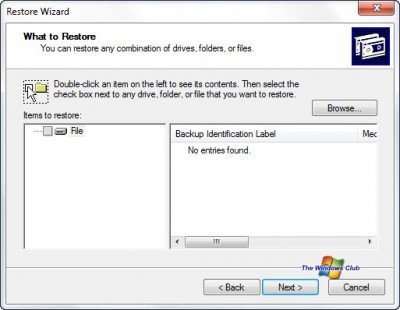Полный Backup стандартными средствами Windows
Как говориться в народе админы делятся на два типа, первый тип это те которые еще не делали Backup и второй те кто уже делает. Так вот займемся сразу делом и не будем ассоциировать себя с данными типами.
С чего все началось а началось все с того что одного замечательного дня у меня полетел жесткий диск на ноутбуке, не много я расстроился в плане того что нужно будет потратиться на новый винт и затраты как всегда пришли не вовремя. Купив новый жесткий диск, воткнул болванку с Acronis 11 загрузившись с этой девицы начал восстанавливать систему из ранее созданного образа который периодически создавал сам Acronis 11 по расписанию. Но долго радоваться мне не пришлось так начались невероятные траблы с Acronis 11 он в ни какую не хотел разворачивать образ, что только не делал даже отдавал админам одного банка которые не верили и стучали в грудь что не может такого быть и все должно пучком разворачиваться, но долго они не стучали и развели руками, сказали мол чувак хз такое видим в первый раз. Решили поставить эксперимент теже админы из одного довольно крупного банка сделать образ своего ноута c Windows 7 слили образ на внешний диск который весил почти под 40Гб. Вставили в свой ноут мой винт и с ухмылькой на лице и фразой гляди ша все будет пучком и ты мол что то делал не правильно. Но долго улыбаться им не пришлось а это час времени до вылета сообщения об ошибке код ошибки не помню но инет тогда гудел о разности в версиях Acronisa хотя у нас все было одинаковое. В конце концов что только не делали и винт меняли и разделы создавали, меняли версию Acronisa что только не делали но без результатно и админы перестали улыбаться на долго а потом вовсе перестали когда их же образы не разворачивались на серверах благо рано спохватились и успели сделать выводы и пришли к другому решения задачи как делать Backup системы и прочего. Вы наверно спросите что это за админы что не пользуются Raid массивами и всем стандартным по миру. Отвечу пользуются, но у каждого админа есть не только сервера с raid и SCSI винтами а есть еще всякие под работки в разных компаниях где за правило сервером выступает обычный Desktop так как финансов как всегда не хватает либо из других соображений. Короче кто админ по жизни тот поймет про что я. Проблему так и не решили плюнули на Acronis и начали рассматривать альтернативу простую и надежную за одно и тестить нас было четверо и каждый должен был предоставь свой вариант Backup-a но в конце недели тестов встретились за кружкой пива и пришли почти к одному и тому же решению. Решение было простое и давало 93% отказоустойчивость о котором я сейчас создал этот топик и во благо вовремя предостеречь обычных смертных людей от утери важной информации на их PC.
И так к делу. Все буду проделывать на Windows 7 но действия совместимы на 100% и с такими операционными системами акак 2003, Vista, 8, 2008R2 (Только под Windows 2003 нужно установить Resource Kit Tools).
Архивация и Восстановление
1. Заходим в панель управления и находим там Архивация и Восстановление, запускаем и видим следующие
Выбираем в левом углу «Создать образ системы» после чего видим следующие
Выбираем любой вариант который вам по душе, но мой совет не выбирайте вариант сохранять образ системы на том же диске. Backup должен всегда храниться на другом источники и лучше всего на двух! После того как выбрали нажимаем далее и видим следующие окно которое нас информирует о том что будет сделано
Нажимаем кнопку «Архивировать» после того как образ создаться, создаем диск восстановления системы
Таким способом довольно простым сделали backup системы и всех установленных программ с их настройками на системном диске. После чего в будующем можно спокойно вставить загрузочный диск который мы создали и восстановить систему. Также вы можете настроить систему архивации, на автоматический режим на свое усмотрение. Далее я расскажу как делать backup информации на других дисках и отдельных папок с помощью стандартной утилиты которая входит в поставку приведенных в посте операционных систем, которая называется robocopy .
Robocopy.exe — Многопоточное копирование
Robocopy разработана для отказоустойчивого копирования каталогов и деревьев каталогов. Она обладает возможностью копирования всех (или выборочных) NTFS атрибутов и свойств, имеет дополнительный код для перезапуска при применении с сетевым соединением в случае его разрывов.
Итак, к делу. Cоздаем текстовый файл и пишем в нем следующие:
Что происходит а происходит вот что мы копируем зеркально файлы и каталоги с диска D из папки MyProject на диск E в папку Backup\MyProject которая находиться на внешнем USB диске. Файлы копируются те которые были изменены не происходит постоянная перезапись файлов. Также получаем Log файл где описано подробно что было скопировано а что нет и какие были ошибки.
Сохраняем файл и переименовываем его в любое понятное для вас название но заместо расширения .txt ставим .bat либо .cmd кому как угодно.
Далее идем в панель управления — администрирование — запускаем планировщик задач и создаем новую задачу даем ей имя, устанавливаем в триггерах время интервал запуска задачи в действиях указываем запуск нашего файла хххххх.bat или хххххх.cmd Теперь у нас происходит автоматический backup данных по нашему расписанию. Спим спокойно и не переживаем.
P.S Возможно многим покажется данная статья баяном, но я так не считаю данный метод меня уже не раз спасал от утери информации и восстановления системы. Да и людям другим помогало кто спрашивал у меня совета как это сделать. Написал данную статью дабы также объективно иметь возможность комментирование посты других участников и писать новые статьи по возможности которые будут помогать людям.
Windows nt backup restore utility for windows 7 64 bit
The Windows NT Backup Restore Utility restores backups that are made on Windows XP and Windows Server 2003 to computers that are running Windows 7 and Windows Server 2008 R2.
The Windows NT Backup Restore Utility for Windows 7 and Windows Server 2008 R2 will help you restore backups made on Windows XP and Windows Server 2003, to computers that are running Windows 7 and Microsoft Windows Server 2008 R2.
The Restore utility also helps you to restore data on accidental data loss if your system experiences hardware or storage media failure. If the original data on your hard disk is accidentally erased or overwritten or becomes inaccessible because of a hard disk malfunction, you can easily restore the data from the archived copy. The archived copy can be on a variety of backup storage mediums like a logical drive such as your hard drive, or a separate storage device such as a removable disk, or an entire library of disks organized into a media pool.
Windows NT Backup Restore Utility
This tool is not intended to remain on your Windows 7 computer indefinitely and should be removed once you have restored backups that were made on Windows XP and on Windows Server 2003. You can uninstall this tool via the Control Panel, once your work is over.
The utility is available in the form of a hotfix/update. You have to request the hotfix – but you can now also download it directly from the links provided at the end of this post.
After you download and install the NT Backup Restore Utility, you will able to access the Ntbackuprestoreutility.exe file from Start > All Programs > Accessories > System Tools > NTBackup-RestoreUtility.
You can download the Windows NT Backup Restore Utility for Windows 7 and Windows Server 2008 R2 32-bit and 64-bit from KB974674.
Guess what everyone! Look what I found:
Description of the Windows NT Backup Restore Utility for Windows 7 and for Windows Server 2008 R2
and I thought they said it couldn’t be done.
The answer posted by Lawrence Garvin above is almost certainly the best means of doing this.
-Alex
All replies
Have you tried this version of NT backup for Windows Vista and Windows Server 2008? -Scott
NtBackupRestore_x86.msi or NtBackupRestore_Win64.msi will not install in Windows 7 with a message that this requires Removable Storage Management. Since RSM is not included in Windows 7 how does one access old Backups from Windows XP?
Will the NtBackupRestore program be updated to be compatible with Windows 7?
Perhaps the ideal methodology here would be:
1. Restore to Windows XP.
2. Write to a portable technology (DVD, External USB, USB Thumb) or copy across the network.
3. Backup from Win7 for future restoration to Win7.
The thought of restoring a backup from a previous version of an OS, made from the tools contained within that previous version of the OS, opens a significant opportunity for incompatibilities and issues performing a successful restore. If I had to do a backup/restore across versions of an OS, I’d first choose a tool that I could maintain stability with across both versions of the OS.
As you’ve noticed, the NTBackup utility has been significantly rearchitected from Windows XP to Vista/Win7. It was also significantly rearchitected for WinXP, and for Win2000 before that, all somewhat tied to the coming and going of Removable Storage Management.
To your specific question — it’s highly unlikely that a utility for an OS two revs back is going to be updated (or even can be updated) to support compatibility with the current release of the OS.
Lawrence Garvin, M.S., MCITP:EA, MCDBA
Principal/CTO, Onsite Technology Solutions, Houston, Texas
Microsoft MVP — Software Distribution (2005-2009)
The answer posted by Lawrence Garvin above is almost certainly the best means of doing this.
-Alex
The answer posted by Lawrence Garvin above is almost certainly the best means of doing this.
-Alex
The issue is that NT Backups cannot simply be restored in a format that is compatible with Windows 7. In order to migrate data from an older version of Windows to Windows 7, you should run the backup software from the Windows 7 DVD, which would then generate a file which can be restored under the new OS.
-Alex
The issue is that NT Backups cannot simply be restored in a format that is compatible with Windows 7. In order to migrate data from an older version of Windows to Windows 7, you should run the backup software from the Windows 7 DVD, which would then generate a file which can be restored under the new OS.
-Alex
I think the answer provided by SaMcp1123 is a good one for people who only want to restore files backed up by XP.
However I have questions about those who say ntbackup won’t run on Windows 7. Has anyone tried it? I did, and it worked for me. Maybe those who couldn’t get it to work are people who do what they are told? 🙂 Fortunately I’m not one of those. When ntbackup pops up a window that tells you to quit, start the removable server, and restart, just click OK and keep on going. Of course if your backup is on removable storage, that wouldn’t work. But I presume you could move it to your hard drive.
It seems to me, ntbackup is superior to Windows 7 backup because ntbackup lets you backup what you want, not what Windows 7 backup wants.
Using ntbackup is the only way I’ve found that can clone a partition where Win7 resides. It seems Microsoft has thrown a monkeywrench into the machinery by using hard links, and only ntbackup can handle them. I’ve only tried this while running XP, but I’m guessing it would work while running WIn7. Of course it won’t work if you are running an OS installed on the partition you are backing up.
I think the answer provided by SaMcp1123 is a good one for people who only want to restore files backed up by XP.
However I have questions about those who say ntbackup won’t run on Windows 7. Has anyone tried it? I did, and it worked for me. Maybe those who couldn’t get it to work are people who do what they are told? 🙂 Fortunately I’m not one of those. When ntbackup pops up a window that tells you to quit, start the removable server, and restart, just click OK and keep on going. Of course if your backup is on removable storage, that wouldn’t work. But I presume you could move it to your hard drive.
It seems to me, ntbackup is superior to Windows 7 backup because ntbackup lets you backup what you want, not what Windows 7 backup wants.
Using ntbackup is the only way I’ve found that can clone a partition where Win7 resides. It seems Microsoft has thrown a monkeywrench into the machinery by using hard links, and only ntbackup can handle them. I’ve only tried this while running XP, but I’m guessing it would work while running WIn7. Of course it won’t work if you are running an OS installed on the partition you are backing up.
Each and every time I try to install it a pop-up tells me: «To run Windows NT Backup Restore Utility, you need to turn on or install Removable Storage Management. For instructions about tutning on or installing this feature, go to Microsoft NT Backup Restore Utility webpage. Do you want to go to that webpage?» and terminates no matter whether I select «Yes» or «No» and those are the only options.
There is no option to turn on Removable Storage Management in any version of Windows 7, so, how did you get it to run if no one else in the world can?
I’m not sure what you mean by installing ntbackup. I simply made a folder and copied the three required files to it. Then I click on ntbackup.exe. When I do that, a window pops up with the title «Removable Storage Not Running».
The popup text says:
—————————————————————————————————-
The Backup Utility cannot connect to the Removable Storage service. This servise is required for use of tape drives and other backup devices. Please exit and start the Removable Storage service using the System Services function of the Management Console. Also there is a box to check for «Do not show this message again». There is also an OK button.
———————————————————————————————————
When I click OK, the thing runs just fine.
By the way, here are the files I put in the folder by copying from my XP system32 folder:
ntbackup.exe
ntmsapi.dll
vssapi.dll
Putting these files in the Win7 system32 folder probably won’t work. Win7 has it’s own vssapi.dll which is different from the one XP uses. By putting these files in their own folder, ntbackup will use vssapi.dll from that folder.
P.S. This is the cheapest forum software I’ve ever encountered. Apparently there are no attachments, no embedded images, and no preview.
I should add one more thing. To clone a partition that has hard links, the OS doing the restore must use the same drive letter for the partition where it is restored, that the OS doing the backup used for the original partition. You will probably have to use Disk Management to change the drive letter. This requirement should be temporary. After the restoration, I presume you can give it any drive letter you want.
This means you can’t clone a Win7 partition while you are running the Win7 that is installed on that partition. Actually I would never try to clone or otherwise copy a partition while running the OS on that partition anyway.
At least that’s the way I think it works. I found when the drive letters were different, the hard links weren’t restored.
P.S. Why do I loose the paragraph formatting when I post? I have to edit it after posting or otherwise everything is run together. Don’t you just love forums with no preview? 🙂
NTBackup runs just fine on windows 7 64 bit. I imagine it would run on 32 bit — haven’t tried it.
Copy 3 files from an xp installation into a folder on the Windows 7 machine:
ntbackup.exe
ntmsapi.dll
vssapi.dll
These files are located in c:\windows\system32
Run ntbackup.exe from the folder you created on the windows 7 machine.
Click on do not show this message again when warned that removable storage service is not running.
NTBackup starts up and runs just like on XP.
If you don’t have a spare machine and didn’t dual boot, loading up XP Mode, you can copy the 3 files out off the Virtual XP box to the C: and run it from there. finally got my restore going using that.
Hi — Glad I found this post.
I seriously detest the new «backup for idiots» in Windows 7 that gives zero control to end user of what gets backed up.
I was able to get ntbackup to run with your instructions, and it was able to restore an old backup — BUT, I don’t seem to be able to use it to do a NEW backup running in Win7.
Get a critical error & aborts when trying to start VSS.
Am I missing something, or is XP’s ntbackup just not able to make new backups while running in Windows 7.
And, if I run the backup program under XP (my machine is triple boot — XP Pro, Vista, and Win 7 Home Premium) — it seems I’m unable to do a complete backup of the Win 7 partition with ntbackup because of file permissions. If I can’t make new system backup (able to restore Win 7/system restore) with ntbackup under Win 7, can I do it from XP? And what do I need to do to allow ntbackup under XP to get access to all the Win 7 data?
Alguien sabe si el sistema de backup del windows 7 admite unidades de cintas.
Tengo una HP DDS 4 por puerto usb. Particular
Guess what everyone! Look what I found:
Description of the Windows NT Backup Restore Utility for Windows 7 and for Windows Server 2008 R2
and I thought they said it couldn’t be done.
Your link [http://support.microsoft.com/?kbid=974674] was just what I was looking for.
I have a 9 year old XP Gateway, an external USP HD and am using ntbackup.exe from the WinXP 2000 CD.
I plan to use a network and migration tools when I get a Win7 (Win8?) box.
But as you note, what if you have a backup file and no XP computer? Like, what if my XP computer was dead? A Backup.bkf is not an ideal migration resource, but I’m sure I’ll be happy to have it if disaster strikes.
NTBackup runs just fine on windows 7 64 bit. I imagine it would run on 32 bit — haven’t tried it.
Copy 3 files from an xp installation into a folder on the Windows 7 machine:
ntbackup.exe
ntmsapi.dll
vssapi.dll
These files are located in c:\windows\system32
Run ntbackup.exe from the folder you created on the windows 7 machine.
Click on do not show this message again when warned that removable storage service is not running.
NTBackup starts up and runs just like on XP.
I just found this will only work with the volume shadow copy disabled. Has anyone else found this and what are the consequences?
Here you can get all the information related your issues.
You will see that is states:
To turn on Removable Storage Management in Windows Vista
- Click the Start button, click Control Panel, click Programs, and then click Turn Windows Features on or off. If you are prompted for an administrator password or confirmation, type the password or provide confirmation.
- Select the check box next to Removable Storage Management to turn the feature on, and then click OK.
To install Removable Storage Management on Windows Server 2008
- Click Control Panel and then click Administrative Tools.
- Open Server Manager, navigate to the Features Summary section, and click Add features.
- Select the check box next to Removable Storage Manager, click Next, and then click Install.
To install Windows NT Backup — Restore Utility
- Click the Download button next to a file listed below.
- To start the installation immediately, click Run.
-or-
To copy the download to your computer for installation at a later time, click Save.
To start Windows NT Backup — Restore Utility
- Click the Start button, click Programs, click Windows NT Backup Restore — Utility, and then click Ntbackup-RestoreUtility.
You will see that is states:
To turn on Removable Storage Management in Windows Vista
- Click the Start button, click Control Panel, click Programs, and then click Turn Windows Features on or off. If you are prompted for an administrator password or confirmation, type the password or provide confirmation.
- Select the check box next to Removable Storage Management to turn the feature on, and then click OK.
To install Removable Storage Management on Windows Server 2008
- Click Control Panel and then click Administrative Tools.
- Open Server Manager, navigate to the Features Summary section, and click Add features.
- Select the check box next to Removable Storage Manager, click Next, and then click Install.
To install Windows NT Backup — Restore Utility
- Click the Download button next to a file listed below.
- To start the installation immediately, click Run.
-or-
To copy the download to your computer for installation at a later time, click Save.
To start Windows NT Backup — Restore Utility
- Click the Start button, click Programs, click Windows NT Backup Restore — Utility, and then click Ntbackup-RestoreUtility.
You must have run off the road and hit your head on a rock. Your link has absolutely nothing to do with Windows 7, so you are in the WRONG place!! You need to see a doctor quickly to get your wounds treated!!
Longhorn (Windows Code Name), Windows Server 2008, Windows Server 2008 Enterprise, Windows Server 2008 Standard, Windows Vista, Windows Vista 64-bit Editions Service Pack 1, Windows Vista Business, Windows Vista Business 64-bit edition, Windows Vista Business N, Windows Vista Enterprise, Windows Vista Enterprise 64-bit edition, Windows Vista Home Basic, Windows Vista Home Basic 64-bit edition, Windows Vista Home Basic N, Windows Vista Home Premium, Windows Vista Home Premium 64-bit edition, Windows Vista Service Pack 1,
Windows Vista Starter, Windows Vista Starter N, Windows Vista Ultimate, Windows Vista Ultimate 64-bit edition
Please remember to click “Mark as Answer” on the post that helps you, and to click “Unmark as Answer” if a marked post does not actually answer your question. This can be beneficial to other community members reading the thread. ”