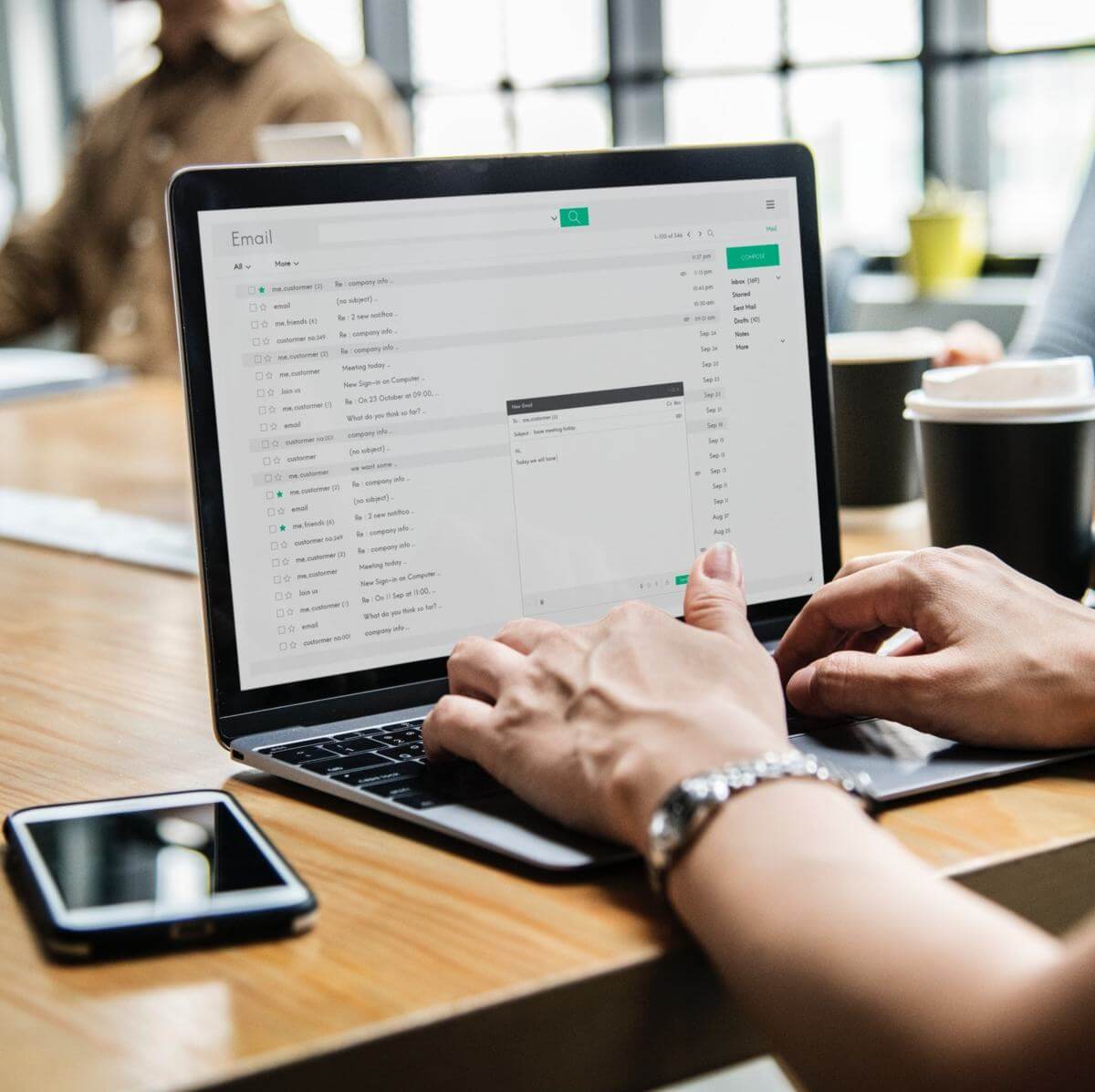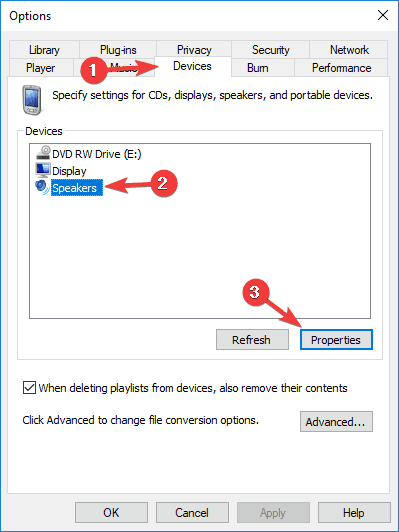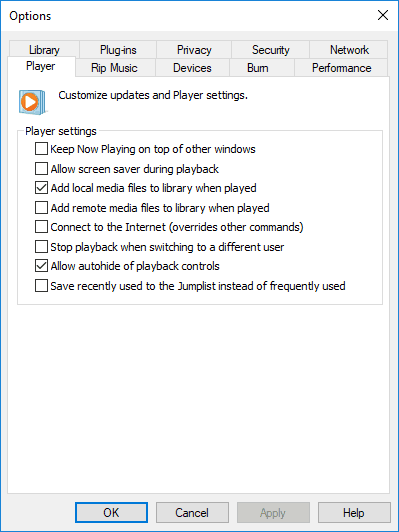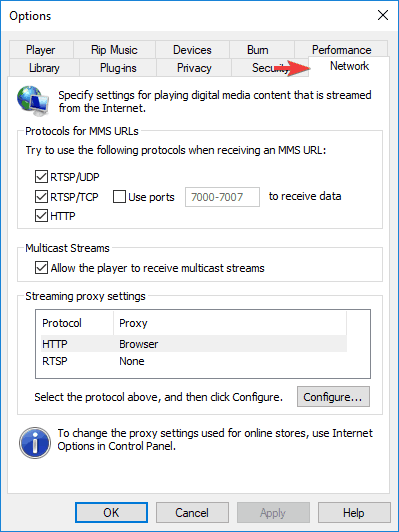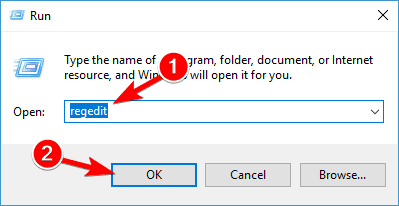Windows Media Player cannot play the file because «There might not be a sound device installed on your computer»
Original Title: Windows Media Player cannot play the file because there is a problem with your sound device. There might not be a sound device installed on your computer, it might be in use by another program, or it might not be functioning properly.
It says I have a MMJB sound card problem. My sound was working just fine yesterday, now it will not work. Any help would be great
— Do you get any error code along with this error message?
— Have you installed multiple sound devices on your computer?
Method 1: Quit other programs that might be using your sound device, and then try to play the file again.
Method 2: Install an updated driver.
Step 1: First uninstall the audio driver from the Device Manager and Add or Remove Programs
a. Click Start , and then click Control Panel .
b. Click System , click the Hardware tab, and then click Device Manager .
c. Under Sound, video and games controller , check the sound card that is listed.
d. Right-click the sound card, and then click Uninstall Driver .
Step 2: To see if an updated driver is available, use Windows Update or go to the sound device manufacturer’s website.
Follow these steps to do the same:
a. Click Start , and then click Control Panel .
b. Click System , click the Hardware tab, and then click Device Manager .
c. Under Sound, video and games controller , make sure that the sound card is listed.
d. Right-click the sound card, and then click Update Driver to install the latest driver.
e. Visit the Web site of the sound card manufacturer to determine whether a newer version of the driver is available to download.
Method 3: If you have multiple sound devices installed on your computer, try using a different one. The selected sound device might not support Secure Audio Path (SAP).
Additional reference on:
Regards,
Divya R – Microsoft Support.
Visit our Microsoft Answers Feedback Forum and let us know what you think.
Windows Media Player cannot play the file. The Player might not support the file type or might not support the codec that was used to compress the file. .
Welcome to Microsoft Answers Community site.
Windows Media Player cannot play the file. The Player might not support the file type or might not support the codec that was used to compress the file. You might encounter this error message for one of the following reasons:
#1 — The file type is supported by the Player, but the file was compressed by using a codec that is not supported by the Player.
#2 — The file might have been encoded by using a codec that is not supported by Windows Media Player. If this is the case, Windows Media Player cannot play the file.
Suggestions:
1.a) Try playing the file on a different computer and check if the file is not corrupt.
1.b) Try copying the file to the computer and check if you are able to play the file.
2. In some cases people have run into this error when the wrong audio device is selected in WMP. Tools | Options | Devices | Speakers | Properties will allow you to change it.
3. It’s a good idea to update and/or reinstall your Sound Card and Video Card drivers. Along with DirectX when you are getting this error.
4. To determine what codec was used with a specific file, play the file in the Player, if possible. While the file is playing, right-click the file in the library, and then click Properties. On the File tab, look at the Audio codec and Video codec sections.
5. Download and install Codecs by go to the PLAYER tab and check. Connect to the Internet and Download Codecs Automatically from the player
6. Configure protocol settings
On the Tools menu, click Options, and then click the Network tab.
In the Streaming protocols area, select all the protocol check boxes.
When connecting to a server running Windows Media Services, Windows Media Player attempts to use all the selected protocols.
Let me know if that work. Good luck!
Hope this information is helpful.
Thanks and Regards,
[If this post helps to resolve your issue, please click the «Mark as Answer» or «Helpful» button at the top of this message. By marking a post as Answered, or Helpful you help others find the answer faster.]408 people were helped by this reply
Did this solve your problem?
Sorry this didn’t help.
Great! Thanks for marking this as the answer.
How satisfied are you with this reply?
Thanks for your feedback, it helps us improve the site.
How to fix Windows Media Player cannot play the file error
A lot of people still love to use Windows Media Player as their go-to player, but many users reported Windows Media Player cannot play the file error while trying to play certain files.
Given the fact that whenever certain media file has a space in their path or file name, the error is bound to appear. Without further ado, let’s see how we can fix this problem for good.
How can I fix Windows Media Player encountered a problem while playing the file error?
1. Wrong audio device fix
Windows Media Player cannot play the file error can take place when the wrong device has been selected.
- To change it, go to Tools, then select Options now click on Devices, and select Speakers.
- Lastly, select Properties, as this will allow you to change it.
2. Download codecs
For this fix, we’re going to play the file in question and we’re going to try to download the necessary codecs.
- Simply play your file and right-click on it in the library.
- Then click Properties, and on the File tab, look for the Audio codec and Video codec sections.
- You can download and install codecs by going to the Player section and checking the Connect to the Internet and Download Codecs Automatically from the player section.
Also you can configure protocol settings.
- Go to the Tools menu, next click on Options, and then click the Network tab.
- In the Streaming protocols section, select all the protocol check boxes at hand.
- When you’re connecting to a server running Windows Media Services, your Windows Media Player attempts to use all the selected protocols.
3. Registry fix
If you’re still having Windows Media Player cannot play the file error, you might
- Press the Windows Key + R then type regedit and hit Enter to open the Registry Editor.
- Locate the following registry key:
- HKEY_CLASSES_ROOT\CLSID\
\Instance\
- HKEY_CLASSES_ROOT\CLSID\
- Make sure that the CLSID<083863F1-70DE-11d0-BD40-00A0C911CE86>has the Merit section set to 00600000 and has DWORD Value.
- If there’s no value set, create a new CLSID value key, by right-clicking in the right side window and select String value then type the name of the key as CLSID, click on it and enter the value .
- Next, create the key FriendlyName and enter its value as DirectShow Filters.
- Next, click on FriendlyName, and select DWORD value then enter its name as Merit, then double-click on it and enter 00600000 as it’s value and click OK.
- Exit the Registry Editor and restart your machine.
4. Try using a different player
Windows Media Player cannot play the file error can occur if the file you’re trying to play is encoded using a codec that is not supported by your Windows Media Player. If this is the case, try using a different media player.
It should be known that the affected media files include files that have the following extensions: .3gp, .3g2, .mp4, .mov, and .adts. Use the appropriate codec when playing these files. You can also try playing the file in question on a different machine, and check if the file is not corrupted or not.
Keep in mind to update or sometimes reinstall your sound card and graphics card drivers, when you’re getting this error. Also, you’d want to have the latest DirectX version on your machine.
We hope that these solutions were of help to you. In the meantime, let us know on what’s the player of your choice when playing your favorite videos, in the comment section down below.
RELATED STORIES TO CHECK OUT: