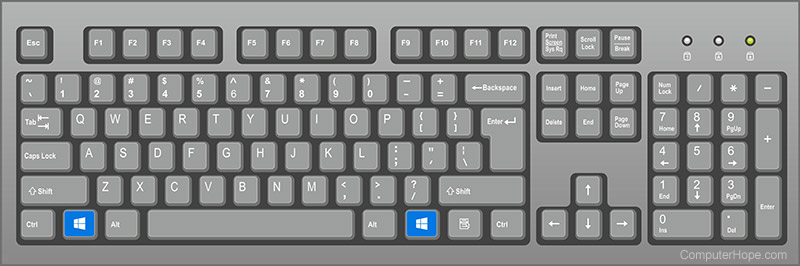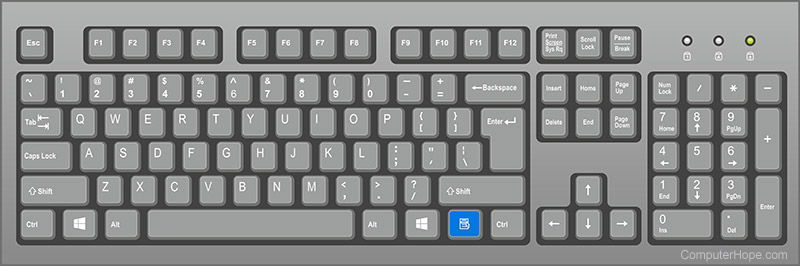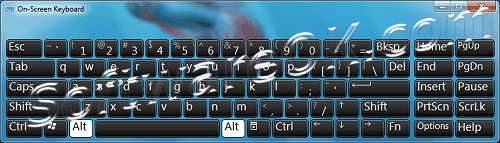Windows key
A Windows key may refer to any of the following:
1. Alternatively referred to as the winkey or WK, the Windows key is a key found on IBM compatible keyboards used with the Microsoft Windows operating system. The Windows key has the Microsoft logo on it and is found between the left Ctrl and Alt keys on the keyboard. Pressing the Windows key by itself opens the Start menu.
Holding down the Windows key and pressing another key, to trigger a keyboard shortcut, can speed up common tasks. For example, pressing the Windows key + E (press and hold the Windows key and then, while holding that key, press the «E» key, and then let go of both buttons) opens Windows Explorer. For a full list of Windows key shortcuts, see the Windows shortcut keys guide.
Users who are familiar with Macs can relate the Windows key to the Apple command key.
Where is the Windows key on the keyboard?
As seen below, the Windows key is found between the Alt keys and Ctrl keys on both sides of the spacebar. With some PC keyboard manufacturers, they may substitute the Windows logo for another picture, but they key still functions the same. For example, some Linux users may put a Tux sticker over the Windows key or replace the key with a key that shows Tux.
Where is the Menu key (application key) on the keyboard?
Next to the Windows key on the right side of the keyboard is the Application key or Menu key. It brings up a menu for the current window or highlighted text. Pressing this button is usually the same as pressing the menu that appears when you right-click the mouse.
What keys are next to the Windows key?
On the left side of the keyboard, the Windows key is in-between the Ctrl key and the Alt key. On the right side of the keyboard, the Windows key is in-between the Alt key and the Windows Menu key (shown above).
Why is my Windows key not working?
If both Windows keys on the keyboard are not working, try the following steps to troubleshoot the problem. If only one of the Windows keys is not working the key is either broken or dirty.
- Make sure that pressing the Windows key alone and the Windows key with another letter (e.g., E) both do not work.
- If you have a keyboard with an Fn key, make sure it is turned off.
- Individually press all other modifier keys in case one of them is stuck either physically or in software. For example, press the Shift, Alt, and Ctrl keys on both sides of the keyboard at least once.
- Reboot the computer.
- How to restart Microsoft Windows.
- Try other suggestions mentioned on our keyboard key troubleshooting page.
- Some of the keys on my computer keyboard aren’t working.
Where is the Windows key on a Chromebook or Apple computer?
Chromebooks and Apple computers do not have a Windows key. The Windows key is only found on keyboards designed for Microsoft Products. With Apple keyboards, the Windows key is replaced with the Option key. On Chromebooks, there’s a Search key that’s similar to the Windows key. However, it’s located where the Caps Lock key is on most keyboards.
Related pages
2. A Windows key may also be a short way of saying the Windows product key.
Where can I find the Windows on-screen keyboard?
The onscreen Keyboard command for all Windows operating systems is the same run command osk!
Type without using the real keyboard with help of On-Screen Keyboard. Instead of relying on the physical keyboard to type and enter data, you can use the On-Screen Keyboard. The OnScreen Keyboard for Windows displays a visual keyboard layout with all the standard keys and more.
Content:
1.) . Run onscreen Keyboard on All Windows OS!
2.) . The Full-Path of onscreen Keyboard!
3.) . About On-Screen Keyboard!
1.) Run onscreen Keyboard on All Windows OS!
Run via Run-Dialog [Windows-Logo + R] Key shortcut and command osk .
The Screenshot of RUN command for onscreen Keyboard is from Win10, but it works on all other Windows Operating Systems.
| (Image-1) Run OSK on All-Windows! |
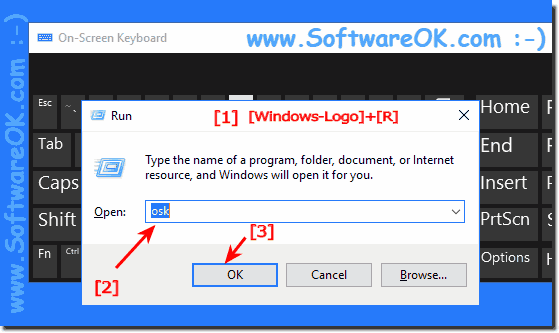 |
2.) The Full-Path of onscreen Keyboard!
The Full-Path is: C:/windows/System32/osk.exe
In Folder : C:\Windows\System32 or %windir%\System32
Or start the onscreen keyboard over (Windows XP, Vista, 7):
«START» > «Programs» > «Accessories» > «Accessibility» > «On-Screen Keyboard»
| (Image-2) The MS Windows on-screen keyboard! |
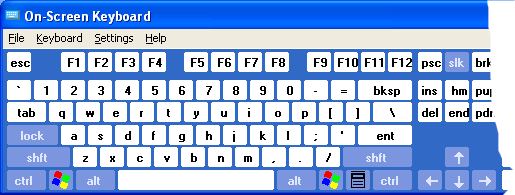 Microsoft On-Screen Keyboard |
3.) About On-Screen Keyboard!
On-Screen Keyboard is intended to provide a minimum level of functionality for users with limited mobility. Users with limited mobility will need an on-screen keyboard with higher functionality for daily use.
On-Screen Keyboard was originally produced for Microsoft by Madentec Limited. For more information about Madentec and a list of Windows-based utilities!
Madentec Ltd. supplies assistive technology for people with physical disabilities. The Company offers solutions for accessing and controlling a computer or communication device, an alternate keyboard, and scanning access hands free. Madentec operates and markets to customers in Canada.
Madentec Ltd information / or they no longer exist!?
| (Image-3) The new Windows 10 and 8.1 ON-Screen keyboard layout! |
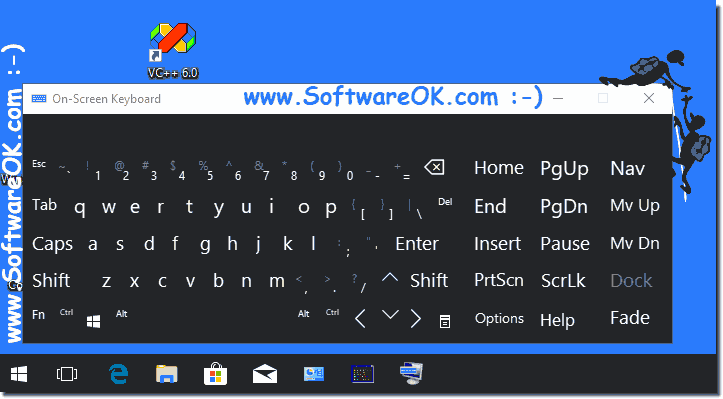 |
Copyright © 2001-2019 Microsoft Corporation
You can easy select keys using the windows mouse or another pointing device, or you can use a group or a single key of keys to cycle through the keys on the windows screen ergo desktop.
How to find Windows 7 On-Screen Keyboard?
To find, open or start (run) the Windows-7 and Server 2012 virtual onscreen keyboard please use one of these Solutions!
1.) # Methode-1 Open the Windows-7 on screen Keyboard via Start menu!
2.) # Methode-2 Run the Windows-7 onscreen Keyboard via RUN Dialog!
3.) # Methode-3 Find and start Windows-7 via onscreen Keyboard file location!
Please click on «Start» (Windows-Logo) then, execute «osk.exe» and Press [ENTER] (Picture-1).
See the On-Screen Keyboard (Picture-2)!
This is it!
OR:
Open On-Screen Keyboard by clicking the «Start» button , clicking «All Programs», clicking «Accessories», clicking «Ease of Access», and then clicking «On-Screen Keyboard» 😉 .
See also:
. on screen keyboard at login in windows 7!
. create a desktop shortcut for the Windows 8 onscreen keyboard!
(Picture-2) Windows 7 On-Screen Keyboard

Please press the Hot-Key [Windows+R] to run the Win7 RUN Dialog end enter the command osk (. see Image-2 Arrow-1)
| Image-2 |
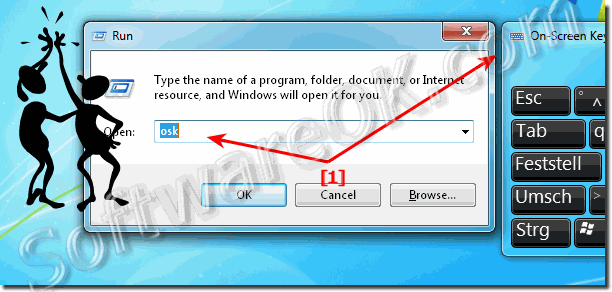 Run the Windows-7 onscreen Keyboard via RUN Dialog! |

Please use the Keyboard shortcut [Windows+E] and enter the Address %WINDIR%\system32 in Explorer Address-Bar!
| Image-1 |
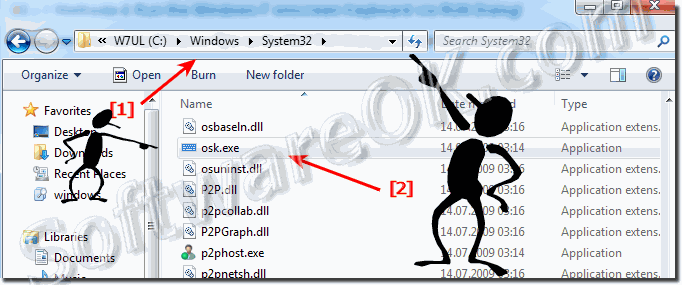 Windows-7 via onscreen Keyboard file location (Find and start) |

Helpful information from Microsoft(c):
Instead of relying on the physical keyboard to type and enter data, you can use On-Screen Keyboard. On-Screen Keyboard displays a visual keyboard with all the standard keys. You can select keys using the mouse or another pointing device, or you can use a single key or group of keys to cycle through the keys on the screen.
# Notes:
# If you’re using either hovering mode or scanning mode and accidently minimize On-Screen Keyboard, you can restore it by pointing to it in the taskbar (for hovering mode) or by pressing the scan key (for scanning mode).
# If you’re using a mouse click to select a key in the Scan through keys mode, the mouse pointer must be located over On-Screen Keyboard.
# The keyboard layout changes in On-Screen Keyboard depending on the language displayed in the active program.