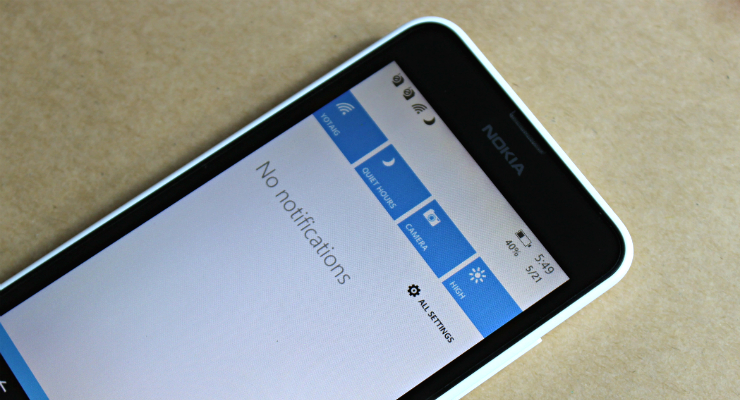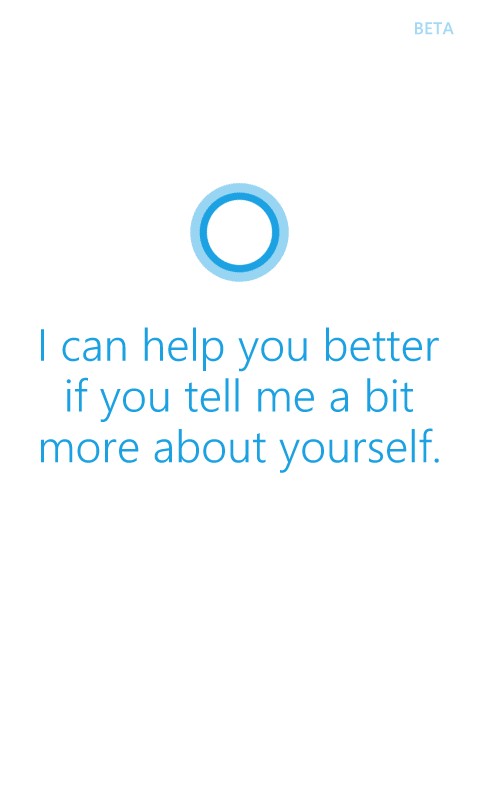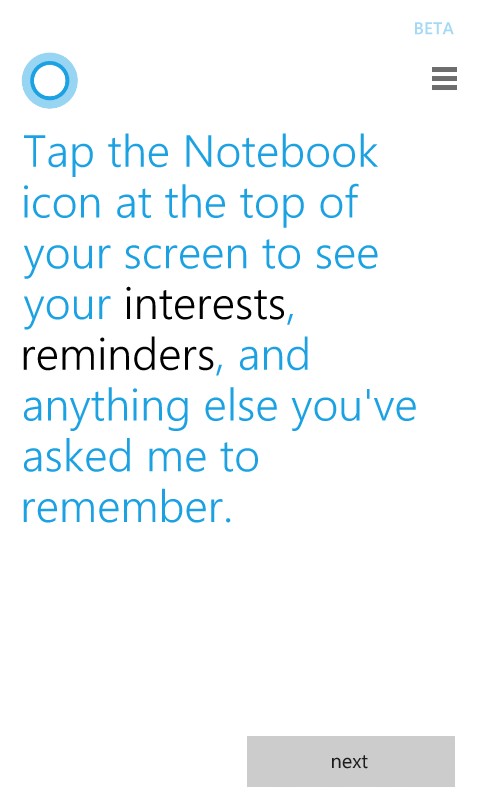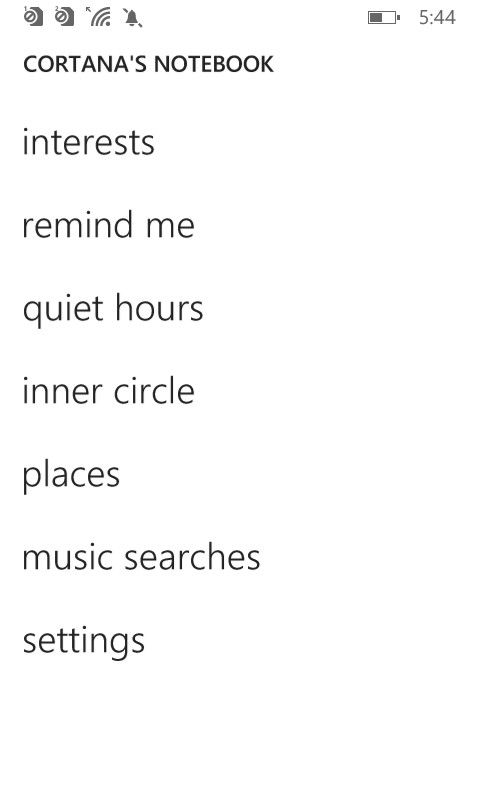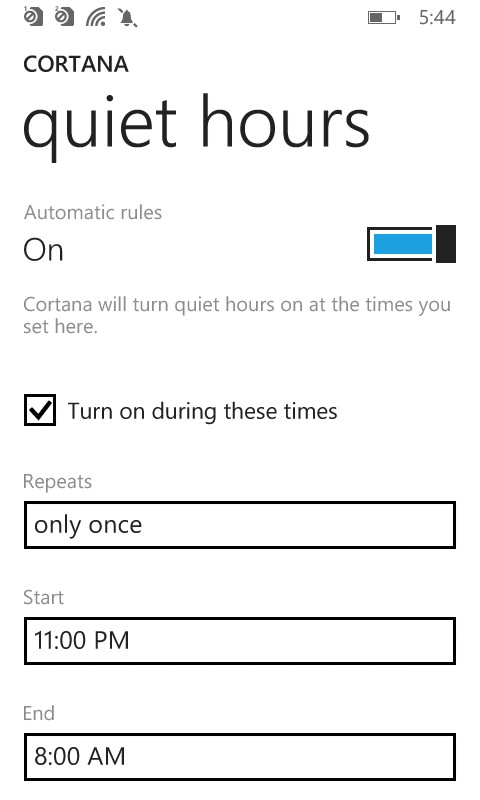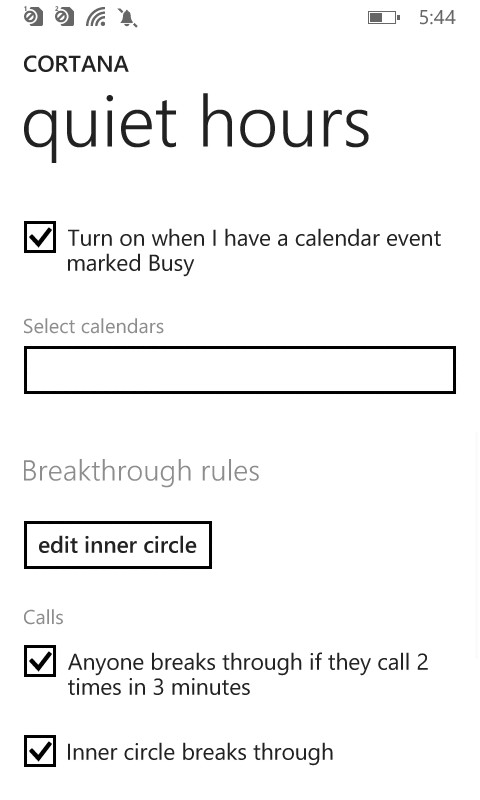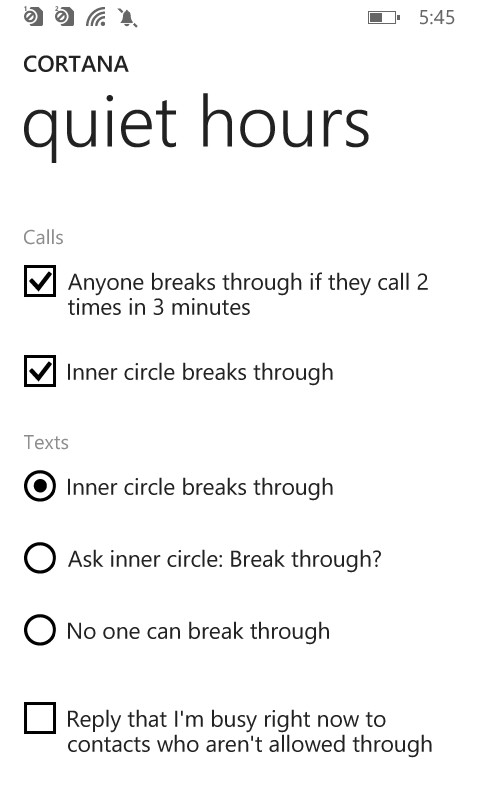Как включить режим «Не беспокоить» в Windows Phone
Спросив у владельца Lumia о том, как включить режим «не беспокоить» на Windows Phone, большинство с удивлением задаст встречный вопрос: а существует ли он здесь вообще? Разумеется, да. Еще со времен анонса 8.1. Но по неизвестной причине разработчики не нашли лучшего места для размещения так называемых тихих часов, чем виртуальное царство голосовой помощницы.
Итак, если снижать громкость «на виндофоне» каждую ночь вручную смертельно надоело, придется установить регион и язык, на котором Cortana говорит, например, США. У «девушки», как и полагается порядночному ассистенту, имеется записная книжка, где хранится досье на ее хозяина: где любит бывать, что интересует, какую музыку искал и те самые quiet hours.
После перехода в нужный пункт откроется раздел с настройками: рычажок для немедленного включения режима «не беспокоить», галочка для автоматического отключения звука в определенное время суток и день недели, еще одна галочка для тихих часов во время встреч, отмеченных как «важное», с возможностью подгружать данные из нескольких календарей, а также исключения. Получив соответствующие разрешения, Cortana допустит звонок после третьего вызова для всех контактов или определенного круга лиц. Кого — выбирает пользователь. Тем, кто не смог связаться с адресатом, можно отправлять автоматический ответ, сообщив о своей занятости в данный момент.
Затем остается лишь добавить ярлык тихих часов в шторку уведомлений. В настройках панели быстрого доступа следует коснуться любой пиктограммы и заменить ее на полумесяц — символ включенного режима. Вот и все, теперь включение «не беспокоить» всегда будет под рукой.
Quiet Hours in Windows 10 Mobile
I recently upgraded my phone from the Nokia Lumia 1020 to the Nokia Lumia 950. It came preloaded with Windows 10 Mobile. While I am still learning to navigate the operating system on the phone, although it seems easy since I run Windows 10 on my PC, I am having difficulty with using the Quiet Hours function. Using Windows 8.1 on my old phone allowed me to set up Cortana to block all calls during times when my calendar had been marked as busy. This was great as I would just put my classes into my schedule and my students never heard my phone unless it was an emergency. However, now it seems that the only way to set up Quiet Hours is to manually tell the phone to turn on the QH function or set it up for specific times regardless of my schedule. It seems funny that this function went backwards when everything else went forward. Is there any way to do it like I did before?
***Post moved by the moderator to the appropriate forum category.***
Thank you for contacting Microsoft Community.
I appreciate your patience in this regard.
Quiet hours will turn on automatically at the times you’ve set. But you can still turn it on manually. When you go to Quiet hours setting it will give many flexible options that allows you to customize Quiet hours accordingly. Sat for example, you can set date on which the phone should enable the quite hours along with Start and End time. Basis to which Quiet hours will turn on automatically.
It also allows you to Edit break-through list. Where you can allow the emergency calls from desired contacts. Moreover Cortana will also send text to contacts who aren’t allowed through, saying that I’m busy at the moment.
With regard to the desired task or event sync from the Calendar app, I suggest you to post your feedback using Windows feedback app, which will helps us to look into this with future updates. This will helps us to improve your experience.
Keep us posted if you require further assistance.
Quiet Hours in Windows 10 Mobile
I recently upgraded my phone from the Nokia Lumia 1020 to the Nokia Lumia 950. It came preloaded with Windows 10 Mobile. While I am still learning to navigate the operating system on the phone, although it seems easy since I run Windows 10 on my PC, I am having difficulty with using the Quiet Hours function. Using Windows 8.1 on my old phone allowed me to set up Cortana to block all calls during times when my calendar had been marked as busy. This was great as I would just put my classes into my schedule and my students never heard my phone unless it was an emergency. However, now it seems that the only way to set up Quiet Hours is to manually tell the phone to turn on the QH function or set it up for specific times regardless of my schedule. It seems funny that this function went backwards when everything else went forward. Is there any way to do it like I did before?
***Post moved by the moderator to the appropriate forum category.***
Thank you for contacting Microsoft Community.
I appreciate your patience in this regard.
Quiet hours will turn on automatically at the times you’ve set. But you can still turn it on manually. When you go to Quiet hours setting it will give many flexible options that allows you to customize Quiet hours accordingly. Sat for example, you can set date on which the phone should enable the quite hours along with Start and End time. Basis to which Quiet hours will turn on automatically.
It also allows you to Edit break-through list. Where you can allow the emergency calls from desired contacts. Moreover Cortana will also send text to contacts who aren’t allowed through, saying that I’m busy at the moment.
With regard to the desired task or event sync from the Calendar app, I suggest you to post your feedback using Windows feedback app, which will helps us to look into this with future updates. This will helps us to improve your experience.
Keep us posted if you require further assistance.