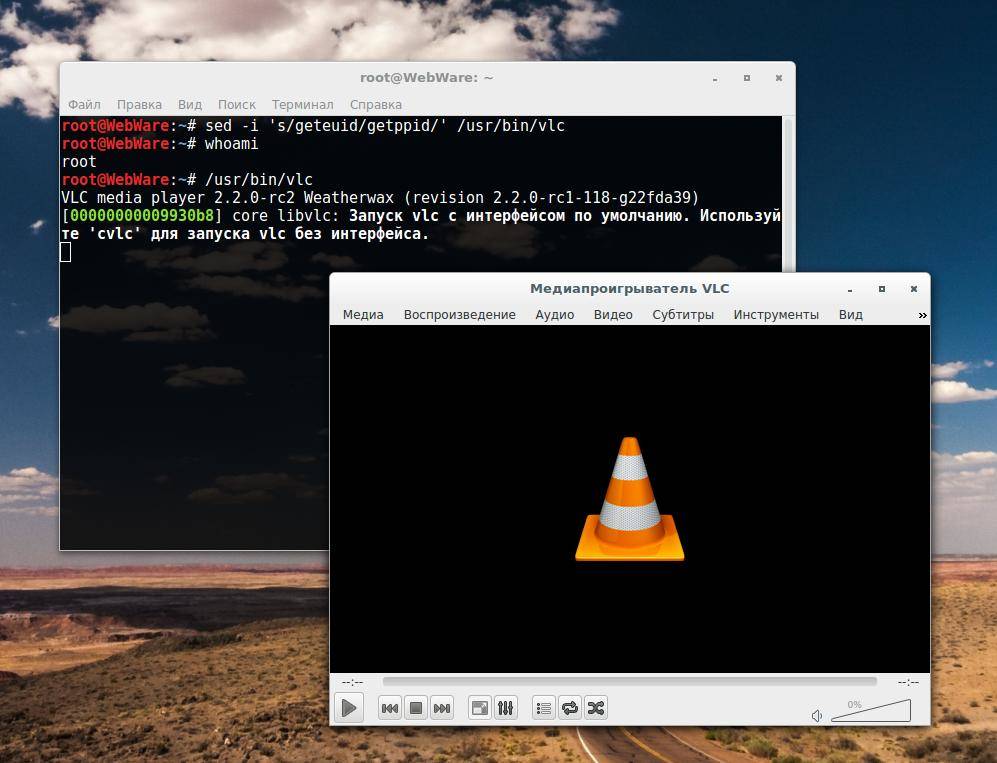Запуск VLC под рутом в Kali Linux
Некоторые пользователи Kali Linux хотят сделать её своей основной операционной системой. Напомню, по умолчанию основным пользователем в Kali Linux являет рут. Для работы в Kali Linux в качестве основной ОС рекомендуется создать обычного, непривилегированного пользователя и осуществлять вход под ним. При этом если понадобиться обновить программы, установить новые или запустить программу требующую повышенных прав, то делать это как и в остальных Linux’ ах — через sudo или su –.
Тем не менее, кому-то захочется использовать Kali как основную ОС и при этом всегда оставаться суперпользователем. Особых проблем в этом нет, но некоторые программы не хотят запускаться из-под рута. Например, недавно мы говорили как обойти это ограничение для Google Chrome.
В этой небольшой инструкции будет рассказано как запустить VLC под рутом в Kali Linux.
VLC — это популярный проигрыватель медиафайлов. При попытке запуска от рута появляется такое сообщение ошибки:
Если запуск производиться из меню, а не из командной строки, то просто ничего не происходит.
Есть несколько способов это исправить, они сводятся к двум основным методам:
- изменить исполнимый файл (пропатчить), чтобы отключить проверку
- скомпилировать исполнимый файл самому с ключом, позволяющим запуск от рута.
1) Патчим бинарник первым способом
Потоковый редактор sed — это текстовый редактор, которые выполняет операции редактирования информации поступающей из стандартного ввода или из файла.
Ключ -i говорит о том, что нужно отредактировать файл, расположение которого задано сразу после ключа. Команда s означает сделать подстановку. Т.е. мы даём указание sed в файле /usr/bin/vlc найти строку geteuid и заменить её на getppid.
Теперь VLC спокойно запускается.
2) Скомпилировать самому с флагом –enable-run-as-root
При компиляции VLC из исходных кодов на этапе конфигурирования
Нужно добавить ключ –enable-run-as-root
3) Патчим бинарник вторым способом
4. Патчим бинарник третьим способом
Находим строку geteuid и меняем на getppid, сохраняем и выходим.
Добавить комментарий Отменить ответ
Для отправки комментария вам необходимо авторизоваться.
Devilz Linux
Subscribe to this blog
Follow by Email
Search This Blog
Kali linux : how to install vlc player
Kali Linux 2016.2 Tutorials : How to Install Vlc Player
how to install vlc in linux follow this video for steps
dont forgot to subscribe this channel thankyou for visting
steps to install vlc in kali linux
In Kali Linux 2.0 vlc is installed by default. For people who didn’t find it just type :
what is vlc by wiki (copyright)
VLC media player (commonly known as VLC) is a portable, free and open-source, cross-platform media player and streaming media server written by the VideoLAN project. VLC is available for desktop operating systems and mobile platforms, such as Windows 10 Mobile, Windows Phone, Android, Tizen, iPad, iPhone, and iPod Touch. VLC is also available on App stores such as Apple’s App Store, Google Play store and Microsoft Windows Windows Store.
VLC media player supports many audio and video compression methods and file formats, including DVD-Video, video CD and streaming protocols. It is able to stream media over computer networks and to transcode multimedia files. [10]
The default distribution of VLC includes a large number of free decoding and encoding libraries, avoiding the need for finding/calibrating proprietary plugins. The libavcodec library from the FFmpeg project provides many of VLC’s codecs, but the player mainly [ citation needed ] uses its own muxers, and demuxers. It also has its own protocol implementations. It also gained distinction as the first player to support playback of encrypted DVDs on Linux and macOS by using the libdvdcss DVD decryption library. [ citation needed ]
Проигрыватель VLC Кали Линукс
Здравствуйте. Сегодня на страничке блога Компьютер76 рассмотрим вопрос как запустить проигрыватель VLC Кали Линукс под правами root.
Как известно, это отличный всеформатный проигрыватель с огромными перечнем функций и возможностей. VLC – один из первых инструментов, который должен попасть на вашу Кали Линукс, так как переигрывает встроенный в Кали плеер по всем параметрам. Его, плеер, легко установить командой из терминала:
apt-get install vlc
Однако, после установки на Кали, проигрыватель, как и остальные программы сторонних разработчиков, отказывается запускаться, если вы работаете под root правами. Кали блокирует запуск программ и утилит. Так что при попытке запустить проигрыватель терминал выдаёт ошибку:
Следующее решение найдено на одном из забугорных сайтов, и оно показалось мне чрезвычайно практичным во всех шагах. И я их сейчас для вас повторю, мне помогло.
Итак, самый быстрый из способов – подделать информацию в биранике vlc при помощи команды sed :
А вот что происходит во время команды: вы все эти шаги можете проделать вручную. Сначала сделаем копию файлов проигрывателя командой:
cp /usr/bin/vlc /usr/bin/vlc-backup
Откроем проигрыватель hex-редактором. В терминале наберём команду:
hexeditor /usr/bin/vlc
Это покажет нам код VLC плеера. Низ окна содержит информацию по сочетаниям полезных клавиш редактора, можете развернуть окно во весь экран, чтобы получить полное об этом представление. В активном окне нажмите сочетание Ctrl + W, чтобы вызвать диалоговое окно поиска. Выберите:
Эта функция будет искать по буквенному сочетанию. А требуется найти вот что:
geteuid
Это и введите в строке поиска. Нажмите enter и сразу переведите курсор в правую область окна утилиты, нажав клавиши Tab. Наша задача – заменить найденную комбинацию на getppid. То есть отредактировать пару символов. Просто поставьте курсор на подлежащий замене символ, и наберите новый символ. Должно получиться вот так:
возьмём окно чуть крупнее…
Сохранитесь сочетанием Ctrl + X новым файлом со старым названием /usr/bin/vlc . Всё. Если возникли проблемы на любом из этапов, восстановитесь из созданной в начале статьи копии командой в терминале:
Step-by-step – VLC Kali Linux 2020 Installation Guide
GNU/Linux Kali 2020 Installing VLC Quick-Start Guide
You are Welcome! The Tutorial Shows You Step-by-Step How to Install the Latest VLC in Kali GNU/Linux 2020.x Desktops.
And VLC for Kali Linux 2020 is a Free and open source cross-platform multimedia player and framework that plays most multimedia files as well as DVD, Audio CD, VCD, and various streaming protocols.
And is delivered for Linux as a Flatpak, that is a Technology for Building, Distributing, Installing and Running Linux Apps.
Especially relevant: also if Larger in Dimension the Flatpak is Integrating flawlessly and it may Play better than usual GNU/Linux Apps.
Furthermore, the VideoLAN Open Source Project is lead and composed of a Team of Volunteers, that believes in the Power of Open Source when dealing with Multimedia.
1. Launching Terminal
Open a Terminal window
(Press “Enter” to Execute Commands) .
How to Install and Run VLC Media Player as Root in Linux
VLC is a free and open source cross-platform multimedia player, encoder and streamer that works. It is a very popular (and possibly the most used) media player out there.
Some of its notable features include support for almost all (if not most) multimedia files, it also supports Audio CDs, VCDs, and DVDs. Additionally, VLC supports various streaming protocols enabling users to stream content over a network.
In this article, we will show you a simple hack that will enable you to run VLC media player as root user in Linux.
Note: There is a reason why VLC won’t run in a root account (or can’t be run as root), so because the root account is for system maintenance only, not for everyday activities.
Install VLC Player in Linux
Installing VLC is so easy, it is available in official repositories of mainstream Linux distros, just run the following command on your respective Linux distribution.
If you are running your Linux system as root, for example Kali Linux, you’ll get the error below when you try to run VLC.
Alternative Ways to Run VLC as Root User
Run the sed command below to make changes in the VLC binary file, it will replace the geteuid variable (which determines the effective user ID of the calling process) with getppid (which will determine the parent process ID of the calling process).
In this command, ‘s/geteuid/getppid/‘ (regexp=geteuid, replacement=getppid) does the magic.
Alternatively, edit the VLC binary file using a hex-editor such as bless, hexeditor. Then search for geteuid string and replace it with getppid, save the file and exit.
Yet again, another way around this is to download and compile the VLC source code by passing the —enable-run-as-root flag to ./configure and VLC should be able to run as root.
That’s all! You should now run VLC as root user in Linux. To share any thoughts, use the feedback form below.
If You Appreciate What We Do Here On TecMint, You Should Consider:
TecMint is the fastest growing and most trusted community site for any kind of Linux Articles, Guides and Books on the web. Millions of people visit TecMint! to search or browse the thousands of published articles available FREELY to all.
If you like what you are reading, please consider buying us a coffee ( or 2 ) as a token of appreciation.
We are thankful for your never ending support.