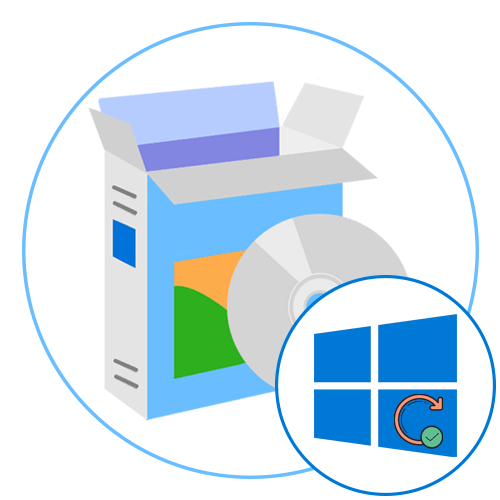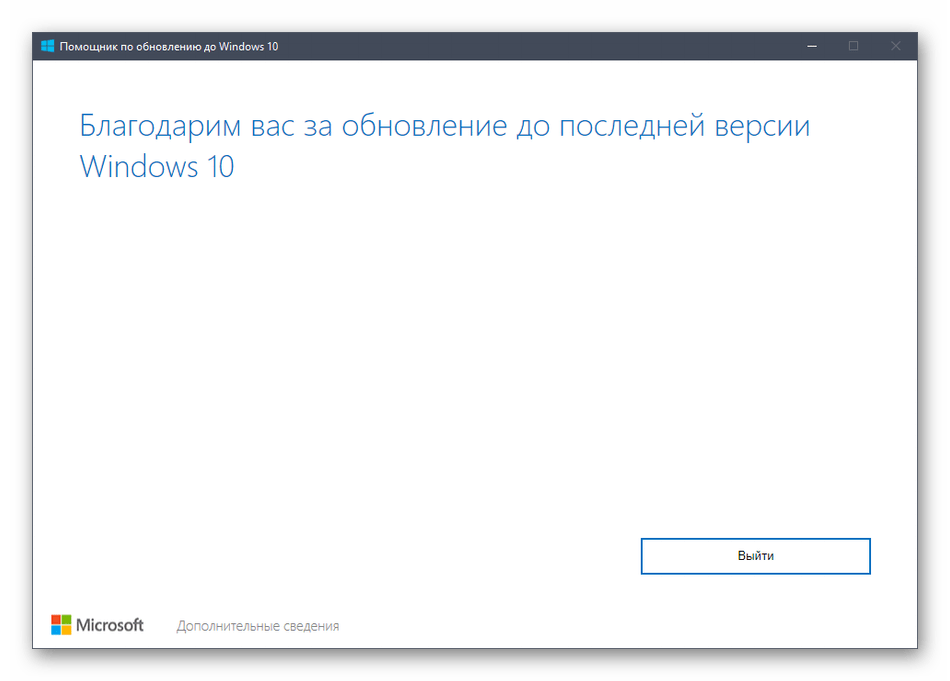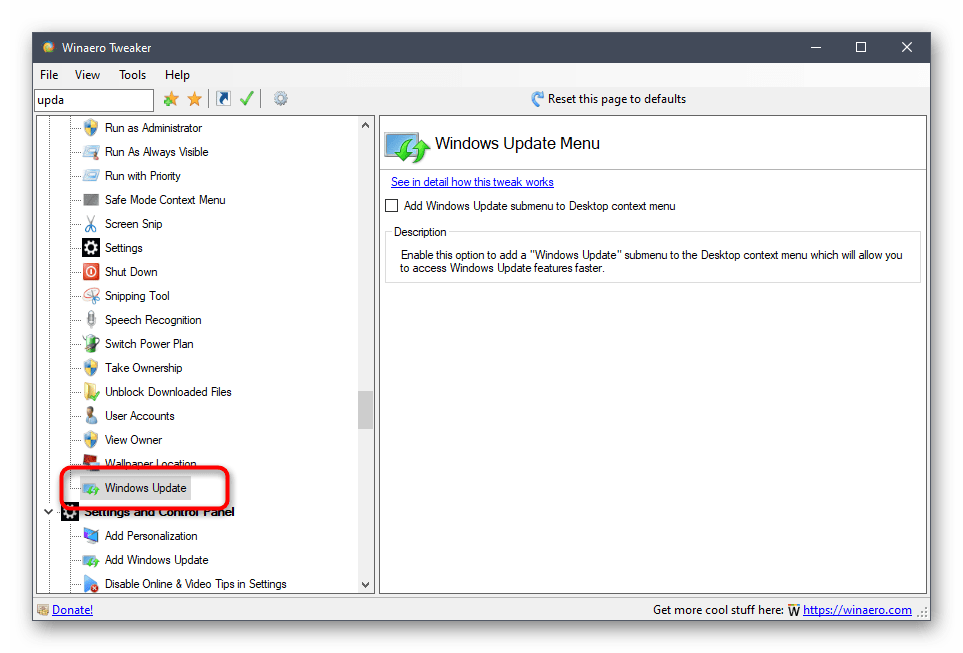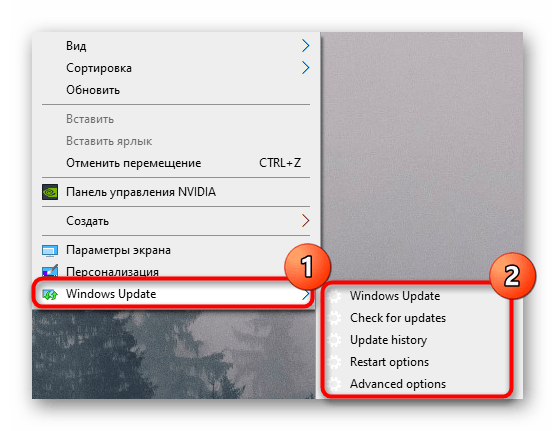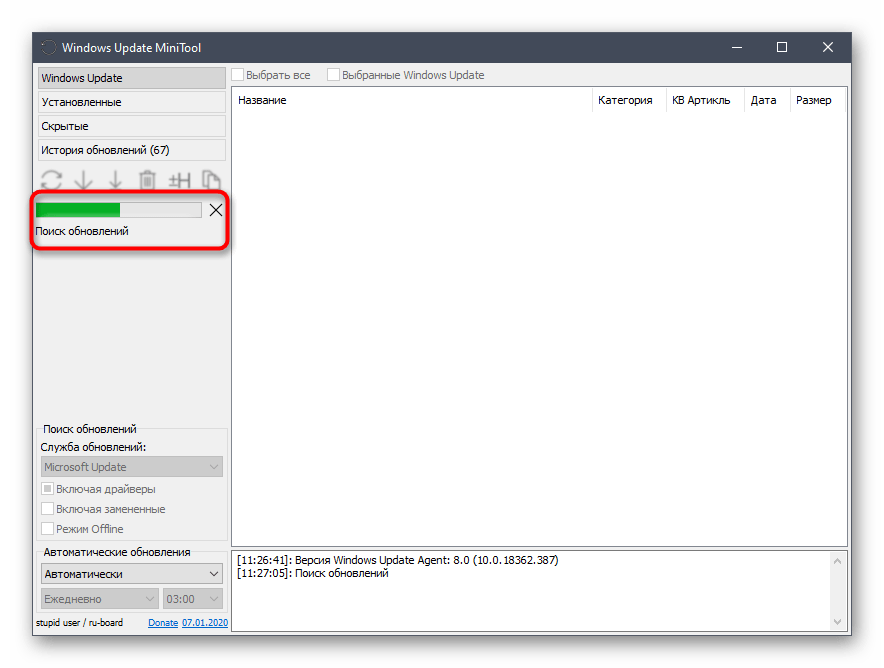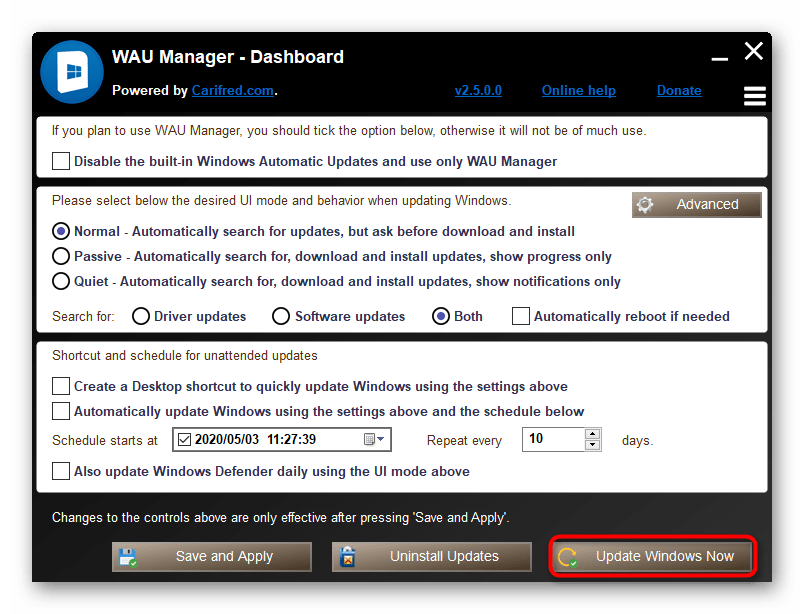Upgrade to Windows 10: FAQ
An upgrade moves your PC from a previous version of Windows—such as Windows 7 or Windows 8.1—to Windows 10. An upgrade can take place on your existing device, though Microsoft recommends using Windows 10 on a new PC to take advantage of the latest features and security improvements. This FAQ is intended to answer questions about upgrading to Windows 10.
An update ensures you have the most recent features and security improvements for your current version of Windows. If you want to update your device and need more info, see Windows Update: FAQ.
If you’re looking for info on a specific error code or having problems with product keys, see Get help with Windows activation errors. There, you can press CTRL+F and type or paste the error code or «product key» into the search box to find specific information about your code and how to resolve it.
For some answers to questions you might have about the upgrade to Windows 10, select any heading below. It’ll open to show more info.
You can purchase a full version of Windows 10 Home or Windows 10 Pro for your Windows 7 or Windows 8.1 PC. However, the best way to experience Windows 10 is on a new PC. Today’s computers are faster and more powerful and come with Windows 10 already installed. To learn more, view new Windows 10 PCs.
Guide to Windows 10 app
Now that support for Windows 7 has ended, Microsoft recommends you move to Windows 10 to continue receiving security updates. Download the Guide to Windows 10 app to compare your options for making the move and get personalized recommendations for your PC.
Get the app
*This app is for Windows 7 only
The Windows 10 free upgrade through the Get Windows 10 (GWX) app ended on July 29, 2016.
All upgrades must have completed and reached the «Welcome» screen by 11:59 PM UTC-10 (Hawaii) on July 29, 2016; this is one worldwide point in time.
Yes, the media creation tool and Windows 10 installation media (ISO files) are available for customers to install Windows 10. If you’re installing Windows 10 for the first time, you’ll need to enter a valid Windows 10 product key or buy a full version of Windows 10 during setup for this tool to work. If you’ve previously installed Windows 10 on your device, you should have a digital license and Windows 10 will automatically activate without entering a product key.
After you upgrade to Windows 10, you can reinstall or do a clean installation on the same device. You won’t need a product key to reactivate Windows 10 on the same hardware. For more info on how to create your own Windows 10 installation media, see the Microsoft software download website.
We’re committed to making sure customers using assistive technologies can upgrade to Windows 10. For more info about the free upgrade offer for customers using assistive technologies, see Accessibility and the Windows 10 free upgrade. Note: The accessibility upgrade offer expired on December 31, 2017.
For more help on choosing a Windows 10 PC that’s right for you, see Get Windows 10 or choose a new Windows 10 PC.
If you’re still in the process of upgrading to Windows 10, select any heading below. It’ll open to show more details.
The time that is required to upgrade to Windows 10 depends on factors such as the age of your device and how it’s configured. Most devices will take about an hour to upgrade as soon as the download is completed. Although older devices could take longer, some newer, high-performance devices might upgrade faster.
Devices with a 32 GB hard drive or older devices with full hard drives might need additional storage space to complete the upgrade. If you don’t have sufficient space, try removing files or apps you no longer need or use Disk Cleanup to free up space. Learn more at Tips to free up drive space on your PC.
During the upgrade, you might be asked to free up space on your device or attach an external drive with sufficient space to continue with the upgrade. If you attach an external drive, make sure to keep it in a safe place after the upgrade in case you need it for recovery options.
Some apps have to be uninstalled because they could cause problems with the upgrade process. You’ll be able to reinstall these apps after the upgrade to Windows 10 is done.
Other apps have to be uninstalled because they won’t work correctly or might not work at all with Windows 10.
You won’t be able to reinstall or use these apps after the upgrade is completed.
For the best possible experience, we recommend doing a fresh installation of your applications on your new Windows 10 PC. The Microsoft Store has a variety of 3rd party applications that can be easily downloaded and installed.
Open Microsoft Store
For any software not currently available in the Microsoft Store, we recommend going to that company’s official website and downloading the Windows 10 version from there. In limited circumstances, some older software may not have an updated version that is compatible with Windows 10.
The easiest way to change your language is to upgrade using the same language you currently have on your PC and then add a new language later.
To add new languages in Windows 10, select Start > Settings > Time & Language > Language and then choose the language you want.
No, Windows Media Center isn’t available as part of Windows 10 and will be removed during the upgrade. After the upgrade is completed you won’t be able to install Windows Media Center.
There are several ways for you to go back from Windows 10 to a previous version of Windows:
You’ll be able to go back to an earlier version by selecting Start > Settings > Update & Security > Recovery . Then select Get started under Go back to the previous version of Windows 10.
This will keep your personal files, but it’ll remove apps and drivers installed after the upgrade as well as any changes you made to settings. The option to go back to your previous version of Windows 10 is only available for a limited time following the upgrade.
If your PC manufacturer provided the option, you might be able to restore your device to factory settings.
If options to go back and restore factory settings aren’t available, you can use installation media and a product key to install an earlier version of Windows.
For more info and requirements, see the Go back to your previous version of Windows section of Recovery options in Windows 10.
Note: If the manufacturer set up your PC to run from a compressed Windows image file (also known as Windows image file boot or WIMBoot) and included the option to restore factory settings, that option will no longer be available after you upgrade to Windows 10.
Программы для обновления Windows 10
Media Creation Tool
Начнем с официального программного обеспечения от компании Microsoft, которое позволяет инсталлировать последние обновления, обойдя прямое взаимодействие со встроенным центром. Первое такое решение — Media Creation Tool, и изначально оно предназначалось для записи загрузочных накопителей, чтобы в дальнейшем произвести инсталляцию операционной системы. Однако там есть и второй вариант, называющийся «Обновить этот компьютер сейчас» и позволяющий справиться с поставленной задачей.

Начинающим пользователям советуем ознакомиться с отдельным тематическим руководством на нашем сайте, перейдя по ссылке ниже. Там вы найдете пошаговое представление инструкции по взаимодействию с Media Creation Tool.
Windows 10 Upgrade
Windows 10 Upgrade — второе фирменное средство, основная функциональность которого сосредоточена на поиске последних обновлений для Виндовс 10. Изначальная идея разработчиков заключалась в том, чтобы обеспечить пользователю максимально комфортный переход на новые сборки ОС, обходя загрузку всех недостающих компонентов через стандартный Центр обновлений Windows.
Если какие-то обновления найдутся, вы не только получите соответствующее уведомление — на экране также будет представлена краткая сводка, рассказывающая о нововведениях, присутствующих в сборке. Это позволит еще до момента установки знать, чего ожидать в новой версии ОС. Далее начнется проверка совместимости компьютера с последним апдейтом, чтобы на этапе инсталляции не возникло каких-либо проблем, которые в будущем могут привести к необходимости загрузки в среде восстановления и откату последних изменений вручную. После начнется подготовка и загрузка файлов, что займет некоторое время.
По аналогии с предыдущим софтом рекомендуем прочесть нашу отдельную инструкцию, чтобы понять принцип обновления через Windows 10 Upgrade.
Winaero Tweaker
Winaero Tweaker — многофункциональное программное обеспечение, позволяющее менять различные настройки ОС более удобно. Вы просто управляете каждым параметром через графическое меню, а приложение при этом в автоматическом режиме редактирует ключи реестра или другие системные составляющие Виндовс 10. Здесь есть отдельная функция, подходящая под тематику данной статьи, а суть ее заключается в выносе кнопки для управления обновлениями в контекстное меню Проводника. На скриншоте ниже «Windows Update» выделена, а активация самого процесса происходит путем установки галочки напротив соответствующего пункта.
Такой вариант проверки апдейтов подойдет, если не устраивает стандартный способ тем, что приходится переходить в Параметры и совершать еще несколько манипуляций для запуска проверки обновлений. Теперь кликните ПКМ по пустому месту на рабочем столе и сразу перейти к управлению обновлениями, затратив на это минимальное количество сил и времени.
Если вас не устраивает такая опция, отключите ее точно так же, как и активировали, управляя состоянием пункта в меню Winaero Tweaker. С остальным перечнем возможностей Winaero Tweaker ознакомьтесь на официальном сайте разработчика, чтобы понять, какие еще преимущества в настройке операционной системы предоставляет это решение.
Windows Update MiniTool
Утилита от сторонних разработчиков под названием Windows Update MiniTool предназначена для расширенного управления обновлениями операционной системы. В ней вы найдете список установленных апдейтов, среди которых будут находиться и скрытые, сможете отследить всю историю инсталляций и проверить наличие свежих пакетов. Как раз поиск и инсталляция последних обновлений в Windows Update MiniTool нас интересует в рамках этого материала. При первом запуске ПО запускается проверка через одну из доступных служб обновлений, а затем на экран выводится информация о том, можно ли что-то инсталлировать конкретно сейчас.
При этом открывается доступ к более детальным сведениям о каждом изменении, а также есть возможность игнорировать некоторые из них, пропустив установку. Windows Update MiniTool поддерживает настройку автоматической проверки апдейтов. Настройте планировщик заданий на конкретное время, чтобы он запускал сканирование и сразу же устанавливал найденные компоненты. Здесь полностью реализована локализация на русский язык, поэтому с пониманием пунктов меню не должно возникнуть никаких проблем.
WAU Manager
WAU Manager функционирует примерно по такому же принципу, но обладает немного другим набором инструментов. Вы можете запустить поиск обновлений в режиме реального времени, нажав всего по одной кнопке, или же выставить оптимальное расписание: например, сканирование будет производиться в тот момент, когда компьютером точно никто не пользуется. Дополнительно задается то, будет ли поиск затрагивать драйверы, программное обеспечение или он направлен только на обнаружение системных апдейтов.
При необходимости откройте раздел со всеми недавними обновлениями, чтобы просмотреть список с ними и получить детальную сводку. Отсюда же осуществляется и их деинсталляция. Если возникла надобность попросту отключить Центр обновления Windows 10, сделайте это установкой всего одной галочки, после чего сохраните изменения. Распространяется WAU Manager бесплатно, но в нем отсутствует русский язык, поэтому придется разбираться с каждым пунктом самостоятельно.
В завершение отметим, что мы рассказали только о тех программах, которые предназначены для инсталляции системных обновлений, однако на просторах интернета есть и решения, нацеленные на поиск апдейтов драйверов или установленных пользовательских программ. Их списки есть в других статьях на нашем сайте по ссылкам ниже.
How to perform an In-place Upgrade with Windows 10 Step-by-Step Guide
This Forum Article explains how to perform an in-place upgrade of Windows 10. By performing an in-place upgrade, you will clean up the system which may help resolve some troubles with the system.
1. Visit the site below to start downloading the Media Creation Tool. We will use Internet Explorer to download in this guide. http://aka.ms/DownloadW10ISO
2. Watch the video below to perform an in-place upgrade.
Comments (172)
* Please try a lower page number.
* Please enter only numbers.
* Please try a lower page number.
* Please enter only numbers.
I have two questions.
1. Will an in place upgrade require re installation of all apps
2. If I am in the Insider program, will it always grab the latest build I am set up for? Example is, I cannot upgrade to 16299 which I see available in my windows update (the update fails) and wanted to try an in place upgrade to get to that build.
1. Will an in place upgrade require re installation of all apps
2. If I am in the Insider program, will it always grab the latest build I am set up for? Example is, I cannot upgrade to 16299 which I see available in my windows update (the update fails) and wanted to try an in place upgrade to get to that build.
1. This will not affect your files and programs
2. This is valid for Windows 10 Home and Pro edition only.
my version of windows 10 is a FREE upgrade version from windows 7 via GW10.
KB4041691 is trying to load every day and heavily slowing my computer. it will not load because of some error
I am going through your procedures and got as far as MCT — upgrade to windows 10 pro.
This requires me to have a windows 10 license
question: Do I have a license (for windows 10)?
Yeah. Go to control panel, then system, you’ll see your key at the bottom.
I got this link from you support agent, and this content is supposed to help me with my issue.
I have a «windows won’t load» problem after a failed (and not asked for!!) windows update.
Now windows is unable to start, and the basic options available on the bootable usb I created from your link are all failing.
Your support agent offered me a remote control access to my computer, which is not able to boot. That’s how well he understood my issue.
Windows is not detecting the boot sector on my hard drive (since the failed update and restart), that’s why the agent I had before told me to download your iso file.
I can’t afford to lose all my 500 giga of data just because windows sent me a corrupted update, which it installed without even asking for a permission, or at least asking a permission to restart my computer.
Non of the standard options are working, I doesn’t want to load a restore point, nor it want to go back to the previous version, nor it wants to repair the start process.
When you send corrupted updates, please provide assistance to reverse the issue.
My last well working windows installation is creator.