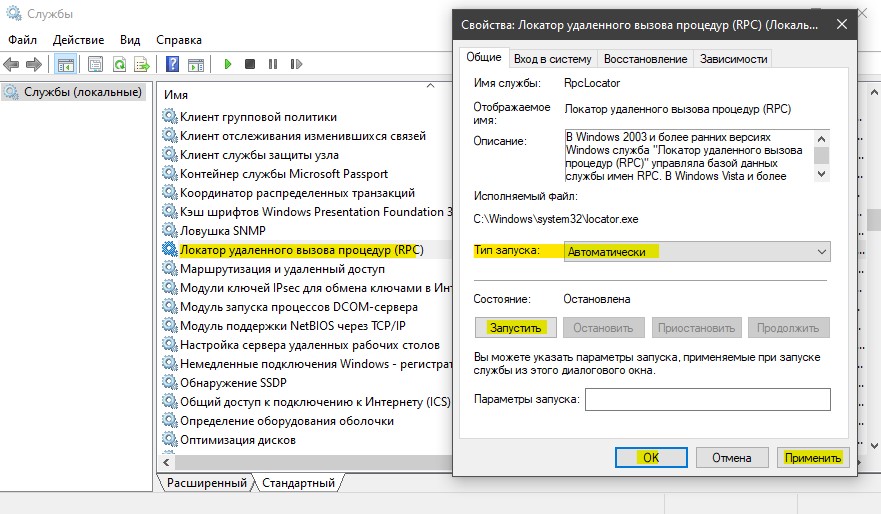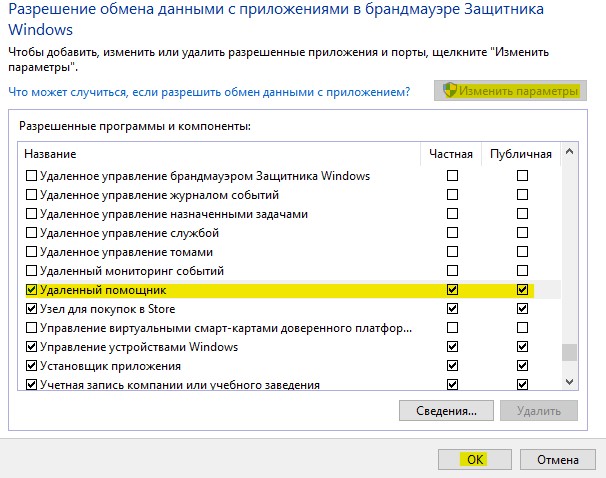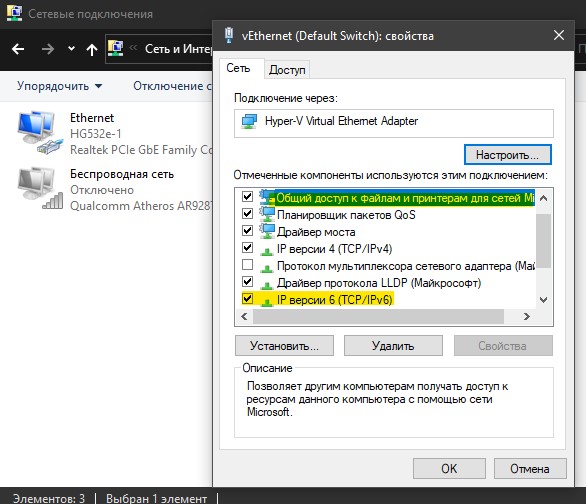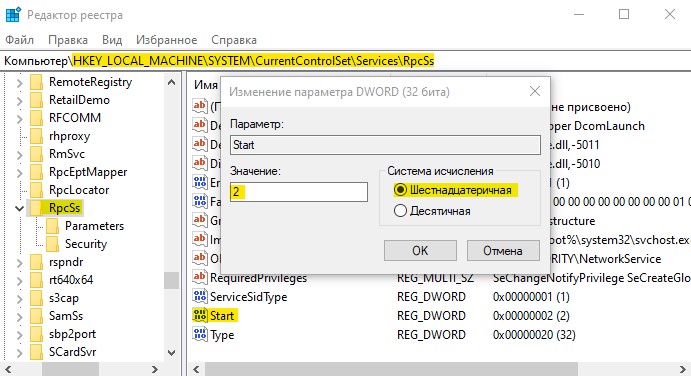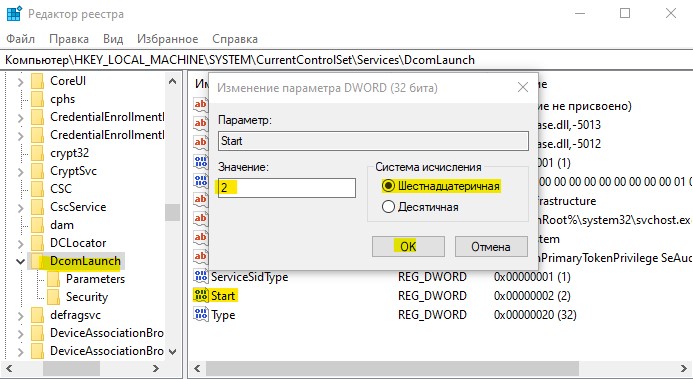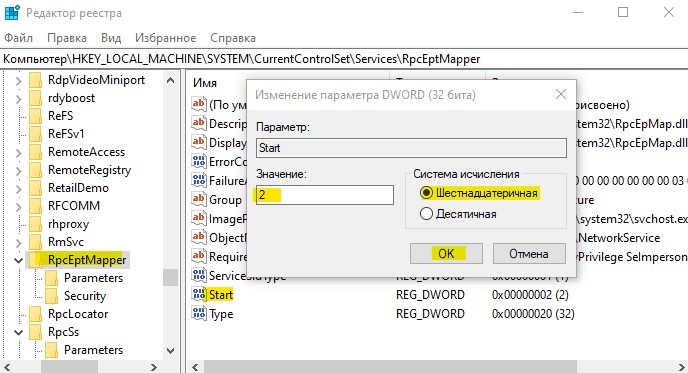Сервер RPC недоступен в Windows 10 — Как исправить?
Remote Process Call (RPC) в переводе «удаленный вызов процедур» — это протокол, который позволяет программам на одном компьютере получать доступ к определенным службам программы на другом компьютере, который находится в той же сети. Другими словами, его основная цель, это дать возможность клиенту и серверу взаимодействовать друг с другом по сети. Но, иногда пользователи сталкиваться с ошибкой «Сервер RPC недоступен» в Windows 10, и ошибка может появляться при подключении к удаленному рабочему столу, при попытке распечатать документ на сетевом принтере, в почте outlook, abbyy licensing service и т.п. Недоступность RPC может быть не только по локальной сети, а так же в периферийных устройствах контроллера как сканер или принтер.
Причины ошибки, когда сервер RPC недоступен в Windows 10 могут быть разные, но в основном это: служба(ы) требуемые для RPC отключены, удаленный помощник отключен в брандмауэре, IPV6 или общий доступ к файлам и принтерам отключен, IP-адрес приводит к сбою сервера RPC или службы RPC отключены в реестре. Давайте разберем эти моменты, чтобы исправить ошибку, когда удаленный вызов процедур дает сбой и появляется ошибка, что сервер RPC недоступен в Windows 10.
1. Проверка служб RPC
Службы RPC могут перейти от автоматического режима в ручной, что и будет вызывать ошибку. Первым делом стоит проверить службу. Нажмите сочетание кнопок Win+R и введите services.msc, чтобы быстро открыть службы. В предоставленном списке найдите следующие службы и нажмите правой кнопкой мыши, выберите «свойства». Задайте параметры, если у вас не так — Тип запуска: Автоматически и запустить, если служба остановлена.
- Локатор удаленного вызова процедур (RPC).
- Модуль запуска процессов DCOM-сервера.
- Удаленный вызов процедур (RPC).
- Если у вас ошибка связанная с программой ABBYY licensing service, то ищите службу с названием ABBYY FineReader и установить для нее те же значения.
- Если у вас стоят не правильные параметры и не можете ничего изменить (выделено все серым), то следуйте 5 способу.
2. Удаленный помощник в брандмауэре
Удаленный помощник — функция, которая позволяет другим пользователям или компьютерам видеть экран вашего компьютера и управлять им. При подключении к удаленному компьютеру, вы также можете столкнуться с ошибкой RPC, поскольку клиент и сервер обмениваются информацией в гораздо большем и сложном масштабе. Если брандмауэр не настроен, вы увидите ошибку «Сервер RPC недоступен».
Нажмите Win+R и введите firewall.cpl, чтобы открыть параметры брандмауэра. Слева нажмите на «Разрешение взаимодействия с приложениями«.
Найдите «Удаленный помощник» и удостоверьтесь, что параметры для сети, включены везде. Перезагрузите компьютер или ноутбук, и проверьте, исправлена ли ошибка, когда сервер RPC недоступен.
3. Включение IPV6 и общего доступа к файлам и принтерам
В некоторых случаях вы можете столкнуться с ошибкой 1722: RPC сервер недоступен, когда происходит сбой сетевого подключения, так как отключены сетевой доступ к принтерам для сетей Microsoft и протокол TCP/IPv6.
Нажмите Win+R и введите ncpa.cpl, чтобы открыть сетевые адаптеры. Нажмите на сетевом адаптеры, через которое идет сеть, и выберите «свойства». Далее в списке найдите два параметра и убедитесь что они включены (галочки установлены).
- Общий доступ к файлам и принтерам для сетей Microsft.
- IP версии 6 (TCP/IPv6).
Если ошибка «сервер RPC недоступен» с кодом 1722 все еще появляется, то двигаемся ниже.
4. Очистить DNS
Очистка старых DNS может исправить код ошибки 1722 RPC. В первую очередь убедитесь, что службы, связанные с RPC, работают как в способе 1. Далее запускаем командную строку от имени администратора и введите следующие команды для очистки и сброса DNS:
- ipconfig /flushdns
- ipconfig /renew
Проверьте, исправлена ли ошибка 1722 RPC недоступен.
5. Редактор реестра для запуска RPC служб
Если вы не смогли запустить службы способом 1, то запустим их через реестр. Для полной эффективности, убедитесь, что вы проделали способ 3 и способ 4. Нажмите Win+R и введите regedit, чтобы открыть редактор реестра.
- HKEY_LOCAL_MACHINE\SYSTEM\CurrentControlSet\Services\RpcSs
- Справа щелкните два раза мышкой по Start и установите значение 2 с шестнадцатеричной системой.
- Это активирует удаленный вызов процедур (RPC).
- HKEY_LOCAL_MACHINE\SYSTEM\CurrentControlSet\Services\DcomLaunch
- Откройте параметр Start и задайте значение 2 с шестнадцатеричной системой.
- Это запустит модуль запуска процессов DCOM-сервера.
И еще по одному пути:
- HKEY_LOCAL_MACHINE\SYSTEM\CurrentControlSet\Services\RpcEptMapper
- Откройте параметр Start и задайте значение 2 с шестнадцатеричной системой.
- Это запустит локатор удаленного вызова процедур (RPC).
Перезагрузите ПК и проверьте, исправлена ли ошибка, когда RPC сервер недоступен в Windows 10.
Active Directory replication error 1722: The RPC server is unavailable
This article helps fix the error 1722 of Active Directory replication.
Original product version: В Windows Server 2019, Windows Server 2016, WIndows Server 2012 R2
Original KB number: В 2102154
Symptoms
This article describes the symptoms, cause, and resolution for resolving Active Directory replication failing with Win32 error 1722: The RPC server is unavailable.
DCPROMO Promotion of a replica DC fails to create an NTDS Settings object on the helper DC with error 1722гЂ‚
Dialog Title text: Active Directory Domain Services Installation Wizard
Dialog Message text:
The operation failed because: Active Directory Domain Services could not create the NTDS Settings object for this Active Directory Domain Controller CN=NTDS Settings,CN= ,CN=Sites,CN=Configuration,DC= on the remote AD DC . . . Ensure the provided network credentials have sufficient permissions. «The RPC server is unavailable.»
DCDIAG reports that the Active Directory Replications test has failed with error 1722: The RPC Server is unavailable.
[Replications Check, ] A recent replication attempt failed: FromВ В toВ
Naming Context:В
В В В The replication generated an error (1722):
В В В В The RPC server is unavailable.
В The failure occurred at В .
The last success occurred at В .
failures have occurred since the last success.
[ ] DsBindWithSpnEx() failed with error 1722,
The RPC server is unavailable..
Printing RPC Extended Error Info:
REPADMIN.EXE reports that replication attempt has failed with statusВ 1722 (0x6ba).
REPADMIN commands that commonly cite the -1722 (0x6ba) status include but are not limited to:
- REPADMIN /REPLSUM
- REPADMIN /SHOWREPL
- REPADMIN /SHOWREPS
- REPADMIN /SYNCALL
Sample output from REPADMIN /SHOWREPS and REPADMIN /SYNCALL depicting TheВ RPC server is unavailableВ error is shown below:
Sample output of REPADMIN /SYNCALL depicting The RPC server is unavailable error is shown below:
The replicate now command in Active Directory Sites and Services returns The RPC server is unavailable.
Right-clicking on the connection object from aВ sourceВ DC and choosing replicate now fails with The RPC server is unavailable.В TheВ on-screenВ error messageВ is shown below:
Dialog title text:В Replicate Now
Dialog message text:
The following error occurred during the attempt to synchronize naming context from domain controller to domain controller :The RPC server is unavailable. This operation will not continue. This condition may be caused by a DNS lookup problem. For information about troubleshooting common DNS lookup problems, see the following Microsoft Web site: DNS Lookup Problem
NTDS KCC, NTDS General or Microsoft-Windows-ActiveDirectory_DomainService events with the 1722 status are logged in the directory service event log.
Active Directory events that commonly cite the 1722 status include but are not limited to:
| Event Source | Event ID | Event String |
|---|---|---|
| Microsoft-Windows-ActiveDirectory_DomainService | 1125 | The Active Directory Domain Services Installation Wizard (Dcpromo) was unable to establish connection with the following domain controller. |
| NTDS KCC | 1311 | The Knowledge Consistency Checker (KCC) has detected problems with the following directory partition. |
| NTDS KCC | 1865 | The Knowledge Consistency Checker (KCC) was unable to form a complete spanning tree network topology. As a result, the following list of sites cannot be reached from the local site. |
| NTDS KCC | 1925 | The attempt to establish a replication link for the following writable directory partition failed. |
| NTDS Replication | 1960 | Internal event: The following domain controller received an exception from a remote procedure call (RPC) connection. The operation may have failed. |
Cause
RPC is an intermediate layer between the network transport and the application protocol. RPC itself has no special insight into failures but attempts to map lower layer protocol failures into an error at the RPC layer.
RPC error 1722 / 0x6ba / RPC_S_SERVER_UNAVAILABLE is logged when a lower layer protocol reports a connectivity failure. The common case is that the abstract TCP CONNECT operation failed. In the context of AD replication, the RPC client on the destination DC was not able to successfully connect to the RPC server on the source DC. Common causes for this are:
- Link local failure
- DHCP failure
- DNS failure
- WINS failure
- Routing failure (including blocked ports on firewalls)
- IPSec / Network authentication failures
- Resource limitations
- Higher layer protocol not running
- Higher layer protocol is returning this error
Resolution
Basic troubleshooting steps to identify the problem.
Verify the startup value and service status are correct for RPC, RPC Locator and Kerberos Key Distribution Center
Verify the startup value and service status are correct for the Remote Procedure Call (RPC), Remote Procedure Call (RPC)В Locator and Kerberos Key Distribution Center.
The OS version will determine the correct valuesВ for the sourceВ and destination system that is logging the replication error.В Use the following table to help validate the settings.
| Service Name | Windows 2000 | Windows 2003 /R2 | Windows 2008 | Windows 2008 R2 |
|---|---|---|---|---|
| Remote Procedure Call (RPC) | StartedВ / Automatic | StartedВ / Automatic | StartedВ / Automatic | StartedВ / Automatic |
| Remote Procedure Call (RPC) Locator | StartedВ / Automatic (Domain Controllers)Not В started / Manual(Member Servers) | Not В started / Manual | Not В started / Manual | Not В started / Manual |
| Kerberos Key Distribution Center (KDC) | StartedВ / Automatic (Domain Controllers)Not started / Disabled(Member Servers) | StartedВ / Automatic (Domain Controllers)Not started / Disabled(Member Servers) | StartedВ / Automatic (Domain Controllers)Not started / Disabled(Member Servers) | StartedВ / Automatic (Domain Controllers)Not started / Disabled(Member Servers)В |
If you make any changes to match the settings above, reboot the machine and verify both the startup value and service status match the values documented in the table above.
Verify the ClientProtocols key exists under HKEY_LOCAL_MACHINE\Software\Microsoft\Rpc, and that it contains the correct default protocols
| Protocol Name | Type | Data Value |
|---|---|---|
| В ncacn_http | В REG_SZ | В rpcrt4.dll |
| В ncacn_ip_tcp | В REG_SZ | В rpcrt4.dll |
| В ncacn_np | В REG_SZ | В rpcrt4.dll |
| В ncacn_ip_udp | В REG_SZ | В rpcrt4.dll |
If the ClientProtocols key or any of theВ 4 default values are missing, import the key from a known good server.
Verify DNS is working
DNS lookup failures are the cause of a large amount of 1722 RPC errors when it comes to replication.
There areВ a few tools to use to help identify DNS errors:
DCDIAG /TEST:DNS /V /E /F:
TheВ DCDIAG /TEST:DNS command can validate DNS health of Windows 2000 Server (SP3 or later), Windows Server 2003 and Windows Server 2008 family domain controllers. This test was first introduced with Windows Server 2003 Service Pack 1.
There are seven test groups for this command.
Records registration (RReg)
Dynamic update (Dyn)
Forwarders/Root hints (Forw)
TEST: Authentication (Auth)
Authentication test: Successfully completed
TEST: Basic (Basc)
Microsoft(R) Windows(R) Server 2003, Enterprise Edition (Service Pack level: 2.0) is supported
NETLOGON service is running
kdc service is running
DNSCACHE service is running
DNS service is running
DC is a DNS server
Network adapters information:
Adapter [00000009] Microsoft Virtual Machine Bus Network Adapter:
MAC address is 00:15:5D:40:CF:92
IP address is static
IP address:В
DNS servers:
В (DC.domain.com.) [Valid]
The A record for this DC was found
The SOA record for the Active Directory zone was found
The Active Directory zone on this DC/DNS server was found (primary)
Root zone on this DC/DNS server was not found
Summary of DNS test results:
Auth Basc Forw DelВ DynВ RReg Ext
Domain: fragale.contoso.com DC1В PASS PASS FAIL PASS PASS PASS n/a
Domain: child.fragale.contoso.com
DC2В PASS PASS n/aВ n/aВ n/aВ PASS n/a
Enterprise DNS infrastructure test results:
В For parent domainВ domain.com and subordinate domain child:
В Forwarders or root hints are not misconfigured from parent domain to subordinate domain
В Error: Forwarders are configured from subordinate to parent domain but some of them failed DNS server tests
(See DNS servers section for error details)
Delegation is configured properly from parent to subordinate domain
В . domain.com failed test DNS
The summary provides remediation steps for the more common failures from this test.
Explanation and additional options for this test can be found at Domain Controller Diagnostics Tool (dcdiag.exe).
Nltest /dsgetdc is used to exercise the dc locator process. Thus /dsgetdc: tries to find the domain controller for the domain. Using the force flag forces domain controller location rather than using the cache. You can also specify options such as /gc or /pdc to locate a Global Catalog or a primary domain controller emulator. For finding the Global Catalog, you must specify a tree name, which is the DNS domain name of the root domain.
В DC: [\ DC.fabrikam.com ]
В Address: \\
В Dom Guid: 5499c0e6-2d33-429d-aab3-f45f6a06922b
В Dom Name: fabrikam.com
В Forest Name: fabrikam.com
В Dc Site Name: Default-First-Site-Name
Our Site Name: Default-First-Site-Name
В Flags: PDC GC DS LDAP KDC TIMESERV WRITABLE DNS_DC DNS_DOMAIN DNS_FOREST CLOSE_SITE
The command completed successfully
Can be used with Windows 2003 and earlier versions to gather specific information for networking configuration and error. This tool takes some time to run when executing the -v switch.
Sample output for the DNS test:
DNS test . . . . . . . . . . . . . : Passed
Interface <34FDC272-55DC-4103-B4B7-89234BC30C4A>
DNS Domain:
DNS Servers:
IP Address: Expected registration with PDN (primary DNS domain name):
Hostname: DC.fabrikam.com .
Authoritative zone: fabrikam.com .
Primary DNS server: DC.fabrikam.com
Authoritative NS:
Check the DNS registration for DCs entries on DNS server
The Record is correct on DNS server ‘ ‘.
(You will see this line repeated several times for every entry for this DC. Including srv records.)
The Record is correct on DNS server ‘ ‘.
PASS — All the DNS entries for DC are registered on DNS server ‘ ‘.
This is a simple quick test to validate theВ host record for a domain controller is resolving to the correct machine.В В
dnslint /s IP /ad IP
DNSLint is a Windows utility that helps you to diagnose common DNS name resolution issues. The output for this is an htm file with much information including:
DNS server: localhost
IP Address: 127.0.0.1
UDP port 53 responding to queries: YES
TCP port 53 responding to queries: Not tested
Answering authoritatively for domain: NO
SOA record data from server:
Authoritative name server: DC.domain.com
Hostmaster: hostmaster
Zone serial number: 14
Zone expires in: 1.00 day(s)
Refresh period: 900 seconds
Retry delay: 600 seconds
Default (minimum) TTL: 3600 seconds
Additional authoritative (NS) records from server: DC2.fabrikam.com
Alias (CNAME) and glue (A) records for forest GUIDs from server:
Verify network ports are not blocked by a firewallВ or third party application listening on the required ports
The endpoint mapperВ (listening on port 135) tells the client which randomly assigned portВ a service (FRS, AD replication, MAPI, and so on) is listening on.
| Application protocol | Protocol | Ports |
|---|---|---|
| Global Catalog Server | TCP | 3269 |
| Global Catalog Server | TCP | 3268 |
| LDAP Server | TCP | 389 |
| LDAP Server | UDP | 389 |
| LDAP SSL | TCP | 636 |
| LDAP SSL | UDP | 636 |
| IPsec ISAKMP | UDP | 500 |
| NAT-T | UDP | 4500 |
| RPC | TCP | 135 |
| RPC randomly allocated high TCP portsВ№ | TCP | 1024 — 5000 49152 — 65535* |
* This is the range in Windows Server 2008, Windows Vista, Windows 7, and Windows 2008 R2.
Portqry can be used to identify if a port is blocked from a Dc when targeting another DC. It can be downloaded at PortQry Command Line Port Scanner Version 2.0.
-e 135
portqry -n
A graphical version of portqry, called Portqryui can be found at PortQryUI — User Interface for the PortQry Command Line Port Scanner.
If the Dynamic Port range has ports being blocked, please use the below links to configure a port range that is manageable for the customer.
Additional important links for configuration and working withВ Firewalls and Domain Controllers:
Bad NIC drivers
See network card vendors or OEMs for the latest drivers.
UDP fragmentation can cause replication errors that appear to have a source of RPC server is unavailable
Event IDВ 40960 & 40961 errors with a source of LSASRV are common for this particular cause.
SMB signing mismatches betweenВ DCs
Using Default Domain Controllers PolicyВ to configure consistentВ settings forВ SMB Signing under the following section will help address this cause:
Computer Configuration\Windows Settings\Security Settings\Local Policies\Security Options
- Microsoft network client: Digitally sign communications (always) Disabled.
- Microsoft network client: Digitally sign communications (if server agrees) Enabled.
- Microsoft network server: Digitally sign communications (always) Disabled.
- Microsoft network server: Digitally sign communications (if client agrees) Enabled.
The settings can be found under the following registry keys:
HKEY_LOCAL_MACHINE\System\CurrentControlSet\Services\LanManWorkstation\Parameters and HKEY_LOCAL_MACHINE\System\CurrentControlSet\Services\LanManServer\Parameters
- RequireSecuritySignature = always (0,disable, 1 enable).
- EnableSecuritySignature = is server agrees (0,disable, 1 enable).
If the above don’t provide a solution to the 1722, then you can use the following Diagnostic logging to gather more information:
Windows Server 2003 SP2 computers logs extended RPC Server info in NTDS Replication events 1960, 1961, 1962 and 1963.
Crank up NTDS Diagnostic logging
1 = basic, 2 and 3 add continually verbose info and 5 logs extended info.