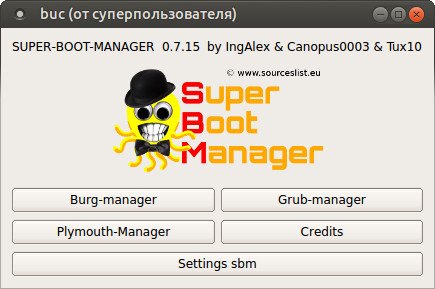Super Boot Manager — настройка Burg, Grub, Plumouth.
Автор: admin.

Super Boot Manager.
Универсальность данной программы заключается в том, что в ней объединили три разных утилиты в одни общий интерфейс, совокупив таким образом, все эти разрозненные, но имеющие отношение друг к другу, процессы. Внутреннее обустройство самой проги, определяет наличие главного объединяющего интерфейса, с возможностью управления всеми тремя мудулями по отдельности:
Модуль Burg Manager.
Данный модуль, как уже говорилось выше, способен произвести различные графические модификации стандартного загрузчика Grub. Кроме того, при помощи этого модуля, можно в один клик установить и сам Burg, а не искать какую-нибудь отдельную программу для этих целей, всё будет скачано с официального репозитория, установленно и прописано в MBR. Модуль позволяет настроить дополнительные параметры Burg и установить различные темы оформления для него же, а в случае возможного возникновения проблем, вернуть все настройки и изменения в прежнее стандартное состояние Grub.
Модуль Grub Manager.
Данный модуль позволяет управлять стандартным Grub(oм) и провести довольно тонкую настройку его параметров, таких как: выбор пункта меню по умолчанию, время задержки отображения меню, деактивация функции показа меню вообще, выбор раздела для установки на него загрузчика.
Модуль Plymouth Manager.
Этот модуль управляет настройкой внешнего вида экраном загрузки, который осуществляется утилитой Plymouth. Здесь имеется встроенная коллекция тем оформления и возможность создания собственной. Данный модуль из всех трёх, пожалуй самый проблемный, т.к. как правило, возникают поблемы с несоответствием разрешения между системным экранам и самого Plumouth. Проблема конечно же решается, нужно лишь знать как это сделать. Вторая весьма пренеприятнейшая вещь заключается в том, что бы заставить подружить Plumouth c вашим проприетарным драйвером видеокарты, если используется. До сих пор, при включении данной функции, всегда преобладала существенная вероятность, что ваша система не захочет грузиться.
Вполне возможно, что в настоящее время, ситуация с таким положением дел, изменилась в лучшую сторону, а может и нет. Должен сказать, что именно данный модуль, я как раз не тестировал, в силу вышеописанных проблем, поэтому, ответить однозначно, как же с ним обстоят дела на самом деле сейчас, просто не могу. Если два предыдущих модуля работают стабильно, то при желании воспользоваться оным, рекомендую предварительно создать резервную копию системы.
Установка Super Boot Manager на версии Ubuntu с 10.04 до 13.10 выполняется стандартно и одинаково, из репозитория:
sudo add-apt-repository ppa:ingalex/super-boot-manager
sudo apt-get update
sudo apt-get install super-boot-manager
Но, на сегодняшний день 07 ноября 2013 г., для Ubuntu 13.10 репозиторий ещё не проиндексирован, поэтому устанавливать нужно из репозитория Ubuntu 13.04. Есть несколько вариантов, как это сделать, рассмотрим самый простой и понятный. Заходим в: Параметры системы → Программы и обновления → Другое ПО → Добавить → Строка АPT и вставляем сюда адрес репозитория:
deb http://ppa.launchpad.net/ingalex/super-boot-manager/ubuntu raring main
Нажимаем на кнопочку «Добавить источник», а затем в терминале:
sudo apt-get update
sudo apt-get install super-boot-manager
По идее, всё должно установиться сразу, но если вдруг возникнут зависимости, то выполните в этом же окне терминала команду:
Для удаления программы выполните:
sudo add-apt-repository —remove ppa:ingalex/super-boot-manager
sudo apt-get update
sudo apt-get purge super-boot-manager
Положительные характеристики Super Boot Manager:
- Универсальный настройщик-трансформер загрузки.
Отрицательные характеристики Super Boot Manager:
- Надо бы как-то упростить решение возникающих проблем, при использовании модуля Plumouth.
Параметры:
Язык интерфейса: русского нет (многоязычный)
Лицензия: GNU GPL
Страница на launchpad.net: https://launchpad.net
Проверялось на «Ubuntu» 13.10 Unity (64-bit.).
Хотите настроить загрузчик? Установите Super Boot Manager в Ubuntu или Linux Mint!
Super Boot Manager является программой с простым графическим интерфейсом. Программа предназначена для простого и интуитивно понятного способа для настройки изображений загрузчика GRUB, Burg и Plymouth. Super Boot Manager также позволяет установить Burg, многие графические темы для Burg и Plymouth и даже позволяет создавать пользовательские темы без лишних манипуляций.
Super Boot Manager поставляется со следующими функциями:
Установка, эмуляция и удаление Burg с последующим восстановлением GRUB; настройка для загрузки ОС по умолчанию; время ожидания; удаление старых ядер
Включение / выключение Plymouth; установка тем для Plymouth; создание пользовательских тем; совместимость с проприетарными драйверами
Настройка Grub: обои и цвета текста
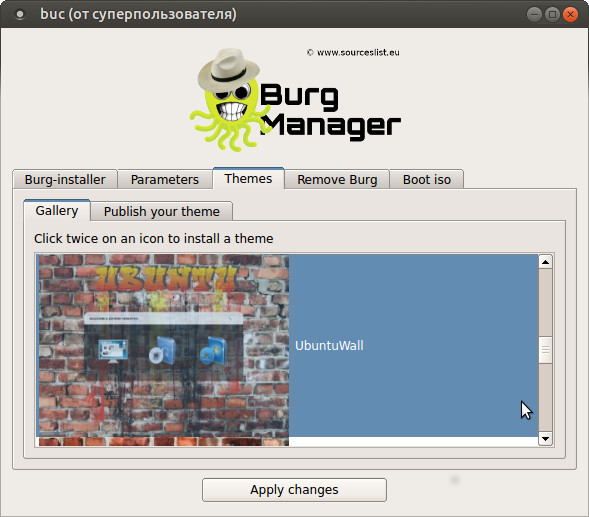

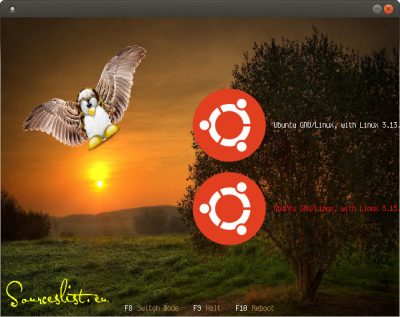
Установить Super Boot Manager в Ubuntu 14.04 / Ubuntu 14.10 / Linux Mint 17 можно открыв терминал и добавив PPA:
Теперь Super Boot Manager появился в меню вашего дистрибутива
How to install Super Boot Manager in Ubuntu / elementary OS / Linux Mint
Super Boot Manager is an excellent little program, which helps you to manage the Bootloader of your Linux PC. Its graphical user interface is the bare minimum and straight-forward. Using this tool, you can configure the booting options including which OS to boot as default (in-case of multiple OS installations on the same PC), time of wait, etc.
Though it is simple to use the program, the commands executed can get you into trouble if you don’t know what you are doing, especially when dealing with Grub Bootloader, regardless of which tool you are using.
This guide works on elementary OS, Ubuntu, Linux Mint, and other Debian based Linux distributions.

Installing Super Boot Manager Steps
Launch Applications > Terminal and copy-paste the following commands one at a time.
You will have to enter the root password, press Y; press enter as needed during the installation process as indicated on-screen. After the installation is complete, it should be listed in the Applications, or you can use the super-boot-manager command from the terminal to launch it.
Related Posts
How to install and use 7-zip in Linux
The 10 Best Linux Web Browsers
4 COMMENTS
I tried the above steps to install Super Boot Manager in Linux Mint 18.1
But for the first step, I get ‘This PPA does not support xenial’ error
The developer of the program has stopped maintaining it. Therefore it doesn’t support Ubuntu 16.04 and its derivatives. It still works on elementary OS because the OS is still based of Ubuntu Trusty. Linux Mint 18.1 has already been upgraded to xenial, so the utility won’t work on it. I tried to save the PPA sources manually into sources.list but the super-boot-manager doesn’t satisfy dependencies.
Don’t worry, you can still use other problem called Grub Customizer. This utility is free and works on Xenial. Here is the link:
Super boot manager linux mint 18
[…] more information, please refer this link . Any queries regarding these or any other regarding Ubuntu or SBM etc can be asked here. […] […] Proprio così, il bios partiva, ma poi si bloccava tutto in una schermata nera riportante “Grub danneggiato o non trovato”. Soluzione: ho dovuto riformattare anche XP in quanto non riuscivo nemmeno a far partire linux da cd live. Ma torniamo ora a noi, voglio presentarvi SUPER BOOT MANAGER. […] […] I prefer my grub2 in plain old black and white, not that purple nonsense. There are many ways to try and change the color setting, and the methods can very from versions of Ubuntu, grub, and plymouth. So the easiest way to edit boot apperance is with a super-boot-manger. […]hello
I would like to ask is there any chance to run by rour app a plymouth themes from kde-look.org. There is a few great onces!!
please write back.
Yes using super-boot-manager you can install also some plymouth themes added from kde-look.org.
can it been used in ubuntu 12.04?
Yes, in a few days i create also a ppa for Ubuntu 12.04 but if you use the ppa for Ubuntu 11.10 it’s the same.
I launch the app, it asks for my password, and then it doesn’t do anything. It just disappears. Whats wrong here?
try removing .sbm folder in your home folder:
sudo rm -rf
/.sbm
and restart program.
hello i try to execute an say
/usr/bin/buc: 12: /usr/bin/buc: /usr/buc//buc: Permission denied
Removed all that, still get errors:
/usr/bin/buc: 12: /usr/bin/buc: /usr/buc//buc: Permission denied
Uninstalled it, installed from provided .deb packages and it worked fine. It doesn’t actually set the plymouth theme, but I wanted it to create one, which was easily set via command line.
Hey, just a suggestion — instead of using zenity and sudo -S in the launcher script, you can use ‘gksudo’ — it integrates more cleanly than zenity, plus it’s shorter.
Thanks very much, I fixed the problem
sudo chmod 775 /usr/bin/buc
sudo chmod 775 /usr/buc/
I’m running Ubuntu/Linux Mint 13
Why can’t I seem to change the theme for BURG version 1.98+20100623-1 ?
It only presents me with a simple GRUB-type menu with no options to change the theme. F2 does not work, nor does t…
I’ve installed a few of the themes from the BURG-manager, but still nothing :-/
Try to execute: sudo burg-install /dev/sda
[…] e clementine. Altri software aggiunti sono Skype, Dropbox, cover-thumbnailer, amule, qBtorrent super-boot-manager, scopy, simple-lighdm-manager e cheese. Inoltre è stato aggiornato gimp alla versione 2.7, […]I was wondering if you can put a themes updater in or does that happen with updates I’ve submitted one theme and am going to submit some more I am posting my themes at gnome-look.org as well
a suggestion a script to browse and install themes from hdd ones downloaded or created when creating themes its a pain to gksu maually to browse and install the theme to view if you need to edit some more I know you can edit themes from within burg and view but then you have to save as a new theme then copy to desktop to tar for uploading If editing an existing theme I extract it then change then install under a new name. If it could browse to file and install it would save alot of typing sbm is great that it allows you to change themes for burg but installing from hdd would be a very nice feature you already have the browse in the program for submitting themes
[…] stranica Super Boot Managera nalazi se na adresi http://www.sourceslist.eu, gdje ćete naći Debian pakete i pakete sa izvornim kodom kojeg je potrebno kompilirati. Za […] […] GRUB) and Plymouth. It allows to enable/disable plymouth, install & change plymouth themes. Visit the Super Boot Manager Homepage. To add the PPA and install Super Boot Manager open a terminal window (press Ctrl+Alt+T) and […]i cant install in backbox 4.1 🙁
can u help me