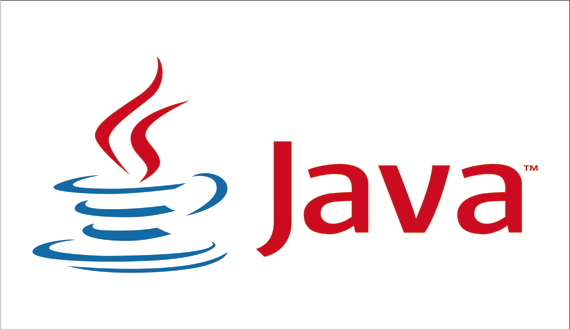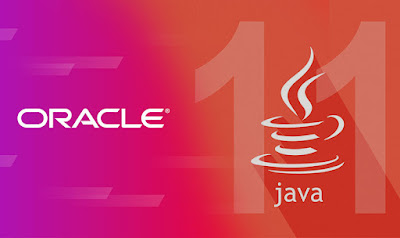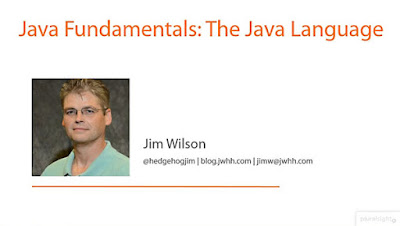linux-notes.org
Не знаете как установить переменные JAVA_HOME и PATH для каждого пользователя в соответствии с вашей системой Linux? Тогда эта статья «Установка переменных JAVA_HOME / PATH в Linux» именно для Вас. Я напишу ее в качестве заметки, чтобы потом быстренько вспомнить и прописать Java_Home и Path на ОС для каждого пользователя ( если понадобится).
Установка переменных JAVA_HOME / PATH в Unix/Linux
/ .bash_profile является сценарий запуска, который обычно выполняется один раз. Это конкретный файл используется для команд, которые выполняются, когда нормальные входе пользователя в систему. Common использует для .bash_profile должны установить переменные окружения, такие как PATH, JAVA_HOME, чтобы создать псевдонимы для команд оболочки, и установить права доступа по умолчанию для вновь создаваемых файлов.
Установка JAVA_HOME / PATH для одного пользователя
Зайдите в свой аккаунт (учетную запись) и откройте файл .bash_profile в любом редакторе:
Установите JAVA_HOME как показано используя синтаксис export JAVA_HOME=
. Если ваш путь такой как у меня /usr/lib/jvm/java-1.6.0-openjdk-i386/bin/java, то тогда пропишите:
export JAVA_HOME=/usr/lib/jvm/java-1.6.0-openjdk-i386/bin/java
Чтобы установить PATH пропишите:
Замените путь /usr/java/jdk1.5.0_07 на свой. Сохраните и закройте файл. Просто выйдите и зайдите обратно (перелогиньетсь), чтобы увидеть изменения или чтобы все изменения вступили в силу, выполните команду:
Чтобы проверить отображение новых настроек, используйте команды:
Совет: Используйте следующую команду, чтобы узнать точный путь Java под UNIX / Linux:
Пожалуйста, обратите внимание, что файл
/.bash_profile но работает только для оболочки Bash и .bashrc работает для каждой новой Bash оболочки.
Установка JAVA_HOME / PATH для всех пользователей
Вам нужно добавить строки в глобальный файл конфигурации в /etc/profile ИЛИ /etc/bash.bashrc чтобы внести изменения для всех пользователей:
Добавьте переменные PATH / JAVA_PATH следующим образом:
Сохраните и закройте файл. Еще раз вам нужно ввести следующую команду, чтобы немедленно активировать настройки:
Но если не будет работать, есть еще 1 способ прописать все это дело! Сейчас я покажу как это можно сделать.
1. Устанавливаем переменные среды:
2. Выполните команду чтобы перезапустить все только что прописанные настройки:
3. Тест, если среда Java успешно установлена, введите команду в терминале чтобы проверить работу:
Установка переменных JAVA_HOME / PATH в Unix/Linux завершена.
One thought on “ Установка переменных JAVA_HOME / PATH в Unix/Linux ”
Спасибо за гайд, работает как часы. Первых пунктов до bash_profile включительно хватило. Версия х64. Пути и названия свои. Проверил еще javac -version. Вопрос к автору. Где эту информацию искать на сайте оракла?
Добавить комментарий Отменить ответ
Этот сайт использует Akismet для борьбы со спамом. Узнайте как обрабатываются ваши данные комментариев.
How to set JAVA_HOME in Linux for all users
I am new to Linux system and there seem to be too many Java folders.
java -version gives me:
- java version «1.7.0_55»
- OpenJDK Runtime Environment (rhel-2.4.7.1.el6_5-x86_64 u55-b13)
- OpenJDK 64-Bit Server VM (build 24.51-b03, mixed mode)
When I am trying to build a Maven project , I am getting error:
Could you please tell me which files I need to modify for root as well as not-root user and where exactly is java located?
20 Answers 20
Prepend sudo if logged in as not-privileged user, ie. sudo vim
For all users, I would recommend placing the following line in /etc/profile
This will update dynamically and works well with the alternatives system. Do note though that the update will only take place in a new login shell.
You could use /etc/profile or better a file like /etc/profile.d/jdk_home.sh
You have to remember that this file is only loaded with new login shells.. So after bash -l or a new gnome-session and that it doesn’t change with new Java versions.
None of the other answers were «sticking» for me in RHEL 7, even setting JAVA_HOME and PATH directly in /etc/profile or
/.bash_profile would not work. Each time I tried to check if JAVA_HOME was set, it would come up blank:
What I had to do was set up a script in /etc/profile.d/jdk_home.sh :
I initially neglected the first line (the #!/bin/sh ), and it won’t work without it.
/.bash_profile and used this approach. – xpagesbeast Jun 25 ’18 at 15:31
It’s Very easy to set a path in Linux. Do as follows :
Step-1 Open terminal and type sudo gedit .bashrc
Step-2 It will ask you your password. After typing the password ,it will open the bash file. Then go to end and type below
step-4 Then save the file and exit from file
Above is for a single user. For all users, you have to follow below steps
Step-1 gedit /etc/profile
Step-2 export JAVA_HOME=»/usr/lib/jvm/java-8-openjdk-amd64/»
Step-3 export PATH=$PATH:$JAVA_HOME/bin
Hope this helps. Thanks!
Doing what Oracle does (as a former Sun Employee I can’t get used to that one)
ln -s latestJavaRelease /usr/java/default
Where latestJavaRelease is the version that you want to use
then export JAVA_HOME=/usr/java/default
The answer is given previous posts is valid. But not one answer is complete with respect to:
- Changing the /etc/profile is not recommended simply because of the reason (as stated in /etc/profile):
- It’s NOT a good idea to change this file unless you know what you are doing. It’s much better to create a custom.sh shell script in /etc/profile.d/ to make custom changes to your environment, as this will prevent the need for merging in future updates.*
So as stated above create /etc/profile.d/custom.sh file for custom changes.
Now, to always keep updated with newer versions of Java being installed, never put the absolute path, instead use:
export JAVA_HOME=$(readlink -f /usr/bin/javac | sed «s:/bin/javac::»)
#if making jre as java home
export JAVA_HOME=$(readlink -f /usr/bin/java | sed «s:/bin/java::»)
Copy the bin file path you installed
open terminal and edit environment file by typing following command,
In this file, add the following line (replacing YOUR_PATH by the just copied path):
That should be enough to set the environment variable. Now reload this file:
now test it by executing:
On Linux I add this line to my
This is a very simple script to solve the problem
Step 1 — check the current java version by «echo $JAVA_HOME»
Step 2 — vim /etc/profile
Step 3 — At the end of file you will find export JAVA_HOME, we need to provide the new path here, make sure that it is not relative.
Step 4 — Save and exit :wq
Step 5 — «source /etc/profile/», this would execute the change
Step 6 — Again do a echo $JAVA_HOME — change would have been reflected.
1. Using the short cut Ctlr + Alt + T to open terminal
2. Execute the below command:
3. (Recommended) Restart your VM / computer. You can use source /etc/source if don’t want to restart computer
4. Using the short cut Ctlr + Alt + T to open terminal
5. Verified JAVA_HOME installment with
One-liner copy from flob, credit to them
Probably a good idea to source whatever profile you edit to save having to use a fresh login.
either: source /etc/ or . /etc/
Where is whatever profile you edited.
While we are up to setting JAVA_HOME, let me share some benefits of setting JAVA_HOME or any other environment variable:
1) It’s easy to upgrade JDK without affecting your application startup and config file which points to JAVA_HOME. you just need to download new version and make sure your JAVA_HOME points to new version of Java. This is best benefit of using environment variable or links.
2) JAVA_HOME variable is short and concise instead of full path to JDK installation directory.
How to set JAVA_HOME and PATH in Linux — Step by Step Guide
.Hello guys, welcome to the world of Java application programming. One of the hardest thing to mater is not any feature but environment-specific details which nobody teaches. To bridge that gap, I am going to cover a couple of very important environment variables like PATH and JAVA_HOME. The JAVA_HOME environment variable points to the JDK installation directory and used by many Java tools and applications like Tomcat, Maven, Eclipse, NetBeans or IntelliJIDEA, etc. to figure out Java executables as they need Java for running. Like in the previous article, I explained a Maven issue (invalid target release: 1.7, 1.8) related to Java version, which occurred even though the correct version of Java installed on the machine, but JAVA_HOME was pointing to an older version.
Unfortunately, When you install Java on Linux or Windows, this environment variable is not set automatically. You need to do it yourself. Java developers like me always set mandatory environment variables like JAVA_HOME, PATH, and CLASSPATH on the login scripts executed by the shell when you log in to Linux like bash_profile.sh , but you can also set JAVA_HOME into /etc/profile for all users.
I’ll show you steps on how to find the location of Java and how to set up the JAVA_HOME in Linux in this article, and these steps should also work with any Linux or Java version like Ubuntu, RedHat, CentOS, SUSE, ArchLinux, Debian, Fedora, etc.
Though I strongly encourage every Java developer to learn Linux, it’s a really important skill and serves you for a long time. If you decide to improve your Linux skill this year, I suggest you take a look at the Learn Linux in 5 Days and Level Up Your Career course on Udemy, which is both short and sweet and also explains all important details.
1. Steps to set JAVA_HOME in Linux
1) The first step is to find the location where Java is installed on your Linux machine. To check that open putty and connect to your Linux server and type the following command
where options include:
-d32 use a 32-bit data model if available
-d64 use a 64-bit data model if available
-server to select the «server» VM
It means Java is installed and added to your PATH, so half of the job is done already. All you need to is find the location of JDK, which you can find either by printing PATH as follows
You can see that JDK is installed on «/usr/sun/jdk/v1.6.0_16-64bit».
2) Add the following line of your .bash_profile file if you want to set JAVA_HOME for yourself or /etc/profile if you want to set JAVA_HOME for all user
That’s it you are done. Though don’t forget to open another shell window by typing bash , csh , or ksh . The new environment variable will not be added to an existing shell, you need to open a new shell window.
Also, if you use bash shell than adding into
/.bash_profile make sense, if you use csh (C shell) then add JAVA_HOME into
/.csh_profile and similarly for ksh (K shell) add JAVA_HOME into
They are hidden files in your home directory in Linux, that’s why they had prefix dot (.) in their name. You can use «ls — alrt» command to see them.
Here is a sample /etc/profile file with JAVA_HOME and PATH variable defined for your reference:
By the way, if you don’t see Java installed on your machine, then download the Linux version of Java from Oracle’s website and install it.
Once you are done with installation just find the folder where JDK is installed and follow the steps given above to set JAVA_HOME for your Linux environment.
For applications, JAVA_HOME is generally referred on start script. It’s bad practice to refer hardcoded path of Java installation in scripts, you will never find Tomcat, Maven, Eclipse, NetBeans or IntelliJ doing that because then when you update to a new Java version they won’t be able to use it until you change their start script.
Using JAVA_HOME makes it easy to switch to a different or new Java version. See The Complete Java MasterClass course on Udemy to learn more about the core concepts of Java in detail. It’s updated for Java 11 and also not very expensive, I just bouthbought11 a couple of days ago.
2. Why should you set JAVA_HOME in Linux
Even though many developers know about JAVA_HOME, they don’t set in their environment due to various reasons. I strongly recommend you to set JAVA_HOME , PATH , and CLASSPATH for your development environment. Here are some reasons why you set JAVA_HOME in Linux
1) It’s easy to upgrade JDK without affecting your application startup and config file, which points to JAVA_HOME . You just need to download a new version and make sure your JAVA_HOME points to the new version of Java. This is the best benefit of using an environment variable or links.
2) The JAVA_HOME variable is short and concise instead of the full path to the JDK installation directory.
3) JAVA_HOME variable helps your program achieve platform independence like if your startup script uses JAVA_HOME, then it can run on Windows and UNIX without any modification; you just need to set JAVA_HOME on the respective operating system.
4) The JAVA_HOME is standard, which means other tools that need Java, like Maven, Eclipse can refer to this variable without having any knowledge of where Java is physically installed on your machine, which is obviously different in different user’s machine. JAVA_HOME allows everybody to access Java in a common and standard way.
I also suggest joining Java Fundamentals: The Java Language course on Pluaralsight to learn more about Java fundamentals like this one.
Btw, you would need a Pluralsight membership to get access to this course, which costs around $29 per month or $299 annually (14% discount).
If you don’t have Pluralsight membership, I encourage you to get one because it allows you to access their 5000+ online courses on all the latest topics like front-end and back-end development, machine learning, etc. It also includes interactive quizzes, exercises, and the latest certification material.
It’s more like Netflix for Software Developers, and Since learning is an important part of our job, Pluralsight membership is a great way to stay ahead of your competition.
They also provide a 10-day free trial without any commitment, which is a great way to not just access this course for free but also to check the quality of courses before joining Pluralsight.
That’s all about how to set the JAVA_HOME environment variable in Linux. I have also touched base on why you should do it, which is probably more important. Many tools like Maven and IDEs like Eclipse and Netbeans uses this variable to locate the JDK binaries installed on this machine, hence it’s better to set this up. If you face any problem while setting and using the JAVA_HOME environment variable, feel free to ask. I’ll be glad to help you out.