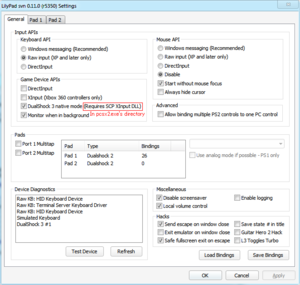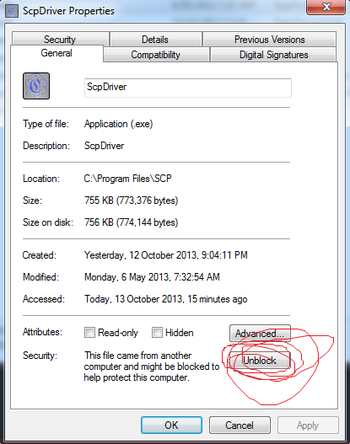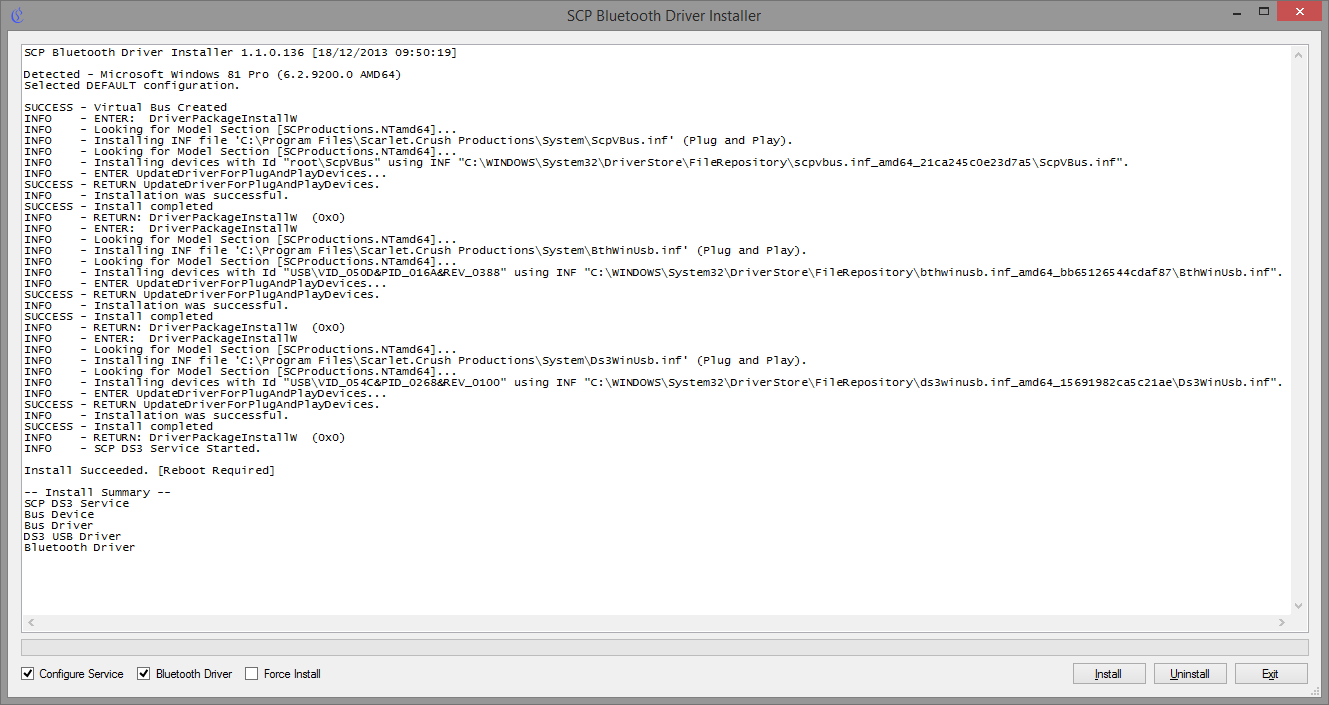SCP Driver Package
SCP Driver Package is an open-source driver which allows for DS2 (DualShock 2), DS3, and DS4 to work natively on Microsoft Windows. Windows will recognize the DualShock controllers as Xbox 360 controllers.
Contents
Download [ edit ]
Features [ edit ]
Native XInput support through USB + Bluetooth.
The Filter Driver + Wrapper is included with the package but isn’t supported.
Instructions [ edit ]
Pre-Install 1. Uninstall MalwareohJoy (if already installed)
2. Update your 360 controller drivers if you haven’t done so.
From the thread itself:
- Connect your Dongle and DualShock controller via USB and let Windows install its default drivers.
- Copy the archive to a temporary directory.
- Right-click on the archive and select Properties.
- Click the Unblock button if it is displayed on the General tab.
- Unpack the archive.
- Create a directory where you want the Service to run from.
- Copy the contents of the ScpServer\bin to the directory you created.
- Run ScpDriver.exe.
- XP/Vista — check the Force Install option. Win 7/8 leave it unchecked.
- Click Install.
- If you do not see the install summary as per screenshot and your dongle is in the directly supported list — click Uninstall, check the Force Install option, click Install.
- Click Exit.
You may need to run ScpMonitor.exe as well if you’re using Bluetooth.
PCSX2 and PCSX-Reloaded [ edit ]
- Copy the LilyPad-Scp-r5350.dll from the /bin/Win32/ folder and paste it into the plugins folder.
- Change the pad plugin in PCSX2 or PCSX-Reloaded from the default LilyPad to the LilyPad-SCP version.
- You may also need to disable DirectInput and XInput before the next step. To prevent crashing, which seems to vary from system to system.
- Then copy over XInput1_3.dll from /bin/Win32/ to PCSX2 or PCSX-Reloaded’s directory. NOT the plugins directory.
- Now disable all other Game Device APIs other than native if you haven’t already. Background input is fine though.
- Set keyboard input to raw while you’re at it. For PCSX-R’s hotkeys, since Windows messaging input kills them.
- You’ll still need to bind the controls. Switch over to the Pad 1 tab to do so.
- If done properly this will also enable you to use pressure sensitive buttons without any further configuration
Notes [ edit ]
- Installing the Bluetooth SCP driver, which lets you connect your DS3/DS4 devices to your computer wirelessly via a Bluetooth adapter, requires the adapter to be solely dedicated to the SCP service. You will not be able to use other Bluetooth devices with it until you uninstall the Bluetooth SCP driver from the adapter.
- To put a DS3/DS4 to sleep, hold L1 + R1 + Home. Putting a controller to sleep will not actually fully turn it off. Its controller (player) number will remain locked at what it was, and any other controllers added to the setup will need to work around it. This is especially a pain when changing between different controller types (from a DS3 to a 360 pad, for example). The only way to fully disconnect it is to restart the SCP service, done either by manually restarting it or by restarting your computer.
- If you need DirectInput support for your DualShock controllers while using the SCP driver, you can try this wrapper.
Troubleshooting [ edit ]
If you are having trouble installing it, please go over these to double check.
Scp driver package windows 10
Create your free GitHub account today to subscribe to this repository for new releases and build software alongside 50 million developers.
nefarius released this Apr 12, 2016 · 30 commits to master since this release
nefarius released this Apr 10, 2016 · 30 commits to master since this release
Back-to-the-roots-Edition
First things first; this release breaks compatibility with older ones, please follow these instructions of you upgrade:
- Make sure the ScpToolkit Clean Wipe Utility is selected in the setup:
- Don’t run the Driver Installer at the end of the setup, finish instead:
- Launch the ScpToolkit Clean Wipe Utility and hit the button:
- Fire up the ScpToolkit Driver Installer afterwards and follow its instructions.
Now, for the stuff fixed:
- Every issue linked in this milestone
- Switched back from libusbK to WinUSB driver
- Added customized and signed WinUSB driver
- Updated ScpVBus.sys driver
- Signed everything
- Can’t remember
- Disabled update notification if no new version was found
nefarius released this Jan 10, 2016 · 109 commits to master since this release
- Fixed issue #140
- Removed misleading error message when disconnecting a pad
nefarius released this Jan 9, 2016 · 121 commits to master since this release
First-of-2016-release 🙂
- Added automatic updater
- Fixed some issues where controller inputs won’t get forwarded properly
- Added more error handling and logging in bus driver communication
- Fixed some issues in experimental Profiler where profiles wouldn’t get loaded properly
- Updated 3rd party libraries to latest versions
- Added switch to Settings Manager to toggle between synchronous and asynchronous HID Report processing
nefarius released this Dec 31, 2015 · 154 commits to master since this release
Last-of-this-year-edition 🙂
- Added settings switch for skipping occupied XInput slots
- Added settings switch for fully unplugging the virtual Xbox 360 controller device
- Added settings switch for disabling VBus events (for testing purposes only)
- Fixed some thread synchronization issues
- Added startup exception logging for Driver Installer
- Simplified XInput1_3.dll configuration and loading for PCSX2
- Fixed typos in Driver Installer
- Increased ScpMonitor main window width to display re-arranged lines
- Re-implemented driver guard
- Re-implemented storing profiles using an embedded NoSQL database
- Increased speed of connecting controllers via Bluetooth
- Disabled Service check box in driver installer since it’s an essential core component
- Some minor code clean-up and refactoring type names
- Implemented TaskQueue to speed up HID report parsing
- Fixed Tray App Windows visibility in Windows Task Switcher
- Added service start command to setup when finished installing
- Replaced ScpTimer with Rx pattern
- Fixed locking wrong object in Rumble methods (both DS3 and DS4)
- Fixed DS4 light bar colors and animation displaying only white when charging
Oбрывки в скоросшивателе
Клочки бумаги, на которых обычно ведутся записи, имеют обыкновение теряться, если их вовремя не подшить. Мысли на тему линукса, а может и не только его, — чтоб не забыть.
2014-07-04
Драйвер Dualshock 3, альтернатива Motionjoy и DS3 Tool
Преамбула
Как человек, руки которого привыкли к джойстикам от Sony, я долгое время использовал драйвер MotionJoy для подключения геймпада Dualshock 3 к компу. Драйвер выполнял казалось бы все необходимые функции — позволял подключать геймпад по USB или через Bluetooth, и определять его как XInput-совместимый, что позволяло использовать дуалшок для игр в стиме, например. Однако у моушнджоя при этом всплыли 3 недостатка:
- После рестарта винды нужно вручную запустить софт DS3 Tool,
- После старта DS3 Tool приходилось залезать в конфигурацию кнопок и сбрасывать все на дефолт,
- При уходе винды в спящий режим Motionjoy ронял ее в BSOD.
Если первую проблему можно обойти автозагрузкой, а вторая, возможно, вообще возникла только у меня (по крайней мере о ней я ни от кого не слышал), то третья проблема легко гуглится, а ее решение заключается, по отзывам, только в корректном извлечении юсб-устройства после работы. Кроме того встречаются раздраженные отзывы о плохой поддержке, кривом коде (sic!) и невозможности удалить драйвера Motionjoy иначе как вручную. В общем все это (конечно, BSOD’ы в первую очередь) побудили меня поискать альтернативу. И это оказалось несложно.
Драйвер
На форуме steam я нашел развернутый отзыв-инструкцию о «SCP DS Drivers» — альтернативном драйвере, который также поддерживает работу через USB/Bluetooth. Скачать драйвер можно из темы на форуме pcsx.net тут (вроде как там выкладываются свежие версии и лежит инструкция по установке), или вот здесь скачать проверенную лично мной версию (в архиве также находятся оригинальные драйвера геймпада xbox).
Инструкция по установке:
- Установить оригинальные драйвера геймпада xbox,
- Скачать архив и распаковать в Program Files (или в другое место, откуда этот драйвер будет в дальнейшем работать),
- Подключить геймпад по USB,
- (если необходимо) подключить Bluetooth-донгл,
- Дождаться установки дефолтных драйверов Windows,
- Запустить ScpDriver.exe,
- Для XP/Vista — поставить галку Force Install, для Win7/8 — не ставить,
- Жмякнуть Install и подождать пока в лог напишется что все прошло успешно:
После этого геймпад заработает как XInput-совместимый, а если был подключен Bluetooth-донгл, то можно отключить геймпад от USB — он сам переключится на воздух.
Спаривание геймпада с воздухом осуществляется подключением по USB во время работы сервиса, один донгл держит до 4х геймпадов. Для отключения геймпада нужно на 2 секунды зажать L1+R1+PS.