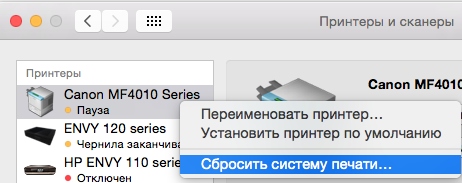Устранение проблем, связанных с печатью, на Mac
Если у Вас возникла проблема с печатью, воспользуйтесь следующими рекомендациями.
Если принтер подключен к компьютеру Mac, убедитесь, что он надежно подключен, подсоединен к электропитанию и включен.
Если принтер подключен по сети, убедитесь, что компьютер Mac и принтер по-прежнему находятся в одной сети, принтер включен и сеть функционирует без сбоев. Если в сети имеется несколько принтеров, проверьте, какой из них используется на самом деле — возможно, Вы хотели выбрать другой принтер.
Если Вы используете общий принтер, подключенный к другому Mac, убедитесь, что этот Mac работает под управлением macOS версии 10.5 или новее, не находится в режиме сна и на нем включен общий доступ. См. раздел Общий доступ к принтеру.
Если принтер подключен к USB-порту компьютера, откройте окно «Информация о системе», затем нажмите пункт USB. Если название принтера отображается в списке оборудования, но принтер не работает, обратитесь к документации принтера или к разделу Если USB-устройство не работает с компьютером Mac.
Если печать по-прежнему невозможна, см. дополнительные сведения по устранению неполадок, приведенные ниже.
Попытайтесь продолжить печать
На Mac нажмите значок принтера в панели Dock, чтобы открыть окно очереди принтера.
Выполните одно из следующих действий.
Если на панели инструментов отображается кнопка «Возобновить», работа принтера приостановлена. Нажмите кнопку «Возобновить».
Если очередь приостановилась из-за ошибки в другом задании, выберите это задание и нажмите небольшую кнопку «Удалить задание» справа (она помечена значком X).
Если приостановлено отдельное задание на печать, выберите его и нажмите кнопку «Возобновить задание» справа (она отмечена изогнутой стрелкой).
Если в очереди печати отсутствует Ваше задание на печать, возможно, оно было отправлено на другой принтер. Проверьте окна очереди других принтеров или попробуйте повторить печать, предварительно убедившись, что выбран правильный принтер.
Чтобы проверить очередь печати для других принтеров, выберите пункт меню «Apple» 
Попробуйте выполнить печать из другого приложения
Попробуйте выполнить печать из другого приложения, например TextEdit. Если проблема возникает только в одном приложении, обратитесь к его документации за дальнейшими сведениями по устранению неисправности.
Отключение расширений диалогового окна печати
Некоторые приложения используют расширения диалогового окна печати (PDE), чтобы добавлять дополнительные параметры и диалоговые окна в процессе печати. Если при использовании PDE возникают проблемы, можно отключить PDE для определенного принтера.
Выберите пункт меню «Apple» 
Выберите принтер из списка принтеров, нажмите кнопку «Параметры и расходные материалы», установите флажок «Использовать обычные функции принтера», затем нажмите «ОК».
Проверьте принтер
Перейдите к принтеру и проверьте следующее:
Принтер включен и горят индикаторы нормального статуса
В принтер загружена бумага, и не произошло ее «зажевывания»
В принтере имеется достаточный запас краски или тонера
Все кабели подключены надлежащим образом
Добавьте принтер вновь, чтобы создать новую очередь принтера.
На Mac, если принтер находится в сети, выберите пункт меню «Apple» 
Если печать очереди только что добавленного принтера возможна, удалите очередь старого принтера.
Если невозможно добавить принтер, так как он отсутствует в списке доступных принтеров, возможно, что принтер выключен или Ваш компьютер Mac в данный момент находится в другой сети. Если общий доступ к принтеру был открыт другим пользователем, возможно, что этот пользователь отменил общий доступ или его компьютер Mac отключен от сети. Если Вы не можете управлять настройками принтера, обратитесь к администратору принтера.
Убедитесь, что используется новейшее программное обеспечение
Убедитесь, что Вы используете верную версию программного обеспечения принтера (называемого также драйвером принтера). Если Вы используете общий принтер, убедитесь, что у Вас и у другого пользователя установлена одна и та же версия программного обеспечения принтера.
На Mac, чтобы определить версию программного обеспечения используемого принтера, выберите пункт меню «Apple» 
Нажмите «Принтеры и сканеры», затем выберите принтер.
Нажмите «Параметры и расходные материалы», затем нажмите «Основные». Запишите версию драйвера.
Если используется сетевой принтер или принтер подключен к Вашему компьютеру Mac, убедитесь в наличии последней версии программного обеспечения принтера. Если и после этого проблема не устранена, попробуйте использовать для принтера другое программное обеспечение.
Если Вы используете принтер с поддержкой AirPrint, можно проверить наличие обновлений ПО для Вашей модели принтера на сайте изготовителя.
Если ни одна из приведенных рекомендаций не помогла, то, возможно, повреждена очередь печати. Попробуйте удалить и снова настроить принтер.
Если распечатать документ по-прежнему не удается, сбросьте систему печати.
Mac OS 10.10 не печатает принтер, ошибка Filter Failed
При обновлении операционной системы Mac OS до само последней, 10.10 столкнулся с проблемой, один из моих старых принтеров Xerox MF 3100, который стоит в офисе, не печатает. Не печатает из любой программы, любые документы. После того как открывается список задач на верху пишется ошибка Filter Failed и дальнейшие попытки что либо перевести из цифрового вида в бумажный безуспешны.
Пробуем стандартные процедуры устранения подобных проблем:
- Найти более свежий драйвер на официальном сайте и установить его
- Удалить и добавить принтер
- Удалить старый и добавить новый драйвер
Но такие процедуры, с ошибкой Filter Failed не дают результата.
Как исправить ошибку Filter Failed
Чтобы принтер снова начал печатать надо:
- Зайдите в Finder-> Программы-> Утилиты и откройте программу «Терминал»
- Если у вас нету пароля на компьютер необходимо его поставить. (После окончания инструкции можете его снять). Это нужно чтобы в следующем пункте получить права суперпользователя для выполнения shell команд.
- Вбейте команду
sudo sh -c ‘echo «Sandboxing Off» >> /etc/cups/cups-files.conf’
sudo launchctl stop org.cups.cupsd
После чего, можете пробовать печатать, все должно работать. Никаких перезагрузок или выхода из системы делать не надо.
Но если у вас зависает печать то
- Зайдите в Системные настройки настройки-> Принтеры и сканеры
- Нажмите на любой принтер и выберите «Сбросить систему печати»
- Добавьте принтер заново и все заработает
На этом все, но если у вас остались вопросы, вы, как всегда, можете задать их в комментариях, а я попробую вам помочь.
Если предыдущие варианты не помогли, пробуем следущее:
1) Выберите меню Apple > «Системные настройки» и нажмите «Принтеры и сканеры».
2) Дождавшись когда меню Принтеры и сканеры загрузится, Удерживая нажатой клавишу Control, нажмите в списке слева, где ранее отображались принтеры, затем выберите пункт «Сбросить систему печати» в появившемся меню.
Question: Q: Printer «Filter failed» for macOS Sierra?
I have upgraded both my iMac and MacBook Pro to the new macOS Sierra and have not been having much problems until recently. As my exams are near, I print notes on my printer, Canon E560. However, recently, certain pages cannot be printed and the printing comes to a standstill. It says «Stopped — ‘Filter’ failed», and I cannot find a way to resolve this issue. I have experienced this numerous times, and at the start of the printing, it immediately says that the filter failed on my computer, but keeps on printing until a page where it stops. Some pictures on the pages already printed are distorted. Is this related to the macOS Sierra? this applies to both my computers. I have replaced the ink cartridges but to no avail. I have also emailed Canon on this but they are taking a long time to reply me.
I have another printer upstairs in my house, which is my fathers. Thus, I tried printing with it but the words have white lines across it, for some of the pages. This shows that it may be a problem with the document, or the software, macOS Sierra 10.12.
For both printers, it seems like the contents of the pages are pushed downwards as well.
iMac (21.5-inch, Late 2013), macOS Sierra (10.12), As well as a MacBook Pro (2015)
Question: Q: ‘Filter’ failed error when printing from EPSON
I have an Epson TX420W all-in-one printer, and recently upgraded to OSX Mountain Lion, after reading that I wouldn’t have any issues printing after the upgrade. Before the upgrade, I had all Epson drivers up to date (through Software update).
Now when I try to print, after ‘Looking up printer’, this is what I see:
I can’t check the supplies level either. 😟
I checked the EPSON support & drivers page, but couldn’t find an updated driver for my printer (only up to 10.7.x)
Does anyone had the same experience or a workaround to this until an driver update comes out?
MacBook, Mac OS X (10.7.1)
Posted on Jul 30, 2012 12:21 PM
Thanks for your help. I checked the log file and this line was the only one that didn’t exit without errors:
(/Library/Printers/EPSON/InkjetPrinter2/Filter/rastertoescpII.app/Contents/MacOS /rastertoescpII) stopped with status 206 (Interface output queue is full)
Though this morning I try to reproduce the error, and the printer worked. I suspect that adding and deleting the printer a couple of times plus restarting did the trick. 😝
Posted on Jul 31, 2012 6:43 AM
Helpful answers
Can you look in Console and tell which filter failed? The failure should be in /var/log/cups/error_log.
Jul 30, 2012 2:35 PM
Same problem, using a MacBook Air, connecting my Epson Stylus RX680 directly via USB works well, but I cannot get it to print when the printer is connected to my Win7 workstation (as it usually is) via Wi-Fi connection. Printer is shared of course, and the green light and ‘idle’ status seems to be ok, but there is no response from the pprinter and then I get the error message: ‘Stopped — «Filter» failed’.
Installing/reinstaling the printer didn’t work either 😟
Aug 11, 2012 9:18 PM
I have the same «Filter failed» message with my Epson Stylus Photo R1800. The error I get in console is this:
/Library/Printers/EPSON/InkjetPrinter2/Filter/rastertoescpII.app/Contents/MacOS/ rastertoescpII) stopped with status 206 (Interface output queue is full)
I’ve reset the printing system, removed and re-installed 5x now, and it still won’t print. Any help would be greatly appreciated and there isn’t a rollback or update from Epson on this driver. I tried the Gutenprint driver and I don’t get any errors but nothing prints either.
Aug 10, 2012 9:58 PM
i too have this same error. same install and uninstall a number of times etc. Recently bought an epson wf-7510. Wifi printing works fine on a windows machine but not on mac os x mountain lion!!
I get a variety of messages, including «stopped — ‘filter’ failed» cannot connect to printer etc, depending on how i set the printer up.
if anyone can help please please please post the solution here!
Aug 18, 2012 7:03 PM
Had same problem this morning.
Found your solution, and get to System Preferences->Printers, and delete the printer.
When I wanted to add it again, I did not add it from the list of «Nearby printers», I just click Add printer.
After this (it takes several seconds to detect the printers), I could select from a normal printer and a printer with (IP) after the name: Epson SX600FW (IP).
My printer is a network printer, and I said to give a try to IP version now. And bam, it worked.
So check if you don’t have also another type of printer to install (in my case, in the kind field, the (IP) one was: EPSON TCPIP, and the simple one: Bonjour Multifunction)
Aug 15, 2012 12:24 AM
There’s more to the conversation
Loading page content
Page content loaded
Can you look in Console and tell which filter failed? The failure should be in /var/log/cups/error_log.
Jul 30, 2012 2:35 PM
Thanks for your help. I checked the log file and this line was the only one that didn’t exit without errors:
(/Library/Printers/EPSON/InkjetPrinter2/Filter/rastertoescpII.app/Contents/MacOS /rastertoescpII) stopped with status 206 (Interface output queue is full)
Though this morning I try to reproduce the error, and the printer worked. I suspect that adding and deleting the printer a couple of times plus restarting did the trick. 😝
Jul 31, 2012 6:43 AM
I have the same «Filter failed» message with my Epson Stylus Photo R1800. The error I get in console is this:
/Library/Printers/EPSON/InkjetPrinter2/Filter/rastertoescpII.app/Contents/MacOS/ rastertoescpII) stopped with status 206 (Interface output queue is full)
I’ve reset the printing system, removed and re-installed 5x now, and it still won’t print. Any help would be greatly appreciated and there isn’t a rollback or update from Epson on this driver. I tried the Gutenprint driver and I don’t get any errors but nothing prints either.
Aug 10, 2012 9:58 PM
Same problem, using a MacBook Air, connecting my Epson Stylus RX680 directly via USB works well, but I cannot get it to print when the printer is connected to my Win7 workstation (as it usually is) via Wi-Fi connection. Printer is shared of course, and the green light and ‘idle’ status seems to be ok, but there is no response from the pprinter and then I get the error message: ‘Stopped — «Filter» failed’.
Installing/reinstaling the printer didn’t work either 😟
Aug 11, 2012 9:18 PM
Same error here: /Library/Printers/EPSON/InkjetPrinter2/Filter/rastertoescpII.app/Contents/MacOS/ rastertoescpII) stopped with status 206 (Interface output queue is full)
Aug 13, 2012 3:59 AM
Had same problem this morning.
Found your solution, and get to System Preferences->Printers, and delete the printer.
When I wanted to add it again, I did not add it from the list of «Nearby printers», I just click Add printer.
After this (it takes several seconds to detect the printers), I could select from a normal printer and a printer with (IP) after the name: Epson SX600FW (IP).
My printer is a network printer, and I said to give a try to IP version now. And bam, it worked.
So check if you don’t have also another type of printer to install (in my case, in the kind field, the (IP) one was: EPSON TCPIP, and the simple one: Bonjour Multifunction)
Aug 15, 2012 12:24 AM
I removed all references to Epson in the User>Library>Printers folder and that didn’t seem to help any, but finally just switched the connection from FW to USB and everything works perferctly.
Aug 15, 2012 10:49 AM
i too have this same error. same install and uninstall a number of times etc. Recently bought an epson wf-7510. Wifi printing works fine on a windows machine but not on mac os x mountain lion!!
I get a variety of messages, including «stopped — ‘filter’ failed» cannot connect to printer etc, depending on how i set the printer up.
if anyone can help please please please post the solution here!
Aug 18, 2012 7:03 PM
Have you tried as I wrote earlier, install the printer as network printer from the list? (the name is followed by IP)
Aug 19, 2012 1:49 AM
I need to retract my earlier solution, USB is now failing with the same errors. Tried switching back to FW and no luck. The solution suggested by Ltlmn may work but isn’t a solution but a workaround that does apply to all descriptions here including my own.
Aug 20, 2012 5:25 PM
What do you mean is not a solution, but only a workaround? What is the difference between the 2 from your point of view?
I am sure this is the solution, because the issue is that if you use the automaticaly settings that are setup by the OS, it chooses wrongly the way of comunicating with the printer.
Also, if WiFi printing is an issue, check for WiFi neighbours. Too many networks in the area can disturb the normal function of the system, especially if you have other networks working on the same channel with you.
Aug 20, 2012 11:45 PM
and i have the same problem to..
How is it possible that since i got my mac, i felt from the one problem into the other.
Last night i reinstalled my os, and installed the driver again for my printer. The same that i used before and then worked. At this time i get the error ‘filter failed’.
with a nothebook of 1300 euros and problem after problem after problem. Thank you very much Apple for convincing me that Apple does not fail, or anything.
Aug 31, 2012 11:19 AM
I had same problem.
First, uninstall the driver using original CD-ROM (uninstaller).
Then, install driver again using CD-ROM.
I have solved by the method.🙂
Sep 10, 2012 2:48 AM
PS. But you shouldn’t update printer driver via apple software update.😢
Sep 10, 2012 3:01 AM
A solution is one that let’s me choose from the published features of a printer and OSX and print under my terms. Being forced to connect a printer via IP is simply a workaround. Yes it works but doesn’t solve the real problem, especially because with my printer there isn’t a network option.
I now have an Artisan 730 and via IP and via USB the same error happend. If I delete all printers info from the Library > Printers folder and reinstall the printer it will work until the computer reboots again.
Clearly there is something that either epson is doing incorrectly in the printing subsystem or a bug in Mountain Lion.
Sep 13, 2012 11:03 PM
Question: Q: ‘Filter’ failed error when printing from EPSON More Less