Sword Art Online Custom Windows Theme
The following is mid to high-level desktop customization. While the process is fairly simple and should take about 10 minutes to set up the essentials and give you the basic look, you need to put in a bit more effort and tweak it here and there to make it completely fit the theme and suit your taste.
Make sure you know what you’re doing every step of the way and just drop a comment below if you need any help.
Click to enlarge.
Using Windows 10?
For starters, the visual style of the theme, meaning the way the start bar looks and the windows explore look cannot be achieved in Windows 10 for now. There are other alternatives to achieve a similar look. So at the very least, you will have something like this.
Click to enlarge
SAO Rainmeter Skin
There are 2 main components to this theme: A Rainmeter Skin and A Visual Style.
Let’s start off with getting the rainmeter skin. But before we do that you need to have rainmeter installed on your computer. If you do, just keep reading. Or if you don’t, just set up rainmeter for your desktop first and then continue.
If you’ve successfully set up rainmeter, you should have something like this (or any other layout.)
Default Rainmeter layout
First thing we need is that awesome SAO rainmeter skin made by deviantart user 9Sun. Looks cool right? Simply download the SAO rainmeter layout that I’ve set up and modified.
Run the SAO_ThemeRaider.rmskin file that you just downloaded.
Click Install and complete the installation. If you did things right, you should have a modified wallpaper and the new skin all laid out.
The positioning of the layout might vary depending on your resolution. Simply click and drag the skins to your liking.
Once you’re done, you should have something similar to this.
The Various Skins
As you might have noticed, there are multiple skins each with it’s own function. We’ll take a look at what each of theme and how you can customize them.
The Launcher
 |
| Left-clicking the plus icon opens up the launcher. |
You’ll find the launcher at the top right as a plus icon. Clicking it will open up a list of quick shortcuts to launch your favorite applications or quick access to computer settings like power control.
The shortcuts are arranged hierarchically so you can categorize your apps. So how do you customize these shortcuts to your liking? Simple, middle-click the plus icon to bring up the option skin for your launcher.
 |
| Middle-clicking the plus icon opens this options skin. |
In this options skin, you can click on the 4 layers of buttons: Type, Floor, Region and Room to edit the name, icon and target of each application.
Just click on the name of the application or icon to change it. Click ‘Target’ to change which program this shortcut should open.
 |
| Once you are done, click the blue circle to save your changes. |
Notes
 |
| Middle-click to edit your notes. |
Near the launcher, you’ll find the notes icon. Left-click on it to open up the notes skin. You can click it again to go back to the small icon. This skin is useful to save quick reminders or notes to get things done.
To edit your notes, middle-click on the skin. This will open up a notepad file where you can edit and save your notes.
Music Player
There is also a skin to the right that says Gift Box. Clicking this opens up the music player. By default, this is set to Windows Media Player, but you can change it to other players by editing the skin. Right click the skin and choose ‘Edit Skin’. There you’ll need to change the PlayerName and PlayerPath. Check out rainmeters list of supported players for more info.
RSS Feed
The RSS feed to the top right will bring you the latest content from your favorite website. To change the url, left-click on the title of the feed and it’ll open up a notepad where you can change the url to your feed.
Other Skins
There are several others skins most notably the system meters like CPU usage, RAM, battery life, network status and hard disk space.
Most of these do not need any editing and should work right off the box. However if you need to tweak any of them right click the skin and choose ‘Edit Skin’. This should open up a notepad setting file that you can edit. Might look complicated to beginners but just find the variable you need to change and you should be good to do.
You can add enable some additional skins by accessing the context menu. For this, right click on any skin and go to the SAO sub-menu.
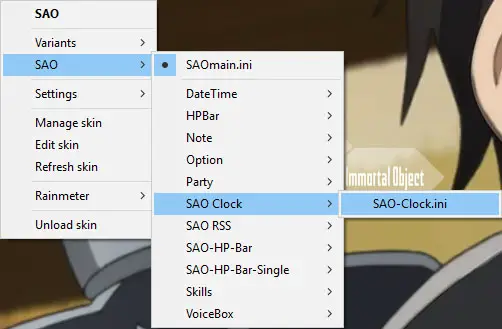 |
| Context Menu has some additional skins that are not enabled by default. |
And that’s all the rainmeter you need for this theme. If you’re a Windows 10 user, that’s about it for this theme. If not, move on to getting the visual style next. This will bring the grey look with custom cursors and start menu.
You can add enable some additional skins by accessing the context menu. For this, right click on any skin and go to the SAO sub-menu.
SAO Visual Style
The visual styles are completely optional. They do however change a lot of aesthetics like cursors, icons, start bar etc. Now, depending on what version of Windows you’re using there are two visual styles you could get both made by deviantart user yorgash.
I’m not going to go into detail on how you install these visual styles. If you’re familiar with installing third-party themes, this should be easy.
If this is new to you, just follow the instructions in the links above. Regardless, if there’s anything that’s troubling you, just drop a comment below and I’ll do my best to help.
If all things go well, you should have something that looks like this.
Click to enlarge
Give yourself some credit for sticking through till the end
! And props again to the original creators of the skins and styles, 9Sun and yorgash.
Видео обои «Кирито с двумя мечами (Sword Art Online)»
Автор данного аниме хотел донести до своих смотрителей одну простую истину — RPG игры могут быть необычайно интересными и захватывающими. События «Sword Art Online» развиваются в 2022 году, когда один известный в том мире человек с именем Акихико Каяба разработал инновационные очки виртуальной реальности (нейропривод, нейрошлем), а затем собственноручно выпустил самую крутую игру для них. Игра получила название «Мастера Меча Онлайн» и была раскуплена за считанные часы. Интересно то, что многопользовательская онлайн игра была выпущена в очень ограниченном тираже (всего 10000 копий). А бета-тестеры, как это обычно и бывает, получили финальную версию продукта совершенно бесплатно.
После входа в SAO все были приятно удивлены не только графикой, но и другими различными аспектами. Правда, спустя буквально несколько часов игры счастью игроманов пришел конец, ведь из SAO была попросту удалена заветная кнопка выхода. Органы чувств не работали, а значит покинуть игру было попросту невозможно, как бы пользователь не пытался. Увы, но саппорт не отвечал на жалобы, а игроков настигло отчаяние. Все были заперты в виртуальной ловушке, но, к огромному счастью, через некоторое время администратор телепортировал всех в стартовый город, на площадь и решил самостоятельно объяснить причину возникновения данной проблемы. Что он сказал и как после этого изменился мир «Мастеров Меча Онлайн», вы можете узнать уже в первой серии этого аниме!
Список файлов
Присоединяйтесь к нам:
Как установить живые обои «Кирито с двумя мечами (Sword Art Online)»?
- Скачайте и распакуйте архив 917357729.zip;
- Переместите его содержимое в папку программы, которая по-умолчанию имеет следующий адрес: C:\Program Files (x86)\Steam\steamapps\common\wallpaper_engine\projects\myprojects\917357729. Но если Вы используете пиратку, путь может быть несколько иной.
- Примените обои в окне программы. Для этого выберите их в списке и нажмите синюю кнопку «ОК» (подробнее). Или добавьте их на лицензионную версию Wallpaper Engine, скачав оригинальную копию из библиотеки Steam Workshop.
Архив содержит сцену, а потому живые обои рекомендуется использовать только с Wallpaper Engine, но Вы можете посмотреть и другие программы для установки.
Видео обои «SAO Project v2»
Фанаты Sword Art Online будут в диком восторге, если загрузят новые тематические обои на свой рабочий стол. На этот раз здесь нет никаких вульгарных анимаций в виде волн воды или дуновенья ветра. На этот раз обои могут похвастаться крутым интерфейсом и широким функционалом. Речь идет о встроенных опциях, которыми они обладают. Например, по нажатию на знак вопроса выскакивает меню из трех пунктов. Первое — «Сообщения». Там Вы можете найти информацию об авторе и ссылку на сайт.
Другой пункт открывает меню настроек, где можно показать либо скрыть эквалайзер, блок с часами, а также включить или отключить звук самого меню.
Третий пункт открывает доступ к встроенному плееру. Благодаря ему Вы можете показать или скрыть сам плеер, включить или отключить звук музыки, показать или скрыть параметры для управления громкостью, а также получить доступ к плейлисту. Ему, кстати, следует уделить отдельное внимание, ведь данные обои содержат в себе подборку из 21 композиции от следующих исполнителей: Aoi Eir, Luna Haruna, LiSA и Tomatsu Haruka.
Также «SAO Project v2» открывает доступ к 19 обоям, 18 из которых — статичные изображения, а одна — анимированный видеоролик с падающими звездами. Их можно заменять вручную, либо включить автоматическую смену с определенным тайм-аутом.
Этого Вам мало? Тогда перейдите в программу и откройте для себя много новых настроек. Вы сможете с легкостью изменить стартовый звук, изменить звуки меню на такие, какие были не только в Sword Art Online, но и в Alfheim Online, а также Gun Gale Online (GGO). Более того, вместе с выбранными звуками заменяется и тема. А если выбрать также другие обои, то смотрится очень круто!
Также на выбор доступно аж 7 вариантов оформления плеера и три варианта для отображения часов. При этом, любой из них подвергается кастомизации. Это в свою очередь означает, что Вы можете установить собственный цвет, размер или изменить уровень прозрачности.
Список файлов
Присоединяйтесь к нам:
Как установить живые обои «SAO Project v2»?
- Скачайте и распакуйте архив 1029.zip;
- Переместите его содержимое в папку программы, которая по-умолчанию имеет следующий адрес: C:\Program Files (x86)\Steam\steamapps\common\wallpaper_engine\projects\myprojects\. Но если Вы используете пиратку, путь может быть несколько иной.
- Примените обои в окне программы. Для этого выберите их в списке и нажмите синюю кнопку «ОК» (подробнее). Или добавьте их на лицензионную версию Wallpaper Engine, скачав оригинальную копию из библиотеки Steam Workshop.
Архив содержит HTML-файл, а потому анимированные обои рекомендуется использовать только с Wallpaper Engine, но Вы можете посмотреть и другие программы для установки.









