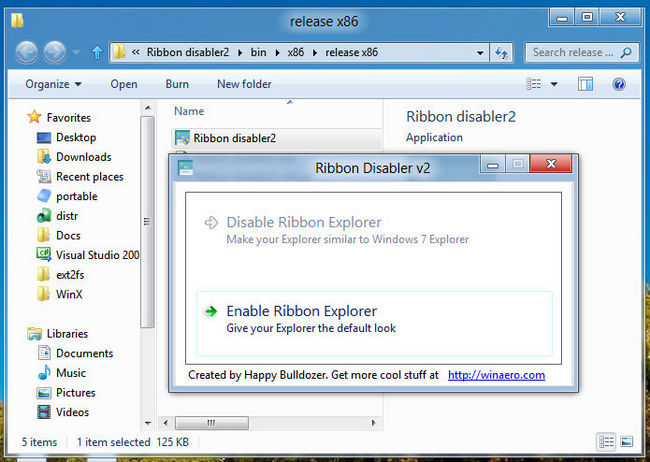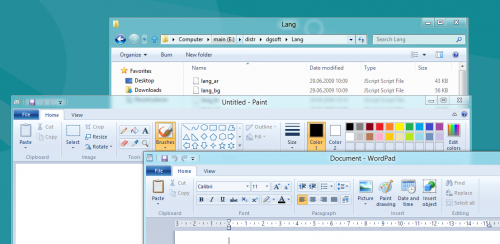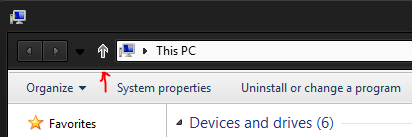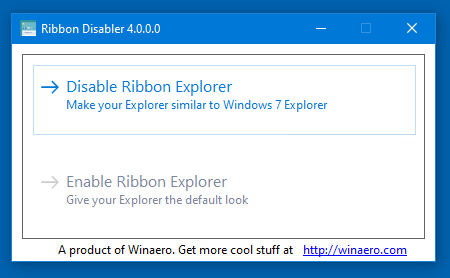Winaero
At the edge of tweaking
Ribbon Disabler for Windows 10 and Windows 8
Yet another tool that i have initially created for Windows 8. Its Ribbon Disabler.
The latest version is 4.0, now supports all Windows 10 versions including version 1903 «May 2019 Update».
Ribbon Disabler is compatible with all Windows 10 versions, Windows 8.1 and Windows 8.
Note: If you have upgraded your OS from an earlier Windows release, please download Ribbon Disabler 3.0 first and then use it to disable the Ribbon. Don’t use previous releases of Ribbon Disabler, or you will end with a black screen.
Ribbon Disabler will allow you to disable Ribbon in File Explorer and preserve Paint and Wordpad working . Aslo it has an option to restore ribbon.
There is no system files what will be modified by this tool. Since version 2 the Ribbon Disabler modifies your explorerframe.dll but makes backup. It is safe.
Here is example of Explorer without Ribbon:
If you have some unwanted line before the command bar after Ribbon Disabler
If you have something similar:
please refer to the following article:
Fix: A line shows below Explorer’s address bar after disabling Ribbon in Windows 8.1 and Windows 8
It will be fixed.
Change log
Please always use only latest version.
v4.0
Updated the app code to make it compatible with Windows 10 version 1903.
v3.0.0.1
Fixed the issue reported by the user «R» HERE.
v3.0
The application will warn you if you upgrade a previous Windows version. It is not necessary to restore the Ribbon using older system files. Instead, you must disable the Ribbon again and will be prompted to do so. This resolves the «black screen» issue for users who performed the upgrade from earlier Windows releases. If you have upgraded your OS from an earlier Windows release, please download Ribbon Disabler 3.0 first and then use it to disable the Ribbon. Don’t use previous releases of Ribbon Disabler, or you will end with a black screen.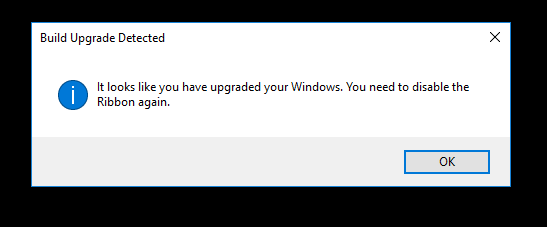
v2.5
Fixed critical issue in the code. Every time you remove/restore ribbon in Explorer it causes wrong NTFS permissions to be set for some system files. It can cause other user accounts to be unable to work in Windows 8/Windows 10. This is fixed.
v2.0.0.1
Command line options are implemented so you can use Ribbon Disabler in your scripts.
v2.0
A new code base, with support for Windows 8 x86 and x64.
v1.0
first release with Windows 8 x64 support only
Ribbon Disabler is portable application and does not require to be installed.
Winaero greatly relies on your support. You can help the site keep bringing you interesting and useful content and software by using these options:
Winaero
At the edge of tweaking
Ribbon Disabler 4.0 for Windows 10 version 1903
Following many user requests, I have updated my Ribbon Disabler app to make it work in Windows 10 version 1903. Now you can get rid of the Ribbon in the latest Windows 10 version.
I have rewritten the source code of the app, so it reliably disables the Ribbon in the following Windows versions:
- Windows 10, version 1903
- Windows 10, version 1809
- Windows 10, version 1803
- Windows 10, version 1709
- Windows 10, version 1703
- Windows 10, version 1607
- Windows 10, version 1511
- Windows 10 (initial version released July 2015)
- Windows 8.1
- Windows 8
Here is the most awaited screenshot.
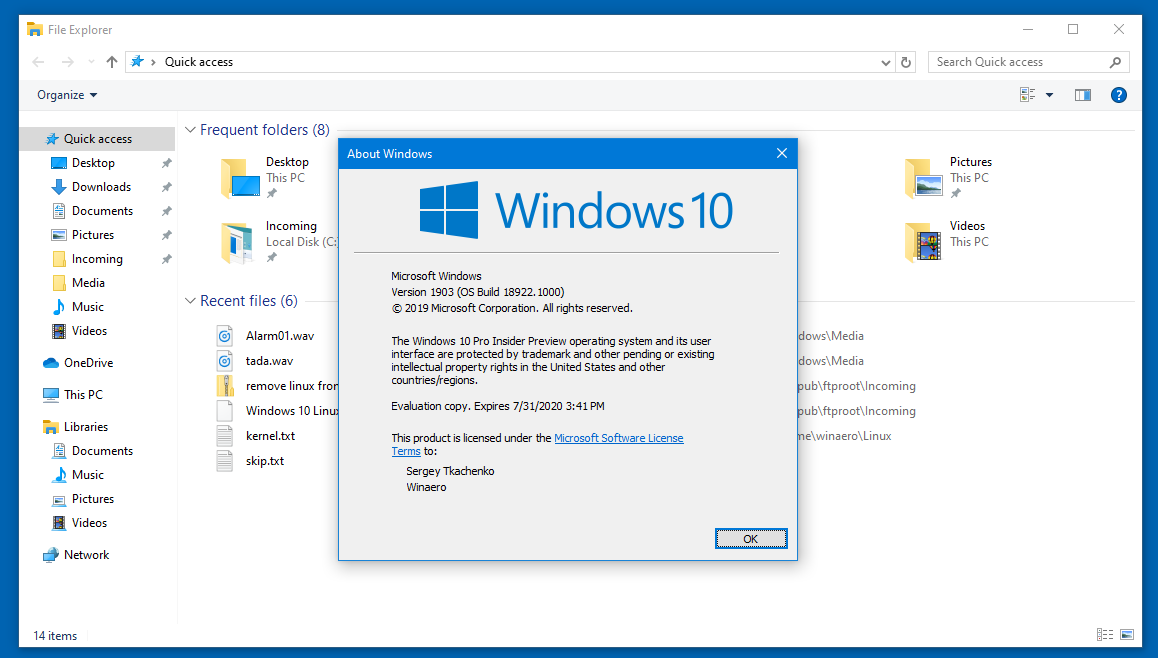
I managed to get rid of dual executables, so now there is a single executable file RibbonDisabler.exe that is compatible with both 32-bit and 64-bit Windows versions.
Many thanks go to every Winaero reader and user of my apps. Your support has been always important to me.
Winaero greatly relies on your support. You can help the site keep bringing you interesting and useful content and software by using these options:
About Sergey Tkachenko
Sergey Tkachenko is a software developer from Russia who started Winaero back in 2011. On this blog, Sergey is writing about everything connected to Microsoft, Windows and popular software. Follow him on Telegram, Twitter, and YouTube.
13 thoughts on “ Ribbon Disabler 4.0 for Windows 10 version 1903 ”
I’ve always loved Ribbon Disabler for Windows 8 and I can’t thank you enough for it. It’s absolutely perfect and it goes on every computer I’m asked to work on that needs it! As I’ve said before, Windows 10 is so offensive that I will never use it but I do have a spare computer on the Insiders Skip Ahead though, so I can put this on it just to mess with our friends at Microsoft. Of course it’s also sending them a message but I’m sure they don’t care at all. Every Win 10 update gets the Gadget Pack reinstalled as well and so far it’s still working fine. Never giving up the Longhorn clocks as long as I use Windows. 😉
Thank you so much for the update!
Muchas gracias, me sirvió muchisimo.
Is there any chance you can make windows 10 remember the icon position (when disable auto arrange) in explorer like know from older versions of Win10 or like in Win7 and XP?
In current Win10 versions after closing the folder icon files get mixed.
I installed this last night and chaos ensued. Once installed, File Explorer wouldn’t open at all, and because of that, no system folders could be accessed. I tried running Ribbon Disabler again in order to re-enable the ribbon, but the program wouldn’t run, not even through a command prompt. After an hour of trying to repair it, I threw in the towel and did a system restore, which worked, but which also sucked because so many other tweaks were undone. I’d still like to know what went wrong, although at this point, it’s academic. I haven’t tried running the program again and likely won’t, though I hate that damn ribbon.
As of December 13 2020
It breaks 1909 so now the search bar is 100% broken.
There were reports that the SB was broken in 1909 when an update occurred but others are tracing it back to this or a combination of the two.
PLEASE update ASAP I hate the Ribbon and Microsoft refuses to give you a choice.
There choices in Windows 10 are light or dark theme.
This after destroying Windows 7 which was pure Artwork.
I wish there was at a minimum some feedback if this great guy is continuing development.
I mean, I really enjoy the programs on WinAero sight but there is a disconnect to if any of these programs are being worked on.
For example.
I am waiting to update to Windows 1909 and all other updates because I hate the ribbon that much.
All I want to know is if Ribbon Disabler is still being worked on. If not then I will just face the music, update and hope later down the road that something will replace it. Otherwise I can wait for another week or two.
this does not revert back to the original file explorer after use! 1/22/20 and I’m stuck with a f*d up file explorer.
Hi. But it should.
Which Windows version you are using? What is actually happens when you re-enable the Ribbon?
As for me this comes from all 1909 and it’s updates so I stuck with 1903 and all of it’s updates.
I did try an update to 1903 which caused the same issue with 1909 so therein in lays the problem.
Maybe something to do with a new search feature.
What ends up happening is the search box becomes 100% unusable and locks up.
Please fix this and don’t ever stop.
With the older versions of windows it gave you a choice but Microsoft is now doing things it’s way and I find the ribbon more cumbersome than the classic version.
Everything they do in the name of improvement ends up destroying what works like folders and windows staying where you opened them, size and position.
If it were not for people like you Windows would end up being an unbearable chore.
edit—-
Stuck with 1903, some of it’s updates then paused all future updates until this is resolved.
Четыре способа скрыть или показать ленту проводника в Windows 10 и 8.1
Четыре способа скрыть или показать ленту проводника в Windows 10 и 8.1
Самые опасные сайты, которые НЕЛЬЗЯ открывать, но Вы наверняка уже пробовали
Ваш телефон Вас подслушивает: неоспоримые доказательства и способы спасения
Лучший антивирус для слабого ПК: он точно Вам нужен.
Нужен ли антивирус для Windows 10: 100% ответ без гадания на кофейной гуще
Как избавиться от назойливых звонков с неизвестных номеров: прощаемся навсегда без сожалений
В верхней области окон проводника Windows 10 и 8.1 имеется особая панель – так называемая лента (Ribbon), содержащая набор инструментов для работы с файлами и каталогами. Она обеспечивает быстрый и удобный доступ к часто используемым функциям, но в то же время делает рабочее пространство меньше, что особенно заметно на устройствах с небольшим экраном.
Впрочем, вы всегда можете ее скрыть, причем даже на постоянной основе. Есть как минимум четыре способа это сделать, не считая нажатия импровизированной кнопки-стрелки в правой верхней части ленты. Вот они.
Горячие клавиши
Для сворачивания ленты можно использовать комбинацию «Горячих клавиш» Ctrl + F1. Работает без исключения во всех окнах Проводника. Одно нажатие Ctrl + F1 скрывает ленту, второе — делает ее вновь видимой.
Редактор локальных групповых политик
Если вы хотите сделать ленту Проводника скрытой по умолчанию, можете воспользоваться редактором локальных групповых политик. Откройте его командой gpedit.msc в окошке «Выполнить» и перейдите по следующему пути:
Конфигурация пользователя → Административные шаблоны → Компоненты Windows → Проводник

Найдите в правой колонке окна редактора настройку «Запускать проводник со свернутой лентой», кликните по ней дважды и в открывшемся окне конфигурации установите радиокнопку в положение «Включено».
Чтобы настройки вступили в силу, перезайдите в систему или выполните команду gpupdate /force в окошке «Выполнить».
Редактор реестра
Вместо настроек локальных политик можно применить простой твик реестра. Командой regedit откройте редактор реестра и перейдите к следующему разделу:
Создайте в разделе Windows новый подраздел (если его нет) Explorer, а в нем – 32-битный DWORD-параметр с именем ExplorerRibbonStartsMinimized и установите в качестве его значения 3.
После применения твика Проводник должен открываться со свернутой лентой. Если вместо 3 установить 4, Проводник будет открываться с развернутой лентой. Для восстановления поведения по умолчанию параметр ExplorerRibbonStartsMinimized нужно удалить.
С помощью сторонних утилит
Наконец, отключить ленту Проводника можно с помощью сторонних приложений, например, Ribbon Disabler. Скачайте утилиту с сайта разработчика , запустите и кликните по области с надписью «Disable Ribbon Explorer» и подтвердите действие. Сессия Windows будет завершена, и чтобы увидеть результаты, вам нужно будет вновь войти в систему.
Внимание, Ribbon Disabler отключает не только ленту, но и «горячую комбинацию» и стрелку в ее правой верхней части. То есть, чтобы вновь сделать ленту доступной, вам нужно повторно запустить утилиту и на этот раз нажать «Enable Ribbon Explorer».