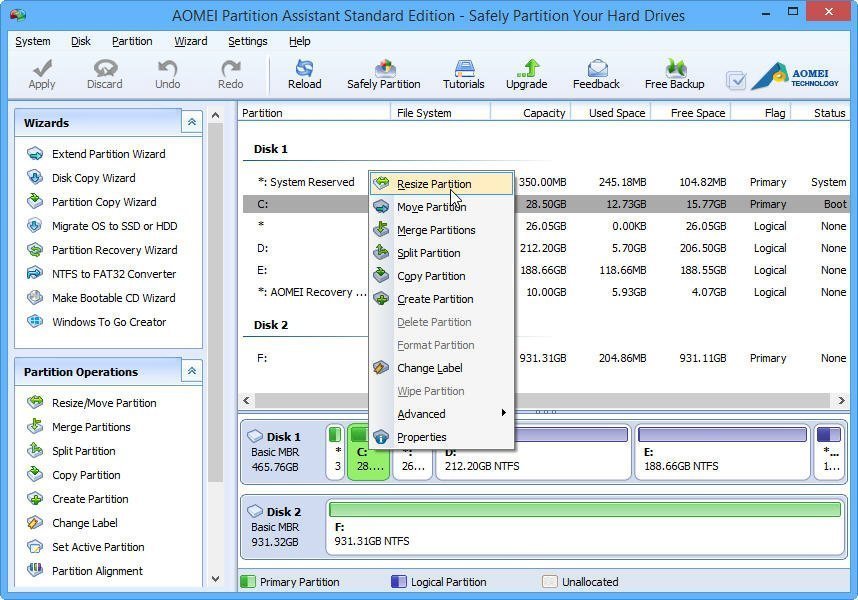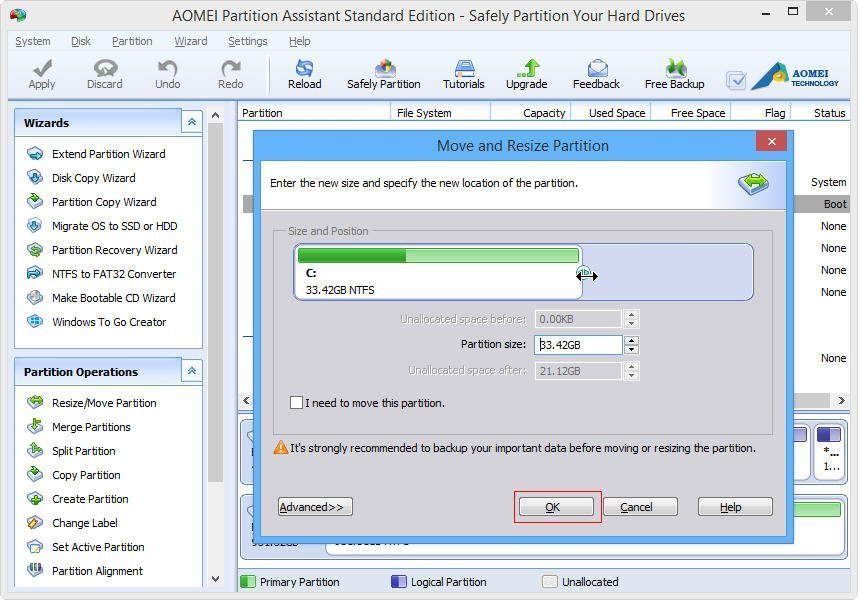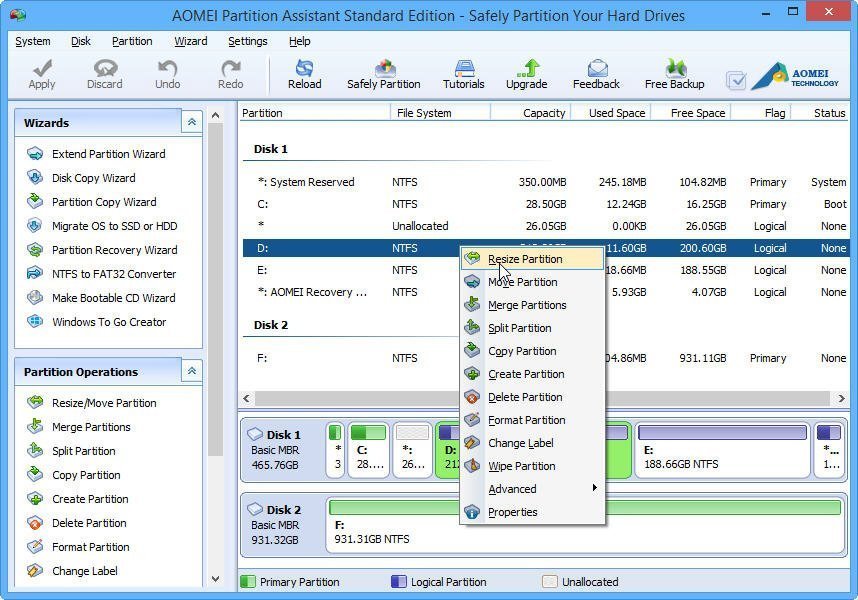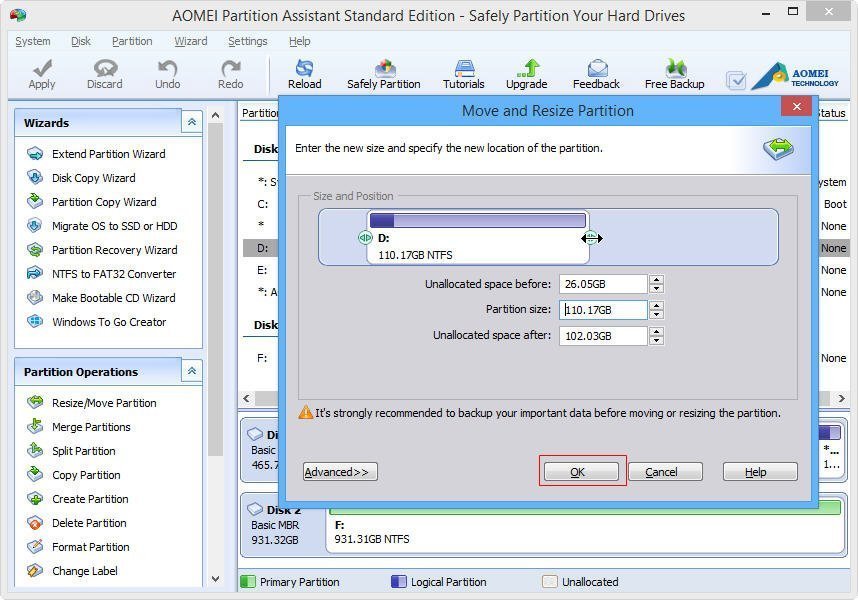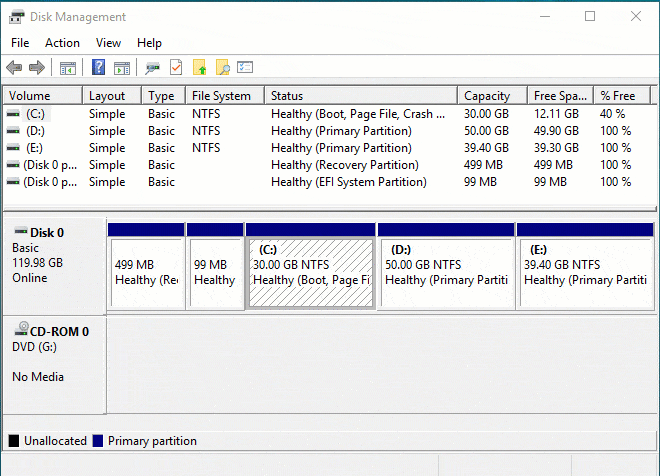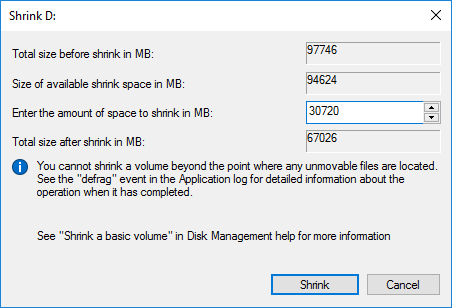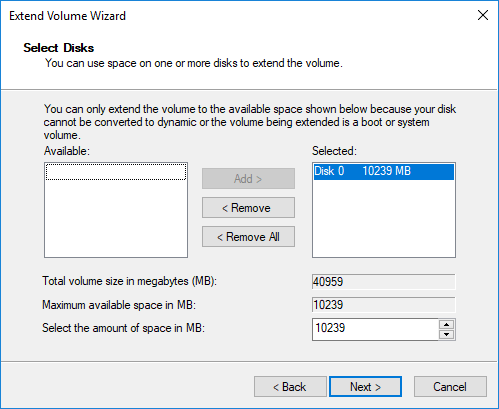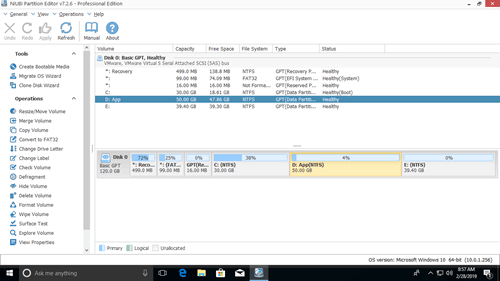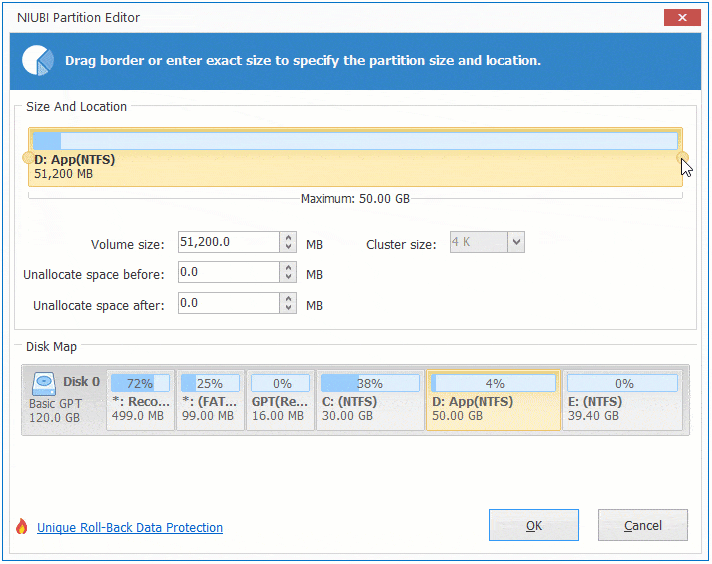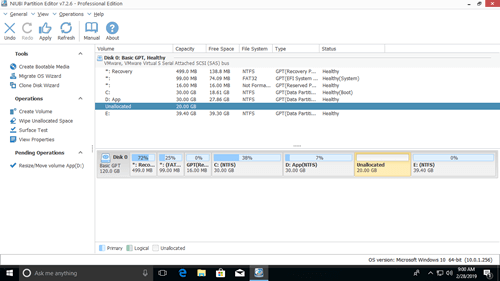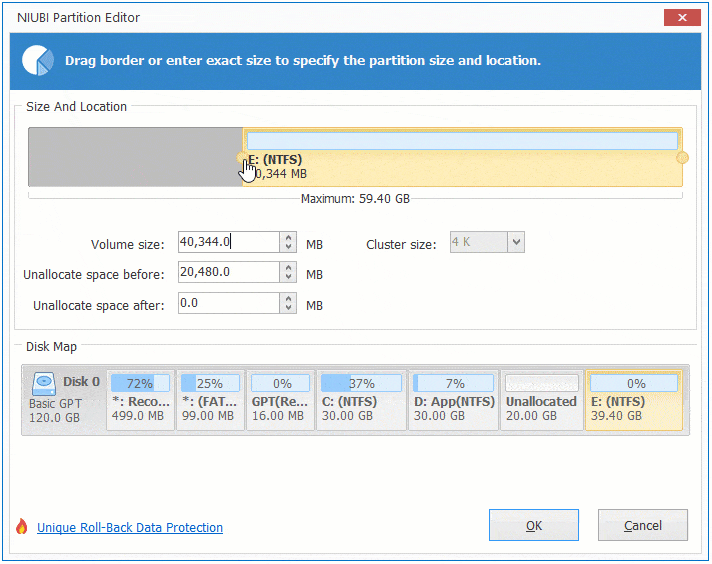How to Resize Partition in Windows 10 without Losing Data?
Resizing a partition in Windows 10 helps you to make full use of disk space. It is an useful method for your partition management. In this article, we will introduce a free software — AOMEI Partition Assistant Standard for you to resize partition simply.
By AOMEI / Last Updated May 15, 2020

About Partition Resize
Partition is a part of a hard drive. Only after partitioning a hard drive, you can store data. Resizing a partition is to change the size of a partition by shrinking or extending it. And you can extend partition or shrink partition depending on your requirement. With the increasing data day after day, partition resize has become a common way used to partition management.
Why Need to Resize Partition in Windows 10?
Why you should resize partition in Windows 10? The directly answer is that it can help you take full advantage of space. For instance, due to the daily increasing data, one or two of your partitions may be in low disk space, especially for system partition. At the same time, this problem will influence the speed of computer. How to solve the problem? The answer is resizing partition.
What’s more, if there is only a big partition on a hard drive when you buy a new computer. But as for most of users they require 2 or 3 partitions to store their files, applications and system separately. At this moment, you can resize partition to get unallocated space and then create partition within the unallocated space. You can also split partition to get multiple partitions.
Resize Partition in Windows 10 with AOMEI Partition Assistant Standard
Although Disk Management in Windows 10 can also help you extend or shrink partition, there are limitations for the tool. Take extending partition as an example, if there is no unallocated space next to the partition you try to extend, the Extend Volume will be grayed out so that you cannot extend volume in Windows 10. Meanwhile Disk Management cannot copy disk, copy partition, merge partitions, resize FAT partition and so on. So in this situation it is impossible for you to extend partition with this tool.
As for AOMEI Partition Assistant Standard, the free partition management software can enable you to resize partition, create partition, move partition, migrate OS to SSD and make bootable CDwithout losing any data.
Compared with Disk Management, this software allows you to extend partition without worrying if there is unallocated space next to the partition you want to extend. Besides, the more powerful features can help you manage your partitions completely.
The following steps will show the detail steps of how to resize partition.
Case1: Extend Partition
Before you do:
If the unallocated space is not adjacent to the partition you want to extend, you can move partition to adjust the position for the partition first.
If there is no unallocated space, you can shrink partition to get it at first.
Make sure there in no running program in the partition you want to resize.
Usually low disk space happens to system drive. So the following detail steps are how to resize system partition when there is unallocated space next to it.
Step1: Download AOMEI Partition Assistant Standard. After installing it, you can open it to resize partition in Windows 10 without data loss. Right-click C partition and then choose Resize Partition.
Step2: Right moves the bar to decide how much volume you want increase from the unallocated space and then click OK.
Step3: After step2, you will find the C partition is changed from 28.5GB to 54.54GB. To perform the operation, please click Apply.
Case 2:Shrink Partition
Step1: Open this software, right-click D partition and then chooseResize Partition.
Step2: Left drag the bar to change size of D partition to get unallocated space and then click OK.
Step3: You can see the size of D partition is smaller than before and there is unallocated space next to D partition. Click Apply to perform all the operations.
Notes:
When you shrink partition, the operation will under PreOS Mode and your computer will reboot as the following situations:
The partition you want to shrink is system partition.
There is a page file or AOMEI Partition Assistant installation file in the partition which you try to shrink.
There are running programs in the shrinking partition.
AOMEI Partition Assistant Standard helps you resize partition within Windows 10 without losing any data. Besides using the feature of Resize Partition to expand partition, this software has another feature called Extend Partition Wizard which makes you increase the size of partition more easily.
Resize-Partition
Resizes a partition and the underlying file system.
Syntax
Description
The Resize-Partition cmdlet resizes a partition and the underlying file system.
Examples
EXAMPLE 1
This example starts with a 931.39 GB partition.
Parameters
Runs the cmdlet as a background job. Use this parameter to run commands that take a long time to complete.
| Type: | SwitchParameter |
| Position: | Named |
| Default value: | None |
| Accept pipeline input: | False |
| Accept wildcard characters: | False |
Runs the cmdlet in a remote session or on a remote computer. Enter a computer name or a session object, such as the output of a New-CimSession or Get-CimSession cmdlet. The default is the current session on the local computer.
| Type: | CimSession [ ] |
| Aliases: | Session |
| Position: | Named |
| Default value: | None |
| Accept pipeline input: | False |
| Accept wildcard characters: | False |
Prompts you for confirmation before running the cmdlet.
| Type: | SwitchParameter |
| Aliases: | cf |
| Position: | Named |
| Default value: | False |
| Accept pipeline input: | False |
| Accept wildcard characters: | False |
Specifies an ID used to identify a disk in the system.
| Type: | String [ ] |
| Position: | Named |
| Default value: | None |
| Accept pipeline input: | True |
| Accept wildcard characters: | False |
Specifies an array of disk numbers.
| Type: | UInt32 [ ] |
| Position: | 0 |
| Default value: | None |
| Accept pipeline input: | True |
| Accept wildcard characters: | False |
Specifies a letter used to identify a drive or volume in the system.
| Type: | Char [ ] |
| Position: | Named |
| Default value: | None |
| Accept pipeline input: | True |
| Accept wildcard characters: | False |
Specifies the input object that is used in a pipeline command.
| Type: | CimInstance [ ] |
| Position: | Named |
| Default value: | None |
| Accept pipeline input: | True |
| Accept wildcard characters: | False |
Specifies the starting offset, in bytes.
| Type: | UInt64 [ ] |
| Position: | Named |
| Default value: | None |
| Accept pipeline input: | True |
| Accept wildcard characters: | False |
Specifies the number of the partition. The number of the partition to be resized.
| Type: | UInt32 [ ] |
| Aliases: | Number |
| Position: | 1 |
| Default value: | None |
| Accept pipeline input: | False |
| Accept wildcard characters: | False |
Sends items from the interactive window down the pipeline as input to other cmdlets. By default, this cmdlet does not generate any output.
To send items from the interactive window down the pipeline, click to select the items and then click OK. Shift-click and Ctrl-click are supported.
| Type: | SwitchParameter |
| Position: | Named |
| Default value: | None |
| Accept pipeline input: | False |
| Accept wildcard characters: | False |
Specifies the size of the partition to create. If not specified, then the number will default to Bytes. The acceptable values for this parameter are: Bytes, KB, MB, GB, or TB. The size may be defined by a user.
| Type: | UInt64 |
| Position: | 2 |
| Default value: | None |
| Accept pipeline input: | False |
| Accept wildcard characters: | False |
Specifies the maximum number of concurrent operations that can be established to run the cmdlet. If this parameter is omitted or a value of 0 is entered, then Windows PowerShellВ® calculates an optimum throttle limit for the cmdlet based on the number of CIM cmdlets that are running on the computer. The throttle limit applies only to the current cmdlet, not to the session or to the computer.
| Type: | Int32 |
| Position: | Named |
| Default value: | None |
| Accept pipeline input: | False |
| Accept wildcard characters: | False |
Shows what would happen if the cmdlet runs. The cmdlet is not run.
How to change partition size in Windows 10
Updated on: November 16, 2019
This article introduces how to change partition size on Windows 10 (32 & 64 bit) without losing data. Resize disk partition with native Disk Management and partition editor software.
When system C drive is running out of space, nobody wants to start from scratch, so many people search by Google to find a better way. In technical forums, many people have similar questions such as:
- Is it possible to change partition size in Windows 10 without reinstalling OS.
- Is it safe to re-size partition and which tool is better to change allocated partition size.
The answer is definitely yes. To change drive size on Windows 10, there are 2 options: Windows built-in Disk Management and third party partition editor software.
Change partition size with Windows 10 Disk Management
Windows 10 Disk Management inherited Shrink Volume and Extend Volume functions from previous version. Shrink Volume can decrease the size of both system C drive and data volumes. Extend Volume can increase size of a drive when there is adjacent Unallocated space. Both functions are safe to change partition size in Windows 10 (32 & 64 bit).
However, if you want to extend a volume by shrinking another one, it is impossible.
Because of many restrictions, Windows Disk Management is not the best tool to resize partitioned drives. Professional partition software is much more powerful.
How to decrease partition size:
- Press Windows and X on the keyboard and select Disk Management from the list.
- Right click the drive you want to decrease and select Shrink Volume.
- Enter the amount of space (1024MB=1GB) and click Shrink to execute.
This drive will be shrank within a short time in most cases.
Restrictions of Shrink Volume function:
- Only NTFS partition can be shrank, FAT32 and other types of volumes are not supported.
- Unallocated space can only be generated on the right side.
- Sometimes you can only shrink little space because of some unmovable files are located, even though there is large amount of free space in this drive.
How to increase partition size:
Only when your disk drive configuration meet the requirements, Extend Volume is workable to increase partition size.
- There must be adjacent Unallocated space on the right side of the drive that you want to extend.
- The drive you want to extend must be NTFS, FAT32 and other types of partitions are not supported.
- In MBR disk, disk space of Primary or Logical partition can’t be extended to Logical or Primary partition even if they are right adjacent.
To increase volume size:
- Right click the NTFS partition that has right adjacent Unallocated space and select Extend Volume.
- Simply click Next in the pop-up Extend Volume Wizard window.
- Click Next to use default selected disk and space, or change manually.
- Click Finish to execute.
Adjust partition size with partition editor
Comparing with Windows 10 Disk Management, NIUBI Partition Editor has advantages while resizing partition, for example:
- Both NTFS and FAT32 partitions are supported to shrink and extend.
- Unallocated space can be made on either side when shrinking a drive.
- Partitions can be easily extended with adjacent Unallocated space on either side.
- Nonadjacent Unallocated space can be moved and combined to other partition in the same disk.
- If there is not plenty of space in the same disk, NIUBI can copy to a larger one and extend partition with extra space.
How to change partition size in Windows 10 with NIUBI:
Download NIUBI Partition Editor and you’ll see all disk partitions with structure and other information. In my test computer, there are drive C, D, E and system reserved partitions.
There are two options when decrease partition size, right click this partition (here is D:) and select «Resize/Move Volume».
Option 1: drag left border towards right in the pop-up window,
Then Unallocated space will be produced on the left side.
Option 2: drag right border towards left in the pop-up window,
Then Unallocated space will be produced on the right side.
When there is adjacent Unallocated space, you can combine it to other partitions easily.
To increase size of partition C:
Right click C and select «Resize/Move Volume» again, drag right border rightwards to combine Unallocated space.
To increase size of partition E:
Right click E and select «Resize/Move Volume» again, drag left border leftwards to combine Unallocated space.
If you want to decrease E to increase C, follow Option 1 to make Unallocated space on the left side of E. Before adding Unallocated into C drive, there is an additional step to move Unallocated space to left side of D.
To do this, right click drive D and select «Resize/Move Volume», drag middle position towards right in the pop-up window.
Take care of data while resizing disk partition
There is potential system and data damage risk while change partition size for Windows 10 computers. So you’d better back up first and use safe partitioning software. Better than other software, NIUBI Partition Editor provides powerful 1 Second Rollback, Virtual Mode and Cancel-at-well technologies to protect system and data.
Besides changing partition size, it helps you do many other operations such as: merge, convert, defrag, copy, hide, wipe and scan partition. Initialize, convert, set read-only attribute to disk, etc.