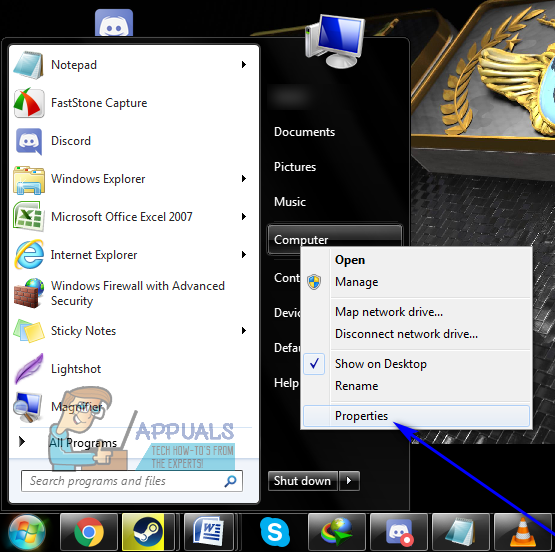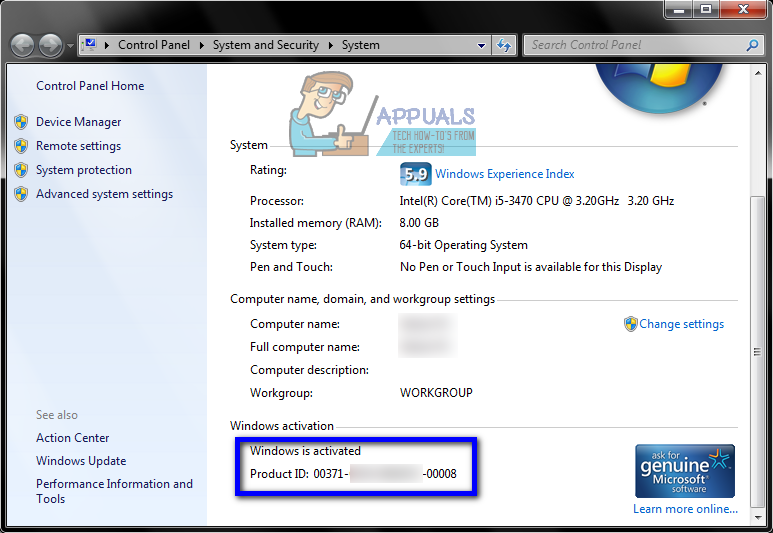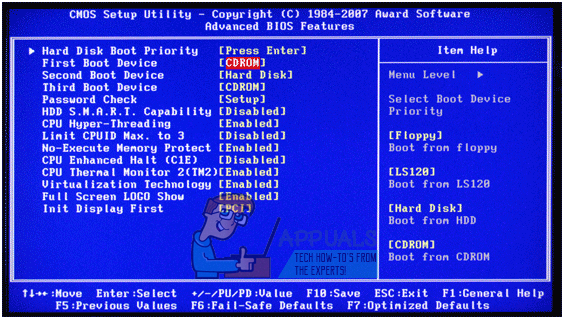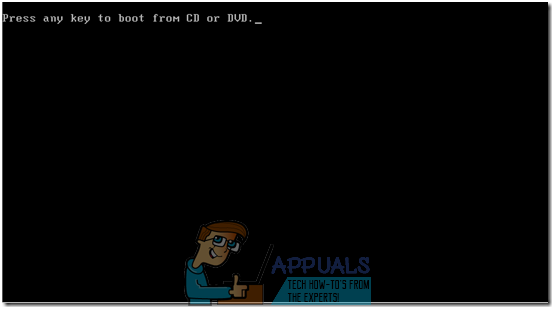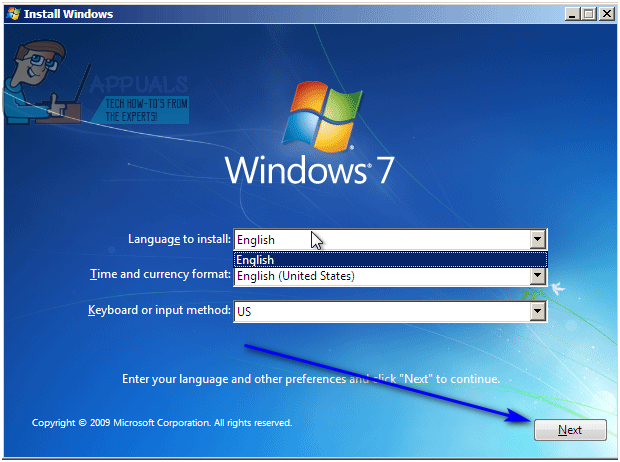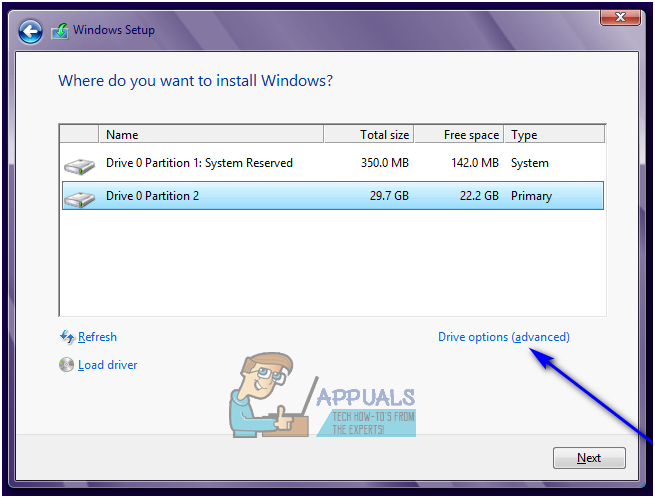How to Reinstall Windows 7 Without a Disc
Many Windows computers that come with Windows 7 out of the box are sold and shipped without Windows 7 installation discs, and many Windows 7 users end up misplacing or losing track of their Windows 7 installation discs. In such cases, users can end up stumped if they ever need to reinstall Windows 7 on their computers. Computers that aren’t accompanied by a Windows 7 installation disc when they are sold or shipped often come with ‘recovery discs’ or ‘recovery partitions’ that are meant to be used to restore them to the exact way they were when they were taken out of the box.
Unfortunately, if you go the recovery disc or partition route, your computer will be restored to the exact way it was when you booted it up for the very first time – bloatware and manufacturer-installed programs included, you won’t be reinstalling vanilla Windows 7. In addition, restoring your computer to the way it was when you started it up for the very first time isn’t always as effective as completely reinstalling Windows from scratch when it comes to fixing issues and problems with Windows.
Reinstalling Windows from scratch is not only one of the best and most effective solutions to an extremely wide range of different problems pertaining to Windows but doing so also ensures that your computer runs on a standard, completely vanilla and bloatware-free installation of Windows. Thankfully, though, not having a Windows 7 installation disc is far from the end of the world. You can successfully and quite easily reinstall Windows 7 even if you don’t currently have a Windows 7 installation disc on you. How would something like this go, you ask? Well, here’s what you need to do in order to reinstall Windows 7 on a computer if you don’t have a Windows 7 installation disc:
- First and foremost, you are going to have to find your alphanumeric Windows 7 product key (which, typically, is 25 characters long). If you can still log in to Windows on your computer, you can find your product key by right-clicking on Computer on your Desktop or in the Start Menu, clicking on Properties and scrolling down to the Windows activation section. The Product ID described under the Windows activation section is your Windows 7 product key. If you can’t log in to Windows on your computer, however, look for your Windows 7 product key on any stickers on the body of your computer or in documentation that came with your computer when you purchased it.
- Create a Windows 7 installation medium. Obviously, you can’t install Windows 7 on a computer unless you have something to install Windows 7 from. If you don’t have a Windows 7 installation disc, however, you can simply create a Windows 7 installation DVD or USB that you can boot your computer from use to reinstall Windows 7. Create a bootable Windows 7 installation medium.
- Reinstalling Windows 7 will permanently delete any data stored on your computer (at least on the same partition of your computer’s hard drive that you’ll be installing Windows 7 on), so be sure to back up any files and data you don’t want to lose. Once you’re ready to go ahead with the installation, insert the Windows 7 installation DVD or USB you created into your computer and restart it.
- On the very first screen, you see while the computer boots up, press the respective key on your keyboard to get into your computer’s BIOS or Setup. The key you need to press will be clearly described on the first screen you see while your computer boots up.
- Navigate to the Boot tab of the BIOS.
- Configure theBoot order of your computer to first boot from the CD-ROM (if you’re using a Windows 7 installation CD/DVD) or from USB (if you’re using a Windows 7 installation USB).
- Save the changes you have made to the BIOS and exit it.
- When the computer boots up, it will try to boot from the installation CD/DVD or USB and ask you to press any key on your keyboard to boot from the medium. When it does, simply press any key to proceed.
- Agree to Microsoft’s Terms of use, configure your language and other preferences on the Install Windows page and click on Next. Also follow any other onscreen instructions you see until you get to the Which type of installation do you want? page.
- On the “Which type of installation do you want?” page, click on Custom (advanced).
- On the “Where do you want to install Windows?” page, click on Drive options (advanced), click on the partition of your computer’s hard drive that Windows 7 is currently installed on to select it, and click on Delete.
- Click on Yes in the resulting popup to confirm the action. Once you do so, Windows 7 and all other data on the selected hard drive partition will be completely and permanently erased.
- Once the hard drive partition has been successfully wiped clean, click on it to select it as the destination for the new installation of Windows 7, and click on Next.
- Simply wait for Windows 7 to be installed. The process can take anywhere between a few minutes to over an hour (depending entirely on how fast your computer is), and your computer will automatically restart on multiple occasions throughout the installation process so there’s no need to worry when that happens.
- Once the preliminary installation of Windows 7 has been completed, you will be asked to set Windows 7 up by creating a user account for yourself and configuring a few different preferences. Simply follow the onscreen instructions and prompts, and the installation will start being finalized once you do. Once the installation has been successfully completed, you will be taken to your Desktop.
Not having a Windows 7 installation disc or losing the one you had isn’t something that can keep you from reinstalling Windows 7 on a computer – all you really need to do is create a new Windows 7 installation medium (it can be a DVD or a USB or even a CD) altogether and use it to reinstall Windows 7 like you normally would with any Windows 7 installation disc.
How to reinstall Windows 7 without the CD?
Hello, I fear I may have a botnet on my computer and my anti-virus isn’t picking it up. How can I completely reset Windows 7 without the CD? (I lost it.)
If this is in no way possible, what is a good software that is designed specifically to detect botnets with a very high detection rate? I tried Trendmicro’s anti-botnet software but it doesn’t install on 64-bit computers.
I would really rather reinstall Windows 7 as I have many unnecessary files and programs that I just would rather start over. I’ve already backed up my files, etc. I’m ready for it, I just need to know how to do it without the CD.
As of February 6th, 2015 the Digital River links to the various versions of Windows 7 are no longer functioning, as an alternative (as long as you have your product key) you can use the link to Microsoft’s Software Download web page:
Please be aware that this link often fails to provide the correct language download for your product key. ( Only 2 of 3 keys I entered returned the proper «English» language option). If you experience this issue then try the following alternative: Microsoft Windows and Office ISO Download Tool — HeiDoc.net
Another error is: The product key you provided is for a product not currently supported by this site or may be invalid. Please try again or visit the Microsoft Support Contact Us page for assistance. https://support.microsoft.com/en-us/contactus?forceorigin=esmc
You also may receive a notice to contact the PC manufacture if you have an OEM key that came with your computer, but it can’t hurt to try.
Windows 7 Replacement media / ISO Download, Additional information and alternative resources:
Also: If you have a friend with a «Retail» version (Full or Upgrade media, just the media as you don’t need their key ) of the installation DVD (must be the same as your key was for: Home Premium, Pro or Ultimate) it will work with your «Retail» or «OEM» product key if you need to re-install or repair Windows.
Read the following Wiki articles:
Create your own ISO file from a Windows 7 installation DVD:
How to create a Universal Windows 7 installation DVD or USB Flash Drive:
Start your computer from a Windows 7 installation disc or USB flash drive
How to obtain Windows 7 replacement media
Amazon: Windows 7 32 & 64 bit DVD SP1, All Versions included. Starter, Home Basic, Home Premium, Professional, and Ultimate. Re-install Windows Factory Fresh! Recover, Repair, Re Install DVD/ROM or DVD
Note: Read the fine print and the user reviews.
9 people were helped by this reply
Did this solve your problem?
Sorry this didn’t help.
Great! Thanks for marking this as the answer.
How satisfied are you with this reply?
Thanks for your feedback, it helps us improve the site.
How to reinstall windows 7 without the CD
Hello! I need to reinstall my windows 7 home premium operating system I had on my computer when I bought it. I don’t have any disk’s any more that came with the computer. My friend has the same operating system as me though and I have my OS number. (It’s on a sticker on my computer with my service tag) So, would I be able to use his disk to preform the re-installation? I need a answer as soon as possible please.
Replies (3)
Click on reinstalling Windows 7 and choose restore factory default. Make sure you save all your data before you start. I did this several times since I have my laptop and it worked well.
4 people were helped by this reply
Did this solve your problem?
Sorry this didn’t help.
Great! Thanks for marking this as the answer.
How satisfied are you with this reply?
Thanks for your feedback, it helps us improve the site.
How satisfied are you with this response?
Thanks for your feedback.
Factory restore is the best option as Serge suggested.
If the factory restore partition is not there, the short answer to your question is YES. As long as the edition of Windows 7 (home/pro), and the bitness (32 or 64) of your friend’s disk matches the version that your activation code is for.
Simply insert the DVD and get your system to boot from it. Remember to delete the current partition.
6 people were helped by this reply
Did this solve your problem?
Sorry this didn’t help.
Great! Thanks for marking this as the answer.
How satisfied are you with this reply?
Thanks for your feedback, it helps us improve the site.
How satisfied are you with this response?
Thanks for your feedback.
Click on reinstalling Windows 7 and choose restore factory default. Make sure you save all your data before you start. I did this several times since I have my laptop and it worked well.
All I have in the advanced recovery methods is Reinstall Windows (Requires installation disk) or use system image to recover your computer) Neither of which I’m able to do. My cousin has the same operating system as me and actually has his disk. (I have my code and tried using microsoft system recovery, it said my product is un-supported -_-)
Both of our computers came pre-installed with 7, so if I used his disk in reinstll windows option (which uses the system files) would that work? I want a legal version of 7 so I can get 10. And I don’t want to install his system in his name :/
Please get back to me soon, Thanks
16 people were helped by this reply
Did this solve your problem?
Sorry this didn’t help.
Great! Thanks for marking this as the answer.
How satisfied are you with this reply?
Thanks for your feedback, it helps us improve the site.