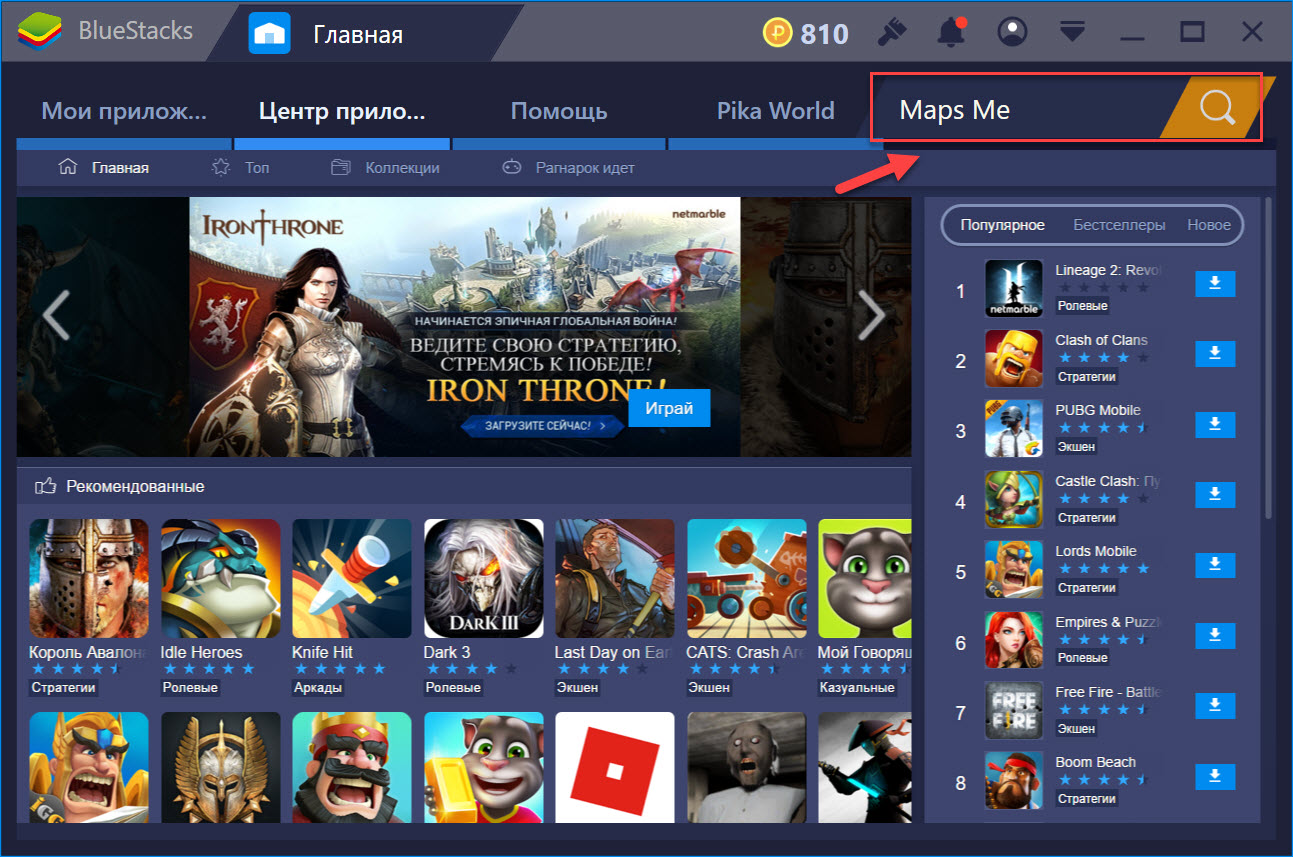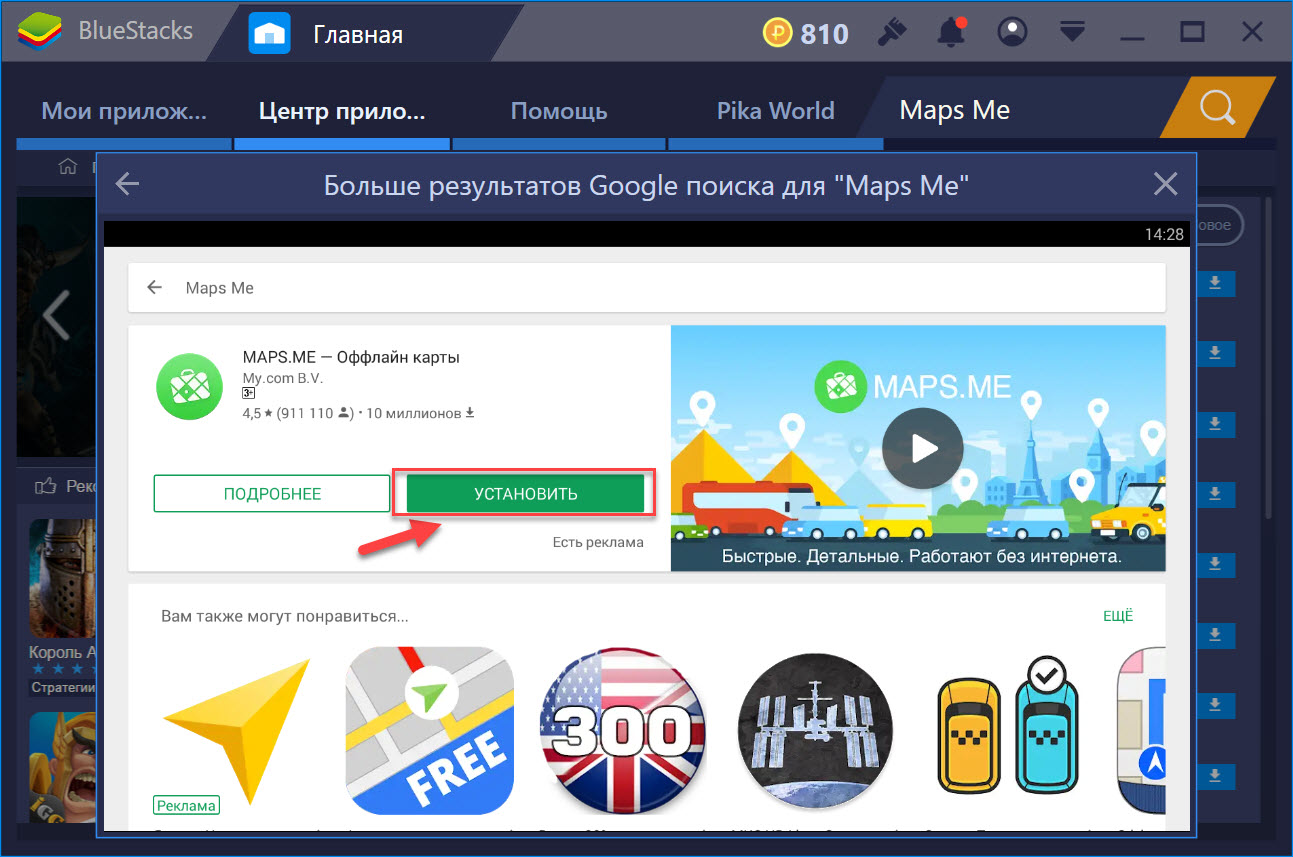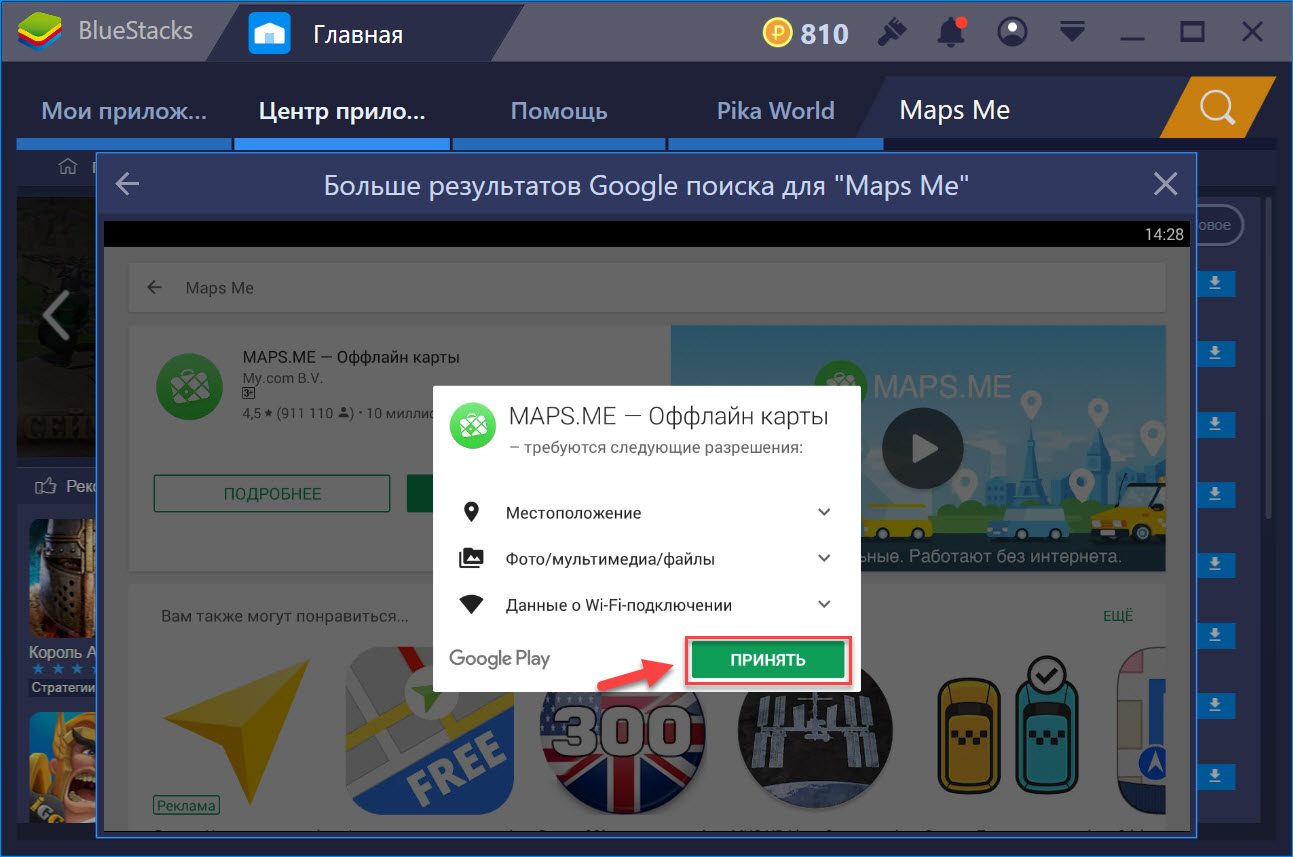Offline Maps
Free map viewing software that works offline, available on Windows 2000 and Windows Phone
Version:
Works under:
Windows XP / Windows 2003 / Windows Vista / Windows 2000
Vote:
Create maps that can be used without an Internet connection.
There are plenty of free apps that give you maps and navigation instructions, but the problem with them is that the majority require an Internet connection to work. However, there are times when you’re in the middle of nowhere and can’t connect to the Internet, but could definitely benefit from having a map. Offline Maps is a Windows app that is there to solve this problem. As its name implies, it allows you to access maps even when you’re not connected to the Internet. As long as you have your laptop or netbook with you, your maps will all be there.
Offline Maps is quite easy to use. All that you have to do is to enter the name of a location, an address or a city in its search bar and it will show you a map of the area. The software pulls map data from a variety of sources, most notably Google Maps and saves them for you. This means that it’s not a completely «offline» tool, as you’ll have to get the maps that you want to use before your journey. However, it does help keep the program small, as it won’t have to store map data for the whole world. Though the user interface looks a bit dated, the program is simple to navigate and you’ll have no trouble finding all of its features.
The software provides you with all of the mapping options you would see in Google Maps and other tools. You can get a standard road map, a topographic map, as well as a satellite view of a certain area. All of the maps you’ve downloaded and saved are easily accessible within the program. You also have the option to print maps if you want to.
Other interesting features provided by Offline Maps include the ability to add several layers to a map, as well as to plot directions from point A to point B. This makes it a useful tool to have on your PC if you’re traveling. Just make sure to grab all the maps you need when you’re connected to the Internet.
Offline Maps is available for Windows PCs, as well as for the Windows Phone mobile operating system. Unfortunately, there are no apps for iOS or Android devices. While some users would find it useful to have a dedicated mobile app, Offline Maps is still very useful if you’re the type of traveler that always has their laptop with them when they’re on the go. On the plus side, the software is completely free with no purchase or registration required.
- Completely free to use with no limitations
- Create and save maps for offline use
- Supports road maps, topographic maps and satellite images
- Not a completely offline tool — map data has to be downloaded first
- No mobile apps for Android or iOS
MAPS.ME — Оффлайн карты на компьютер

О приложении
Maps.me – это уникальный картографический сервис. Для его работы не нужен Интернет. Вам достаточно скачать и установить это приложение один раз, а затем периодически обновлять его. Этот сервис обладает большим количеством карт, указателей достопримечательностей, заведений общепита, банков и других объектов, которыми мы часто пользуемся во время своей жизнедеятельности. Скачать Maps Me для компьютера можно с помощью нашего сайта.
Видео-обзор
Возможности приложения на ПК
Библиотека этой программы обладает практически всеми картами мира. Поэтому вы можете выбрать необходимый район и найти в нем все, что вам нужно. Сервис работает в оффлайн режиме, что является большим преимуществом, при использовании его там, где нет доступа к Интернету.
Все карты редактируются любителями. Каждый пользователь этого сервиса может вносить свои изменения. Появился банкомат возле вашего дома? Открылась новая булочная или кафе? Все это можно отметить на специальном сайте www.openstreetmap.org и дождаться, пока изменения вступят в силу в очередном обновлении приложения.
Хоть программа оптимизирована под смартфоны и планшеты, ее можно использовать и на большом экране компьютера. С ее помощью вы можете найти подробные планы местности, автомобильные маршруты, велосипедные дорожки и пешие пути.
На данный момент в библиотеке этого картографического сервиса представлено 345 карт. Они захватывают все районы нашей планеты. От крупных мегаполисов и до самых крохотных необитаемых островов. Каждая карта содержит подробную туристическую и другую полезную информацию. Интерфейс этого сервиса лаконичен, но обладает большим функционалом. Скачайте Мапс Ми на компьютер и убедитесь в этом.
Если на вашем компьютере включена геолокация, то автоматически загрузится карта вашего района. Загрузить нужную вам карту можно двумя способами:
- Перемещая карту, пока нужный вам район не появится на экране. Приложение будет постоянно догружать очередной кусок карты, до того момента, пока вы не дойдете до нужного места.
- Нажав на кнопку вызова меню. С помощью которого можно вызвать на экран нужную вам карту.
Каждая карта снабжена полезными точками. С их помощью можно получить необходимую информацию о нахождении того или иного места. Большинство новых точек на карте отметили пользователи приложения. Имеется возможность поиска ближайшей гостиницы, больницы и даже бесплатной точки Wi-Fi.
На смартфоне все это делается с помощью касаний и свайпов. Но с помощью компьютерной мышки и клавиатуры работать с приложением очень удобно и комфортно. Можно проложить маршрут, распечатать его или перенести на навигатор. Все делается очень быстро и просто.
Преимущества и недостатки
Если вы хотите внести лепту в разработку этого сервиса, то тоже можете оставлять метки на карте. Их можно импортировать через облачные сервисы и отправить друзьям. Это особенно интересно, если вы хотите встретиться с ними в незнакомом городе или указать интересное место. Благодаря Мапс Ми для ПК путешествовать станет легче и интереснее.
Имеется на этом сервисе, и такая функция как «Чем заняться». Она активируется при нажатии на значок с биноклем. Нажав на него, программа поможет отыскать находящиеся рядом с вами интересные места. Если у вас есть свободное время, но вы не знаете, чем заняться, то алгоритмы программы подберут то, что вам заинтересует. Нажав на понравившееся место, сервис моментально проложит до него маршрут. При этом вы можете выбрать средство передвижение (или пройтись пешком). Программа расскажет о маршруте, даст информацию о расстоянии и градиентах. Это очень интересно при пересечении холмистой местности.
Вы можете выбрать режимы отображения карт, систем измерения, отключить фотографии объектов и изменить другие данные.
Преимуществами Maps Me являются:
- возможность построения маршрута относительно дорожного покрытия;
- отличная работа без необходимости доступа в интернет;
- охват всех стран и регионов мира;
- быстрая загрузка нужной карты из всемирной паутины;
- собственный алгоритм сжатия данных, для экономии трафика;
- экономия ресурсов мобильных устройств;
- возможность поиска нужного адреса;
- возможность редактирования карты и установки своих меток;
- сохранение закладок выбранных мест;
- «озвучивание» маршрута встроенным электронным помощником.
На данный момент программу скачало несколько миллионов пользователей. Более 2 млн регулярно вносят свои данные и корректирую карты.
Недостатки этого картографического сервиса:
- Навязчивая реклама. Программа бесплатная, поэтому с рекламой нужно мериться.
- Регионы РФ не группируются по федеральным округам. Скачивать каждую область отдельно не очень удобно.
- Карты больше подходят для использования в крупных населенных пунктах, чем при загородном туризме.
- Добавить точки между началом и концом маршрута невозможно. Приходится добавлять точки во время прохождения маршрута.
Как установить MAPS.ME на компьютер
Эту программу можно установить на компьютер под управлением Windows двумя способами:
- Способ 1. Скачайте с нашего сайта и установите на свой компьютер Play Market для Windows. Найдите в этом каталоге приложений Maps Me и проведите его инсталляцию. Вернитесь на «Главный экран» эмулятора и запустите редактор через иконку приложения.
Подведем итог
Maps Me – это популярное приложение карт, которое не требует подключения к Интернету. Вы можете установить этот продукт на свой смартфон и пользоваться там, где нет связи. Это очень удобно при дальних поездках или путешествии. Но мы готовы помочь вам запустить это приложение на ПК. Скачайте Maps Me для компьютера с нашей помощью и воспользуйтесь богатым функционалом этого приложения на большом мониторе декстопного устройства Windows.
4 Best Offline Maps Apps for iOS, Android and Windows Phone
Khamosh Pathak
14 Jul 2014
Thanks to Google Maps and countless other apps, we take maps and location services for granted. While these apps are extremely powerful and helpful when you’re navigating around your homeland, things can get complicated when you’re away form your home turf. Roaming charge in foreign countries are astonishingly high and your bill can run into hundreds of dollars even for some light surfing.
In times like these it is better to have offline maps to guide you through. Download the map for the country you’re heading to, and when you have stable Wi-Fi you can forget about the expensive data plans.
Most of the apps listed here have offline search function so you can use them just like normal maps app and by turning on GPS (and not data) you can identify your current location and navigate easily. It won’t be as good as turn by turn navigation but it’s a lot better than being utterly lost.
1. Google Maps
The updated Google Maps app for Android and iOS has an offline feature but it’s really limited. You can only make the current area map offline. To do that just tap the search bar, scroll to the bottom and select Make this map area available offline. On iOS 7 it says Save map to use offline. To get the most out of the features of the updated maps app check out our detailed guide.
What is it good for? Convenience. You already have Google Maps on your phone and all if you need is an offline map of the area you’re already in, there’s no need to go looking for a whole new app.
2. Maps With Me Lite For Lots Of Platforms
Maps With Me Lite is a free no nonsense offline app for a lot of platforms (including BlackBerry). You can download offline maps for any country you like, but make sure you do so on Wi-Fi before heading out into the wild because they are pretty big downloads.
India’s map was about 100 MB (and the entire USA, which you can cherry pick by states, will cost you around 1 GB). Once downloaded though, you can pinch to zoom and pan around any area you like and relevant information will keep popping up as you get deeper into a region.
When it comes to details, Maps With Me has the basics covered. You’ll find the names for major streets easily but anything deeper than that is just physical map with no contextual data. The pro app lets you search and bookmark locations within the app.
What is it good for? Maps With Me is one of those just so you have it kind of apps. Better to download it, you never know when you might need it.
3. Here Maps For Windows Phone
If you own a Nokia Lumia phone, Here Maps come preinstalled. You can also install the app on a variety of Windows Phone devices. Here Maps is to Windows Phone what Google Maps is to the rest of the world. That doesn’t mean they’re bad. Quite the contrary. If you live in Europe or India where Windows Phone market is quite good, Here Maps offer you localized features like traffic reports and free turn by turn navigation that’s sometimes better than Google’s offering. But this depends solely on your location.
You can use Google Maps on your Windows Phone if you like but for most people Here Maps is a better alternative. When you first start app, it will ask you to download maps for offline use. If you missed it, don’t worry. From the three dotted menu, select Download Maps and select Download New Maps and download the localized map for offline use.
What is it good for? If you’re on Windows Phone, this is your best (and the only good) bet.
4. Galileo Offline Maps For iOS
Galileo is like Maps With Me but better. The offline maps download sizes in Galileo are about 60% of Maps With Me. Saving almost half of download costs and storage space is no small feat. Galileo also allows you to search through the offline maps for free, a feature that’s locked behind the pay wall for Maps With Me.
Galileo is also a well rounded maps app. The paid upgrade gets you features like driving mode, GPS tracks recording, bookmarks and a lot more. But it’s only available on iOS so Android users should still stick with Maps With Me.
What is it good for? If you’re using an iPhone, Galileo is what you should go for. It’s free and has offline search support.
How Do You Travel?
What apps/maps do you use to make your travel easier? Let us know in the comments below.
Last updated on 8 Feb, 2018
The above article may contain affiliate links which help support Guiding Tech. However, it does not affect our editorial integrity. The content remains unbiased and authentic.