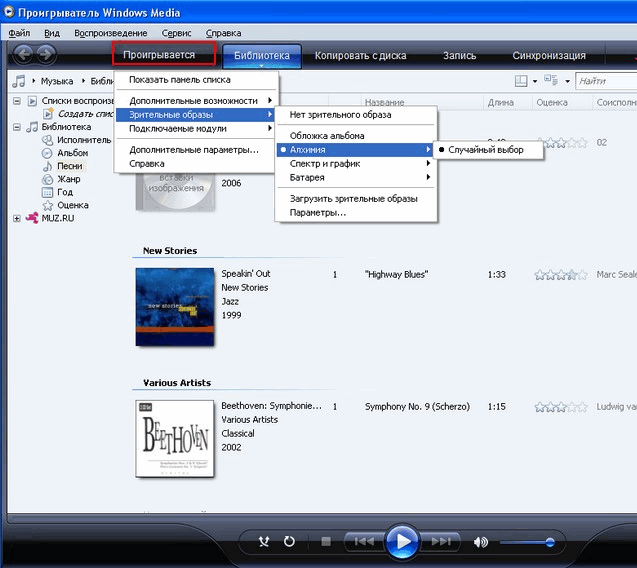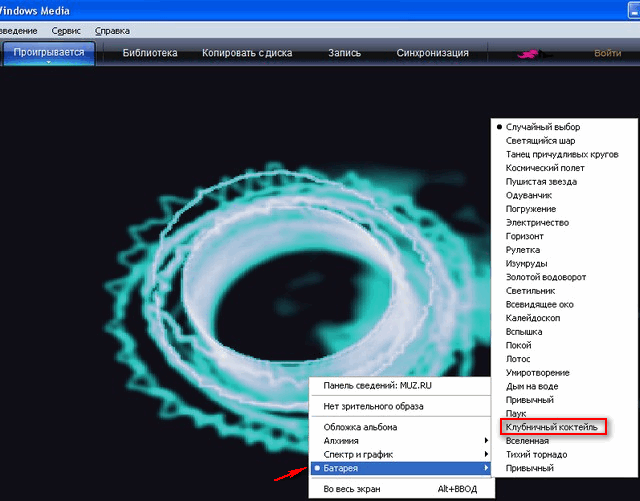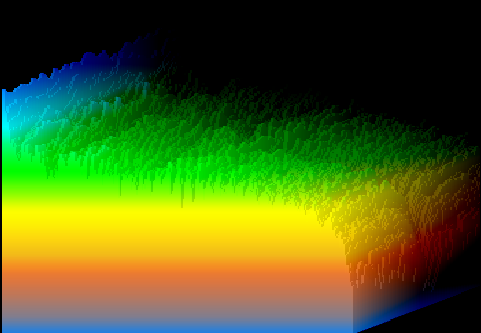LiveInternetLiveInternet
—Видео
—Метки
—Рубрики
- Браузеры (82)
- Internet Explorer (16)
- Разное (7)
- Opera (6)
- Google Chrome (5)
- Mozilla Firefox (46)
- iPad, iPhone (2)
- Вопрос-ответ (0)
- Всё про ЛиРу и для ЛиРУ (37)
- Памятка (1)
- Азы (7)
- Оформление (24)
- Помощь (8)
- Комп для домохозяек (111)
- Windows Media Player (9)
- Видеоуроки (2)
- Как сделать. (91)
- Советы (8)
- Уроки (3)
- Компьютер (180)
- Windows® 7 (66)
- Windows® XP (55)
- Мошенничество в сети (1)
- Безопасность (18)
- Осторожно, вирус! (23)
- Прибамбасики (4)
- Советы (17)
- Памятка (2)
- Полезности (25)
- Качалки (6)
- Сайты (8)
- Ссылки (10)
- Программы (308)
- Download Master (37)
- Dropbox (15)
- WinRAR (8)
- Adobe Flash Player (3)
- Word 2007 (45)
- Nero (1)
- PicPick (10)
- Skype ( Скайп) (18)
- Sony Vegas (12)
- VirtualDub (13)
- Антивирусники (26)
- Бесплатный софт (14)
- Полезные программы (74)
- Рunto Switcher (12)
- Уроки и руководства (4)
- µTorrent (13)
- Сервисы (121)
- Google (56)
- Поисковики (9)
- Evernote (5)
- Yandex (3)
- Видеосервисы (3)
- он-лайн сервисы (38)
- Файлообменники (2)
- Фотосервисы (9)
- Тесты (4)
- Фото и видеообработка (111)
- Программы для обработки (6)
- Видеообработка (4)
- Zoner Photo Studio (1)
- Плагины,фильтры (1)
- Уроки по flash (1)
- Всё о ФШ и для ФШ (26)
- Графические редакторы (4)
- Уроки Фотошоп (39)
- Фотообработка (17)
- Фото (видео)редакторы он-лайн (7)
- Что это? (53)
- О программах (19)
- Памятка (4)
- Понятия (27)
—Цитатник
Некоторые фильтры AAAfilter Bas relief CPK filter D.
Все полезности в одном посте! 🙂 Собственно пост удобной навигации по блогу:-) Все ссылки на сам.
Самые азы о создании постов. Я все в картинках сделала, так, мне кажется, — доступнее. Если чт.
—Поиск по дневнику
—Интересы
—Друзья
—Постоянные читатели
—Сообщества
—Статистика
Windows Media Player: Управление зрительными образами
Зрительные образы — это цвета, формы и узоры, движущиеся в такт музыке при воспроизведении в проигрывателе Windows Media . В режиме «Проигрывается» ( у меня, например, именно так, но бывает режим «Текущий список воспроизведения») можно просматривать различные зрительные образы — вспышки цвета и геометрических фигур, которые меняются с ритмом воспроизведения музыки. Зрительные образы сгруппированы в коллекции на основе определенных тем, например, «Алхимия» или «Спектр и график». Проигрыватель содержит много зрительных образов, однако можно загрузить дополнительные зрительные образы с официального сайта Windows Media .
В ролике рассказывается, как управлять изображением на экране (образами) во время проигрывания.
Однако, у меня в меню Вид проигрывателя Windows Media Player отсутствует пункт Зрительные образы (уж не знаю, почему :о(.
Однако Зрительными образами можно управлять и несколько другим способом.
1. Нажмите кнопку Пуск
Если проигрыватель открыт и находится в режиме Библиотеки, нажмите на вкладку «Проигрывается» ( или кнопку Переключиться к текущему списку воспроизведения 
В выпадающем меню нажимаем на пункт Зрительные образы — в открывшемся окне можно посмотреть коллекцию образов, установленную по умолчанию — нажимаем. например, «Алхимия» — Случайный выбор.
Теперь при воспроизведении музыки в проигрывателе она будет сопровождаться зрительными образами из коллекции «Алхимия»
Просмотр зрительных образов в режиме воспроизведения
Например, коллекция «Батарея» — образы «Клубничный коктейль»(1), «Изумруд»(2), «Золотой водоворот»(3), «Пушистая звезда»(4) и т.п.
Brian’s Blog
How To Get Musical Colors Back On Windows Media Player
Musical Colors is a collection of visualizations designed for Windows Media Player. The visualizations first appeared in Windows Media Player 7 and then later disappeared starting with the release of Windows Media Player 9. Over time, people enjoyed the Musical Colors theme and upon buying a new computer, discovered that it wasn’t there anymore. The following explains some tips and info about the Musical Colors visualizations as well as instructions for installment on computers that don’t contain the Musical Colors visualizations.
Compatibility
Musical Colors works on Windows Media Player version 7 and above including version 11 & 12. Musical Colors also works with Windows Vista, 7, 8, 8.1 and 10. The only issue is that full screen viewing on a wide-screen monitor will cause the visualizations to be shifted to the left of the screen with a thick black bar to the right. This is because Musical Colors is not wide-screen capable.
Musical Colors Versions
There are two different versions of the Musical Colors visualizations. They are:
- Version 7.0.0.1440 (Windows Media 7 / Windows Me)
- Version 8.0.0.4477 (Windows Media 8 / Windows XP)
The main difference between the two versions is that 7.0.0.1440 contains a visualization called “WinMe 3D”, since that version was bundled with Windows Me. 8.0.0.4477 was bundled with Windows XP, and the WinMe 3D visualization was replaced with a similar visual named “Ice Crystals”. WinMe 3D displays colors of blue, light blue, green, yellow, and orange. Ice Crystals display shades of light blue.
Another difference between the two versions is when you pause Windows Media Player, version 7.0.0.1440 of Musical Colors continues to display the visualizations with constant movement. Version 8.0.0.4477 of Musical Colors will cut to black when paused, hiding the visualizations.
Locating The Musical Colors File
First you have to decide which version of Musical Colors you want. (See Musical Colors Versions above). Musical Colors are located inside a file called wmpvis.dll. The best way to locate the file is to copy it off of a computer that already has it installed or off of a Windows installation CD.
For Musical Colors version 7.0.0.1440
Use a computer running Windows Me with Windows Media Player 7 installed. The wmpvis.dll file can be found under the C:\Program Files\Windows Media Player directory. You can also retrieve the file off of the Windows Me installation CD by going to the cabinet file \win9x\WIN_16.CAB and extracting the wmpvis.dll file.
For Musical Colors version 8.0.0.4477
Use a computer that was originally installed with Windows Media Player 8 and with Windows XP service pack 1 or earlier. Locate the wmpvis.dll file under the C:\Program Files\Windows Media Player directory. You can also retrieve the file off of a Windows XP installation CD containing service pack 1 or earlier by going to \I386 and locating WMPVIS.DL_. Copy the file to your desktop. Open your Command Prompt and type: cd desktop and press enter. Then type expand wmpvis.dl_ wmpvis.dll and press enter. This will expand and decompress the file to make it usable.
Installation
For 32-bit versions of Windows, copy wmpvis.dll to the C:\Program Files\Windows Media Player folder. For 64-bit versions of Windows, copy wmpvis.dll to the C:\Program Files (x86)\Windows Media Player folder.
Note: If you copy/paste the command lines below, you will have to retype the quotes so they are ‘straight’. Smart quotes causes the command to fail. I keep putting straight quotes in, but WordPress reverts them back to smart quotes at some point!
For Windows XP/Vista/7/8/8.1/10 32-Bit
On the desktop, bring up the run dialog box by holding down WinKey+R. Type or copy/paste the following line including the quotes.
Regsvr32 “C:\Program Files\Windows Media Player\wmpvis.dll”
For Windows Vista/7 64-Bit
- Open the Start Menu and type cmd (Command Prompt) in the search box.
- In the search results, right-click on cmd and select Run as Administrator.
- In the Command Prompt, type cd \windows\syswow64 and hit enter.
- Then type Regsvr32 “C:\Program Files (x86)\Windows Media Player\wmpvis.dll”
For Windows 8/8.1/10 64-Bit
- On the desktop, right-click on the start button (extreme left side of the taskbar for Windows 8) and select Command Prompt (Admin).
- In the Command Prompt, type cd \windows\syswow64 and hit enter.
- Then type Regsvr32 “C:\Program Files (x86)\Windows Media Player\wmpvis.dll”
Click OK or press enter, A dialog box appears with the following text; “DllRegisterServer in C:\Program Files\Windows Media Player\wmpvis.dll succeeded.” Click OK. Open Windows Media Player and check your visualizations. Musical Colors should now be listed.
If you are using 32-bit Windows Vista/7/8/8.1/10 and you encounter an error message after clicking OK in the Run dialog box, try using the Command Prompt, making sure it’s being run with administrator privileges.
Names of the Visualizations
In the Musical Colors menu, you will see the following names. Click on a name to see a picture of the visualization.
Lost Musical Colors Visualizations
You may have heard about a theme for Windows XP named “Royale Noir” that was cancelled or removed during development, then was leaked to the public and became popular. One day I opened the wmpvis.dll inside Notepad just to look around. After scrolling though garbled unreadable information, I found the names of each visualization near the bottom of the file. What I then found were several names that didn’t appear on the Musical Colors menu inside Windows Media Player.
- Stalactite
- Rolling Colors
- Wild Rock
- Red Rock
- Color Cave
- Lighting
- Untitled – (Labeled as “Work in Progress”)
- Colors in Motion in Progress – (Early version of “Colors in Motion”?)
Musical Colors
The Musical Colors visualization, set to the «Colors in Motion» preset.
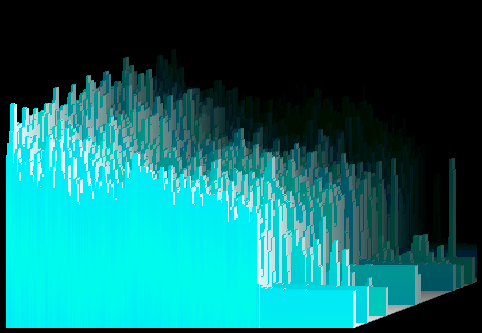
Ice Crystals, a preset from the visualization Musical Colors.
Musical Colors is a visualization of twenty-one presets created by Averett & Microsoft. It is one of the oldest visualizations on Windows Media Player, and the visualization first appeared in Windows Media Player 7. There are two different versions to this visualization.
Musical Colors also has a large collection of «sister» visualizations in the Musical Colors Family. Shockingly, later on starting with the Windows Media Player 9 and 10 Series, Musical Colors had disappeared. This occurred because It had certain issues with certain video cards. Fortunately, it can be reinstalled by following these steps below. Musical Colors is the only downloadable visualization left remaining.
Musical Colors File and Installation
Windows Media Player Visualizations are made by DLL files. The filename for Musical Colors, «wmpvis», is known as «wmpvis.dll». Find this file in [DllDump.com[1]] and copy that to «C:\Program Files\Windows Media Player» Directory. If you have a 64 bit version of Windows, copy «wmpvis.dll» into «C:\Program Files (x86)\Windows Media Player\».
For Windows XP
If you have Windows Media Player 9 Series or Windows Media Player 10 or below, Run «Windows Media Player». In your menu bar, click tools\options. In your options, those tabs will show up. Click Plug-Ins\Visualizations then you see visualizations, click add then, Navigate to your «wmpvis.dll» file. Click it and its listed!
For Windows Media Player 11 on XP and Windows Vista
If you have Windows Media Player 11, then you need to open «wmpvis.dll» with «Microsoft (C) Register Server\regsvr32.exe or you can just run regsvr32 «C:\Program Files\Windows Media Player\wmpvis.dll».
For Windows Media Player 12, for Windows 7, 8, 10 or 64 Bit
Open «wmpvis.dll» in «Register Server» in Command Prompt Administrator mode. Once that has opened up, type in «C:\Program Files\Windows Media Player\wmpvis.dll» Also, view the previous information above and use quotes.
After that, you will see this message as shown below:
«DllRegisterServer in wmpvis.dll succeeded.»
Musical Colors Versions
The difference between the two versions is that version 7.0.0.1440 has a preset known as «WinMe 3D», and additionally, that version was bundled with «Windows ME». On the other hand, version 8.0.0.4487 was bundled with «Windows XP». In version 7.0.0.1440, there was an unsupported preset named «Ice Crystals». «Ice Crystals» was one of the 3D presets for version 8.0.0.4487, and the preset «WinMe 3D» was unsupported for version 8.0.0.4487. «WinMe 3D» displays colors of blue, light blue, green, yellow, and orange, and «Ice Crystals» displays shades of only light blue.