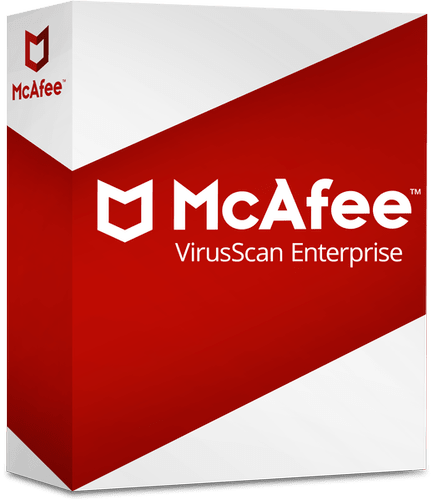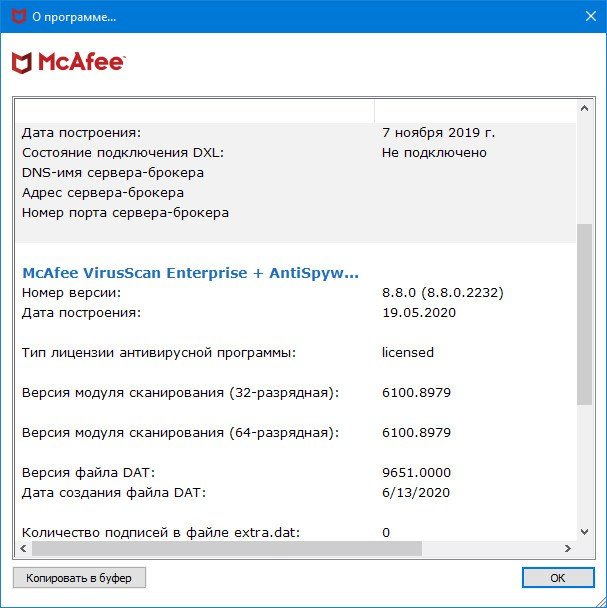McAfee VirusScan Enterprise Trial Installation & Walk-through
McAfee VirusScan Enterprise proactively stops and removes threats, extends coverage for new security risks, and reduces the cost of managing responses to outbreaks. Even without an update, it stops zero-day threats and mitigates the vulnerability window — the time between the discovery of a vulnerability and when fixes are deployed. VirusScan Enterprise includes on-access, on-demand, and scheduled scans, and the industry’s first patented intrusion prevention with application-specific buffer-overflow technology to protect against exploits targeting vulnerabilities in Microsoft applications.
Trial Installation Requirements
Before client installation, no other third-party antivirus products can exist on your client systems. McAfee VirusScan Enterprise will check your systems for more than 200 antivirus products from various vendors, including previous versions of McAfee products. When VirusScan recognizes one of these programs, it will invoke the uninstaller for that software. While McAfee regularly updates this list of antivirus products, some products may not be recognized. To remove those products, use native tools or scripts from your current vendor to help you automate removal. To successfully deploy VirusScan and remove any third-party antivirus software, you must:
- Remove any client «uninstall password» option that is set in the third-party antivirus software management console.
- Disable any client self-protection features set in the third-party antivirus software management console.
Use Cases
This section walks you through deploying the software to a client, running a scan, and running an update.
Assign the Endpoint Deployment
Assign the POC — Deploy Protection Suite. The installer provides a pre-built Deployment Task for your Workstations and Laptops groups. The deployment includes VirusScan, Host IPS, SiteAdvisor, and Device Control. Follow these steps to assign the task to your groups:
- Click the System Tree button, select the Workstations group, and then click Assigned Client Tasks.
- Click Actions, then click New Client Task Assignment.
- Under Product, select McAfee Agent.
- Under Task Type, select Product Deployment.
- Under Task Name, select the POC — Deploy Protection Suite — Endpoint, and then click Next.
- On the Schedule page, set the following options:
- Schedule status Enabled
- Schedule type Run Immediately
- Click Next.
- On the Summary page, click Save.
- Repeat the above process for the Laptops group.
Assign a Scheduled Scan
Configure VirusScan to run a weekly scan for the Workstations group. There are two ways to do this: Create tasks in the Task Catalog and assign them in the System Tree, as described in the “Assign the Endpoint Deployment Task,” or create and assign the client task directly from the System Tree following these steps:
- Click the System Tree button, select the Workstations group, and then click Assigned Client Tasks.
- Click Actions, then click New Client Task Assignment.
- Under Product, select VirusScan Enterprise 8.0.0.
- Under Task Type, select On Demand Scan.
- Under Task Name, select the POC – Full System Scan, and then click Next.
- On the Schedule page, set the following options:
- Schedule status Enabled
- Schedule type Weekly, and select the day(s) the scan should run.
- Start time is 12:00 AM
- Select Run once at that time
- Select Run Missed Task with a delay of 10 minutes
- Click Next.
- On the Summary page, click Save.
- You should subsequently assign this task for the Laptops group, but provide additional flexibility, such as deferring scans while on battery power. One would also typically establish specific exclusions and separate schedules for off-peak scans of your various servers based on services they support (e.g., Exchange, SharePoint, SQL, Domain Controller, DHCP, etc.).
Assign a Patch Update
All software vendors release patches and service packs for their products, so it is important to schedule patch deployment on a regular basis. Here are the steps to assign a pre-built task that deploys any available patches on a weekly basis.
- Click the System Tree button, select the Workstations group, and then click Assigned Client Tasks.
- Click Actions, then click New Client Task Assignment.
- Under Product, select McAfee Agent.
- Under Task Type, select Product Update.
- Under Task Name, select the POC – VSE Patch Update, and then click Next.
- On the Schedule page, set the following options:
- Schedule status Enabled
- Schedule type Weekly, and select the day(s) the scan should run.
- For Effective Period, choose a start date of your preference
- Start time is 10:00 PM
- Select Run once at that time
- Select Run Missed Task with a delay of 10 minutes
- Click Next.
- On the Summary page, click Save.
Note that while the name of the task is POC – VSE Patch Update, the task actually deploys available patches for all relevant products in the suite.
McAfee Security Scan Plus
| Разработчик: | McAfee (США) |
| Лицензия: | Freeware (бесплатно) |
| Версия: | 3.11.523.1 |
| Обновлено: | 2017-04-06 |
| Системы: | 10 / 8.1 / 8 / 7 32|64-bit |
| Интерфейс: | русский / английский |
| Рейтинг: |  |
| Ваша оценка: |