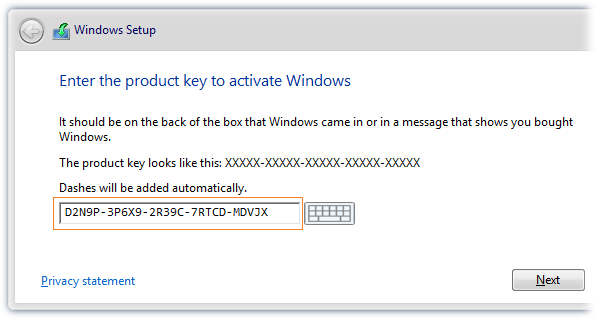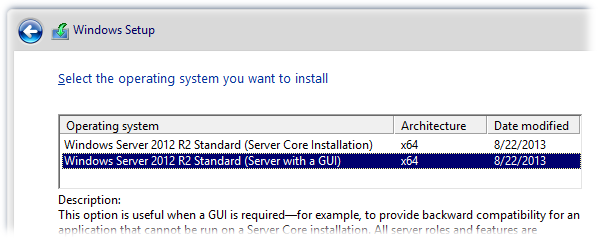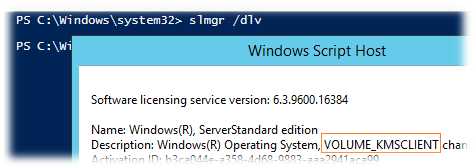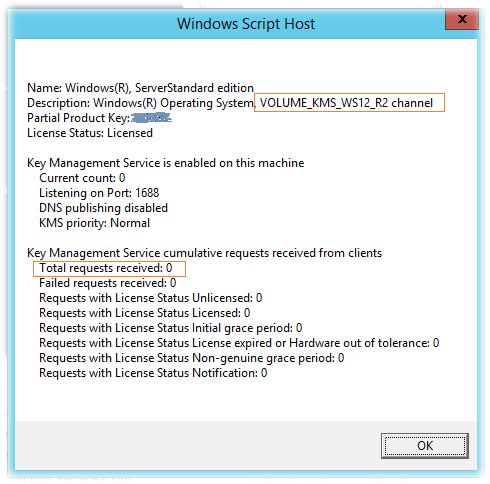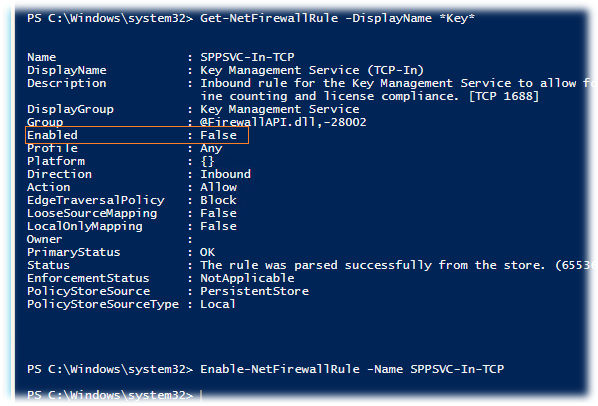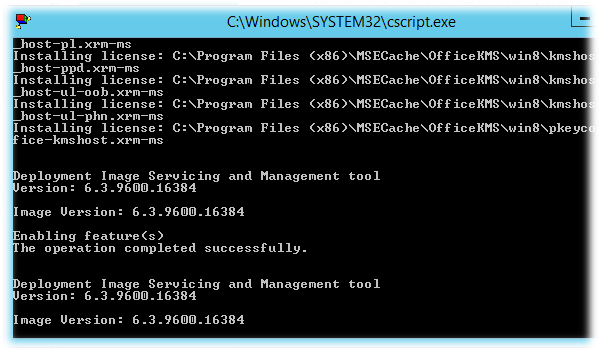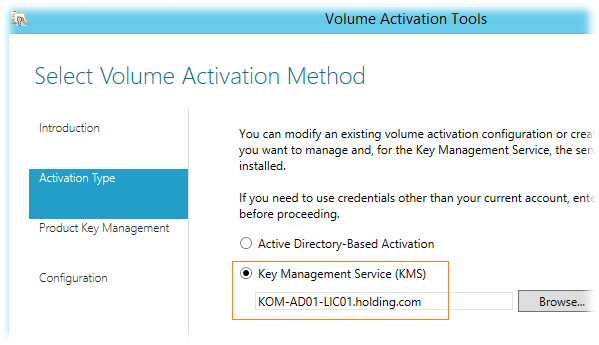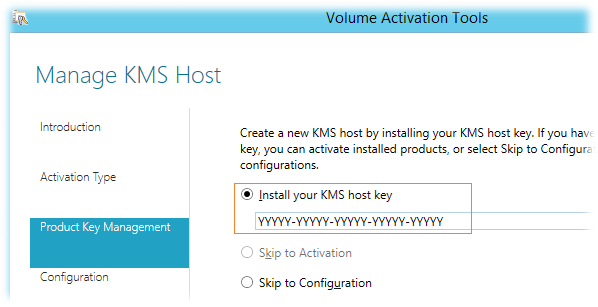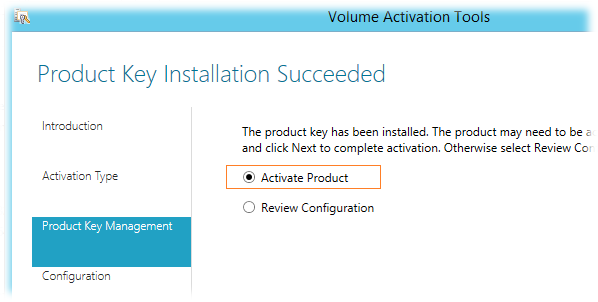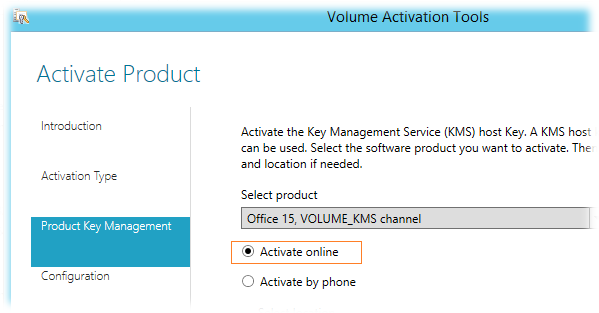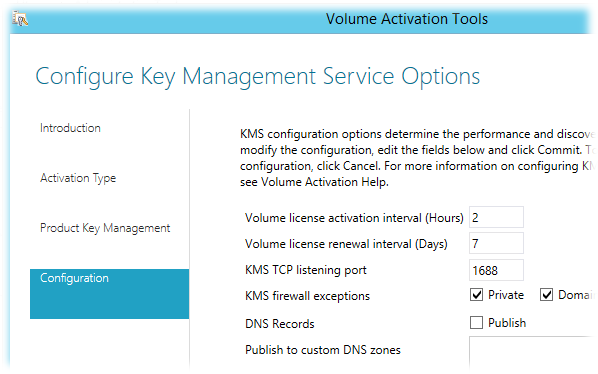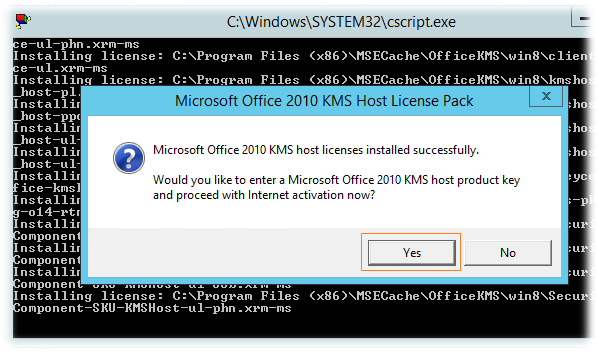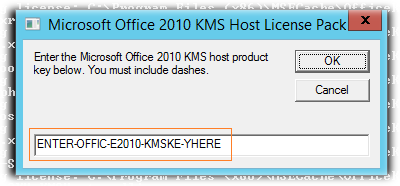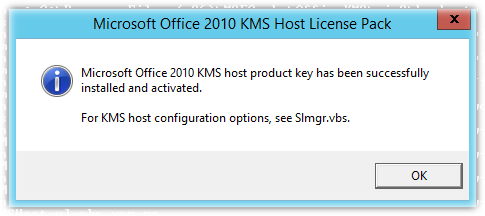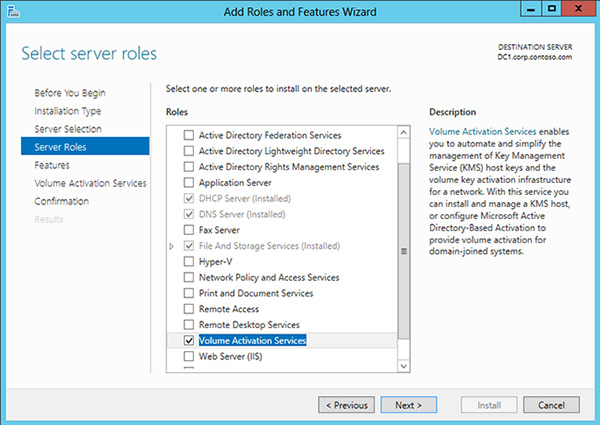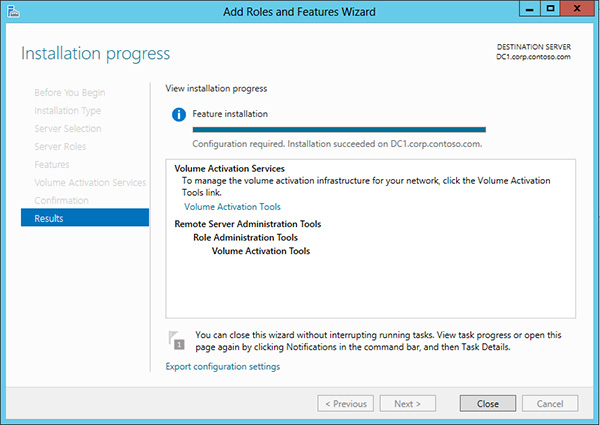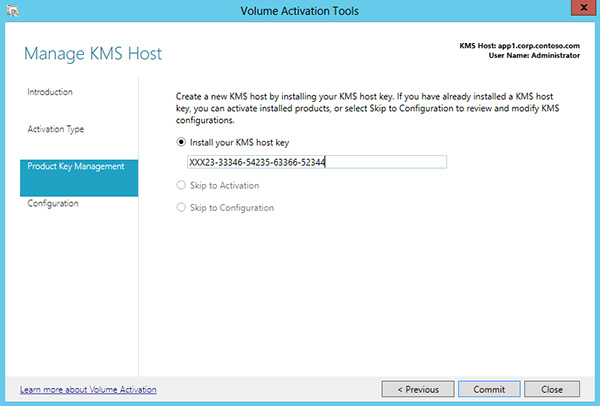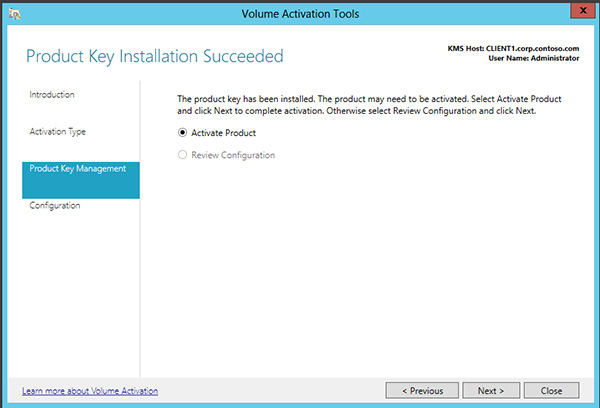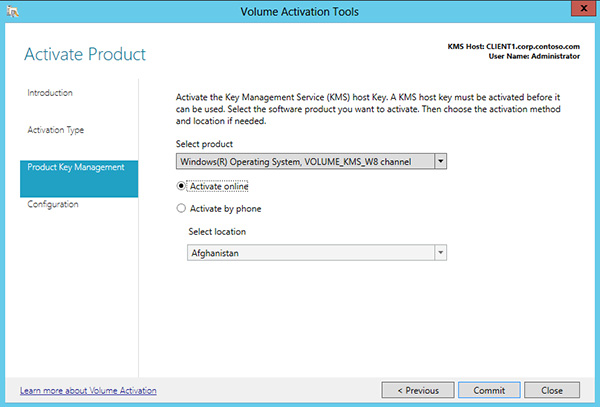Windows Server 2012 R2 — Разворачиваем KMS для Windows и Office

Базовые приёмы работы c KMS были описаны ранее в заметке Основные приемы работы с Key Management Service (KMS) на Windows 7 и Windows Server 2008 R2 и для новой версии Windows эти приёмы остаются в силе. В документе TechNet Library — Volume Activation — Appendix A: KMS Client Setup Keys расширена информация о ключах GVLK, которые нужны для преобразования клиентов MAK/Retail в KMS. Выдержка из этого документа относительно новых систем:
Windows Server 2012 R2 and Windows 8.1 Client Setup Keys
| Operating system edition | KMS Client Setup Key |
|---|---|
| Windows 8.1 Professional | GCRJD-8NW9H-F2CDX-CCM8D-9D6T9 |
| Windows 8.1 Professional N | HMCNV-VVBFX-7HMBH-CTY9B-B4FXY |
| Windows 8.1 Enterprise | MHF9N-XY6XB-WVXMC-BTDCT-MKKG7 |
| Windows 8.1 Enterprise N | TT4HM-HN7YT-62K67-RGRQJ-JFFXW |
| Windows Server 2012 R2 Server Standard | D2N9P-3P6X9-2R39C-7RTCD-MDVJX |
| Windows Server 2012 R2 Datacenter | W3GGN-FT8W3-Y4M27-J84CP-Q3VJ9 |
| Windows Server 2012 R2 Essentials | KNC87-3J2TX-XB4WP-VCPJV-M4FWM |
Windows Server 2012 and Windows 8 Client Setup Keys
| Operating system edition | KMS Client Setup Key |
|---|---|
| Windows 8 Professional | NG4HW-VH26C-733KW-K6F98-J8CK4 |
| Windows 8 Professional N | XCVCF-2NXM9-723PB-MHCB7-2RYQQ |
| Windows 8 Enterprise | 32JNW-9KQ84-P47T8-D8GGY-CWCK7 |
| Windows 8 Enterprise N | JMNMF-RHW7P-DMY6X-RF3DR-X2BQT |
| Windows Server 2012 | BN3D2-R7TKB-3YPBD-8DRP2-27GG4 |
| Windows Server 2012 N | 8N2M2-HWPGY-7PGT9-HGDD8-GVGGY |
| Windows Server 2012 Single Language | 2WN2H-YGCQR-KFX6K-CD6TF-84YXQ |
| Windows Server 2012 Country Specific | 4K36P-JN4VD-GDC6V-KDT89-DYFKP |
| Windows Server 2012 Server Standard | XC9B7-NBPP2-83J2H-RHMBY-92BT4 |
| Windows Server 2012 MultiPoint Standard | HM7DN-YVMH3-46JC3-XYTG7-CYQJJ |
| Windows Server 2012 MultiPoint Premium | XNH6W-2V9GX-RGJ4K-Y8X6F-QGJ2G |
| Windows Server 2012 Datacenter | 48HP8-DN98B-MYWDG-T2DCC-8W83P |
При установке нового сервера для роли KMS мы используем дистрибутив Windows Server 2012 R2, доступный нам по подписке TechNet Subscription, из образа en_windows_server_2012_r2_x64_dvd_2707946.iso . И так как система, устанавливаемая с этого дистрибутива по умолчанию сконфигурирована для использования ключа MAK, преобразуем её в KMS-клиента путём ввода соответствующего ключа из первой вышеприведённой таблицы ещё на этапе установки. Так как мы желаем установить редакцию Windows Server 2012 R2 Server Standard, вводим соответствующий ключ…
По введённому ключу программа установки автоматически ограничит для нас доступ возможных вариантов установки…
После окончания установки входим в систему и убеждаемся в том, что она сконфигурирована как KMS-клиент…
Предполагается, что у нас уже имеется KMS-ключ для Windows Server 2012 R2, полученный с веб-узла Microsoft Volume Licensing Service Center (VLSC) , и мы можем приступить к последовательности действий по вводу и активации это KMS-ключа.
Третья команда отключает регистрацию KMS сервера в DNS (в нашем случае она не используется). Последние две команды выполняют перезапуск службы Software Protection service
Проверяем состояние нашего KMS-сервера:
После успешной активации наш сервер готов отвечать на клиентские вопросы, если конечно мы не забыли в Windows Firewall включить правило, разрешающее входящие подключения к сервису KMS (по умолчанию TCP 1688). Включить соответствующее правило можно как через оснастку управления WF, так и с помощью PowerShell. Получаем статус правил, с вхождением в имени *Key* и узнав имя правила и убедившись в том что оно выключено, — включаем его
Для того, чтобы направить наших клиентов на новый KMS-сервер, в случае, если по каким то причинам не используется публикация в DNS, воспользуемся ранее описанным методом настройки через механизмы Group Policy Preferences (GPP) — Управляем клиентами KMS с помощью GPP
Теперь приступим к настройке активации Office. Начнём с Office 2013.
Скачиваем пакет Microsoft Office 2013 Volume License Pack
Запускаем с правами администратора office2013volumelicensepack_x86_en-us.exe .
Будет произведена распаковка файлов в каталог C:\Program Files (x86)\MSECache\OfficeKMS и установлена роль — Volume Activation Services
Поверх этого окна откроется графическая утилита Volume Activation Tools установленная в систему с активацией роли Volume Activation Services. С помощью этой утилиты мы установим и активируем KMS ключ для Office 2013. На шаге выбора типа активации выбираем KMS и указываем FQDN имя нашего сервера
Далее вводим имеющийся у нас KMS-ключ Office 2013, полученный с веб-узла Microsoft Volume Licensing Service Center (VLSC)
Если ключ успешно установлен, нам сразу будет предложено выполнить его активацию…
По введённому ключу будет определён продукт к которому он относится и предложено два варианта активации. Выбираем активацию через интернет.
После успешной активации мы получим статусный экран с информацией об установленных KMS-ключах, где увидим что в нашей службе управления ключами теперь два ключа – от Windows Server 2012 R2, установленный нами ранее с помощью Slmgr.vbs, и от Office 2013, установленный в ходе работы этой графической утилиты. После этого мы сможет настроить параметры службы управления ключами. Укажем порт (по умолчанию 1688) и включим исключения для Windows Firewall (хотя по сути мы это уже сделали ранее).
Закрываем утилиту Volume Activation Tools и переходим к настройке KMS для поддержки Office 2010.
Скачиваем пакет Microsoft Office 2010 KMS Host License Pack и запускаем с правами администратора файл KeyManagementServiceHost_en-us.exe
Будет произведена распаковка файлов поддержки Office 2010 в уже существующий каталог C:\Program Files (x86)\MSECache\OfficeKMS , после чего сразу появится запрос на установку KMS-ключа для Office 2010
… введём имеющийся у нас KMS-ключ …
После чего ключ будет установлен и активирован через интернет.
Теперь можем проверить состояние всех установленных нами KMS ключей:
Так как вывод этой команды может оказаться весьма существенным, используем вывод на консоль с помощью cscript
Для того, чтобы отдельно получить информацию только об установленном нами KMS-ключе для Office 2010 выполним:
…для Office 2013:
…для Windows Server 2012 R2 идентификатор в явном виде можно не указывать:
Теперь по сути наш новый KMS-сервер готов, однако не забываем про то, что для того чтобы сервер смог выдавать установленные ключи KMS-клиентам, — должен быть набран нижний предел обращений от уникальных клиентов:
— для KMS-ключа Office 2010/2013 этот порог – 5 клиентов;
— для KMS-ключа WS2012R2 этот порог – 5 клиентов для активации серверных ОС и 25 клиентов для активации клиентских ОС.
После того как новый KMS-сервер заработал, нам нужно удалить ключи активации со старого сервера KMS, и если на старом сервере KMS ещё остаются какие-то другие роли и он должен какое-то время оставаться в работе, то мы должны конвертировать его в KMS-клиента.
Итак, на старом сервере удаляем все установленные ключи командой:
Так как наш старый сервер работает на базе Windows Server 2012 Standard, то для его конвертации в KMS-клиента воспользуемся ключом, приведённым в вышеуказанной таблице и сразу выполнима его активацию с нового KMS-сервера
Activate using Key Management Service
Applies to
- Windows 10
- Windows 8.1
- Windows 8
- Windows 7
- Windows Server 2012 R2
- Windows Server 2012
- Windows Server 2008 R2
Looking for retail activation?
There are three possible scenarios for volume activation of WindowsВ 10 or Windows ServerВ 2012В R2 by using a Key Management Service (KMS) host:
- Host KMS on a computer running WindowsВ 10
- Host KMS on a computer running Windows ServerВ 2012В R2
- Host KMS on a computer running an earlier version of Windows
Key Management Service in WindowsВ 10
Installing a KMS host key on a computer running WindowsВ 10 allows you to activate other computers running WindowsВ 10 against this KMS host and earlier versions of the client operating system, such as WindowsВ 8.1 or WindowsВ 7. Clients locate the KMS server by using resource records in DNS, so some configuration of DNS may be required. This scenario can be beneficial if your organization uses volume activation for clients and MAK-based activation for a smaller number of servers. To enable KMS functionality, a KMS key is installed on a KMS host; then, the host is activated over the Internet or by phone using Microsoft activation services.
Configure KMS in Windows 10
To activate, use the slmgr.vbs command. Open an elevated command prompt and run one of the following commands:
- To install the KMS key, type slmgr.vbs /ipk .
- To activate online, type slmgr.vbs /ato .
- To activate by telephone, follow these steps:
- Run slmgr.vbs /dti and confirm the installation ID.
- Call Microsoft Licensing Activation Centers worldwide telephone numbers and follow the voice prompts to enter the installation ID that you obtained in step 1 on your telephone.
- Follow the voice prompts and write down the responded 48-digit confirmation ID for OS activation.
- Run slmgr.vbs /atp \ .
For more information, see the information for WindowsВ 7 in Deploy KMS Activation.
Key Management Service in Windows ServerВ 2012В R2
Installing a KMS host key on a computer running Windows Server allows you to activate computers running Windows ServerВ 2012В R2, Windows ServerВ 2008В R2, Windows ServerВ 2008, Windows 10, WindowsВ 8.1, WindowsВ 7, and Windows Vista.
You cannot install a client KMS key into the KMS in Windows Server.
This scenario is commonly used in larger organizations that do not find the overhead of using a server a burden.
If you receive error 0xC004F015 when trying to activate WindowsВ 10 Enterprise, see KB 3086418.
Configure KMS in Windows ServerВ 2012В R2
Sign in to a computer running Windows Server 2012 R2 with an account that has local administrative credentials.
Launch Server Manager.
Add the Volume Activation Services role, as shown in Figure 4.
Figure 4. Adding the Volume Activation Services role in Server Manager
When the role installation is complete, click the link to launch the Volume Activation Tools (Figure 5).
Figure 5. Launching the Volume Activation Tools
Select the Key Management Service (KMS) option, and specify the computer that will act as the KMS host (Figure 6). This can be the same computer on which you installed the role or another computer. For example, it can be a client computer running Windows 10.
Figure 6. Configuring the computer as a KMS host
Install your KMS host key by typing it in the text box, and then click Commit (Figure 7).
Figure 7. Installing your KMS host key
If asked to confirm replacement of an existing key, click Yes.
After the product key is installed, you must activate it. Click Next (Figure 8).
Figure 8. Activating the software
The KMS key can be activated online or by phone. See Figure 9.
Figure 9. Choosing to activate online
Now that the KMS host is configured, it will begin to listen for activation requests. However, it will not activate clients successfully until the activation threshold is met.
Verifying the configuration of Key Management Service
You can verify KMS volume activation from the KMS host server or from the client computer. KMS volume activation requires a minimum threshold ofВ 25 computers before activation requests will be processed. The verification process described here will increment the activation count each time a client computer contacts the KMS host, but unless the activation threshold is reached, the verification will take the form of an error message rather than a confirmation message.
If you configured Active Directory-based activation before configuring KMS activation, you must use a client computer that will not first try to activate itself by using Active Directory-based activation. You could use a workgroup computer that is not joined to a domain or a computer running WindowsВ 7 or Windows ServerВ 2008В R2.
To verify that KMS volume activation works, complete the following steps:
On the KMS host, open the event log and confirm that DNS publishing is successful.
On a client computer, open a Command Prompt window, type Slmgr.vbs /ato, and then press ENTER.
The /ato command causes the operating system to attempt activation by using whichever key has been installed in the operating system. The response should show the license state and detailed Windows version information.
On a client computer or the KMS host, open an elevated Command Prompt window, type Slmgr.vbs /dlv, and then press ENTER.
The /dlv command displays the detailed licensing information. The response should return an error that states that the KMS activation count is too low. This confirms that KMS is functioning correctly, even though the client has not been activated.
For more information about the use and syntax of slmgr.vbs, see Slmgr.vbs Options.
Key Management Service in earlier versions of Windows
If you have already established a KMS infrastructure in your organization for an earlier version of Windows, you may want to continue using that infrastructure to activate computers running WindowsВ 10 or Windows ServerВ 2012В R2. Your existing KMS host must be running Windows 7 or later. To upgrade your KMS host, complete the following steps: