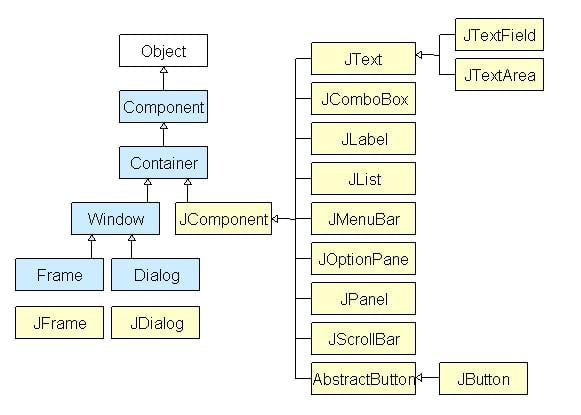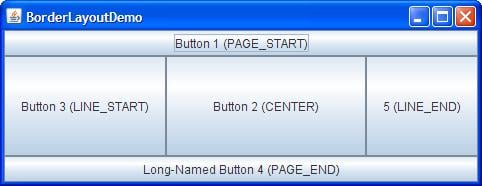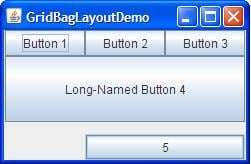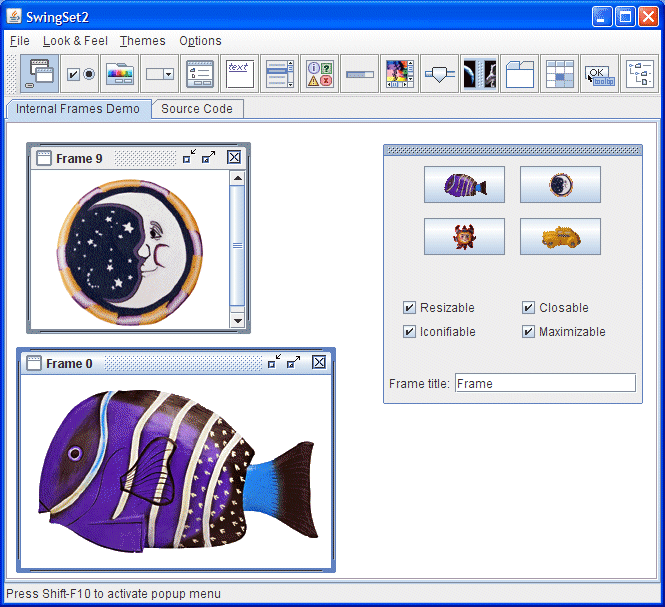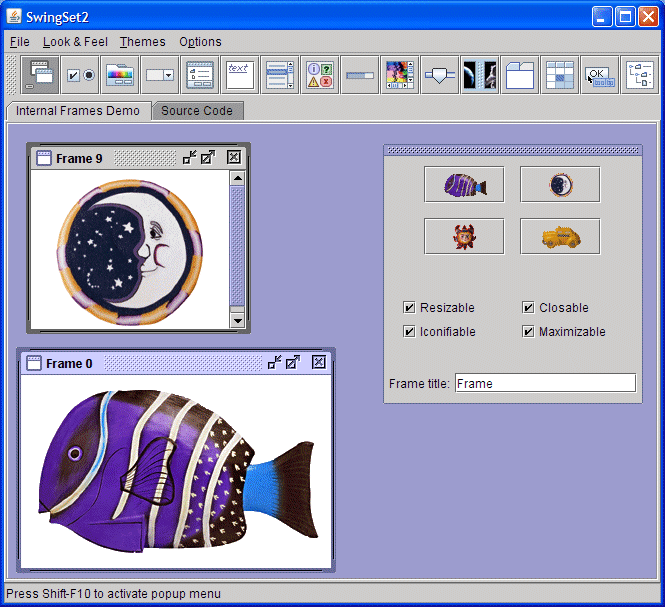Руководство по Java Swing
Java Swing — это легкий инструментарий графического интерфейса пользователя (GUI), который включает в себя богатый набор виджетов. Он включает в себя пакет, позволяющий создавать компоненты графического интерфейса для приложений Java, и не зависит от платформы.
Библиотека Swing построена на основе Java Abstract Widget Toolkit (AWT), более старого, зависимого от платформы инструментария GUI. Вы можете использовать компоненты библиотеки Java, такие как кнопка, текстовое поле и т. д. из библиотеки, и вам не нужно создавать компоненты с нуля.
Все компоненты в Swing являются JComponent, который может быть добавлен к классам контейнера.
Что такое контейнерный класс?
Контейнерные классы — это классы, в которых могут быть другие компоненты. Поэтому для создания графического интерфейса нам нужен как минимум один контейнерный объект. Есть 3 типа контейнеров.
- Панель: это чистый контейнер, а не окно само по себе. Единственная цель панели состоит в том, чтобы организовать компоненты на окне.
- Рамка: это полностью функционирующее окно с его заголовком и значками.
- Диалог: его можно рассматривать как всплывающее окно, которое появляется, когда сообщение должно быть отображено. Это не полностью функционирующее окно, как Рамка.
Пример: Чтобы научиться проектировать GUI в Java.
Шаг 1) Скопируйте следующий код в редактор
Шаг 2) Сохраните, скомпилируйте и запустите код.
Шаг 3) Теперь давайте добавим кнопку в наш фрейм. Скопируйте следующий код в редактор
Шаг 4) Выполнив код, вы получите большую кнопку.
Шаг 5) Как насчет добавления двух кнопок? Скопируйте следующий код в редактор.
Шаг 6) Сохраните, скомпилируйте и запустите программу.
Шаг 7) Неожиданный вывод =? Кнопки перекрываются.
Менеджер макетов используется для компоновки (или упорядочивания) компонентов JAVA GUI внутри контейнера. Существует много менеджеров макетов, но наиболее часто используемые из них-
Java BorderLayout — BorderLayout помещает компоненты в пять областей: верхнюю, нижнюю, левую, правую и центральную. Это менеджер макетов по умолчанию для каждого Java JFrame.
Java FlowLayout. FlowLayout-это менеджер макетов по умолчанию для каждой JPanel. Он просто раскладывает компоненты в один ряд один за другим.
Java GridBagLayout — это самый сложный из всех макетов. Он выравнивает компоненты, помещая их в сетку ячеек, позволяя компонентам охватывать более одной ячейки.
Шаг 8) Как насчет создания фрейма чата, как показано ниже?
Попробуйте написать код, прежде чем смотреть на программу ниже.
How to Set the Look and Feel
The architecture of Swing is designed so that you may change the «look and feel» (L&F) of your application’s GUI (see A Swing Architecture Overview). «Look» refers to the appearance of GUI widgets (more formally, JComponents ) and «feel» refers to the way the widgets behave.
Swing’s architecture enables multiple L&Fs by separating every component into two distinct classes: a JComponent subclass and a corresponding ComponentUI subclass. For example, every JList instance has a concrete implementation of ListUI ( ListUI extends ComponentUI ). The ComponentUI subclass is referred to by various names in Swing’s documentation—»the UI,» «component UI,» «UI delegate,» and «look and feel delegate» are all used to identify the ComponentUI subclass.
Most developers never need to interact with the UI delegate directly. For the most part, the UI delegate is used internally by the JComponent subclass for crucial functionality, with cover methods provided by the JComponent subclass for all access to the UI delegate. For example, all painting in JComponent subclasses is delegated to the UI delegate. By delegating painting, the ‘look’ can vary depending upon the L&F.
It is the responsibility of each L&F to provide a concrete implementation for each of the ComponentUI subclasses defined by Swing. For example, the Java Look and Feel creates an instance of MetalTabbedPaneUI to provide the L&F for JTabbedPane . The actual creation of the UI delegate is handled by Swing for you—for the most part you never need to interact directly with the UI delegate. javax.swing package—for example, DefaultButtonModel or JToggleButton.ToggleButtonModel. The Model objects are independent of the L&F installed.
The ComponentUI class in the javax.swing.plaf package is the base class for all UI delegate objects in the Swing pluggable look and feel architecture. The JComponent class invokes methods from this class in order to delegate operations (painting, event handling, etc.) that vary depending on the L&F installed.
A Look and Feel, then, is a set of coordinated UI delegate objects, one for each JComponent used in the GUI.—>
The rest of this section discusses the following subjects:
Available Look and Feels
Sun’s JRE provides the following L&Fs:
CrossPlatformLookAndFeel —this is the «Java L&F» (also called «Metal») that looks the same on all platforms. It is part of the Java API ( javax.swing.plaf.metal ) and is the default that will be used if you do nothing in your code to set a different L&F.
SystemLookAndFeel —here, the application uses the L&F that is native to the system it is running on. The System L&F is determined at runtime, where the application asks the system to return the name of the appropriate L&F.
Synth—the basis for creating your own look and feel with an XML file.
Multiplexing— a way to have the UI methods delegate to a number of different look and feel implementations at the same time.
For Linux and Solaris, the System L&Fs are «GTK+» if GTK+ 2.2 or later is installed, «Motif» otherwise. For Windows, the System L&F is «Windows,» which mimics the L&F of the particular Windows OS that is running—classic Windows, XP, or Vista. The GTK+, Motif, and Windows L&Fs are provided by Sun and shipped with the Java SDK and JRE, although they are not part of the Java API.
Apple provides its own JVM which includes their proprietary L&F.
In summary, when you use the SystemLookAndFeel , this is what you will see:
| Platform | Look and Feel |
|---|---|
| Solaris, Linux with GTK+ 2.2 or later | GTK+ |
| Other Solaris, Linux | Motif |
| IBM UNIX | IBM* |
| HP UX | HP* |
| Classic Windows | Windows |
| Windows XP | Windows XP |
| Windows Vista | Windows Vista |
| Macintosh | Macintosh* |
* Supplied by the system vendor.
You don’t see the System L&F in the API. The GTK+, Motif, and Windows packages that it requires are shipped with the Java SDK as:
Note that the path includes java , and not javax .
All of Sun’s L&Fs have a great deal of commonality. This commonality is defined in the Basic look and feel in the API ( javax.swing.plaf.basic ). The Motif and Windows L&Fs are each built by extending the UI delegate classes in javax.swing.plaf.basic (a custom L&F can be built by doing the same thing). The «Basic» L&F is not used without being extended.
In the API you will see four L&F packages:
javax.swing.plaf.basic —basic UI Delegates to be extended when creating a custom L&F
javax.swing.plaf.metal —the Java L&F, also known as the CrossPlatform L&F («Metal» was the Sun project name for this L&F) The current default «theme» (discussed below) for this L&F is «Ocean, so this is often referred to as the Ocean L&F.
javax.swing.plaf.multi —a multiplexing look and feel that allows the UI methods to delegate to a number of look and feel implementations at the same time. It can be used to augment the behavior of a particular look and feel, for example with a L&F that provides audio cues on top of the Windows look and feel. This is a way of creating a handicapped-accessible look and feel.
javax.swing.plaf.synth —an easily configured L&F using XML files (discussed in the next section of this lesson)
You aren’t limited to the L&Fs supplied with the Java platform. You can use any L&F that is in your program’s class path. External L&Fs are usually provided in one or more JAR files that you add to your program’s class path at runtime. For example:
Once an external L&F is in your program’s class path, your program can use it just like any of the L&Fs shipped with the Java platform.
Programatically Setting the Look and Feel
The L&F that Swing components use is specified by way of the UIManager class in the javax.swing package. Whenever a Swing component is created,the component asks the UI manager for the UI delegate that implements the component’s L&F. For example, each JLabel constructor queries the UI manager for the UI delegate object appropriate for the label. It then uses that UI delegate object to implement all of its drawing and event handling.
To programatically specify a L&F, use the UIManager.setLookAndFeel() method with the fully qualified name of the appropriate subclass of LookAndFeel as its argument. For example, the bold code in the following snippet makes the program use the cross-platform Java L&F:
Alternatively, this code makes the program use the System L&F:
You can also use the actual class name of a Look and Feel as the argument to UIManager.setLookAndFeel() . For example,
You aren’t limited to the preceding arguments. You can specify the name for any L&F that is in your program’s class path.
Specifying the Look and Feel: Command Line
You can specify the L&F at the command line by using the -D flag to set the swing.defaultlaf property. For example:
Specifying the Look and Feel: swing.properties File
Yet another way to specify the current L&F is to use the swing.properties file to set the swing.defaultlaf property. This file, which you may need to create, is located in the lib directory of Sun’s Java release (other vendors of Java may use a different location). For example, if you’re using the Java interpreter in javaHomeDirectory\bin , then the swing.properties file (if it exists) is in javaHomeDirectory\lib . Here is an example of the contents of a swing.properties file:
How the UI Manager Chooses the Look and Feel
Here are the look-and-feel determination steps that occur when the UI manager needs to set a L&F:
- If the program sets the L&F before a look and feel is needed, the UI manager tries to create an instance of the specified look-and-feel class. If successful, all components use that L&F.
- If the program hasn’t successfully specified a L&F, then the UI manager uses the L&F specified by the swing.defaultlaf property. If the property is specified in both the swing.properties file and on the command line, the command-line definition takes precedence.
- If none of these steps has resulted in a valid L&F, Sun’s JRE uses the Java L&F. Other vendors, such as Apple, will use their default L&F.
Changing the Look and Feel After Startup
You can change the L&F with setLookAndFeel even after the program’s GUI is visible. To make existing components reflect the new L&F, invoke the SwingUtilities updateComponentTreeUI method once per top-level container. Then you might wish to resize each top-level container to reflect the new sizes of its contained components. For example:
An Example
In the following example, LookAndFeelDemo.java , you can experiment with different Look and Feels. The program creates a simple GUI with a button and a label. Every time you click the button, the label increments.
You can change the L&F by changing the LOOKANDFEEL constant on line 18. The comments on the preceding lines tell you what values are acceptable:
Here the constant is set to «Motif», which is a L&F that will run on any platform (as will the default, «Metal»). «GTK+» will not run on Windows, and «Windows» will run only on Windows. If you choose a L&F that will not run, you will get the Java, or Metal, L&F.
In the section of the code where the L&F is actually set, you will see several different ways to set it, as discussed above:
You can verify that both arguments work by commenting/un-commenting the two alternatives.
Here is a listing of the LookAndFeelDemo source file:
Themes
Themes were introduced as a way of easily changing the colors and fonts of the cross-platform Java (Metal) Look and Feel. In the sample program, LookAndfeelDemo.java , listed above, you can change the theme of the Metal L&F by setting the THEME constant on line 23 to one of three values:
Ocean , which is a bit softer than the pure Metal look, has been the default theme for the Metal (Java) L&F since Java SE 5. Despite its name, DefaultMetal is not the default theme for Metal (it was before Java SE 5, which explains its name). The Test theme is a theme defined in TestTheme.java , which you must compile with LookAndfeelDemo.java . As it is written, TestTheme.java sets the three primary colors (with somewhat bizarre results). You can modify TestTheme.java to test any colors you like.
The section of code where the theme is set is found beginning on line 92 of LookAndfeelDemo.java . Note that you must be using the Metal L&F to set a theme.
The SwingSet2 Demonstration Program
When you download the JDK and JavaFX Demos and Samples bundle and open it up, there is a demo\jfc folder that contains a demonstration program called SwingSet2 . This program has a graphically rich GUI and allows you to change the Look and Feel from the menu. Further, if you are using the Java (Metal) Look and Feel, you can choose a variety of different themes. The files for the various themes (for example, RubyTheme.java ) are found in the SwingSet2\src folder.
This is the «Ocean» theme, which is the default for the cross-platform Java (Metal) Look and Feel:
This is the «Steel» theme, which was the original theme for the cross-platform Java (Metal) Look and Feel:
To run the SwingSet2 demo program on a system that has the JDK installed, use this command:
This will give you the default theme of Ocean.