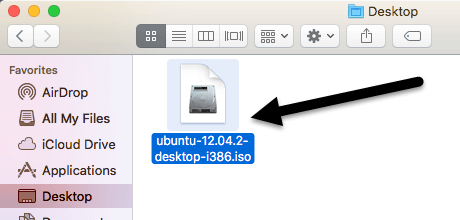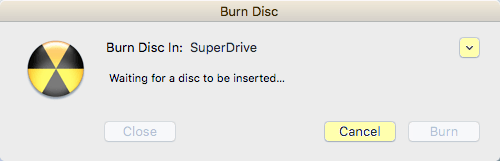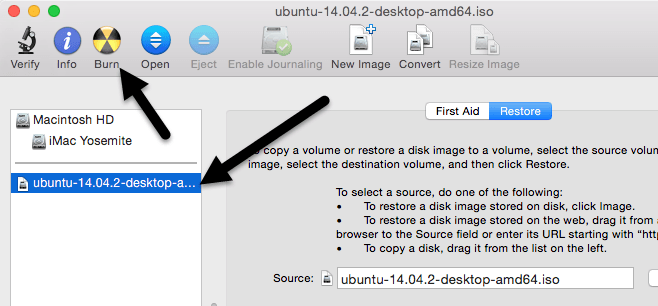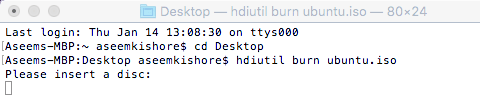How to Burn an ISO on your Mac
Burning an ISO in Mac OS X is very easy thanks to the built-in Disk Utility application that is included from Apple on every Mac. With Disk Utility being bundled with Macs directly from Apple, it also has the huge added bonus of being free, and although there are plenty of paid options out there, why buy something new or install new apps if you don’t need to? With that in mind, here’s how to use Disk Utility to Burn an ISO image onto a disc using just your Mac, and completely for free.
Before proceeding, it may be helpful to place the ISO image somewhere easy to find so that you can access it quickly with the Disk Utility app, the
/Desktop/ is often a good place for that. That isn’t necessary though, so as long as you know where the ISO image file is stored you can proceed as usual. You’ll also need a disc and a SuperDrive, but that should be fairly obvious if you’re looking to burn a disk image of any sort to physical media.
Burn ISO in Mac OS X
This process will be the same on virtually all versions of OS X:
- Open the “Disk Utility” app, it’s located in /Applications/Utilities/
- Pull down the File menu and select ‘Open Disk Image’
- Navigate to the ISO image file that you want burned and click “OK”
- Insert a Blank Disk (CD or DVD, use the appropriate disk as necessary depending on the ISO file size)
- Click ‘Burn’ and wait until the image has finished burning to the disc
Simple right? That’s really all it takes. The time it takes to burn depends on how fast the drive is and how large the ISO image is, but it shouldn’t take too long to finish. Of course if you’re burning something like a BluRay disc then it can take quite a while.
This works to burn ISO images on all Macs with a CDRW, DVD-RW SuperDrive, either built-in, external, even utilizing the remote disc feature for newer Macs that don’t have hardware disc drives any longer. And yes you can burn an ISO in all versions of Mac OS X, including the newest versions, whether it’s Mavericks, Yosemite, Mountain Lion, Lion, Leopard, Snow Leopard, Tiger, and every other version of Mac OS X that I have ever used.
If you have a DMG file, you can burn those too, or you can convert DMG to ISO and burn it afterwards. Disk Utility is a surprisingly powerful app, enjoy.
Note the difference between burning and ripping, the terminology used when talking about copying or writing to discs – burning is the process of actually writing a disc image to a physical media like a DVD, whereas ripping is the process of copying the physical media into a disc image file like an ISO. If you want to make an ISO, you can do that too using Disk Utility or the command line with the hdiutil command and -iso flag.
Updated: 10/30/2014 for clarification with modern Macs and with OS X Yosemite.
How to Burn an ISO File using Mac OS X
Just like Windows, no additional software needed
Looking for a way to burn an ISO image file to a CD or DVD on your Mac? Luckily, just as you can mount and burn ISO images files in Windows 8/10 without additional software, you can also do the same thing in OS X.
There are a couple of different ways you can burn an ISO image in OS X and it really depends on what version you have installed. For the last several years, you could use Disk Utility to mount the ISO image and then burn it to a disc.
However, with the latest release of OS X, 10.11 El Capitan, Apple has removed the burning functionality from Disk Utility. You can still burn ISO images in El Capitan, but you have to use Finder instead. The Finder method also works on older versions of OS X too.
Lastly, you can use Terminal and the hdiutil command to burn an ISO image to disc if you are comfortable using that tool. In this article, I’ll show you all three methods for burning ISO images in OS X.
Finder Method
The Finder method is now the most universal method for burning ISO images in OS X since it’s supported on pretty much all versions. It’s also extremely easy to do. First, open a new Finder window, navigate to the location of your ISO file and then single click on it to select it.
Now go ahead and click on File and click on Burn Disk Image at the bottom of the list.
If you don’t already have a disc in your drive, you’ll be asked to insert one. Then just click the Burn button to start the burn process.
Another quick way to burn the ISO image file is to just right-click on the file and choose Burn Disk Image. As long as you have a disc in the drive, the burn process will start immediately.
Disk Utility Method
If you are running OS X 10.10 or lower, you can also use the Disk Utility method to burn your ISO image. Open Disk Utility by clicking on the Spotlight icon (magnifying glass) at the top right of your screen and type in disk utility.
Now click on File and then Open Disk Image.
The ISO image will show up in the left-hand side along with the list of hard drives, etc. Click on the ISO file and then click on the Burn button at the top.
Pop your disc into the drive and click the Burn button to start the process. As mentioned earlier, this no longer works on OS X 10.11 El Capitan.
Terminal Method
Lastly, if you love using the Terminal, you can type a simple command to burn the ISO image file.
I would suggest copying the file to an easy location like your desktop and renaming the file to something short too. In my case, I copied the file to my desktop and renamed it to just ubuntu.iso. I navigated to the desktop by typing in CD Desktop and then typed in hdiutil burn ubuntu.iso.
If you have a disc in the drive before you run the command, the burn process will start automatically. Otherwise, it’ll ask you to insert a disc. Those are all the ways you can burn your ISO image on a Mac without third-party software! If you have any questions, feel free to comment. Enjoy!
Founder of Online Tech Tips and managing editor. He began blogging in 2007 and quit his job in 2010 to blog full-time. He has over 15 years of industry experience in IT and holds several technical certifications. Read Aseem’s Full Bio
для Mac » href=»https://burn.softonic.ru/mac»>Burn для Mac
На языке Русский
- 3 User Rating
Обзор Softonic
Превосходный простой и эффективный DVD / CD-рекордер
Когда я впервые получил свой Mac, Burn был одним из первых приложений, которые я установил. Мне не нужно много шумихи и раздутых горящих приложений, когда я хочу записать диск — я просто хочу, чтобы что-то быстро сработало.
Если вы будете такими же, тогда вам понравится Burn. Burn — это сверхлегкое и простое приложение для записи аудио, видео и дисков данных и образов дисков и копий. Burn обрабатывает все основные форматы, включая HPS +, UDF, Joliet, DVD Video, VCD, SVCD, Divx, Cue / Bin и Toc. Burn обрабатывает все: от записи аудиодисков и MP3-дисков до видеодисков, таких как диски VCD, SVCD, DVD и DivX.
Запись также позволяет записывать три вида изображений: обычные образы дисков, изображения cue / bin и изображения TOC. Кроме того, вы можете выполнить простую копию диска данных. Будьте осторожны при записи дисков DivX, хотя вы выбрали опцию «Создать полностью совместимый DVD-диск» и, очевидно, выберите вкладку «Видео». Я не смог этого сделать и не мог понять, почему мои фильмы DivX не воспроизводятся на моем DVD-проигрывателе.
Простой, без суеты и блестящий в том, что он делает, Burn должен стать стандартным с Mac OS.
Устраняет проблему с созданием дисков DVD-Video. Добавлена поддержка joliet long filename hack (103 символа). (благодаря mkisofs). Исправлена проблема с видеофайлами Apple Intermediate Codec. Исправлены проблемы с соотношением сторон. Создает файл .isoInfo, чтобы сделать Audio-CD iso-файлы воспроизводимыми в Burn. Исправляет копирование дисков Audio-CD (сбой). Исправлена ошибка орфографии на французском языке (спасибо: Alexandre Leroux). Исправлена проблема с монофоническими файлами (исправлена проблема бурундука :-). Исправлен размер NTSC VCD (используется для расчета баров). Исправлено преобразование DV на NTSC DVD или SVCD. Обновлен движок конвертации, новые двоичные файлы ffmpeg (благодаря разработчикам FFmpeg). Исправлены некоторые проблемы с синхронизацией файлов mp4, m4v и mov. Ac3-звук avi-файлов используется при конвертации в DVD-MPG. Добавлена поддержка разделов QuickTime. Исправление установки монтирования / выброса (после сжигания) (Спасибо: Брайан Д. Уэллс.). Другие исправления ошибок.
Изменения
Устраняет проблему с созданием дисков DVD-Video. Добавлена поддержка joliet long filename hack (103 символа). (благодаря mkisofs). Исправлена проблема с видеофайлами Apple Intermediate Codec. Исправлены проблемы с соотношением сторон. Создает файл .isoInfo, чтобы сделать Audio-CD iso-файлы воспроизводимыми в Burn. Исправляет копирование дисков Audio-CD (сбой). Исправлена ошибка орфографии на французском языке (спасибо: Alexandre Leroux). Исправлена проблема с монофоническими файлами (исправлена проблема бурундука :-). Исправлен размер NTSC VCD (используется для расчета баров). Исправлено преобразование DV на NTSC DVD или SVCD. Обновлен движок конвертации, новые двоичные файлы ffmpeg (благодаря разработчикам FFmpeg). Исправлены некоторые проблемы с синхронизацией файлов mp4, m4v и mov. Ac3-звук avi-файлов используется при конвертации в DVD-MPG. Добавлена поддержка разделов QuickTime. Исправление установки монтирования / выброса (после сжигания) (Спасибо: Брайан Д. Уэллс.). Другие исправления ошибок.
Очень простой и простой в использовании
Различные вкладки для разных ожогов