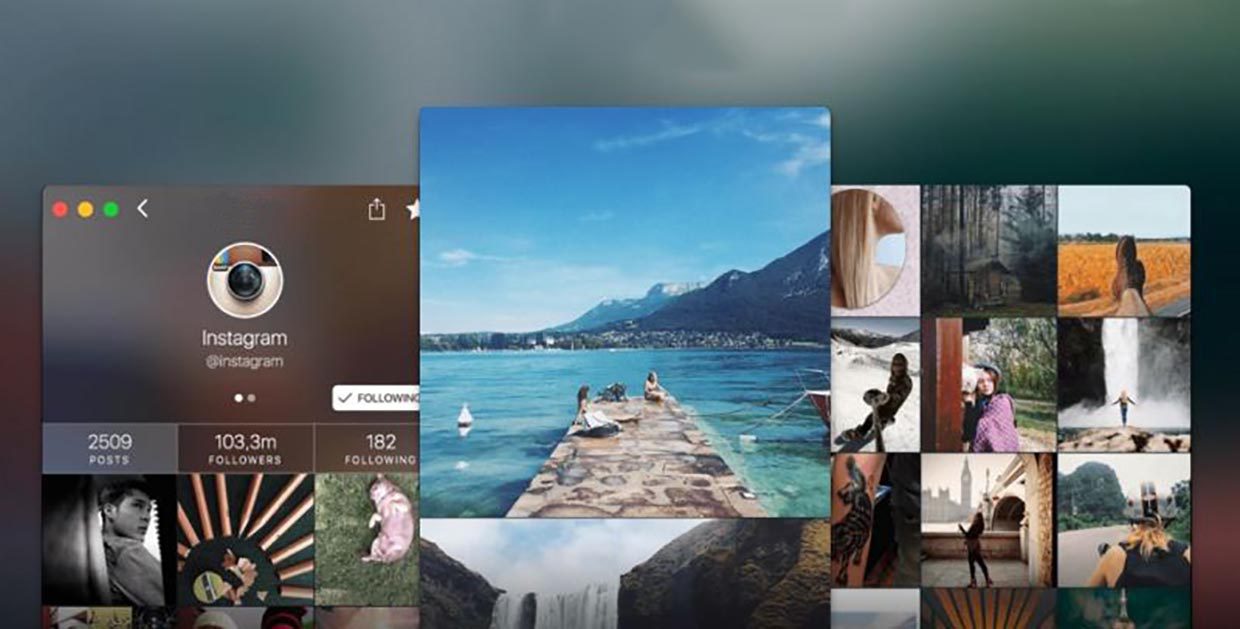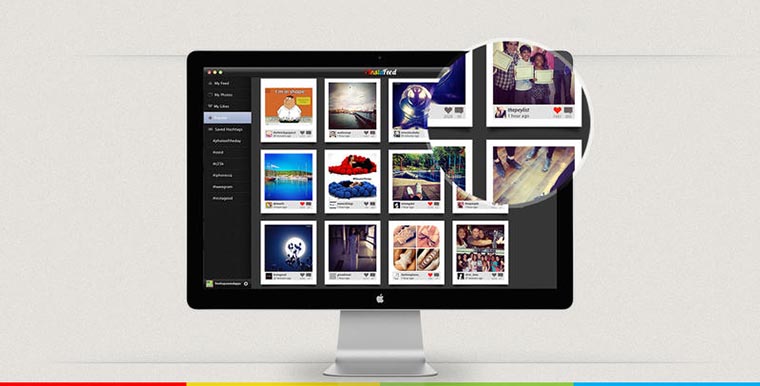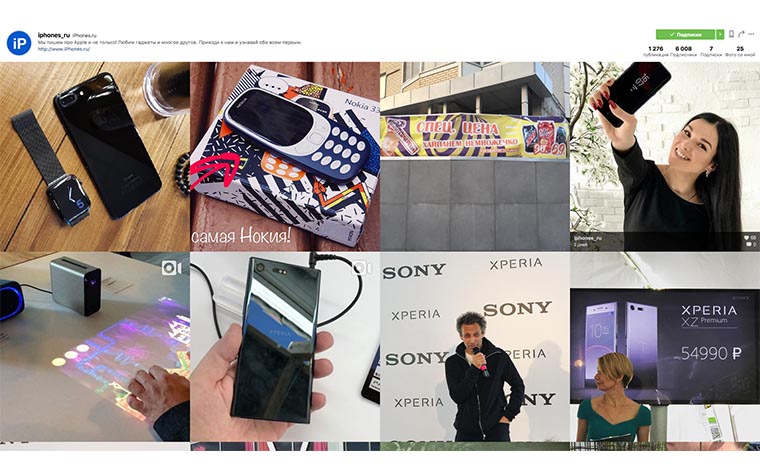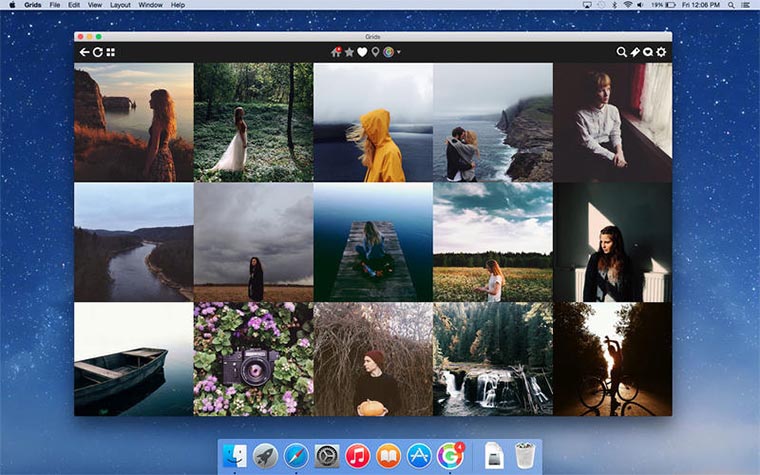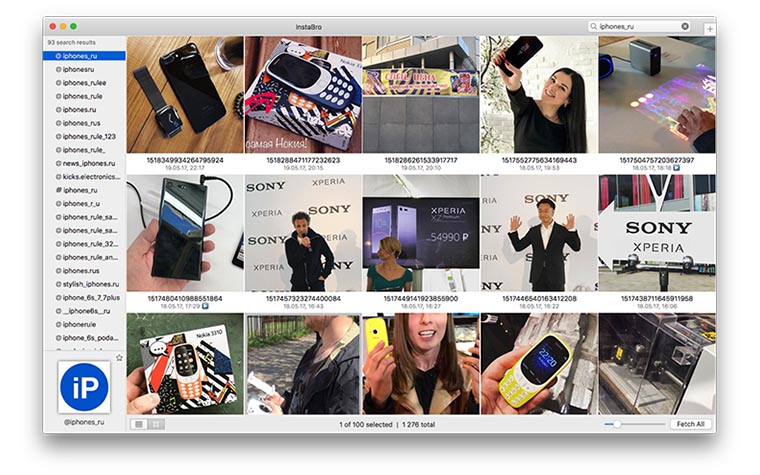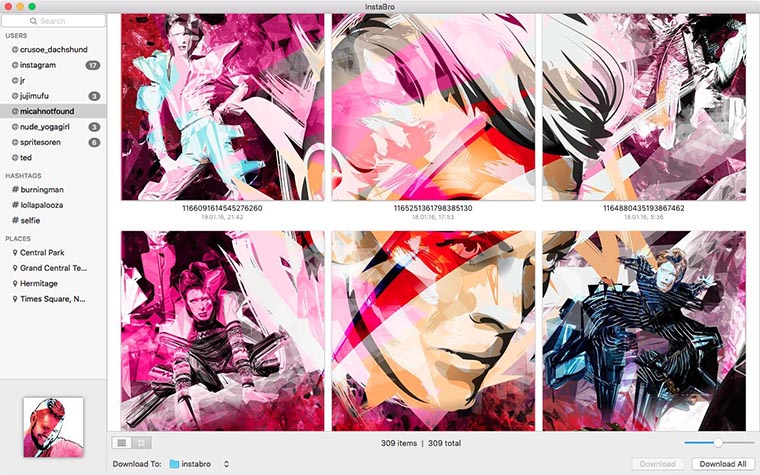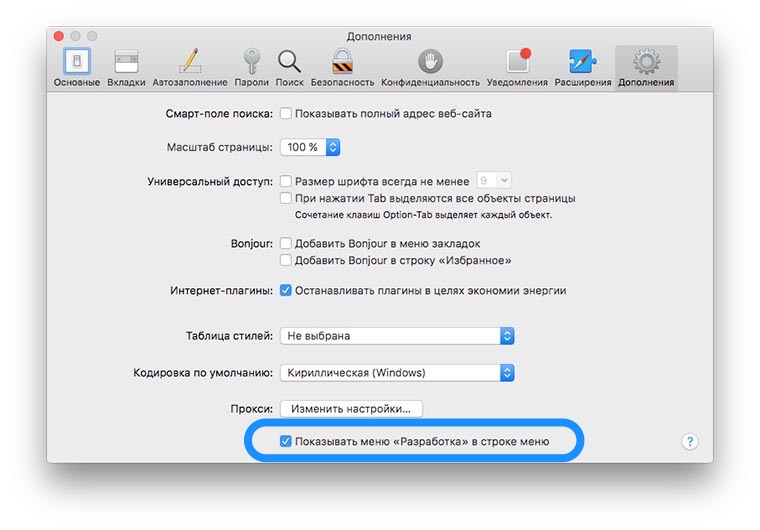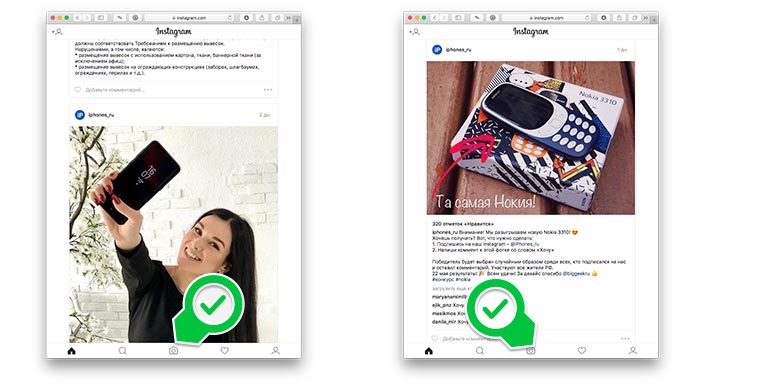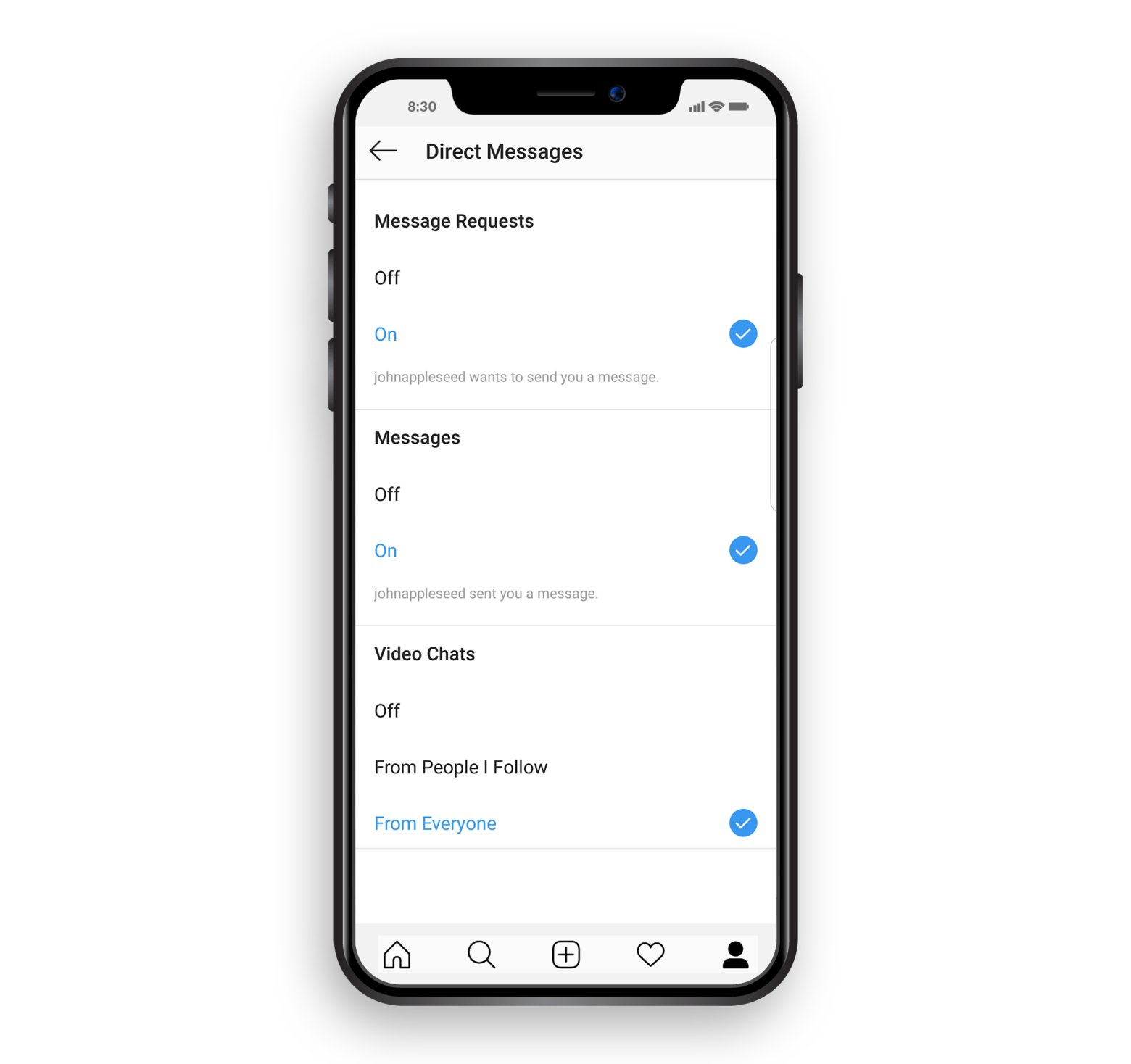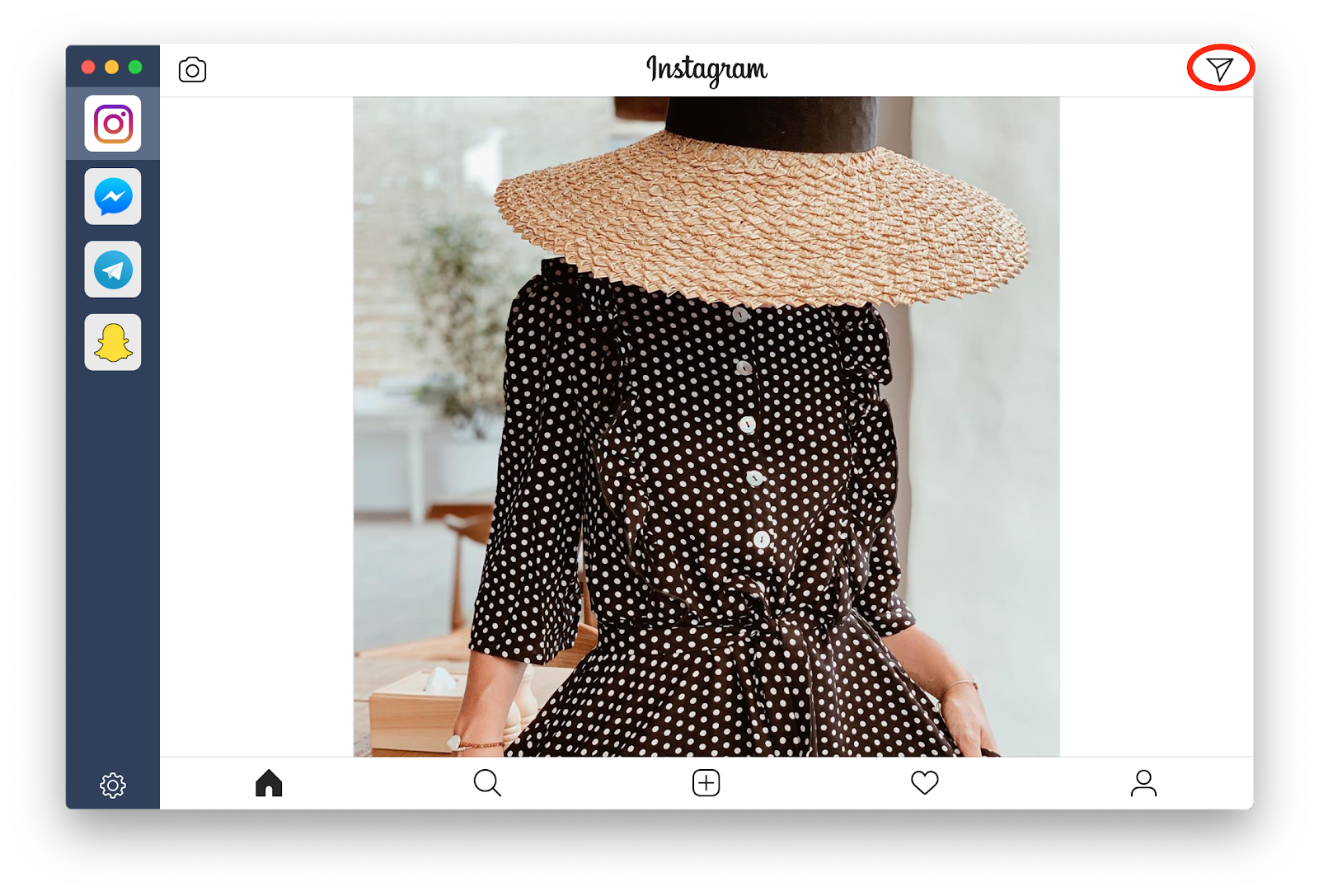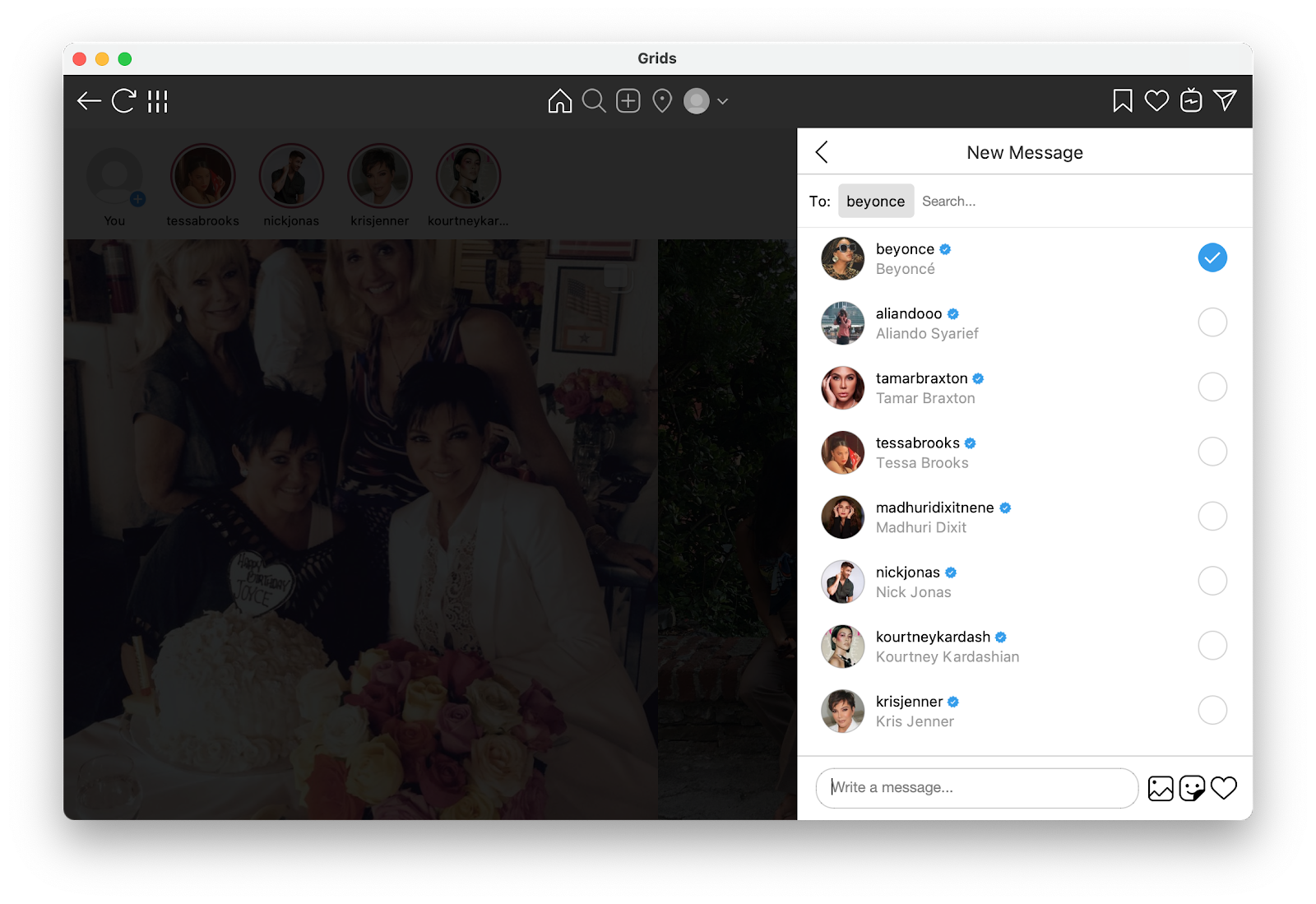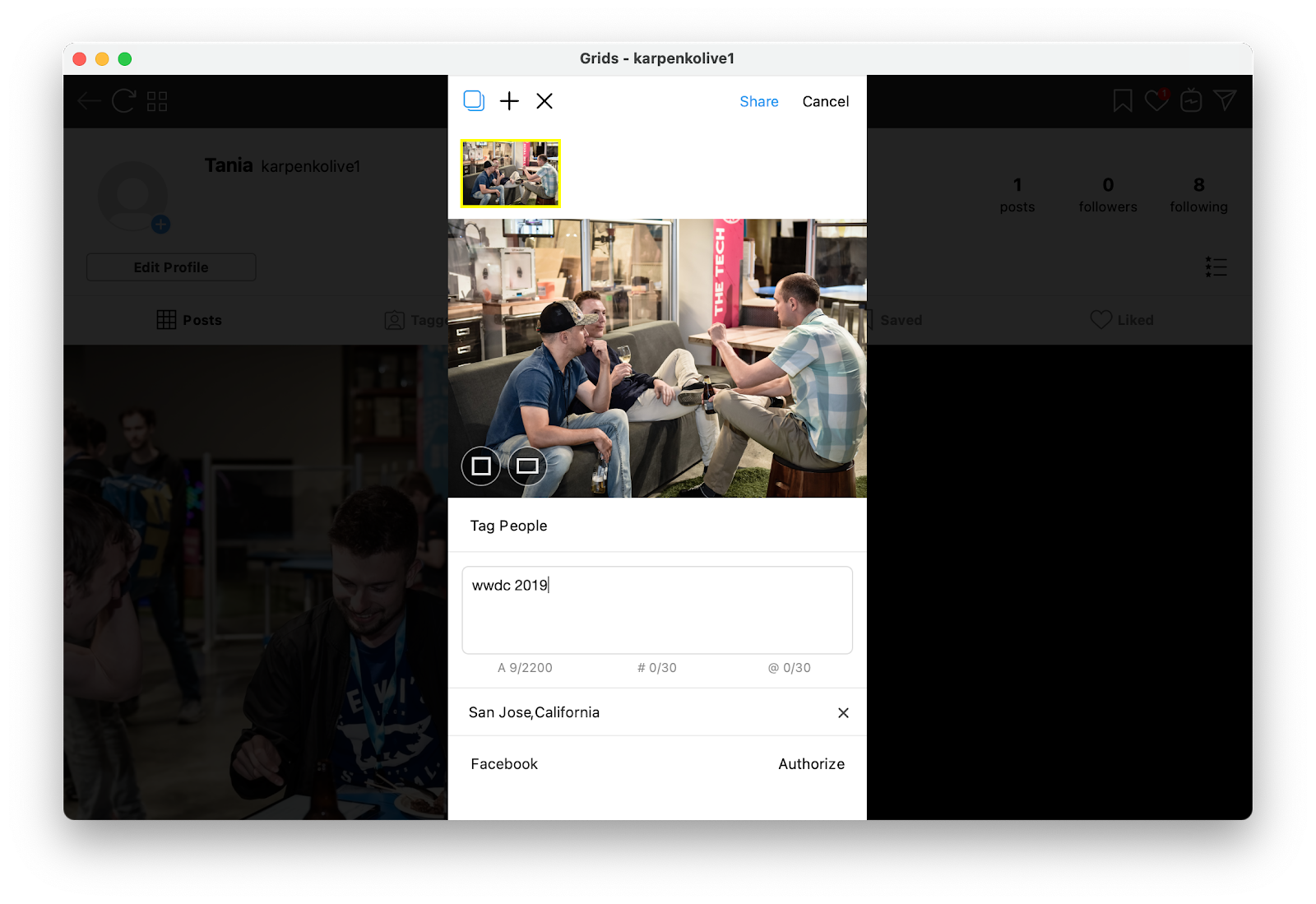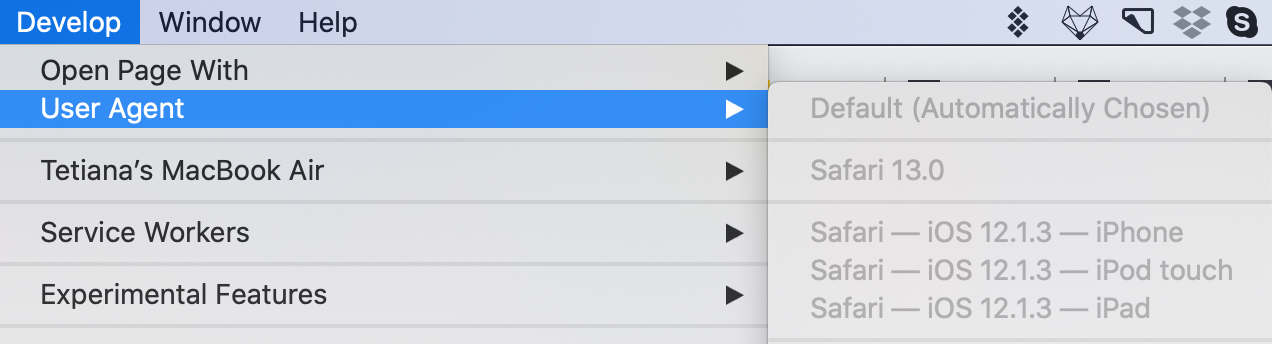3 способа комфортно использовать Instagram на Mac
Создатели самой популярной в мире социальной фото-сети упорно игнорируют «немобильных» пользователей.
Владельцы смартфонов получают все возможные плюшки, на планшетах использовать Intagram сложно, но можно, а вот любителям просматривать и добавлять фоточки с компьютера приходится искать сторонние клиенты и сервисы.
Зачем Instagram на Mac
Не поверишь, но есть еще люди, которые используют обычные цифровые камеры, а потом обрабатывают фото на компьютере. Лишь после этого хороший снимок готов к отправке в сеть. Не сбрасывать же его для этого на iPhone.
Иногда нужно скачать фото или даже видео из сети, сделать это на смартфоне можно только при помощи специальных сервисов или приложений.
Больший экран компьютера располагает к просмотру сетки из фото вместо постоянного пролистывания ленты на смартфоне.
Просмотр сеткой и сохранение
Когда хочешь сразу видеть на дисплее несколько фото с комментариями или непрерывную череду снимков, лучше найти подходящее приложение. Для этого отлично подойдет Grids for Instagram.
Его главная фишка – просмотр контента в виде сетки. Есть несколько вариантов просмотра: только фото, с описанием, с комментариями. Поддерживается скачивание фото и видео из ленты, есть поиск и быстрая смена учетной записи.
Приложение доступно в Mac App Store за 699 руб., есть триал на сайте разработчика с дельнейшей возможностью покупки за $8.99.
Анонимный просмотр
Представь себе, что в Instagram решил зайти человек без учетной записи. Ему не нужно ставить сердечки или оставлять комментарии, просто хочется посмотреть фото любимой команды или скачать картинки знаменитостей.
И такое можно устроить в два счета. Потребуется лишь программа InstaBro, которая больше похожа не на клиент, а на просмотрщик контента из данной социальной сети.
Никаких логинов и паролей, просто вбиваем аккаунт, за которым будем следить и видим все загруженные фото и видео. Отдельная вкладка – отдельный автор, так не запутаешься в хронологической ленте, репостах и комментариях.
Любое фото или видео всегда можно скачать на компьютер, а саму сетку удобно масштабировать ползунком.
InstaBro доступен в Mac App Store бесплатно, а для получения возможности сохранять контент нужно загрузить программу с сайта разработчика.
Простой постинг
Для тех, кому нужна лишь возможность выкладывать фото с Mac, и вовсе не потребуются дополнительные приложения. Постить в Instagram можно при помощи браузера Safari.
Нужно включить меню «Разработка». Для этого открываем настройки Safari и переходим на вкладку Дополнительно. Там отмечаем самый нижний флаг.
Теперь в строке меню браузера появится новый раздел Разработка.
Открываем главную страницу Instagram, в строке меню выбираем Разработка – Пользовательский агент – Safari iOS 10 iPad.
Попадаем на мобильную версию сайта и видим нужные нам кнопки, которые авторы «зажали» для полной компьютерной версии.
Нажимаем на привычную иконку и можем выкладывать в сеть любое фото с компьютера.
Вот так можно упростить работу с Instagram на Mac и радовать друзей и подписчиков не только мобильными фото, но и отредактированным шедеврами с компьютера.
Не забудь подписаться на наш Instagram, там мы показываем интересные фоточки и разыгрываем призы.
How to DM on Instagram: a guide for Mac users
Bring all messengers into one
Your computer and mobile phone live two different lives. There are apps so broad-gauge you can’t limit their functionality to mobile or tablet only. And there’s hardly a better example than Instagram. Focused on photo and video sharing, Instagram grew into a tool for recording every moment of your routine. While lots of communication happens around Instagram posts and stories, it was inevitable for the app to become a messenger as well. And so it became!
You can access Instagram on Mac via your browser — it covers the features like browsing through the feed, commenting, and liking. Since recently, you can also read and send Instagram messages on computer. What the web version doesn’t support is the Instagram upload feature. This means you can not share your content to Instagram from a browser. But worry not, there are some workarounds — both inside the native app and with the assistance of third-party tools.
Instagram DMs: How does it work?
Instagram Direct was added to the platform in 2013, around three years after the launch. You can access Instagram direct messages (DMs) via the icon in the top right corner of your Feed from mobile or on the web. Here’s what you can do with the Instagram messenger:
- Share text messages, Instagram posts/photos/hashtags/locations, as well as photos and videos from your phone’s library with people you’re following.
- Send a message to Instagram users you’re not following — the recipient will see it as a message request.
- Respond to stories in private messages (with text or instant emoji reactions).
- Create group messages (up to 32 people can be invited to the group).
- Video chat with up to 6 people via Instagram Direct.
You can read more about the capabilities of DMs on the Instagram Help Centre.
DM on Instagram from Mac
Get a huge set of top apps for DM on Instagram from Mac, view your messages, and receive notifications without having to switch to mobile. Best utilities in one pack, give it a go!
How to check Instagram messages on Mac
Once you receive a message on Instagram, you’ll see a number count appear with your DM icon. Tap it and you get access to the message. For a long time, this was the only way to check direct messages on Instagram — by launching the app. Since 2017, Instagram has also added the notifications feature, allowing users to view messages right from a phone’s locked screen.
Enable notifications for Instagram messages on Mac
How to check direct messages on Instagram on computer? To allow Instagram send you notifications, you have to do the following:
- Click on your profile page (a person icon in the bottom right corner of the screen)
- From your profile, go to the main menu in the upper right corner and click on Settings.
- Select Notifications > Direct Messages.
- Click “On” if you want the app to notify you about incoming messages, message requests, and video chats.
In the same menu, you can customize notifications settings for posts, likes, comments as well as pause all in a click.
IM+ for a flawless management of Instagram accounts
An all-in-one messenger for Mac, IM+ gives you the flexibility of choice in terms of how many messenger accounts you can handle from one spot. It also covers the DM feature of Instagram, along with other messengers of your choice. Basically, it’s an aggregator of messengers that supports popular platforms, from Slack to Facebook Messenger to Telegram, and sits in your Dock for easy access to all communications.
The key pain IM+ is solving relates to the number of accounts you can manage. The app simplifies your life if you need to toggle between business and personal accounts on Instagram. Plus, sometimes we all get into a messaging loop — switching between Telegram, Facebook Messenger, and Instagram. IM+ puts it all into a sidebar, so you don’t have to dig around.
Here’s how IM+ adds flexibility into your Instagram routine:
- Instagram DM: If you use Instagram with IM+, the app will show you the DM icon — just as on mobile. You can use it to check Instagram messages from Mac as well as create and send the new ones.
- Get notified: Enable notifications and IM+ will prompt you whenever someone sends you a direct message on Instagram.
- Toggle across accounts: Add multiple Instagram accounts and set up hotkeys for an access to the most frequently used accounts.
- Update your status: When your messaging time is over, or you simply want to take a break, change your status to “unavailable” across all accounts at once. You can also easily mute notifications from the menu bar.
Whether for different channels or multiple Instagram accounts, IM+ is a perfect tool for business communication. If you want to learn more about how to reap benefits from Instagram for Business, check out this guide.
Beautiful Instagram journey on Mac with Grids
IM+ works if you need to check DMs on Instagram, but it’s pretty much limited to messaging. Grids is a whole different story. A full-featured Instagram app for Mac, it fills the gaps by bringing the native features of a mobile Instagram app to macOS. Fair to say, it even makes many things easier.
As you launch Grids, it takes you to a beautifully organized feed. You can choose from among four different layouts and view posts the way you want. The search, likes, comments, and tags — every small thing that makes Instagram complete is covered.
Grids also has the DM feature that replicates Instagram’s native DM logic. You’ll find a familiar DM icon in the top right corner of the app’s window:
How to post photo and video to Instagram from Mac
Once you’ve mastered Instagram DM on Mac, dive deeper into Grids — it has so much more to offer:
- Upload photo and video from your Mac’s desktop. The most wanted feature across all Instagram apps is photo upload. Grids enables you to upload any content stored on your Mac to Instagram.
- Make the necessary adjustments. Switch between the original size and a square (check out instagram dimensions) to customize the look of your photo/video on the feed. Add caption, tags, and location to make your post complete.
- Post Stories from Mac. Grids is the only desktop app that can post directly to Instagram Stories. Simply click on your profile picture and share your photo or video in Stories.
- Choose the best layout. Grids comes with four beautiful layouts you can switch between. Each layout will automatically adjust to window size and present Instagram content in the best view.
- Toggle between accounts. Just as with IM+, you can use Grids for managing both your personal and business accounts — without any limitations. The best thing is you don’t even have to sign in and out if you use multiple accounts — there’s an easy toggle for that.
Tweaking Instagram on a Mac
Without using any third-party software on Mac, your Instagram life is pretty much limited to viewing photos, liking, and commenting. But it’s not carved in stone, though. You can make Instagram think you’re accessing the platform from your mobile phone and thus get access to some of the features like Instagram DMs and photo upload.
What you can do is change browser user agent to iPhone or iPad to enable photo upload on a Mac:
- Open Safari Preferences > Advanced.
- Check the box next to “Show Develop Menu in Menu Bar.”
- Click on Develop in the top menu bar and select User Agent.
- Choose the latest version of iPhone or iPad available on the list.
- Reload or access your Instagram page at www.instagram.com — you’ll see the mobile version with full-fledged upload functionality.
Well, it still has some limitations. If you change user agent to mobile, you’ll be able to post photos and stories as well as do some basic editing — like rotate or add text and stamps to stories. However, you won’t be able to upload video. Plus, there won’t be any of the filters and color effects available.
Note: Instagram thinks you’re using your phone, so it might occasionally give you mobile-related prompts. For instance, it can ask you to rotate your device. To fix the problem, you’ll just need to make the window look narrower by dragging its edge inwards.
Cheating is cheating. You can use the option of tweaking Instagram settings for emergency cases, but it doesn’t cater for frequent use. This is why we recommend having a native app like Grids installed on your Mac. This is the best way to bulk upload photos and videos and post Stories. If you need to use Instagram DM online, you can get it in the web version via your browser. For messaging on Mac, we use Grids or IM+ messenger (if you need more than one messenger in one spot) — both apps are part of Setapp. As a nice perk, you get around 180 other macOS tools in the same package for a flat fee.