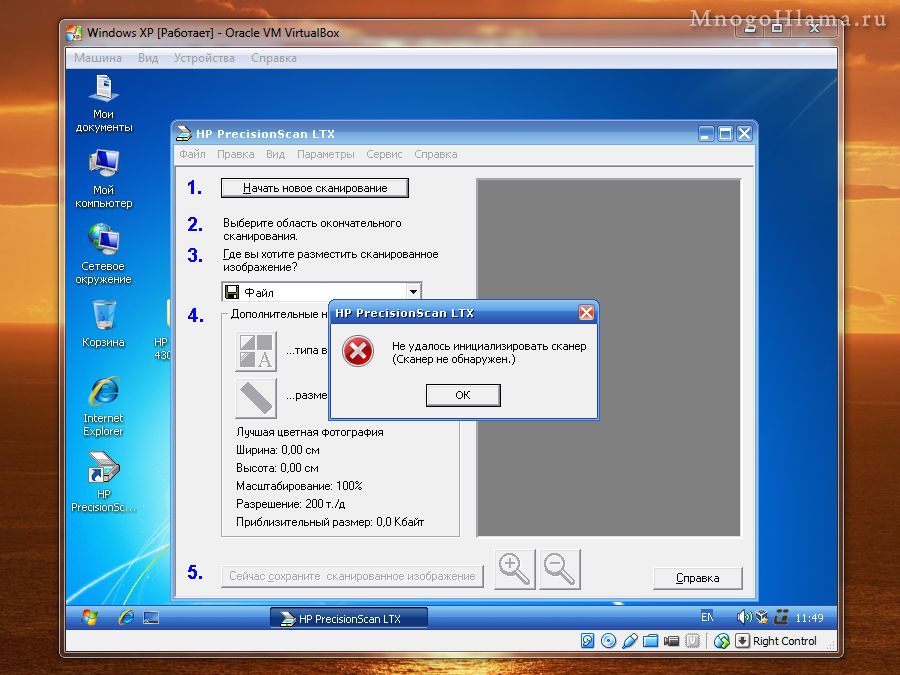Как подключить старый сканер HP Scanjet 4300C к Windows 7
Внимание!
Этот способ очень варварский, так как для того чтобы заставить работать старое устройство в новых версиях виндовс, придётся сделать очень много лишних телодвижений. То есть нужно будет установить программу VirtualBox, с помощью которой производится установка виртуальной Windows XP, через которую уже можно будет запустить сканер. Получится что-то типа Windows внутри Windows. Поэтому если вы ранее ничего не устанавливали на компьютер, кроме обоев на рабочий стол, то лучше даже и не пробовать этот способ. Тем более описание процесса здесь поверхностное и нет ссылок на необходимые программы.
Это очень старенький сканер, обзавёлся я им, когда на компьютере была установлена Windows XP, в которой он прекрасно работал какое то время. После перехода на Windows Vista, появились первые проявления «любви» HP к своим клиентам. Сканер упорно не хотел работать на Висте, так как производитель этого сканера забил на производство драйверов к последующим версиям Windows. Но в режиме совместимости с XP, удалось установить все драйвера и програмы для этого сканера, после чего он проработал на Висте ещё какое то время. Но после установки на комп Windows 7, «любовь» Hewlett-Packard проявилась во всей своей мощи. Этот чёртов сканер упирался рогами, но так и не запустился у меня на Win-7. Собственно, дрова и приложения кое-как устанавливаются через совмещение и система видит сканер как положено (HP Scanjet 4300C), но сканер при этом не работает. Поэтому решил в качестве эксперимента, попробовать запустить этот сканер из виртуальной Виндовс.
С официального сайта HP, скачиваем архив для Windows XP с драйверами и приложением HP PrecisionScan LTX для работы со сканером.
Так же скачиваем с популярного сайта бесплатных 🙂 приложений VirtualBox. Устанавливаем его, не забываем про установку дополнительного плагина Extension Pack. Он вроде как нужен для того, чтобы виртуальная Виндовс смогла видеть устройства подключённые к USB. Кстати там же на сайте подробные инструкции по работе с этой программой.
Возможно у вас уже есть диск с Windows XP, если же нет, то опять таки ищем в сети. После чего, можно приступать к установке виртуальной Виндовс. Программа VirtualBox полностью на русском языке, поэтому если вы хотя бы раз устанавливали Виндовс на обычный компьютер, то без особых трудностей сможете установить её и в VirtualBox. Для начала нужно будет сделать ряд настроек виртуальной машины, выделить место на жёстком диске, для XP достаточно 5 Гб. Назначить загрузочный диск (может быть виртуальным, поэтому достаточно будет смонтировать скаченный образ с Windows на этот диск). Ещё можно настроить общую папку, чтобы сканированные изображения были тут же доступны и основной Windows. Ну и прочую мелочь: звук, сеть, если конечно они нужны вам.
После того как всё настроили, нажимаем кнопку Запустить. Откроется ещё одно небольшое окошко в котором начнётся установка Виндовс на виртуальную машину. Всё что будет появляться в этом окне, будет зависеть от того, какую виндовс вы устанавливаете.
Собственно наша установленная виндовс в окне виртуальной машины VirtualBox.
Через общую папку, переносим в виртуальную Windows XP, скаченный ранее архив с драйверами к сканеру.
После того как установили драйвера к сканеру, подключили сам сканер к компьютеру, запускаем приложение HP PrecisionScan LTX.
Возможно появится сообщение «Не удалось инициализировать сканер». В этом случае, закройте приложение PrecisionScan, в меню виртуальной машины активируйте галочкой сканер. После чего, снова запустите приложение.
Собственно теперь можно сканировать без каких либо проблем.
После настройки общей папки, все сканированные изображения тут же сохраняются в неё. Что позволяет получать доступ к файлам в этой папке, сразу из обоих Виндовс. В общем, сомневаюсь что кто-то будет ставить драйвер размером с винду, чтобы заработало древнее устройство. Я и сам не стал бы этого делать, просто нужно было проверить сканер на работоспособность, так как он более года лежал без дела. Но всё же порадовало то, что сканер всё таки заработал. К тому же виртуальную Windows можно использовать для запуска каких либо стареньких приложений или игр.
А вот то, что производители оргтехники специально забивают на своих клиентов (мол, вы рылом не вышли, чтобы для вас драйвера писать), только из-за того, что тот не хочет менять ещё работающее устройство на более новую модель, это несколько расстроило.
Написать сообщение автору
Автор: Nikolay Golovin — — — — — — — —
06.02.2015
Is HP Precision Scan LTX incompatible with Windows 7?
To expand on Gina’s statement:
First check with HP to see if they have an update to your older software. If not, then look at the following:
If the program is not compatible, then you may try to install and run the program in compatibility mode.
Use the following steps:
1) Right click on the Program
2) Click on Properties
3) Click on Compatibility tab
4) Select Run this program in compatibility mode and select Windows Vista or whatever operating system the program was running successfully.
Refer to the link here: Make older programs run in this version of Windows
If the compatibility is not successful, then try and run the Program Compatibility troubleshooter:
1. Open the Program Compatibility troubleshooter by clicking the Start button.
Then click Control Panel . In the search box, type troubleshooter , and then click Troubleshooting . Under Programs , click Run programs made for previous versions of Windows .
2. Follow the instructions in the troubleshooter.
If you cannot install a program, insert the installation disc for the program and, using the troubleshooter, browse to the program’s setup file, usually called Setup.exe, Install.exe, or something similar. The troubleshooter is not designed to work on programs that have an .msi file name extension.
If you run Windows 7 Professional or Ultimate version, install Windows Virtual PC and Windows XP mode ( http://www.microsoft.com/windows/virtual-pc/default.aspx ) and execute your software in Windows XP.
If you run Windows 7 Home Premium, try VirtualBox ( www.virtualbox.org ) or VMware Player ( www.vmware.com ) or any other 3 rd party virtualization software and install a separate copy of Windows XP (either Home Edition or Professional) for that purpose. You can find virtualization software free of charge that will run on Windows 7 Home Premium.
Hope this will help.
Marilyn
Microsoft Answers Support Engineer
Visit our Microsoft Answers Feedback Forum and let us know what you think
PrecisionScan Pro & Windows 7 — Help Please! — I Do Not Want to Trash Yet Another HP Product
Talk about feeling frustrated to the max!
We use an HP Scanjet 7450C with a fifty page document feeder and Paperport to archive documents associated with our business. I just upgraded from XP to W7 Pro 64 bit. Now PrecisionScan Pro states «Sorry, scanner could not be initialized. (Scanner not found.)». It appears to me to be a compatibility problem with PrecisionScan and the 64 bit W7 because the Device Manager shows the scanner properly installed.
I spoke to HP tech support on two occassions and both times the unacceptable response was to buy a new printer. This is especially infuriating because last year we had to replace a perfectly good HP fax/scanner/printer and an HP high quality color printer when we purchased a new Vista machine. Sorry for ranting but my small real estate office simply cannot now afford to trash a perfectly good $600+ scanner.
I tried to install Vista 64 bit drivers but receive the message that they were not installed because the existing driver is a better driver.
I installed virtual XP but still receive the same error message even though the vitual XP Device Manager shows the scanner properly installed.
Any suggestions would certainly be appreciated.
Here’s a post by dylan65 Scanjet 4300
http://h30434.www3.hp.com/psg/board/message?board.id=Scan&message.id=4621
I’m using the scanjet 4300c successfully in windows 7 64bit.
Download «windows xp mode» from ms. XP mode only works with professional and ultimate versions not home premium. This emulates windows xp 32bit in windows 7. The download is about 500mb and you’ll need about 1gb free hdd space (link).
Here’s a post by dcplye on the OfficeJet L7680
http://h30434.www3.hp.com/psg/board/message?message.uid=153897#U153897
I am neither an HP employee nor a Windows 7 expert. However, I am known among friends for my computer skills. Just keep in mind that if the workaround I give you does not work and your computer explodes or is otherwise messed up through no fault of mine, you cannot sue me for doing this.
The workaround I used in the interim is I installed the OfficeJet Pro L7600 Series drivers for Windows Vista on Windows 7.
1. Download that driver. Do NOT use the original driver that is in Windows 7 if you are going to do this. In some cases I have seen its settings interfere with the installation of the Vista drivers and you may get an annoying popup that will inform you of the driver’s failure to install on nearly every reboot and logon.
2. Right click the executable, click Properties, and click the Compatibility tab.
3. Choose Windows Vista Service Pack 2
4. Click the checkbox for Run this program as an Administrator.
5. Click Apply and Click OK.
6. Run the installer. You should be able to install the software. Install the whole suite that is available for such a Vista installation. If this does not work, you will need to locate the files that were extracted, copy the files to another location, and run the installer from within that folder, ensuring that you use the same compatibility settings above on the installer executable.
7. Restart the computer as you should after the installation.