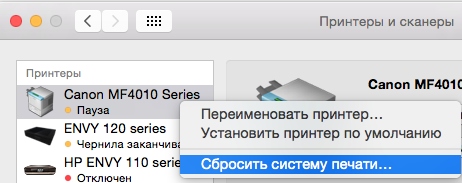Mac OS 10.10 не печатает принтер, ошибка Filter Failed
При обновлении операционной системы Mac OS до само последней, 10.10 столкнулся с проблемой, один из моих старых принтеров Xerox MF 3100, который стоит в офисе, не печатает. Не печатает из любой программы, любые документы. После того как открывается список задач на верху пишется ошибка Filter Failed и дальнейшие попытки что либо перевести из цифрового вида в бумажный безуспешны.
Пробуем стандартные процедуры устранения подобных проблем:
- Найти более свежий драйвер на официальном сайте и установить его
- Удалить и добавить принтер
- Удалить старый и добавить новый драйвер
Но такие процедуры, с ошибкой Filter Failed не дают результата.
Как исправить ошибку Filter Failed
Чтобы принтер снова начал печатать надо:
- Зайдите в Finder-> Программы-> Утилиты и откройте программу «Терминал»
- Если у вас нету пароля на компьютер необходимо его поставить. (После окончания инструкции можете его снять). Это нужно чтобы в следующем пункте получить права суперпользователя для выполнения shell команд.
- Вбейте команду
sudo sh -c ‘echo «Sandboxing Off» >> /etc/cups/cups-files.conf’
sudo launchctl stop org.cups.cupsd
После чего, можете пробовать печатать, все должно работать. Никаких перезагрузок или выхода из системы делать не надо.
Но если у вас зависает печать то
- Зайдите в Системные настройки настройки-> Принтеры и сканеры
- Нажмите на любой принтер и выберите «Сбросить систему печати»
- Добавьте принтер заново и все заработает
На этом все, но если у вас остались вопросы, вы, как всегда, можете задать их в комментариях, а я попробую вам помочь.
Если предыдущие варианты не помогли, пробуем следущее:
1) Выберите меню Apple > «Системные настройки» и нажмите «Принтеры и сканеры».
2) Дождавшись когда меню Принтеры и сканеры загрузится, Удерживая нажатой клавишу Control, нажмите в списке слева, где ранее отображались принтеры, затем выберите пункт «Сбросить систему печати» в появившемся меню.
Mac OS 10.10 не печатает принтер, ошибка Filter Failed
При обновлении операционной системы Mac OS до само последней, 10.10 столкнулся с проблемой, один из моих старых принтеров Xerox MF 3100, который стоит в офисе, не печатает. Не печатает из любой программы, любые документы. После того как открывается список задач на верху пишется ошибка Filter Failed и дальнейшие попытки что либо перевести из цифрового вида в бумажный безуспешны.
Пробуем стандартные процедуры устранения подобных проблем:
- Найти более свежий драйвер на официальном сайте и установить его
- Удалить и добавить принтер
- Удалить старый и добавить новый драйвер
Но такие процедуры, с ошибкой Filter Failed не дают результата.
Как исправить ошибку Filter Failed
Чтобы принтер снова начал печатать надо:
- Зайдите в Finder-> Программы-> Утилиты и откройте программу «Терминал»
- Если у вас нету пароля на компьютер необходимо его поставить. (После окончания инструкции можете его снять). Это нужно чтобы в следующем пункте получить права суперпользователя для выполнения shell команд.
- Вбейте команду
sudo sh -c ‘echo «Sandboxing Off» >> /etc/cups/cups-files.conf’
sudo launchctl stop org.cups.cupsd
После чего, можете пробовать печатать, все должно работать. Никаких перезагрузок или выхода из системы делать не надо.
Но если у вас зависает печать то
- Зайдите в Системные настройки настройки-> Принтеры и сканеры
- Нажмите на любой принтер и выберите «Сбросить систему печати»
- Добавьте принтер заново и все заработает
На этом все, но если у вас остались вопросы, вы, как всегда, можете задать их в комментариях, а я попробую вам помочь.
Question: Q: Printer «Filter failed» for macOS Sierra?
I have upgraded both my iMac and MacBook Pro to the new macOS Sierra and have not been having much problems until recently. As my exams are near, I print notes on my printer, Canon E560. However, recently, certain pages cannot be printed and the printing comes to a standstill. It says «Stopped — ‘Filter’ failed», and I cannot find a way to resolve this issue. I have experienced this numerous times, and at the start of the printing, it immediately says that the filter failed on my computer, but keeps on printing until a page where it stops. Some pictures on the pages already printed are distorted. Is this related to the macOS Sierra? this applies to both my computers. I have replaced the ink cartridges but to no avail. I have also emailed Canon on this but they are taking a long time to reply me.
I have another printer upstairs in my house, which is my fathers. Thus, I tried printing with it but the words have white lines across it, for some of the pages. This shows that it may be a problem with the document, or the software, macOS Sierra 10.12.
For both printers, it seems like the contents of the pages are pushed downwards as well.
iMac (21.5-inch, Late 2013), macOS Sierra (10.12), As well as a MacBook Pro (2015)
Filter failed xerox mac os fix
I upgraded to Mac OS Catalina recently and now my DocuPrint P205b has a message ‘Stopped — ‘Filter Failed’ and will not print. I have been waiting for an upgrade to be issued for the printer drivers but these have not been issued yet. Can any one help?
I took a look online for this Fuji Xerox device and it appears there are no Catalina drivers. If you have tried the generic driver that came with the OS and that isn’t working, maybe try un-installing the printer and downloading the Fuji Xerox driver for 10.14 to see if that will work for you.
Thanks,
CathyO-Xerox
Community Manager
Be sure to click Kudos for those who have helped you.
Select Accept as Solution for posts that have helped to solve your issue(s)!
Hello Cathy, thank you for your help. My printer is now working.
hello! please i need help i have a xerox ducocolor 252 and i need print from a mac mini with mac os catalina but fiery doesnt en work. the program tell me it is not compatible
so i try to install driver but when i send print i see this error filter
i try to installa fujixerox driver but the printer will crazy printing a lot of pages
I took a look online for this Fuji Xerox device and it appears there are no Catalina drivers. If you have tried the generic driver that came with the OS and that isn’t working, maybe try un-installing the printer and downloading the Fuji Xerox driver for 10.14 to see if that will work for you.
Question: Q: xerox driver Workcentre 6015 for OS X 10.11?
My Xerox Workcentre 6015 has decided not to print after the upgrade to OS X 10.11 — I suspect a driver issue? Error message is: ‘stopped’ — Filter failed.
iMac, Mac OS X (10.7.3), 2.7 GHz Intel Core i5 8GB 1333 MHz
Posted on Oct 1, 2015 12:59 PM
Helpful answers
How I Got My Xerox WorkCentre 6015NI To Print Under El Capitan In 24 Easy Steps!
I have a Xerox WorkCentre 6015NI and am running El Capitan 10.11.1 Beta (15B22c).
I’ve always used this (great) LED printer wirelessly, and I’d spent days trying everything to make it work with El Capitan, but to no avail.
The following worked for me (but your mileage may vary).
02.) I selected “Mac OS X 10.10 — Yosemite” from the popup menu and downloaded one of the two drivers shown – the one for my model
03.) I went into OS X’s “Settings” and deleted the Xerox WorkCentre 6015NI from the “Printers & Scanners” preference pane AND I deleted it from the Printopia v2.1.14 preference pane
04.) I shut down my Mac (not “Restart,” but a complete “Shut Down”)
05.) I simultaneously held down the [COMMAND] [R] and Power Key and didn’t let go until the white progress bar exhibited behavior that was not its usual behavior
06.) I was presented with the pane titled “OS X Utilities” that offers its several options, but instead went to “Utilities” in the Menu Bar and selected “Terminal”
07.) When Terminal opened I typed “csrutil disable; reboot”
– this disables El Capitan’s new System Integrity Protection (SIP), aka “rootless” mode (which is important to have enabled! – after this)
08.) When the Mac started up again, I left it for a few minutes to make sure everything was fully loaded and to allow time for any “housekeeping” daemons or cache files or temp files or fresh preference files to be written or ACL or XPC modifications to take place (if they needed to – IDK)
09.) After several minutes, when OS X seemed to “settle down,” and with no apps running, I launched the Xerox driver DMG for my printer
10.) I chose to “Continue” when a dialog box popped up warning that the driver’s installation may require an automatic Restart (which didn’t happen)
11.) I supplied my admin password when asked, agreed to the inscrutable “Terms” or whatever they were called
12.) THIS TIME, as opposed to all my countless prior attempts, when the driver performed its last step, “Validating Package Files,” it did not halt with an error! All done!
13.) For me, at least, no Restart happened, but I did do a full Shut Down anyway
14.) I started up, waited for things to “settle down” like before, then, with no other apps running, opened System Preferences, chose Printers & Scanners, clicked the plus icon/button and, because I’d left the printer on and connected wirelessly, OS X “saw” it, and it came up as an option to add
15.) I “Added” it, and a brief modal dialog box appeared saying something to the effect of “Configuring printer” or “Configuring printer settings” or whatever (it may have gone online to download “assets” or something – IDK – but being connected to the Internet would be imperative if this is the case)
17.) Its icon appeared with a tiny, green indicator dot followed by the word “Idle” (which was fine – it was “online” with WiFi, it just had nothing in its “spool”) and I checked the “Share this printer on the network” box, though I don’t know if this is necessary. This printer seems to work wirelessly under OS X >apparently me More Less
There’s more to the conversation
Loading page content
Page content loaded
If you haven’t done so already, try resetting the printing system.
Tried that but same error message after re-installing and trying to print: ‘Filter failed’. Thanks for the suggestion though 🙂
Oct 2, 2015 12:22 AM
The message will be due to plugins used by the driver not being compatible with the new security features in El Capitan. So you will need to wait for Xerox to release a supporting driver.
In the meantime, if your printer supports the Postscript or PCL printer languages and the Xerox is networked, then there is a generic version of each driver included with OS X. So you could try creating a new printer using the Generic Postscript driver. If that doesn’t print correctly or at all, then remove this printer and create a new printer using the Generic PCL driver. The PCL driver will only print in B&W but it will at least get you printing until a new official driver is available.
I’ll give that a try. Many thanks
Same story here with Xerox 3010. It happens on both MacBook Pro and Mac Pro after upgrade to El Capitan.
generic driver produces no printing either
Oct 2, 2015 12:22 PM
PAHU — thanks for the info. I had the same problems as clarky46, but at least we can expect that *sometime* new drivers will be released, and your explanation kept me from other wild goose chases. 🙂
The same problem with CM205b. This is a USB printer so generic drivers not helpful.
Can Apple provide a work around for this?
It looks like a combination of El Capitan and some Fuji Xerox printers are not fit for purpose.
Oct 4, 2015 10:09 PM
Xerox needs to update their drivers.
I Tried this and it’s a step in the right direction. My computer now sees the toner levels but after submitting the job the queue empties and nothing happens. Nothing in the error log either that would help me.
IS it time for a new printer manufacture?
How I Got My Xerox WorkCentre 6015NI To Print Under El Capitan In 24 Easy Steps!
I have a Xerox WorkCentre 6015NI and am running El Capitan 10.11.1 Beta (15B22c).
I’ve always used this (great) LED printer wirelessly, and I’d spent days trying everything to make it work with El Capitan, but to no avail.
The following worked for me (but your mileage may vary).
02.) I selected “Mac OS X 10.10 — Yosemite” from the popup menu and downloaded one of the two drivers shown – the one for my model
03.) I went into OS X’s “Settings” and deleted the Xerox WorkCentre 6015NI from the “Printers & Scanners” preference pane AND I deleted it from the Printopia v2.1.14 preference pane
04.) I shut down my Mac (not “Restart,” but a complete “Shut Down”)
05.) I simultaneously held down the [COMMAND] [R] and Power Key and didn’t let go until the white progress bar exhibited behavior that was not its usual behavior
06.) I was presented with the pane titled “OS X Utilities” that offers its several options, but instead went to “Utilities” in the Menu Bar and selected “Terminal”
07.) When Terminal opened I typed “csrutil disable; reboot”
– this disables El Capitan’s new System Integrity Protection (SIP), aka “rootless” mode (which is important to have enabled! – after this)
08.) When the Mac started up again, I left it for a few minutes to make sure everything was fully loaded and to allow time for any “housekeeping” daemons or cache files or temp files or fresh preference files to be written or ACL or XPC modifications to take place (if they needed to – IDK)
09.) After several minutes, when OS X seemed to “settle down,” and with no apps running, I launched the Xerox driver DMG for my printer
10.) I chose to “Continue” when a dialog box popped up warning that the driver’s installation may require an automatic Restart (which didn’t happen)
11.) I supplied my admin password when asked, agreed to the inscrutable “Terms” or whatever they were called
12.) THIS TIME, as opposed to all my countless prior attempts, when the driver performed its last step, “Validating Package Files,” it did not halt with an error! All done!
13.) For me, at least, no Restart happened, but I did do a full Shut Down anyway
14.) I started up, waited for things to “settle down” like before, then, with no other apps running, opened System Preferences, chose Printers & Scanners, clicked the plus icon/button and, because I’d left the printer on and connected wirelessly, OS X “saw” it, and it came up as an option to add
15.) I “Added” it, and a brief modal dialog box appeared saying something to the effect of “Configuring printer” or “Configuring printer settings” or whatever (it may have gone online to download “assets” or something – IDK – but being connected to the Internet would be imperative if this is the case)
17.) Its icon appeared with a tiny, green indicator dot followed by the word “Idle” (which was fine – it was “online” with WiFi, it just had nothing in its “spool”) and I checked the “Share this printer on the network” box, though I don’t know if this is necessary. This printer seems to work wirelessly under OS X >apparently me More Less