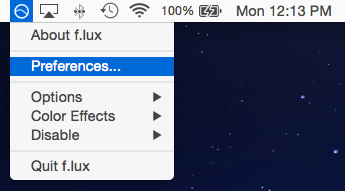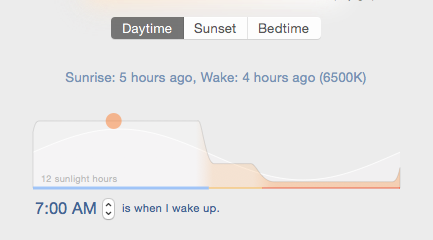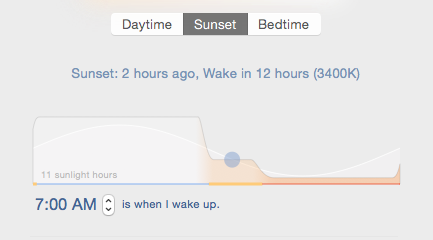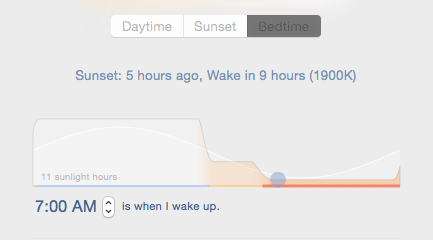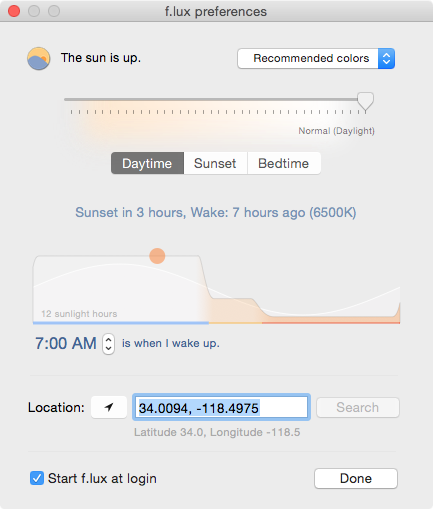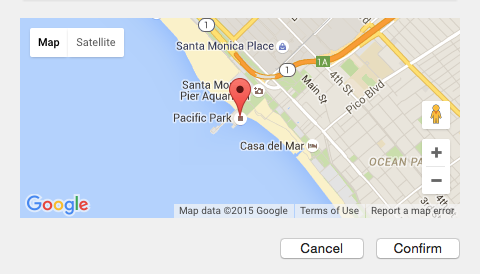Welcome to f.lux for macOS
Thanks for installing f.lux.
Your f.lux installer is a .zip file — it should be in your Downloads folder. Install f.lux by double-clicking it.
Once f.lux is installed and running, you should see the f.lux Preferences window appear. Here, you can enter your location and set your usual wake time. f.lux uses this information to create a custom lighting schedule for you.
You can open up Preferences any time to view and change your f.lux settings.
The f.lux menu can always be found to the left of your system clock.
f.lux Preferences
Daytime is whenever the sun is up in your location. By default, f.lux is at 6500K during the daytime, and does not change your screen’s color.
If you prefer very warm daytime colors, select Options> Expanded Daytime Settings from the f.lux menu.
Sunset is when the sun has set, but you are awake. If you are an early riser, this is also your pre-sunrise morning setting.
Sunset colors are designed to work well with normal warm white room lighting. If you usually wake up before sunrise, you might prefer a more moderate (4500K or brighter) Sunset setting.
Bedtime is the time before sleep when you’re getting ready for bed (or already in it).
The Bedtime setting changes with your wake time. It removes as much alerting light from your screen as possible so that you can feel your body growing tired. You can go to sleep anytime with f.lux — whenever you feel sleepy.
f.lux presets
The f.lux preferences window lets you change and preview settings. There are several presets you can choose from. f.lux will default to the Recommended colors preset.
Recommended colors: Use these for the first week while you get used to the change of colors and discover how you like to use f.lux.
Custom colors: Custom color control, click the time of day you want to change and then drag the slider to your preferred color temperature.
Classic f.lux: At sunset, f.lux will fade to 3400K, and turn off at sunrise. For large screens this setting is probably not strong enough to remove all alerting light.
Working late: for extreme night owls, removes solar timing and gives 14 hours of bright waking light.
Location
For most machines, f.lux can automatically detect your location with OS X Location Services.
You can also use postal codes (US only), the name of a nearby city, or map coordinates (find them on the map at justgetflux.com/map.html).
If you’ve been traveling, you might need to update your location. Make sure your computer’s internal Timezone settings are correct under System Preferences > Date & Time > Time Zone
Options
Fast transitions: 20 second fade at sunrise and sunset. When unchecked, f.lux changes gradually over one hour.
Sleep in on weekends: For people who want brighter light later on Friday and Saturday nights (and sleep in on Saturday and Sunday mornings)
Extra hour of sleep (ages 13-18): Starts Bedtime one hour earlier for teens and other people who need a little more sleep
Expanded daytime settings: Warmer daytime settings (to 1900K) for people who want to reduce eyestrain or match office lighting
Backwards alarm clock: Calculates how many hours remain until your wake time and gives reminders every thirty minutes when it gets very late
Dim on disable: Gentle fade on disable so it hurts less to check colors
Color Effects
Darkroom: Removes 100% of blue and green light and inverts colors. Darkroom mode also preserves night vision while using a screen.
Movie mode: Lasts 2.5 hours. Preserves colors and shadow detail for watching movies with reduced alerting light.
OS X Dark theme at sunset: Uses the normal theme during the day and switches to dark theme (dock and menu bar) each night at sunset. Disabling f.lux will also disable dark theme.
Disable
For an hour: Disables f.lux for one hour and returns your screen to its normal setting.
Until sunrise: Disables f.lux until your local sunrise.
For current app: Open the app you want to disable f.lux for, then choose this option to disable f.lux whenever a particular app becomes active. You can re-enable f.lux later by opening the app and unchecking this option.
If you often check colors after dark, you might like to use the Dim On Disable setting under Options.
About f.lux
This is where to find what version you have installed, see our contact information, and get a measurement of your screen’s current brightness.
Quit f.lux
This will quit the f.lux process and remove the f.lux icon from your menubar. Always quit f.lux before uninstalling or deleting files.
Troubleshooting: Answers to some common OS X questions
Installing
- Click the f.lux Mac download link.
- Click the zip file to expand it
- Double click the «Flux» application in your Finder window.
- Enter your location and wake time
Uninstalling
- Go to the f.lux Settings panel (to the left of your system clock)
- Choose «Quit f.lux»
- In Finder, search for «Flux» and select and delete the f.lux app by dragging it to the trash
Uninstalled but can’t delete files
- Open Activity Monitor and select Flux
- Choose Force Quit
- Delete f.lux app by dragging it to the trash
Quit f.lux but the color still remains
Rebooting often fixes any problems with color tint. But if that does not help you, try the following:
- Open Activity Monitor and verify there is no «Flux» process running
- In Finder, open System Preferences> Displays> Color
- Delete the f.lux profile
- Reboot if needed
Other video display issues
f.lux for Mac update
November 19, 2019
- Bugs fixed for Catalina (and Mojave): dimming fixes, white cursor fixes, entitlements and notarization
- Automatic updater fixes
- Fixed map popup when you change timezones (now you can tell it’s f.lux)
- Fixes for northern latitudes
August 20, 2015
There’s a new f.lux for Mac today. Here’s what’s new:
- Dim on disable It’s always been painful to disable f.lux for a color check or late-night design work, so we’ve provided a new option that dims your screen (a lot) when you disable. Check out the “Options” menu for this feature.
- Backwards alarm clock For years we’ve wanted an alarm clock that answers the question, “How much sleep will I get if I go to bed now?” So we made a little version of it for f.lux.
- Better transitions If you woke up your laptop late in the day, f.lux used to do a very slow transition (as if you were “used to” the orange color). Now it transitions quickly to daylight instead. Also, we’ve tuned up behavior at night and in the morning for “bedtime” mode: the night-time and early morning transitions are longer now.
- Expanded daytime settings For users who prefer very warm settings during the day, we’ve made an option that lets the sliders go all the way to 1900K, all the time. We prefer accurate color during the day, but quite a few people have asked for extra control like this. You can find this feature in the Options menu.
- Less CPU We made improvements to the profile writer for dual-GPU macs. So this new version should have less impact on those systems especially.
- Melanopic lux analysis A new screen analyzer in the About box. Visible easter egg?
Quit old versions before running
October 25, 2014
There’s an update for Yosemite today.
March 12, 2014
We’re happy to announce a new update to f.lux for Mac today.
This new version has been in progress for a long time. We’re sort of nervous and excited about it, because we tried so many things before we figured it out.
f.lux now works with your actual schedule
- f.lux adjusts to your actual day, not just sunrise and sunset.
- It looks nice, showing you a visualization of your day.
- There are tons of new effects and adjustments.
Your schedule
The new version of f.lux makes a schedule just for you, so you can use a screen that knows when you sleep, as well as when the sun’s up. We found a way to combine your day with sunrise and sunset. Here’s how it looks:
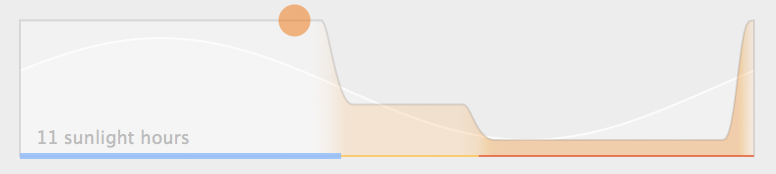
With the new f.lux, your screen warms up to make things look better at sunset. But then later, around the time you would start feeling sleepy, we do a little more, helping you get to bed on time. We’ve even tried to time this second phase with your body’s natural release of melatonin. You may find you want a more moderate effect at sunset now, because the bedtime setting can be more intense.
It’s really easy to set up, and it looks pretty good too.
What about the sun?
Usually, we try to make things visual and avoid using tons of numbers. But one number stood out so much that we had to put it up front.
How many hours of sunlight could you see with your current schedule?
A healthy circadian rhythm depends on seeing bright light while you’re awake, not just avoiding bright light before bed. Especially if you’re a night owl, this number is a super-interesting way to think about your day, and we hope it’s useful to you too.
Getting started
To have all this new stuff, all you do is tell f.lux when you wake up:
We suggest some default colors for people in different situations. (For instance, you can now use f.lux if you work the night shift, if you wake up at 3AM, or if you live in Oslo.)
If you need to do color-sensitive work, now you can run at full brightness until just before bed, and then f.lux will wind you down just in time to sleep.
There’s even a way to sleep in on weekends.