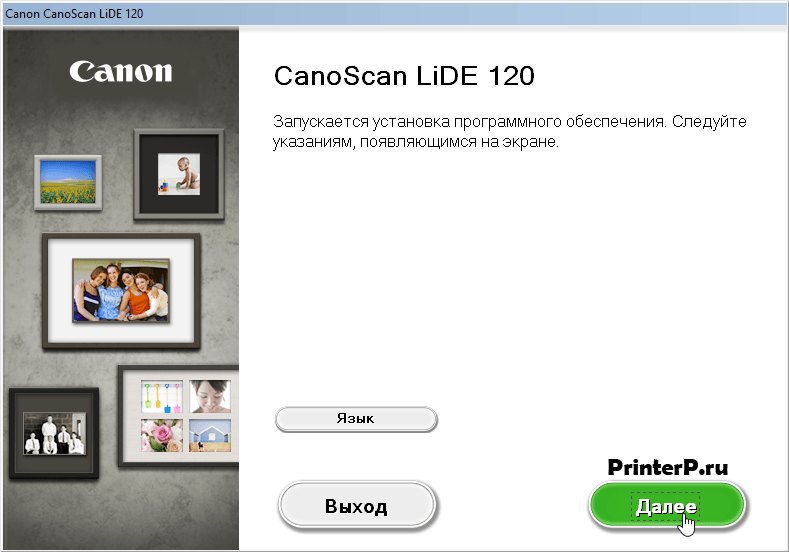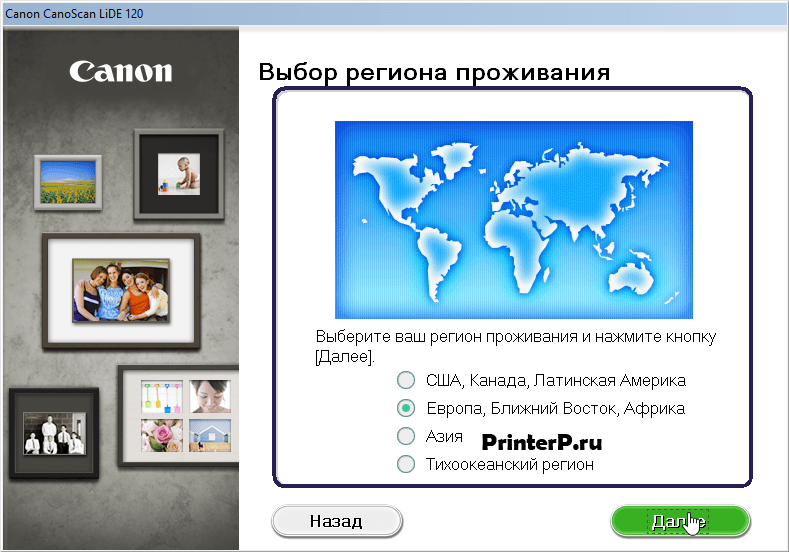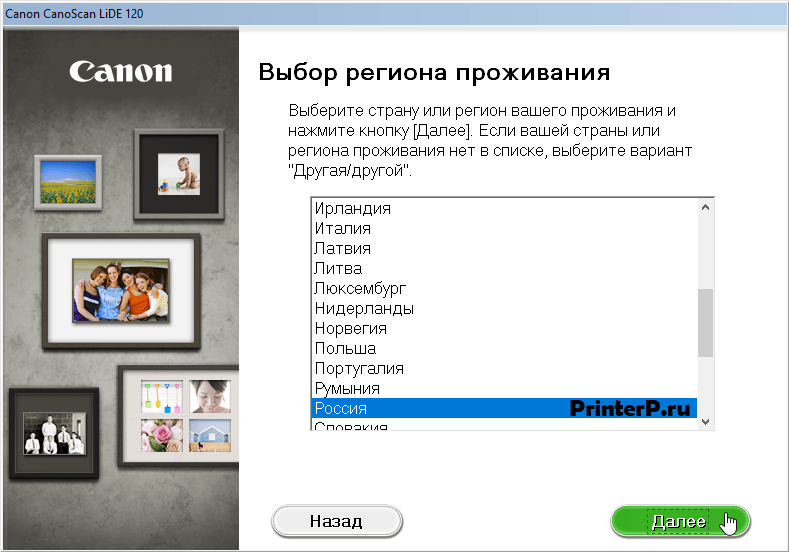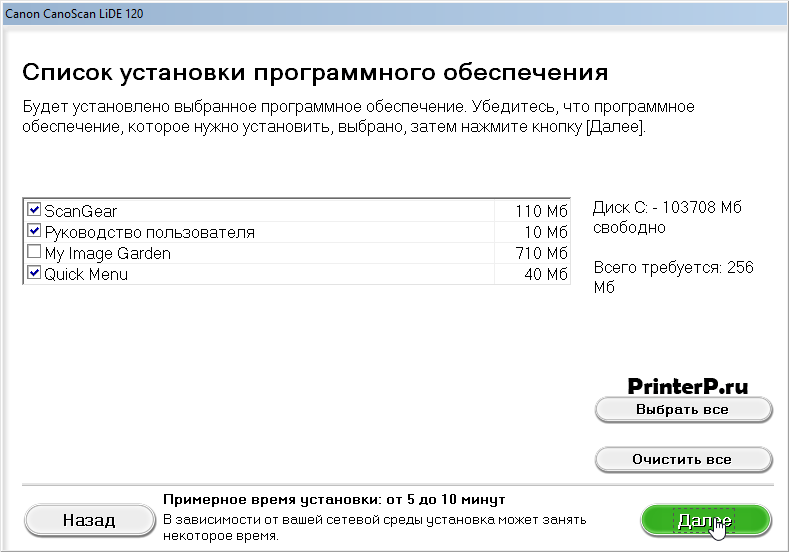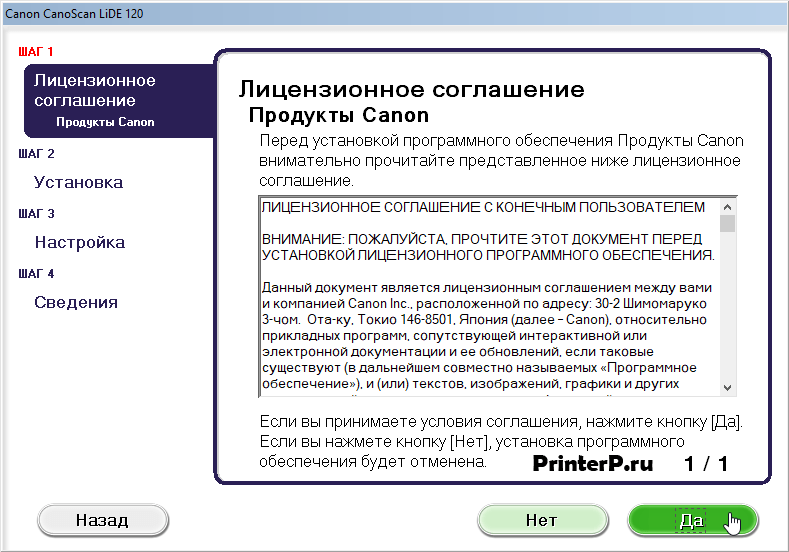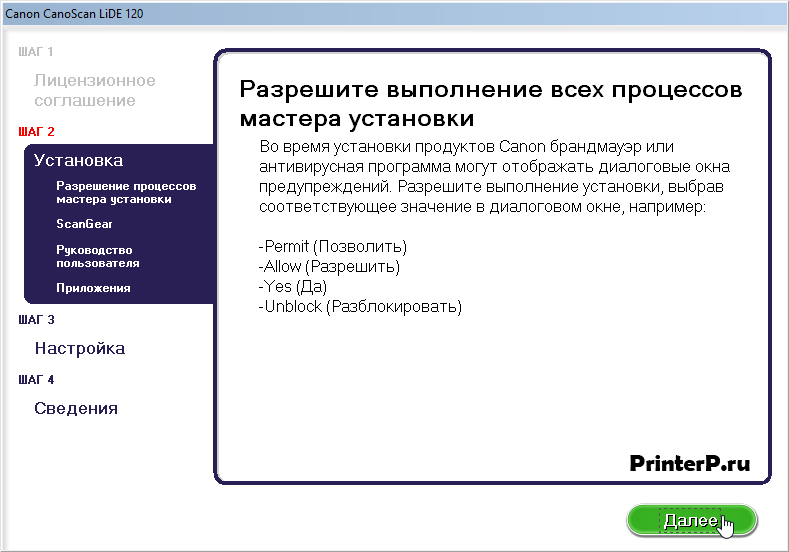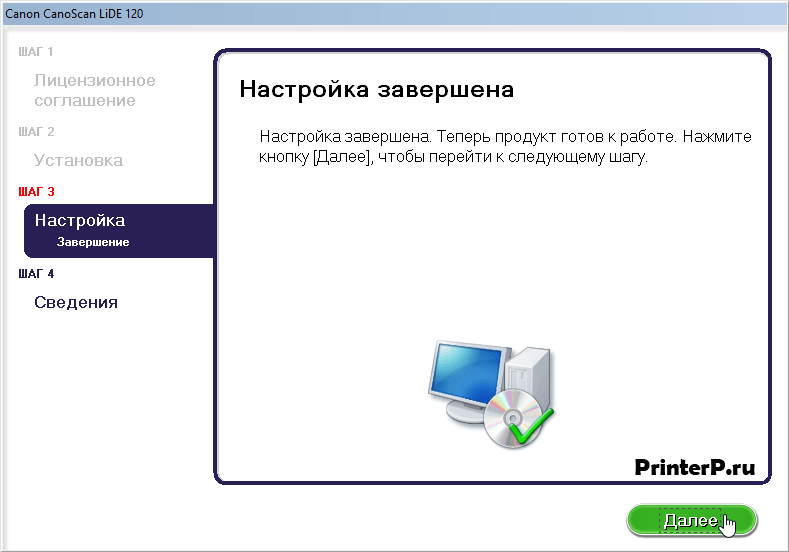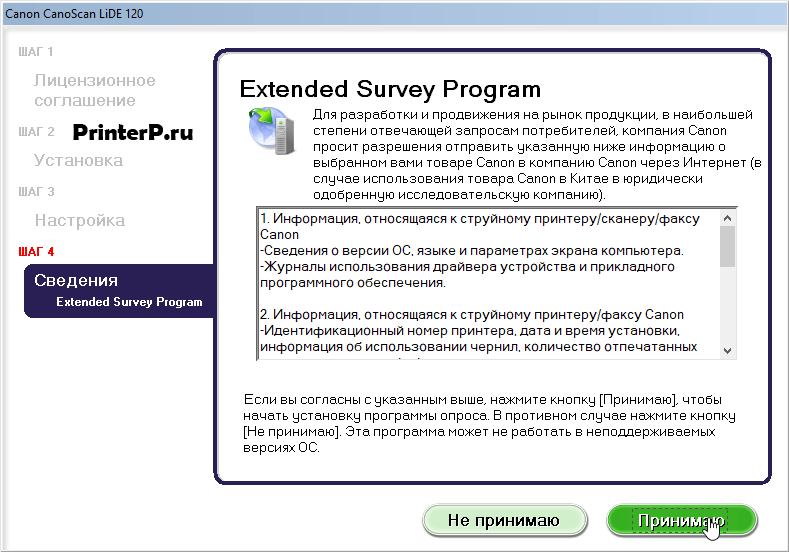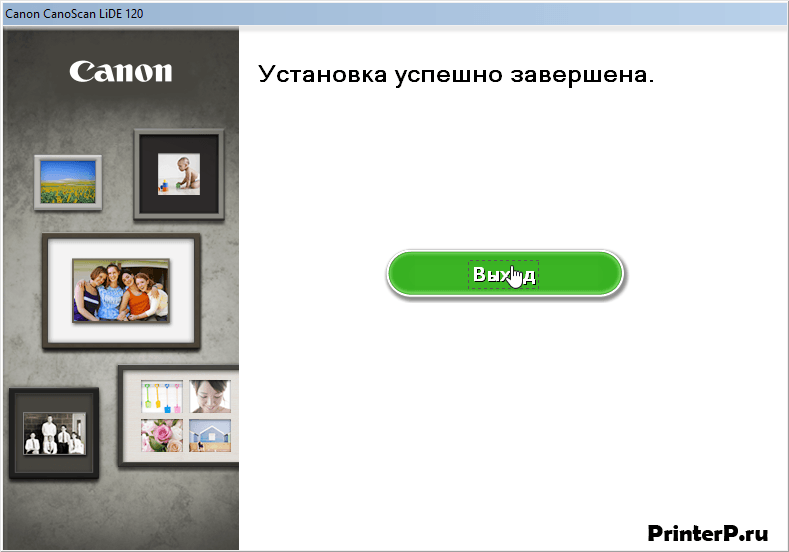Драйвер для Canon CanoScan LiDE 120
Canon CanoScan LiDE 120
Windows XP/Vista/7/8/8.1/10 — полный пакет
Windows XP(32bit)/Vista/7/8/8.1/10 — базовый пакет
Установка драйвера в Windows 10
Давайте узнаем, как установить драйвер, созданный для сканера CanoScan LiDE 120. Процесс не сложный, поэтому вам не надо тратить деньги на специалиста, вы сможете все сделать сами. Сверху страницы есть ссылка, нажмите на нее, чтобы скачать драйвер CanoScan LiDE 120.
Запускаем файл, который сохранился на вашем компьютере. В первом окне нажимаем «Далее».
Жмем около слова «Европа», когда в кружке вы увидите зеленую точку, смело щелкайте на «Далее».
Выбираем страну, в которой вы живете. Нажимаем на нее в списке, и опять «Далее».
Установите галочки так же, как показано в следующем окне, переходим на новый шаг кнопкой «Далее».
Тут жмем на «Да». Это лицензионное соглашение, его можно не читать.
В новом окне опять «Далее».
Основной процесс установки завершен. Осталось совсем немного. Нажимаем «Далее».
Тут нажмите «Принимаю». Если вы выберете другую кнопку, то с работой устройства могут возникать проблемы.
Включите принтер в розетку, соедините его с компьютером. Для помощи в комплекте есть инструкция. На этом драйвер установлен и от вас больше ничего не требуется. Когда программа найдет устройство, она сама завершит все настройки.
Можно приступать к использованию своего нового сканера.
Драйвер для CanoScan LiDE 120
Windows XP / Vista / 7 / 8 / 8.1 / 10
Варианты разрядности: x32/x64
Размер драйвера: 47 MB
Нажмите для скачивания: CanoScan LiDE 120
Windows XP / Vista / 7 / 8 / 8.1 / 10
Варианты разрядности: x64
Размер драйвера: 16 MB
Нажмите для скачивания: CanoScan LiDE 120
Как установить драйвер в Windows 10
Чтобы устройства марки Canon могли корректно и исправно работать при подключении к компьютеру, необходимо установить специальный драйвер. Установщик можно загрузить по ссылке, представленной в начале материала. Скачанный файл будет сохранен в папке со всеми загрузками вашего браузера.
Запустите загруженный файл с названием принтера Canon CanoScan LiDE 120 двойным кликом мышки. На экране появится начальное окно мастера установки, в котором нужно кликнуть на «Начать установку заново».
Укажите регион проживания и кликните по кнопке «Далее».
После этого в списке найдите свою страну и снова нажмите на «Далее».
На экране появится список ПО, которое может быть установлено на компьютер. Для установки драйвера необходимо отметить «ScanGear», «Quick Menu» и руководство пользователя, чтобы ознакомиться с управлением принтером. Затем нажмите «Далее».
Теперь начнется процедура установки. На первом этапе нажмите кнопку «Да», чтобы принять условия лицензионного соглашения.
На следующем экране нажмите «Далее», подтверждая установку перечисленных компонентов.
На третьем этапе программа установки определит устройство Canon и настроит его. Предварительно нужно включить принтер.
После инсталляции драйвера можно проверить Canon CanoScan LiDE 120, запустив процедуру сканирования какого-либо документа.
CanoScan LiDE 120 Scanner Driver Ver.1.02 (Windows)
Last Updated : 13-Apr-2016
Issue Number : 0100601701
I have read and understood the disclaimer below
and wish to download the designated software
- Windows XP
- Windows 8 (x64)
- Windows Vista (x64)
- Windows 8
- Windows 7 (x64)
- Windows 10
- Windows 8.1 (x64)
- Windows Vista
- Windows 10 (x64)
- Windows 8.1
- Windows 7
Outline
This file is a TWAIN-compliant scanner driver for Canon color image scanner.
You can install the following items of the software:
ScanGear: The TWAIN-compliant scanner driver for Canon color image scanner.
IJ Scan Utility: The software that allows you to easily scan photos, documents, etc.
Update History
[Ver.1.02]— The scan error in the certain PC has been rectified. [Ver.1.01]— Windows 10 has been added as a supported OS.— The following problem has been rectified:
Scanning by the operation panel may not be performed when the computer is recovered from the Sleep mode or the Standby status.
System requirements
Windows 10 (32bit)
Windows 10 (64bit)
Windows 8.1(32bit)
Windows 8.1(64bit)
Windows 8(32bit)
Windows 8(64bit)
Windows 7(32bit)
Windows 7(64bit)
Windows Vista SP1 or later(32bit)
Windows Vista SP1 or later(64bit)
Windows XP SP3 or later
Caution
— If the OS is upgraded with the scanner driver remained installed, scanning by pressing the SCAN button on the product may not be performed After the upgrade. in such cases, re-install the scanner driver.
Setup instruction
Download / Installation Procedures
1. Download the file. For the location where the file is saved, check the computer settings.
2. Double-click the downloaded EXE file to decompress it, then installation will start automatically.
Uninstall Procedures
If needed, you can uninstall this program using the Control Panel.
Note :
The steps below are for Windows 7. This procedure may be different for other OSes.
1. On the Start menu, click Control Panel, and then, under Programs click Uninstall a Program.
2. A page will open with a list of installed programs. Double click on the program that you want to uninstall.
3. Click «Yes» then «OK», this will complete the uninstallation process.
File information
- File name : sc68-win-lide120-1_02-ea33_3.exe
- File version : 1.02
- File size : 16856KB
Disclaimer
All software, programs (including but not limited to drivers), files, documents, manuals, instructions or any other materials (collectively, “Content”) are made available on this site on an «as is» basis.
Canon Marketing (Vietnam) Co., Ltd., and its affiliate companies (“Canon”) make no guarantee of any kind with regard to the Content, expressly disclaims all warranties, expressed or implied (including, without limitation, implied warranties of merchantability, fitness for a particular purpose and non-infringement) and shall not be responsible for updating, correcting or supporting the Content.
Canon reserves all relevant title, ownership and intellectual property rights in the Content. You may download and use the Content solely for your personal, non-commercial use and at your own risks. Canon shall not be held liable for any damages whatsoever in connection with the Content, (including, without limitation, indirect, consequential, exemplary or incidental damages).
You shall not distribute, assign, license, sell, rent, broadcast, transmit, publish or transfer the Content to any other party. You shall also not (and shall not let others) reproduce, modify, reformat or create derivative works from the Content, in whole or in part.
You agree not to send or bring the Content out of the country/region where you originally obtained it to other countries/regions without any required authorization of the applicable governments and/or in violation of any laws, restrictions and regulations.
By proceeding to downloading the Content, you agree to be bound by the above as well as all laws and regulations applicable to your download and use of the Content.