MSGina.dll Features
If you are writing a GINA to replace the Microsoft standard GINA DLL (MSGina.dll), you may want to provide some or all of the standard GINA functionality. Following is a list of standard features and a brief description of how they are controlled.
GINA DLLs are ignored in WindowsВ Vista.
Registry key values control the availability or behavior of many of these standard GINA features. Unless otherwise noted, these key values belong to the Winlogon registry key and have a value type of [REG_SZ]. The actual path of the Winlogon key is:
\HKEY_LOCAL_MACHINE\Software\Microsoft\WindowsВ NT\CurrentVersion\Winlogon
Legal Notification Dialog Box
In some places, it is legal for anyone who has access to a workstation to log on and begin working unless there is a notice that indicates that the system is for authorized users only. Also, many users want company-specific messages displayed before normal logon. The standard GINA uses two Winlogon registry key values to allow a system to display information before logon. If either key value is present and contains a non-null string, then a Legal Notice dialog box is displayed before the usual Welcome screen. These key value names are shown in the following table.
| Key value name | Contents |
|---|---|
| LegalNoticeCaption | The string to display as the caption of the legal notice dialog box |
| LegalNoticeText | The string to display as the message of the legal notice dialog box |
Display Last User Name
By default, the logon screen displays the name of the last user to successfully log on to the workstation. This feature is controlled by the DontDisplayLastUserName registry key value. When this key value is set to one, the user name is not displayed in the logon dialog box.
Automatic Logon
This feature allows a system to log on a user automatically every time the system starts by using default information and disabling the CTRL+ALT+DEL logon box.
This feature uses the following values of the Winlogon key.
| Value | Contents |
|---|---|
| AutoAdminLogon | 1 |
| AutoLogonCount | The number of times to do an automatic logon |
| DefaultUserName | The name of the user account |
| DefaultDomainName | The name of the domain that the user account is in |
If the AutoAdminLogon key value is present and contains a one, and the AutoLogonCount key value is not present, an automatic logon will occur every time the current user logs off or the system is restarted. The account being logged onto is specified using the DefaultUserName and DefaultDomainName key values. The password for the account can be specified in one of two ways. For computers running one of the Windows ServerВ 2003 or WindowsВ XP operating systems, the password should be stored as a secret using the LsaStorePrivateData function. For details, see Protecting the Automatic Logon Password. The other way to store the password is in plaintext in the DefaultPassword entry of the Winlogon key; for security purposes, this technique should be avoided. If you store the password using the LsaStorePrivateData function, then do not provide a DefaultPassword entry in the Winlogon key.
If the AutoAdminLogon key value is present and contains a one, and if the AutoLogonCount key value is present and is not zero, AutoLogonCount will determine the number of automatic logons that occur. Each time the system is restarted, the value of AutoLogonCount will be decremented by one, until it reaches zero. When AutoLogonCount reaches zero, no account will be logged on automatically, the AutoLogonCount key value and DefaultPassword key value, if used, will be deleted from the registry, and AutoAdminLogon will be set to zero.
There is one additional caveat to using AutoAdminLogon: By default, MSGina.dll checks the state of the SHIFT key when AutoAdminLogon is one. If the SHIFT key is held down during the boot process, MSGina.dll will ignore the AutoAdminLogon key value and prompt the user for identification and authentication information interactively. This is a useful feature when you are debugging a dedicated application. To disable the meaning of the SHIFT key, set the IgnoreShiftOverride key value to one.
Allow Unauthenticated Shutdown
You can configure the default GINA to include a Shutdown button in the logon dialog box. This lets users shut down the system without first logging on. The following key value controls whether this button is included.
| Value | Description |
|---|---|
| ShutdownWithoutLogon | One to include the button; zero to exclude the button |
Userinit.exe Activation
Userinit.exe is an application that is executed by MSGina.dll when the user has logged on. It runs in the newly logged-on user’s context and on the application desktop. Its purpose is to set up the user’s environment, including restoring network uses, establishing profile settings such as fonts and screen colors, and running logon scripts. After completing those tasks, Userinit.exe executes the user shell programs. The shell programs inherit the environment that Userinit.exe sets up. The specific shell programs that Userinit.exe executes are stored in the Shell key value under the Winlogon registry key.
The Shell key value can contain a comma-separated list of programs to be executed. Windows Explorer is the default shell program and will be executed if the Shell key value is null or not present. By default, Windows Explorer is listed.
Logged-On Security Options
When logged on, if a user enters a secure attention sequence (SAS), the user is presented with a security options screen. Among the options listed are:
- Shut down the system.
- Log off.
- Change the password.
- Go to the task list.
- Lock the workstation.
A replacement GINA can provide similar options when a SAS event is received while a user is logged on.
DLL DOWNLOADER
Download DLL and other System-Files for Windows
Download Msgina.dll for Windows 10, 8.1, 8, 7, Vista and XP
What is Msgina.dll? What Does It Do? link
The Msgina.dll file is 1.15 MB. The download links have been checked and there are no problems. You can download it without a problem. Currently, it has been downloaded 1695 times and it has received 5.0 out of 5 stars from our users.
Table of Contents
Operating Systems Compatible with the Msgina.dll File link
Other Versions of the Msgina.dll File link
The latest version of the Msgina.dll file is 5.2.3790.3959 version. Before this, there were 4 versions released. All versions released up till now are listed below from newest to oldest
Guide to Download Msgina.dll link
- Click on the green-colored «Download» button (The button marked in the picture below).
Step 1:Starting the download process for Msgina.dll
- After clicking the «Download» button at the top of the page, the «Downloading» page will open up and the download process will begin. Definitely do not close this page until the download begins. Our site will connect you to the closest DLL Downloader.com download server in order to offer you the fastest downloading performance. Connecting you to the server can take a few seconds.
How to Install Msgina.dll? How to Fix Msgina.dll Errors? link
ATTENTION! In order to install the Msgina.dll file, you must first download it. If you haven’t downloaded it, before continuing on with the installation, download the file. If you don’t know how to download it, all you need to do is look at the dll download guide found on the top line.
Method 1: Solving the DLL Error by Copying the Msgina.dll File to the Windows System Folder link
- The file you downloaded is a compressed file with the extension «.zip«. This file cannot be installed. To be able to install it, first you need to extract the dll file from within it. So, first double-click the file with the «.zip» extension and open the file.
- You will see the file named «Msgina.dll» in the window that opens. This is the file you need to install. Click on the dll file with the left button of the mouse. By doing this, you select the file.
Step 2:Choosing the Msgina.dll file
- Click on the «Extract To» button, which is marked in the picture. In order to do this, you will need the Winrar software. If you don’t have the software, it can be found doing a quick search on the Internet and you can download it (The Winrar software is free).
- After clicking the «Extract to» button, a window where you can choose the location you want will open. Choose the «Desktop» location in this window and extract the dll file to the desktop by clicking the «Ok» button.
Step 3:Extracting the Msgina.dll file to the desktop
- Copy the «Msgina.dll» file and paste it into the «C:\Windows\System32» folder.
Step 3:Copying the Msgina.dll file into the Windows/System32 folder
- If your system is 64 Bit, copy the «Msgina.dll» file and paste it into «C:\Windows\sysWOW64» folder.
NOTE! On 64 Bit systems, you must copy the dll file to both the «sysWOW64» and «System32» folders. In other words, both folders need the «Msgina.dll» file.
NOTE! In this explanation, we ran the Command Line on Windows 10. If you are using one of the Windows 8.1, Windows 8, Windows 7, Windows Vista or Windows XP operating systems, you can use the same methods to run the Command Line as an administrator. Even though the pictures are taken from Windows 10, the processes are similar.
- First, open the Start Menu and before clicking anywhere, type «cmd» but do not press Enter.
- When you see the «Command Line» option among the search results, hit the «CTRL» + «SHIFT» + «ENTER» keys on your keyboard.
- A window will pop up asking, «Do you want to run this process?«. Confirm it by clicking to «Yes» button.

%windir%\System32\regsvr32.exe /u Msgina.dll
%windir%\SysWoW64\regsvr32.exe /u Msgina.dll
%windir%\System32\regsvr32.exe /i Msgina.dll
%windir%\SysWoW64\regsvr32.exe /i Msgina.dll
Method 2: Copying The Msgina.dll File Into The Software File Folder link
- First, you need to find the file folder for the software you are receiving the «Msgina.dll not found«, «Msgina.dll is missing» or other similar dll errors. In order to do this, right-click on the shortcut for the software and click the Properties option from the options that come up.
Step 1:Opening software properties
- Open the software’s file folder by clicking on the Open File Location button in the Properties window that comes up.
Step 2:Opening the software’s file folder
- Copy the Msgina.dll file.
- Paste the dll file you copied into the software’s file folder that we just opened.
Step 3:Pasting the Msgina.dll file into the software’s file folder
- When the dll file is moved to the software file folder, it means that the process is completed. Check to see if the problem was solved by running the software giving the error message again. If you are still receiving the error message, you can complete the 3rd Method as an alternative.
Method 3: Doing a Clean Reinstall of the Software That Is Giving the Msgina.dll Error link
- Press the «Windows» + «R» keys at the same time to open the Run tool. Paste the command below into the text field titled «Open» in the Run window that opens and press the Enter key on your keyboard. This command will open the «Programs and Features» tool.
Method 4: Solving the Msgina.dll Error using the Windows System File Checker (sfc /scannow) link
- In order to run the Command Line as an administrator, complete the following steps.
NOTE! In this explanation, we ran the Command Line on Windows 10. If you are using one of the Windows 8.1, Windows 8, Windows 7, Windows Vista or Windows XP operating systems, you can use the same methods to run the Command Line as an administrator. Even though the pictures are taken from Windows 10, the processes are similar.
- First, open the Start Menu and before clicking anywhere, type «cmd» but do not press Enter.
- When you see the «Command Line» option among the search results, hit the «CTRL» + «SHIFT» + «ENTER» keys on your keyboard.
- A window will pop up asking, «Do you want to run this process?«. Confirm it by clicking to «Yes» button.

Method 5: Fixing the Msgina.dll Errors by Manually Updating Windows link
Most of the time, softwares have been programmed to use the most recent dll files. If your operating system is not updated, these files cannot be provided and dll errors appear. So, we will try to solve the dll errors by updating the operating system.
Since the methods to update Windows versions are different from each other, we found it appropriate to prepare a separate article for each Windows version. You can get our update article that relates to your operating system version by using the links below.


 Step 1:Starting the download process for Msgina.dll
Step 1:Starting the download process for Msgina.dll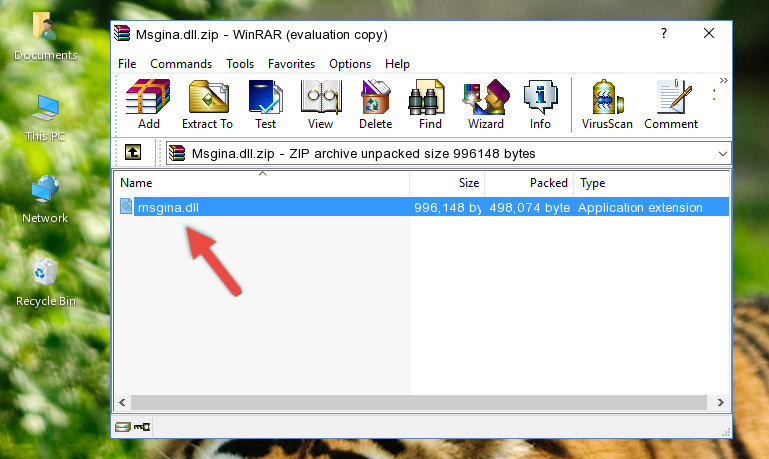 Step 2:Choosing the Msgina.dll file
Step 2:Choosing the Msgina.dll file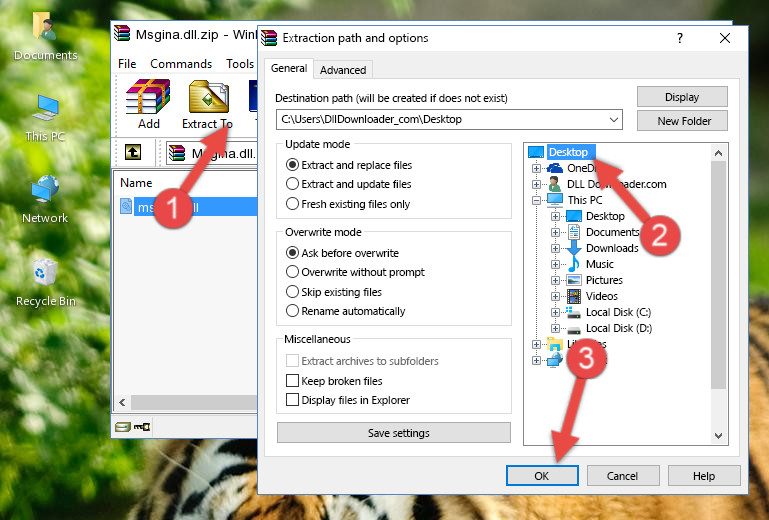 Step 3:Extracting the Msgina.dll file to the desktop
Step 3:Extracting the Msgina.dll file to the desktop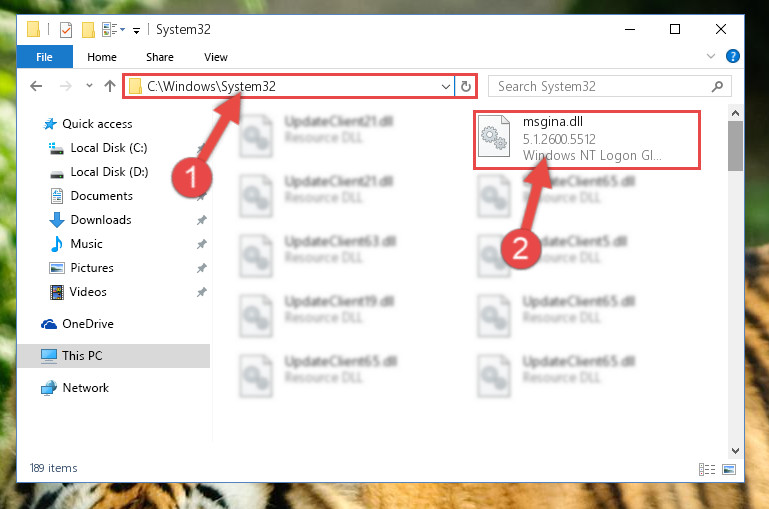 Step 3:Copying the Msgina.dll file into the Windows/System32 folder
Step 3:Copying the Msgina.dll file into the Windows/System32 folder Step 1:Opening software properties
Step 1:Opening software properties Step 2:Opening the software’s file folder
Step 2:Opening the software’s file folder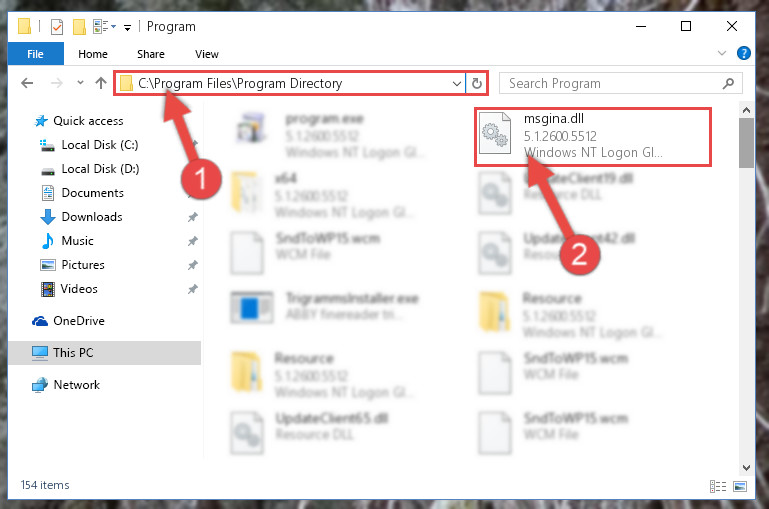 Step 3:Pasting the Msgina.dll file into the software’s file folder
Step 3:Pasting the Msgina.dll file into the software’s file folder