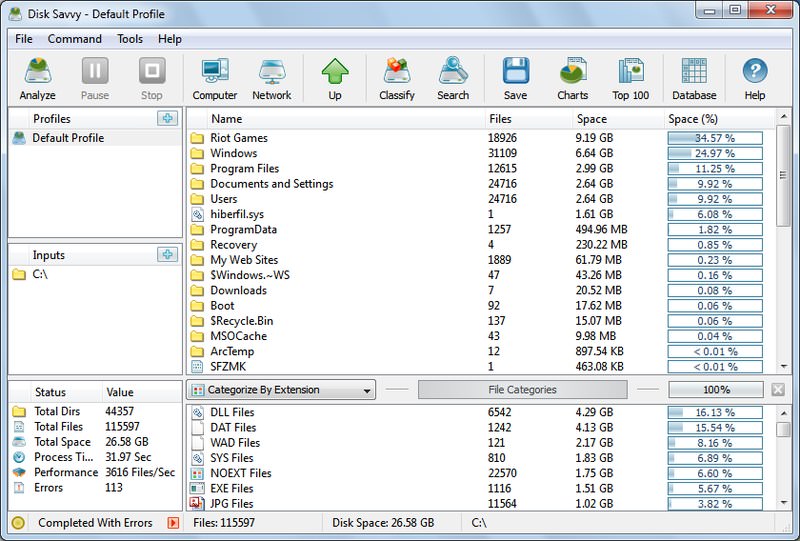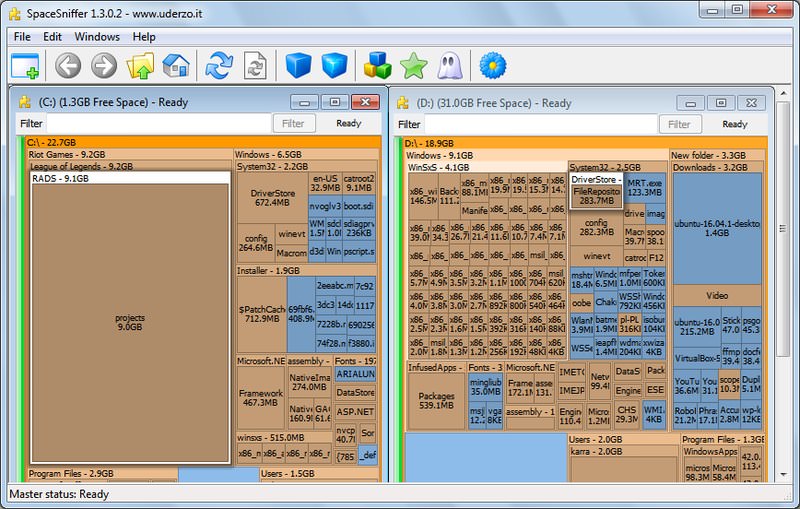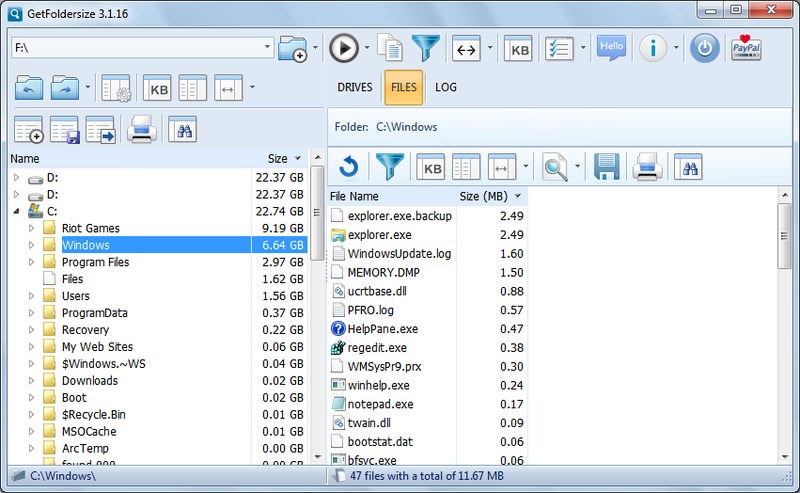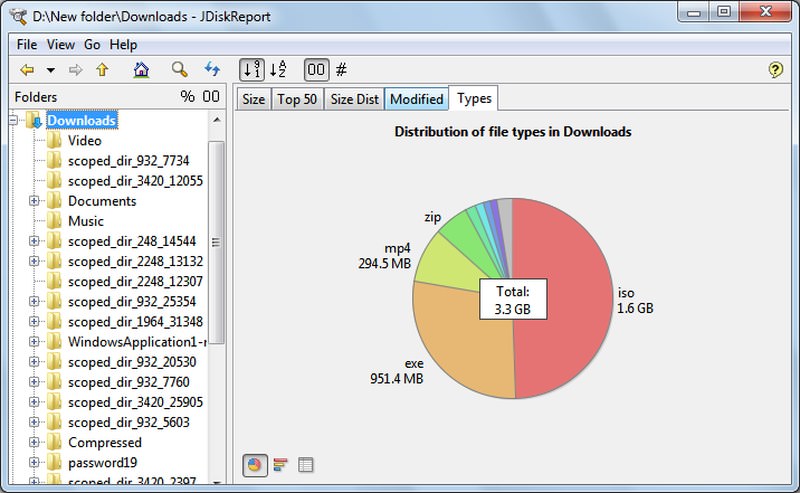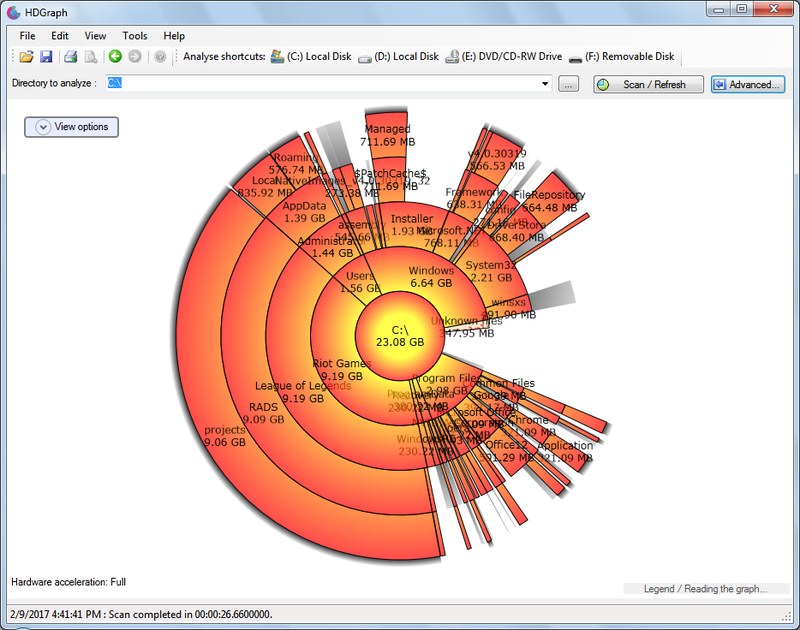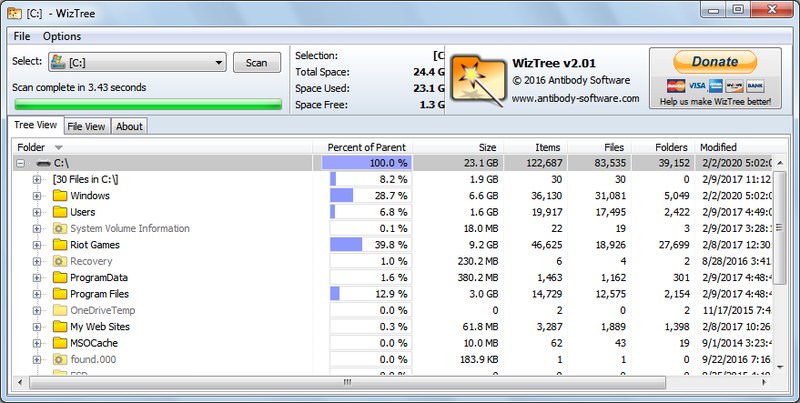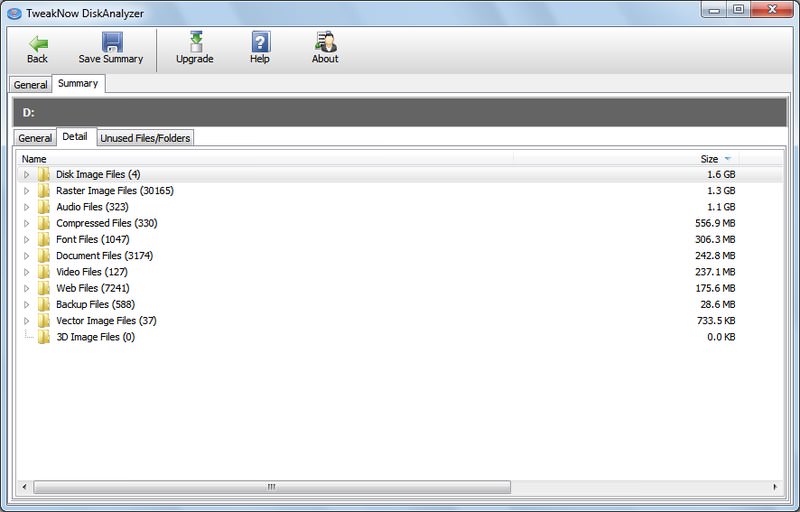Best Windows 10 Disk Space Analyzer Software to find Space Hogging Files
Any person using a computer is well aware with the problem of low disk space. To resolve this issue Disk Space Analyzers are used for windows. What is a Disk Space Analyzer you ask?
It is a software utility for windows used by many people around the world to kick out the problem of low disk space.
Disk Space Analyzer software visualizes the hard disk space usage on your personal computer by getting the size for each for each folder this also includes the sub folders and files or folders in a drive.
This software allows the user to understand the distribution of his hard disk usage between different folders or any other criteria specified by generating graphical presentation.
Some of these software also offer the analysis of history of size and count for each folder which helps in finding the growing folders.
There are numerous software offered on the internet for the Disk Space Analysis for Windows. Some of them are mentioned below with their specifications.
Disk space analyzer software for Windows 10 you need to check out
Glary Utilities (recommended)
Glary Utilities is a software software which performs the basic functions of disk space analyzer and presents the disk space used by the user of the computer.
It shows all the information used by the files and fodders using most of the space on your computer.
Then the information gathered is presented in a graphical form. This software also performs the task of system optimizer software.
This software scans and analyses your computer issues faster and more thoroughly than ever before.
Glary Utilities is a very popular and one of the most frequently recommended system utilities.
WinDirStat
It is a freeware for windows. This software analyses the number of files and folder on the hard disk drive and determine files and folders occupying the most of the disk space on your computer.
WinDirStat views the data in colorful visual depiction making it is easy for the user to understand the data provided by the software.
The visual depiction includes all the files and folders on the hard disk of your computer and this software also allows you to remove the unwanted files from your computer
SpaceSniffer
This software is also a freeware and provides the function a disk analyzer software for windows.
It presents the data relating to the size of the files and folders graphically, making it stress-free for the user to comprehend. Space Sniffer displays the complete structure of the directory in a tree form, displaying the files and folders according to their sizes.
It is also easy to find the folders or files in software by just typing the first letter of the name of folder or file you are trying to find. this characteristic helps in filtering the specific extensions and filenames.
SpaceMonger
This app is not a freeware and costs $19.99 but this app is advanced in spite of other basic apps.
The developers of this app also offers 30-day free trial. This app shows the data in tree view and graphical view and these views can be configured by the user.
It is not easy as other apps and is mainly designed for the advanced users. It is also available as a portable app.
TreeSize
It is a freeware for windows user to analyze the disk space for your personal computer.
This app rapidly scans the hard drive and exhibits the directories and files which occupies the most space on the drive. This app enables the integration with the contextual menu of Windows explorer.
Tree Size presents the data in detail form as the name of files and folders, size, allocated size, number of directories, number of files and total disk space used as percentage.
Folder Size
This software is developed Mind Gems Softwares. It is freely distributed for the users. It displays the scanned data as a chart display making visual but need a flash player to show the data.
It also has the ability to scan a folder and show size, percent of space used, number of files, number of sub-folders, date, attributes and owner. It shows the data in different units as bytes, KB, MB or GB.
GetFolderSize
For analyzing the disk space on windows GetFolderSize is a freeware. It lets the user find all the files and folders occupying the maximum of the disk space creating the issue of low disk space.
It then saves the data report to a text file. It shows the file sizes in KBs, MBs and GBs.
Scanner
To find the unwanted files on your computer Scanner is a very useful tool to perform this task.
It scans the disk and analyzes the files according to their size and presents the information in the form of pie chart.
RidNacs
Scanning and analyzing is the main function of this software to determine the size on disk and impact on the computer. It is a freeware software and it serves as a disk space analyzer.
It displays the results of analyzing in the form of Bar Graph and percentages. It also improves the performance of your PC.
JDiskReport
It is a free disk analyzer software for windows which evaluates the information about the disk space engaged by different files and folders. And it lets the user of the software to remove the unwanted files and folders.
The report is then displayed in the form of a table and charts to be understood easily. This software is Java based which makes it more user friendly.
Disktective
It is a portal utility software which offers the function of detecting the size of the hard disk used by the directories and space inside them.
This software is freeware and is compatible with all the versions of Windows and Linux.
DiskSavvy
This is one the most popular free disk analyzer software which is designed to provide the information about the disk space used by different directories.
In this software user can customize the scans and or delete filters while scanning for the files.
It then represents the information in the form of a chart which can easily be understood by the user.
Free Disk Analyzer
This analyzer software not only analyze your disk but it also organizes your files and optimizes the disk through the identification of the largest file on the drive.
This software allows to search quickly for location of large files and relocates these files to a new place on the drive. Free Disk Analyzer also deletes the unwanted data on the drive to optimize it.
The results from analyzing is showed and visual graphs.
Spyglass
A freeware, Spyglass is a disk analyzer software, which provides visual presentation of disk space used by the files and folders. Spyglass also removes the duplicate files and folders from the computer, making it a multipurpose software your computer.
It can also be integrated with the right click menu of windows.
Disk Management Tool to Free up Disk Space
Free-up hard disk space and organize files on your Windows computer. Manage your disk space consumption prudently, and help your Hard Disk gets better again.
Why Disk Analyzer Pro?
Analyzes Space Usage
The scan report shows the usage statistics of the storage in terms of file count, size and percentage. It is one of the best disk space analyzer available today.
Other Files
Junk Files
Audio Files
Compressed Files
Video Files
Document Files
Image Files
- Copy
- Move
- Compress
- Delete
- More Features and Benefits
Features and Benefits
With Disk Analyzer Pro, you can identify large files & folders, delete obsolete ones and de-clutter your data to recover precious disk space & keep your storage organized!
Detailed disk space consumption reports
Manage disk space consumption grouped by file type, file size, attributes, file date, and file ownership. Drill down and examine which files are using up your valuable disk space. It’s likely that your current hard drive is large enough for your needs if you manage your data storage prudently.
Search unwanted files with your own search criteria
Disk Analyzer Pro allows you to specify your own search terms while looking for unwanted files and folders consuming your disk space.
Find and delete junk and temporary files
Month after month, we all accumulate useless files. Every time we visit the Internet, we’re creating junk files and temporary Internet files on our hard drives. You probably have hundreds — or thousands — of zero-size files on your hard disk today. Disk Analyzer Pro finds them and makes it simple to delete them.
Locate the biggest folders and oldest files
Create a list of the largest space-grabbing folders and the oldest unused files on your hard disk drives. You may be able to delete these worthless files immediately, and free up some valuable disk space.
Find duplicate images, videos, and compressed files
Network computers are often filled with videos, images, audio files, and compressed files duplicated all over the hard disk. Disk Analyzer Pro can locate these files and help you to remove the ones that you no longer need.
Export disk space reports to external file formats
Save your disk management reports as HTML, comma-delimited (CSV) files, or XML files. Import them into other software for further analysis, or perform time-based analysis to see how quickly your hard drive is filling up.
10 Best Disk Space Analyzer for Windows 10
With the improvement in the quality of media files, games and software, our computer systems are becoming hungrier for more storage space with every passing day. No matter how huge your system’s hard drive is, you’re eventually, going to see the low storage error.
When that time comes, you can either delete the unrequired data or move the big files to an external hard drive to free up some disk space. And for this purpose, you’ll need the help of a disk space analyzer tool that’ll show all your data in an easy to understand format and help you manage it.
So, let’s check out my top picks of 10 best disk analyzer software for Windows to free up storage in your PC.
10 Data Recovery Tools You Can Download For Free [Windows]
It happens to the best of us. We are working on that very important file when suddenly disaster. Read more
1. WinDirStat
It may not be one of the most beautiful tools, but is definitely one of the most reliable disk analyzers you’ll ever find. WinDirStat is a fast analyzer tool that has three default panels to show you information about your hard disk space.
Below you will see a treemap of the data shown in bars of varying size based on their actual size on the hard drive. It makes it very easy to see which type of files are taking the most space.
There is a column on the right listing all the file types along with a treemap bar color to quickly find them in the tree map. And of course, there is a fully intractable file explorer section where you can skim through your data and delete, move and manage it as you please.
Takeaway
- Shows treemap.
- Easy to pinpoint file types and their size.
- Built-in cleanup options.
2. DiskSavvy
DiskSavvy is a highly advanced disk analysis tool that offers great customization options while still being easy to use. Its free version is more than enough for regular users, but if you want to scan TBs of data and require advanced features like network drive support or command line support, then you’ll have to upgrade to the paid versions.
Although it only shows data along with its size, it has a special filters section that lets you see data using handy categorize. Some of these categories include, by extension, modification time, accessed time, creation time, user name a few more. You can also use pie and bar charts, but they aren’t interactive.
Takeaway
- Comprehensive filtering system.
- See top 100 large files.
- Plugin support.
3. SpaceSniffer
It has an interactive interface that makes it very easy to differentiate between files/folders and installable programs. I really liked its touch of animations that make the program look cool, but at the same time help visually pinpoint data easily.
All the data is shown as titles with the name of file or folder written on it. You can double-click on each title to dig deeper and look for large files. You can export the data to a file and also scan external storage devices. I also really liked its “More detail” feature that shows you more details about a selected drive as you click on it.
Takeaway
- Offers great visual representation with animations.
- Easily dig deeper into folders.
- Scan external storage devices.
4. TreeSize
TreeSize has both free and paid versions, but the free version works great if you want something quick and simple. If you are not a fan of tiles, charts or treemaps, then TreeSize free version will definitely attract you.
It simply shows all the folders and files in your drive along with their size written next to them. The data is also arranged from big files to small, so you can easily pinpoint the culprit.
Its paid version for personal use shows 3D charts and treemaps for proper illustration and you it can even pinpoint duplicate files. If you are interested in scanning network drives and servers as well, then you’ll need TreeSize professional version.
Takeaway
- Very easy to use with simple interface.
- Shows data in GBs or percentage.
- Great illustration features in the paid version.
5. GetFoldersize
GetFoldersize is a bit similar to TreeSize free version as it also only shows folders and their size on the hard drive. However, it comes with additional tools as well that you may find interesting.
Apart from the folders panel, there is another panel that lets you see only the files inside the selected folder. Additionally, results in both of the panels can be filtered just by entering file extension or name of the files/folders.
Best of all, it can also scan network drives and list data inside it. One drawback though is that I found GetFoldersize to be very slow as compared to many other tools in this list. And it also has fixed view in GBs, MBs or KBs, so it a little hard to track exact size of too big or too small files/folders.
Takeaway
- It can scan network drives.
- Makes it easy to differentiate between files and folders.
- You can filter results.
6. JDiskReport
JDiskReport has a really sleek interface with many handy features. What I didn’t like about it is that its scanning is so painfully slow, that I didn’t even wait for the whole disk scan. However, it does an eye-opening job of showing details and no other free program can even come close to it.
To start with, it shows all the data in an intractable pie chart with both files and folders size written on it. You can also get a pie chart for file extension types to see which type of files are the problem. Furthermore, there is a really helpful “Top 50” section that shows top 50 large files in any location you select.
On top of that, you can see data by modified time to see which files you don’t use often and get rid of them.
Takeaway
- See top 50 large files.
- Interactive interface.
- Reliable representation using pie charts.
- Built-in themes to change UI look.
7. HDGraph
If you like interactive stuff with animations, then HDGraph might work for you. It draws a circular ring based chart that shows largest data in the middle and then moves outward showing further data inside each folder. You can double-click on each section to further investigate it and the same chart rules will be applied to each section.
The chart is fully interactive and can be customized to your liking, from text to type and size to density. It does a good job of showing data, but it doesn’t let you directly interact with the data itself, which makes things little cumbersome.
Takeaway
How to Fix Windows 10 Memory Leak Issues
After updating to Windows 10 Creators Update, I noticed my RAM usage surging to up to 80% after. Read more
8. WizTree
Another very simple disk analyzer tool that only shows data in GBs and formats it from large to small files. It is incredibly fast as well (3 seconds in my case) and goes a little further by showing total items, percentage size, total files and folders, and last modified date.
Interestingly, it also has a handy “File view” section that only shows files in a specific area with all the details like size or modified date. Moreover, you can use a search bar to quickly pinpoint required files and interact with them from its interface.
Takeaway
- Show extensive details about the data.
- Very fast processing.
- Handy File view section.
9. TweakNow Diskanalyzer
TweakNow Diskanalyzer has two main sections, General and Summary. The General section simply lists all the data along with file/folder size. However, the Summary is where you can do all the management.
Here it shows 20 of the biggest files located on your hard drive along with a handy category section where you can see data listed by their type.
There is also an interesting section where unused file/folders are listed. If you are not actively accessing any file or folder, then it will be listed here. A really good feature for deleting unrequired data.
Takeaway
10. FolderSizes
FolderSizes is a paid tool ($60 per license) with a 14-day trial, but it’s the best disk analyzer tool you can get. It is a complete disk analyzer tool in terms of both storage type support and features.
To name few of its features, bar chart/pie chart/treemap representation support, disk reports, shows both hidden and revealed data, scan filters, highly customizable search feature, check usage trend, over 15 filters to search for files and a whole lot more.
I also really liked its details feature where you can hover your mouse cursor over a folder to see all the required details to tweak it. Even with all these amazing features, FolderSizes is incredibly fast in processing data and the interface works smoothly.
Takeaway
- Shows extensive details about files/folders.
- Multiple representations of data.
- Customizable search feature.
- Can scan data in network drives and servers.
My verdict
If I have to give the best disk analyzer software tag to any one of them, then FolderSizes deserves it the most. Unfortunately, shelling out $60 just to clean up your PC isn’t something regular users would be comfortable with. Nevertheless, it could be a good solution for businesses and large teams.
For regular users, I’ll recommend WinDirStat or DiskSavvy free version, they both are easy to use and functional.


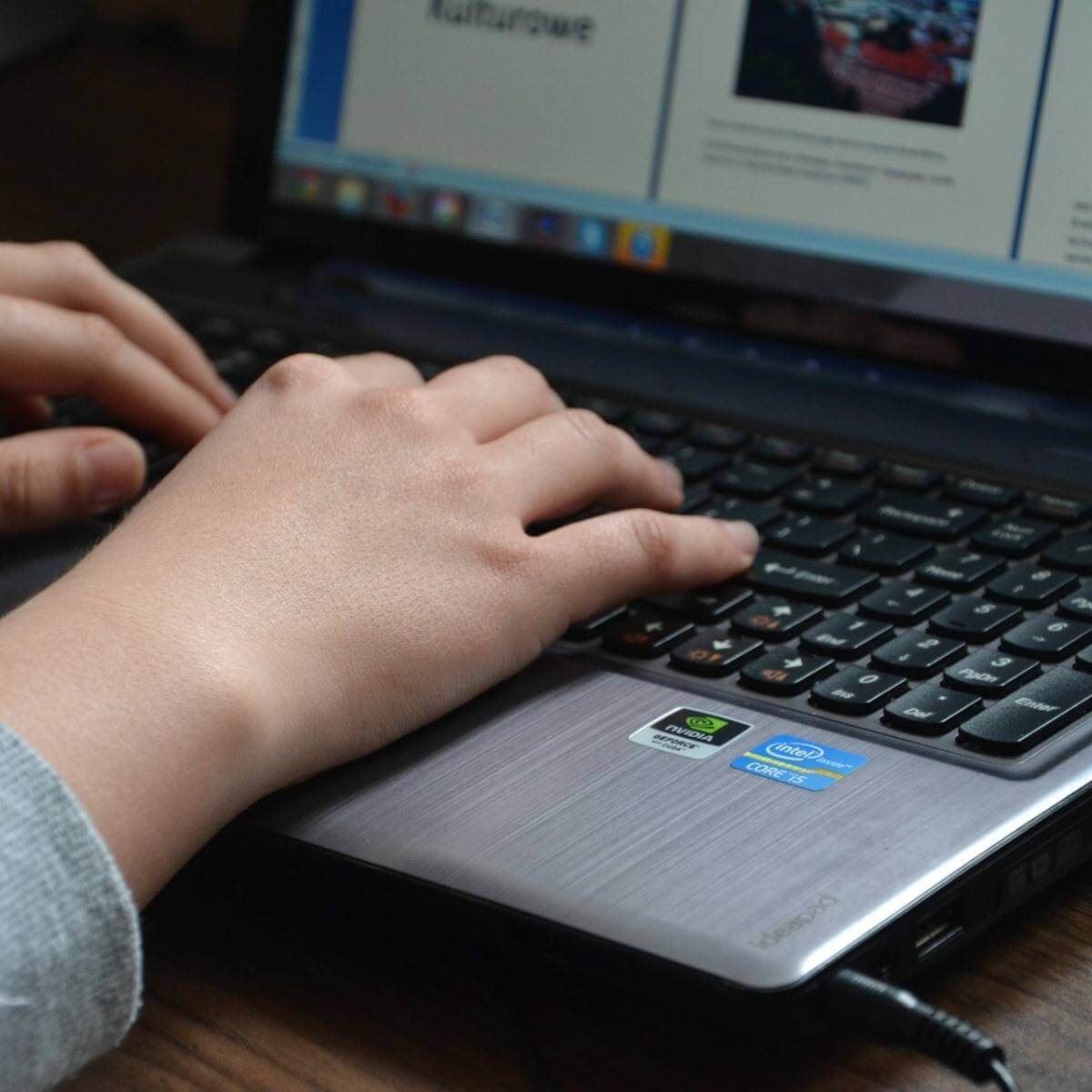
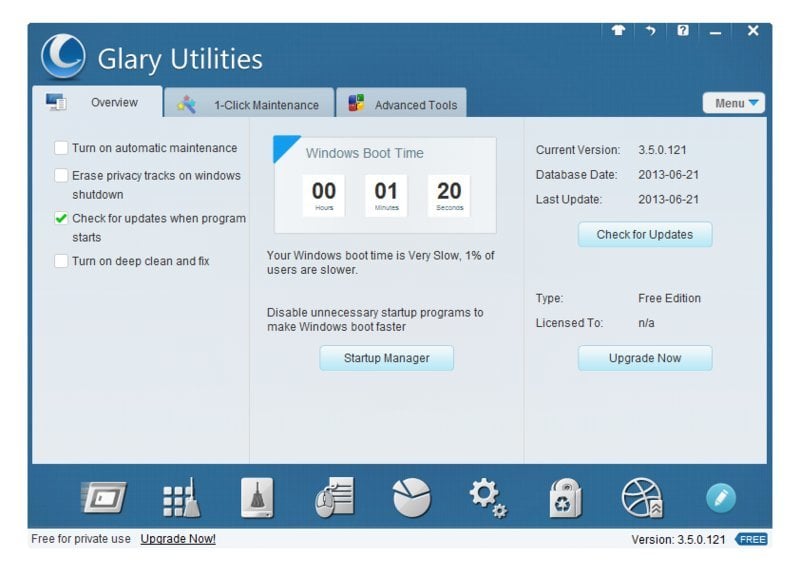
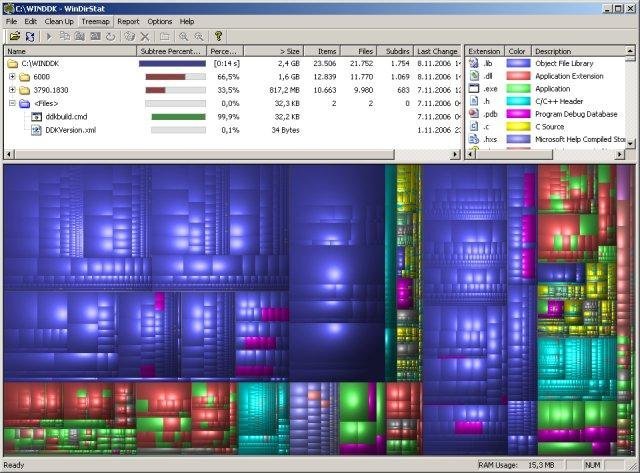
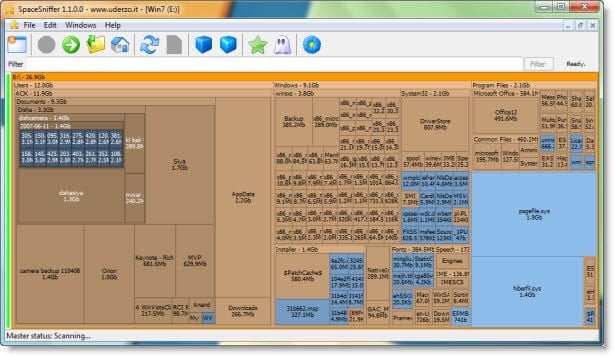
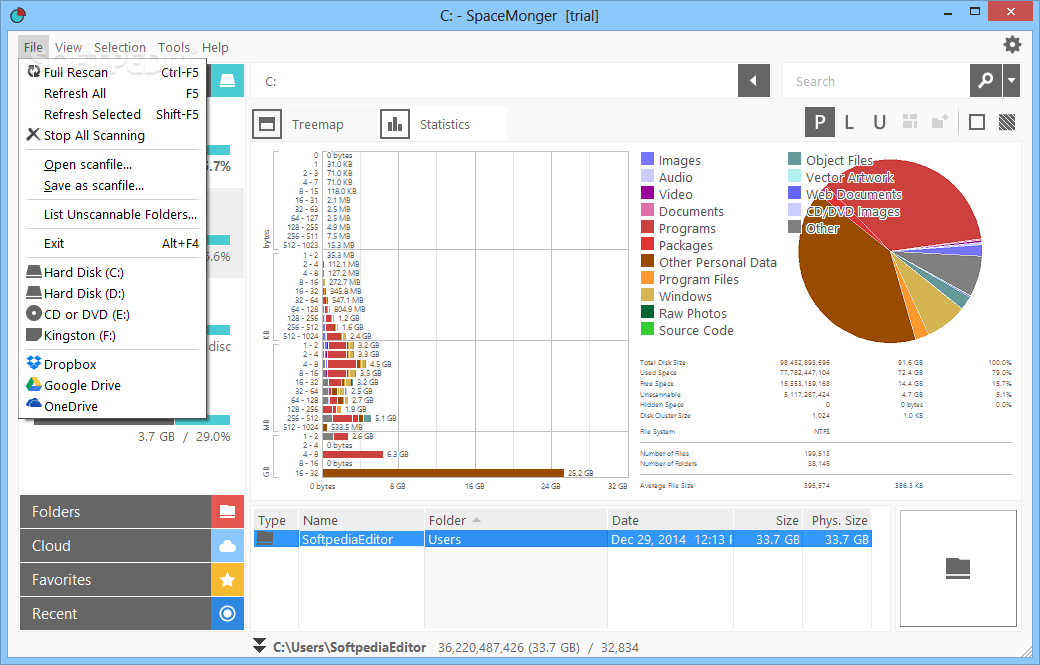
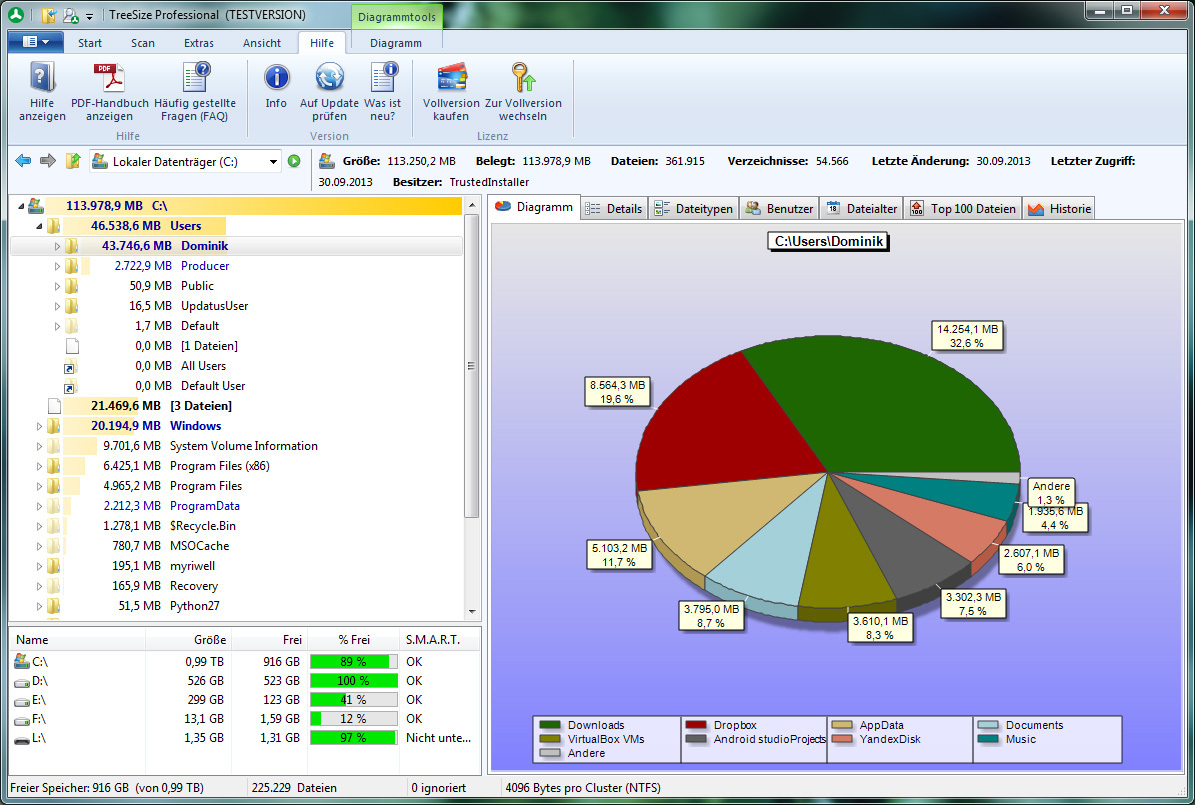
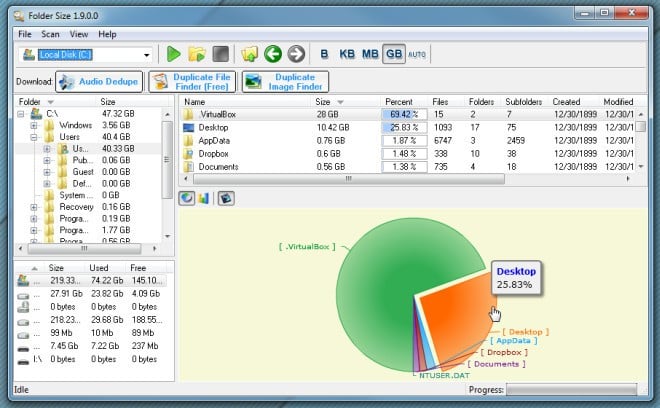
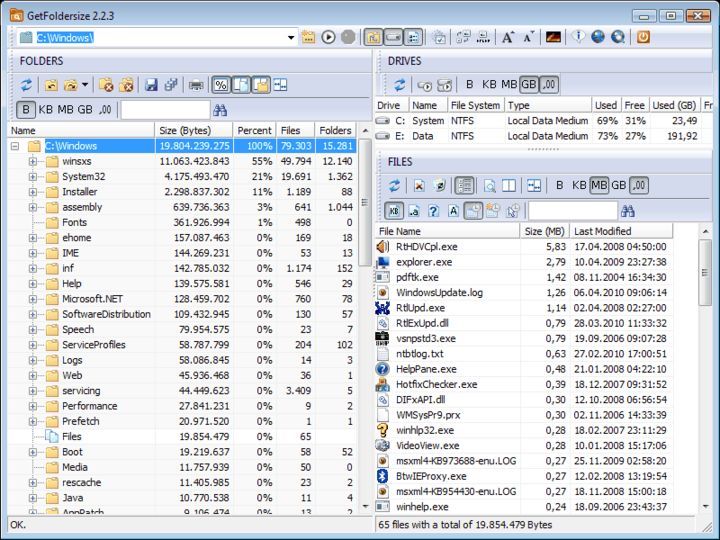
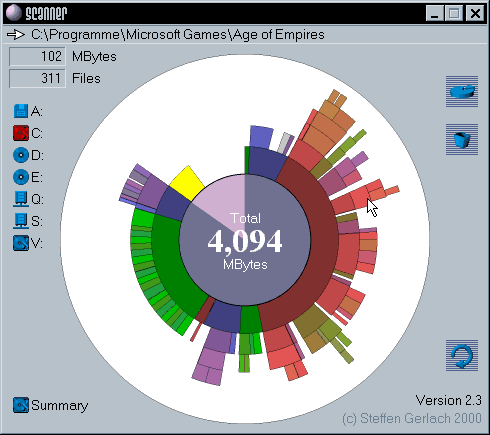
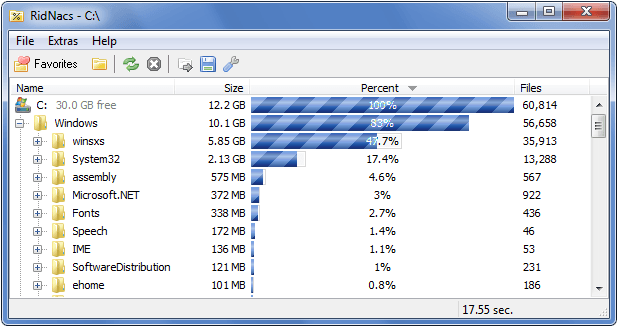
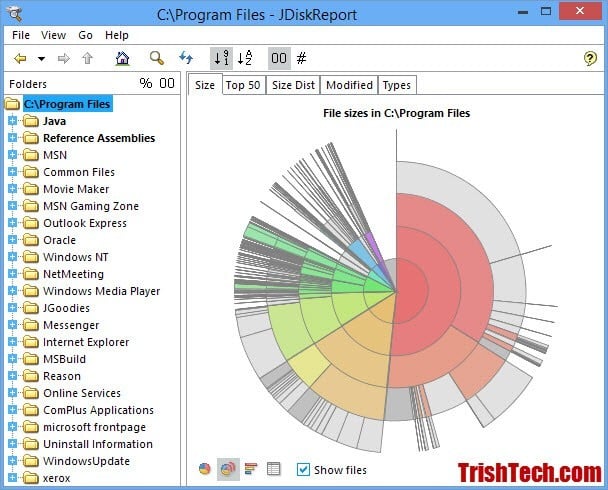
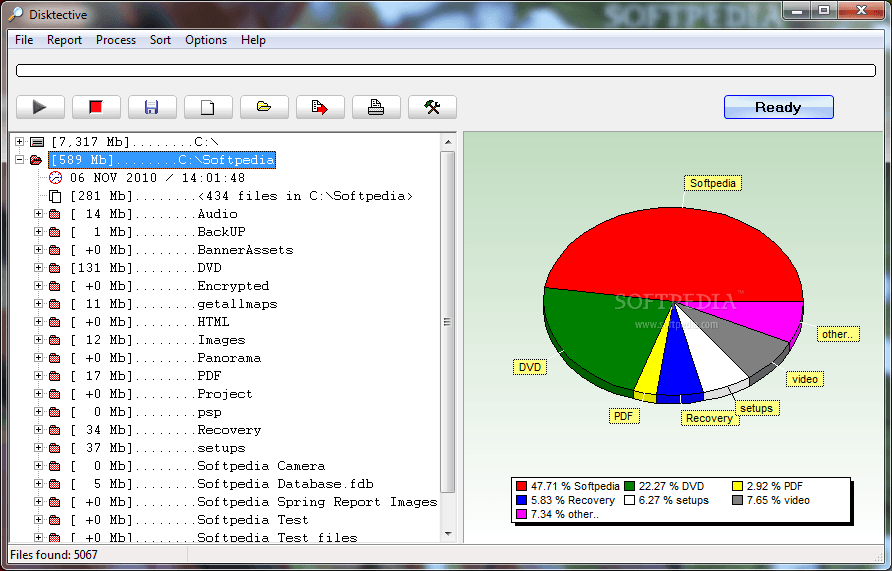
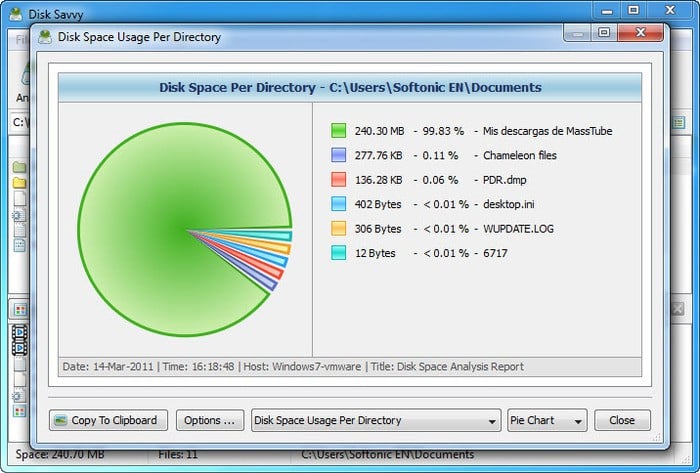
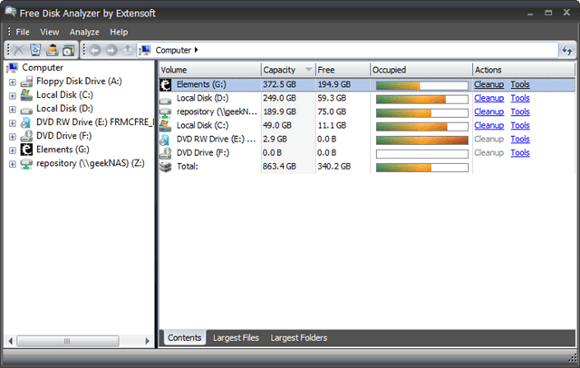
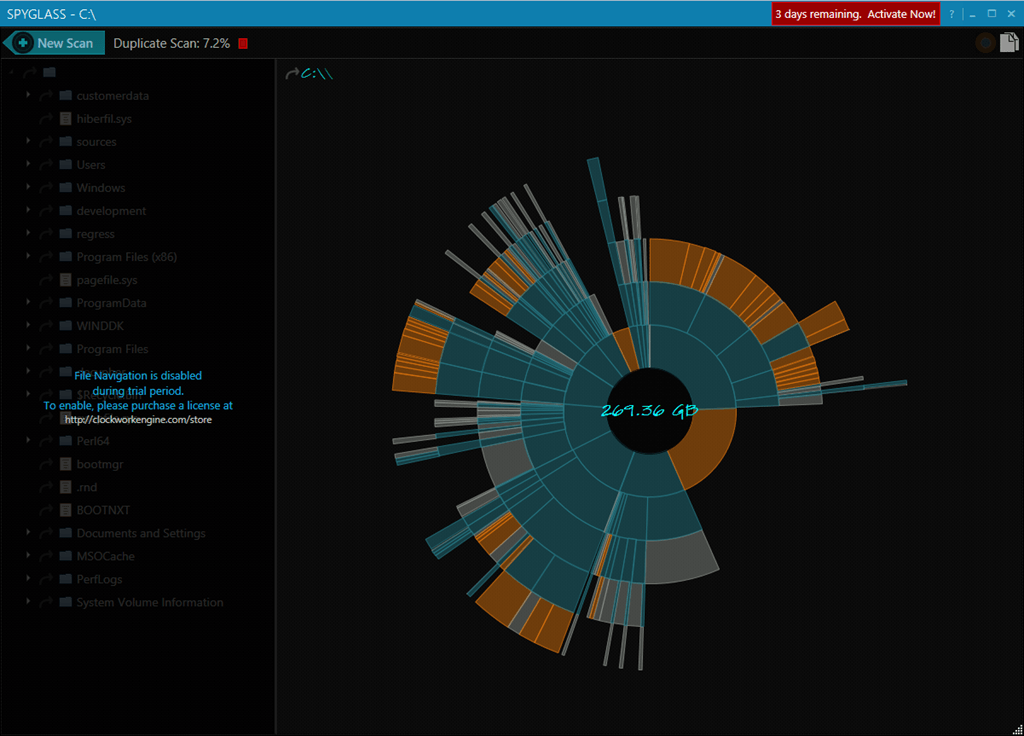
 Other Files
Other Files Junk Files
Junk Files Audio Files
Audio Files Compressed Files
Compressed Files Video Files
Video Files Document Files
Document Files Image Files
Image Files