Изменение настроек программ с сохранением персональных параметров
Предыстория
В одной медицинской организации внедряли решения на базе PACS-серверов Orthanc и DICOM-клиента Radiant. В ходе настройки выяснили, что каждый DICOM-клиент должен быть описан в PACS-серверах следующим образом:
- Имя клиента
- AE-имя (должно быть уникально)
- TCP-порт, который автоматически открывается на стороне клиента и принимает DICOM-обследования от PACS-сервера (т.е. сервер как бы толкает их в сторону клиента – инициируя соединение первым)
- IP-адрес
После настройки Radiant клиентов получили следующую информацию к размышлению – у каждого клиента настройка ПО с указанными выше параметрами приводила к заполнению файла pacs.xml, который располагался в профиле пользователя (путь: %APPDATA%\RadiantViewer\pacs.xml). При этом конфиг одного клиента от другого отличался минимум двумя параметрами (AE-имя у всех разное, а порт в основном одинаковый, кроме терминальных клиентов, работающих на одном и том же сервере – там порты тоже приходилось назначать разными).
Пример файла pacs.xml по ссылке:
Примерно полгода все было хорошо, система заработала…и тут до нас дошли «подводные камни»:
- Нам нужно ввести в строй несколько новых PACS-серверов, которые подменят старые (где стало заканчиваться место на дисках). PACS сервера в виртуальных машинах, но речь не об этом;
- Нам нужно как-то централизованно изменить уникальные конфигурации (двумя отличающимися параметрами) на 200 машинах (их количество регулярно увеличивалось);
- Учитывая темпы роста объемов обследований, решение нужно не разовое, а тиражируемое и регулярное (например, 1 раз в 3-5 месяцев).
Решение ниже.
Выбор инструментария для решения задачи
Вначале были попытки найти какое-то решение, которое на стороне клиента изменяло файл pacs.xml, и вносило в него изменения в список PACS-серверов, не трогая настройки AE-имени и TCP-порта. Windows клиенты на тот момент были на базе как Windows XP, так и Windows 7 – поэтому были попытки написать что-то такое на базе VBScript. Но увы – осилить такую задачу не получилось, ввиду полного отсутствия опыта написания чего-либо сложного и комплексного на этом языке. Попытки же найти и переписать также не увенчались успехом (тут надо отметить, что в голове уже был другой план, поэтому я не долбился с VBScript больше 3-4 часов).
В итоге я остановился на следующем решении:
- Собрать групповой политикой все файлы pacs.xml в одном месте на каком ни будь сервере в сетевом ресурсе;
- Изменить файлы скопом (опыт решения таких задач уже был – с использованием Perl);
- Также с помощью групповых политик обновить настройки клиентов.
Сбор файлов с помощью групповой политики
Самая простая часть – при входе клиента в свой профиль он со своими правами выполняет некий .bat файл, в котором прописано:
Таким образом на сервере в скрытом ресурсе будут накапливаться файлы pacs.xml, в имени которых есть информация с какого компьютера и с какого пользователя был скопирован данный конфиг.
Самое сложное было – дождаться, когда у всех пользователей отработает данная политика.
Изменение конфигураций с помощью Perl скрипта
Нам потребуется Active Perl под Windows от компании ActiveState, а также модуль XML::Writer, который можно установить с помощью команды ppm install XML-Writer.
Сам же скрипт получился довольно простой:
Принцип его работы:
- Открываем каталог, в котором у нас собраны конфигурации pacs.xml от клиентов и помещаем список файлов в массив скаляров (@report_files);
- В цикле обрабатываем по одному файлу и считываем его построчно;
- С помощью split дробим каждую строку на 5 частей, используя кавычки как разделитель;
- Находим строку с словом listener и помещаем в две переменные уникальные для каждого файла данные (AE-имя клиента и номер TCP-порта);
- После этого просто формируем новый XML-файл, вписываем в него уникальные параметры и далее вставляем нужное количество PACS-серверов с их параметрами – т.е. то, ради чего все затевалось)
- Переписываем новый XML-файл поверх старого.
Надо отметить, что на самом деле я использую данный скрипт не полностью автоматически – по сути я копирую собираемые конфиги в отдельный каталог и потом запуская скрипт изменяю их всем скопом. Далее выборочная проверка – и конфиги можно разливать обратно по машинам.
Распространение измененных pacs.xml файлов по клиентам
Самое простое, что пришло в голову – внести изменения в уже работающий .bat файл, который собирает конфигурации с клиентов и добавить строку:
Conquest dicom server настройка windows


Orthanc и eFilm
| AndriyLL | Дата: Вторник, 23.Янв.2018, 10:51 | Сообщение # 1 | |
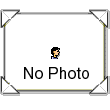 | Здравствуйте, прошу помочь разобраться, установил Orthanc как сервер, снимки на него успешно идут , но почти все не читабельны яркость или контрастность на максимуме 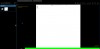 и выкрутить нормально не выходит и выкрутить нормально не выходит 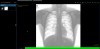 Так же не могу к Orthanc ничем подключится кроме вебинтерфейса eFilm его видит 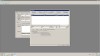 но поиском ничего на нем не находит но поиском ничего на нем не находитRadiant тоже сервер видит но без толку 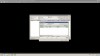 Очень прошу помочь. а то уже второй день без толку, не могу понять где я что то пропустил | Файл конфигурации Orthanc // The logical name of this instance of Orthanc. This one is // Path to the directory that holds the heavyweight files (i.e. the // Path to the directory that holds the SQLite index (if unset, the // Enable the transparent compression of the DICOM instances // Maximum size of the storage in MB (a value of «0» indicates no // Maximum number of patients that can be stored at a given time // List of paths to the custom Lua scripts that are to be loaded // List of paths to the plugins that are to be loaded into this /** // Enable the HTTP server. If this parameter is set to «false», // HTTP port for the REST services and for the GUI // When the following option is «true», if an error is encountered // Enable HTTP compression to improve network bandwidth utilization, /** // Enable the DICOM server. If this parameter is set to «false», // The DICOM Application Entity Title // Check whether the called AET corresponds to the AET of Orthanc // The DICOM port // The default encoding that is assumed for DICOM files without // The transfer syntaxes that are accepted by Orthanc C-Store SCP // Whether Orthanc accepts to act as C-Store SCP for unknown storage // Set the timeout (in seconds) after which the DICOM associations /** // Whether remote hosts can connect to the HTTP server // Whether or not SSL is enabled // Path to the SSL certificate in the PEM format (meaningful only if // Whether or not the password protection is enabled // The list of the registered users. Because Orthanc uses HTTP // The list of the known DICOM modalities /** // Whether the Orthanc SCP allows incoming C-Echo requests, even // Whether the Orthanc SCP allows incoming C-Store requests, even // Whether Orthanc checks the IP/hostname address of the remote // The timeout (in seconds) after which the DICOM associations are // The list of the known Orthanc peers /** // Parameters of the HTTP proxy to be used by Orthanc. If set to the // Set the timeout for HTTP requests issued by Orthanc (in seconds). // Enable the verification of the peers during HTTPS requests. This // Path to the CA (certification authority) certificates to validate // Dictionary of symbolic names for the user-defined metadata. Each // Dictionary of symbolic names for the user-defined types of // Number of seconds without receiving any instance before a // By default, Orthanc compares AET (Application Entity Titles) in a // When the following option is «true», the MD5 of the DICOM files // The maximum number of results for a single C-FIND request at the // The maximum number of results for a single C-FIND request at the // The maximum number of active jobs in the Orthanc scheduler. When // If this option is set to «false», Orthanc will not log the // Enable or disable HTTP Keep-Alive (deprecated). Set this option // If this option is set to «false», Orthanc will run in index-only // DICOM associations are kept open as long as new DICOM commands // Maximum number of query/retrieve DICOM requests that are // When handling a C-Find SCP request, setting this flag to «true» // Configure PKCS#11 to use hardware security modules (HSM) and // If set to «true», Orthanc will still handle «SOP Classes in |
|
| Kuzma | Дата: Вторник, 23.Янв.2018, 13:41 | Сообщение # 3 | |
| | По качеству снимков. На самом деле они просто такие, как есть. Программы получения и просмотра снимков могут использовать свои какие-то фильтры и алгоритмы постобработки, а также предустановки яркости/контрастности. А на сервер снимки отправляются такими, какими получены. Поэтому в штатных программах и сторонних вьюверах они выглядят по-разному. Если хотите, вышлите несколько снимков мне на почту. Я посмотрю, как они будут смотреться с dcm4chee и conquest. По просмотру. Насколько я понимаю, AeTitle вьюверов должны быть также прописаны в конфиге ортханка. | Очень ВАЖНО проверить чтобы с «обеих» сторон НЕ БЫЛИ ВКЛЮЧЕНЫ БРАНДМАУЭРЫ. Далее посмотреть установлено какое-либо антивирусное ПО. И отключить или удалить хотя бы на время тестирования! Нескольо раз видал как тот же касперский «рубит» работу Efilma, хотя теоретически каспер как-бы только антивирус. А меж тем — как его отключили — все заработало. Можете попробовать CONQUEST поставить — на нем хорошо экспериментировать и логи есть визуальные. |







