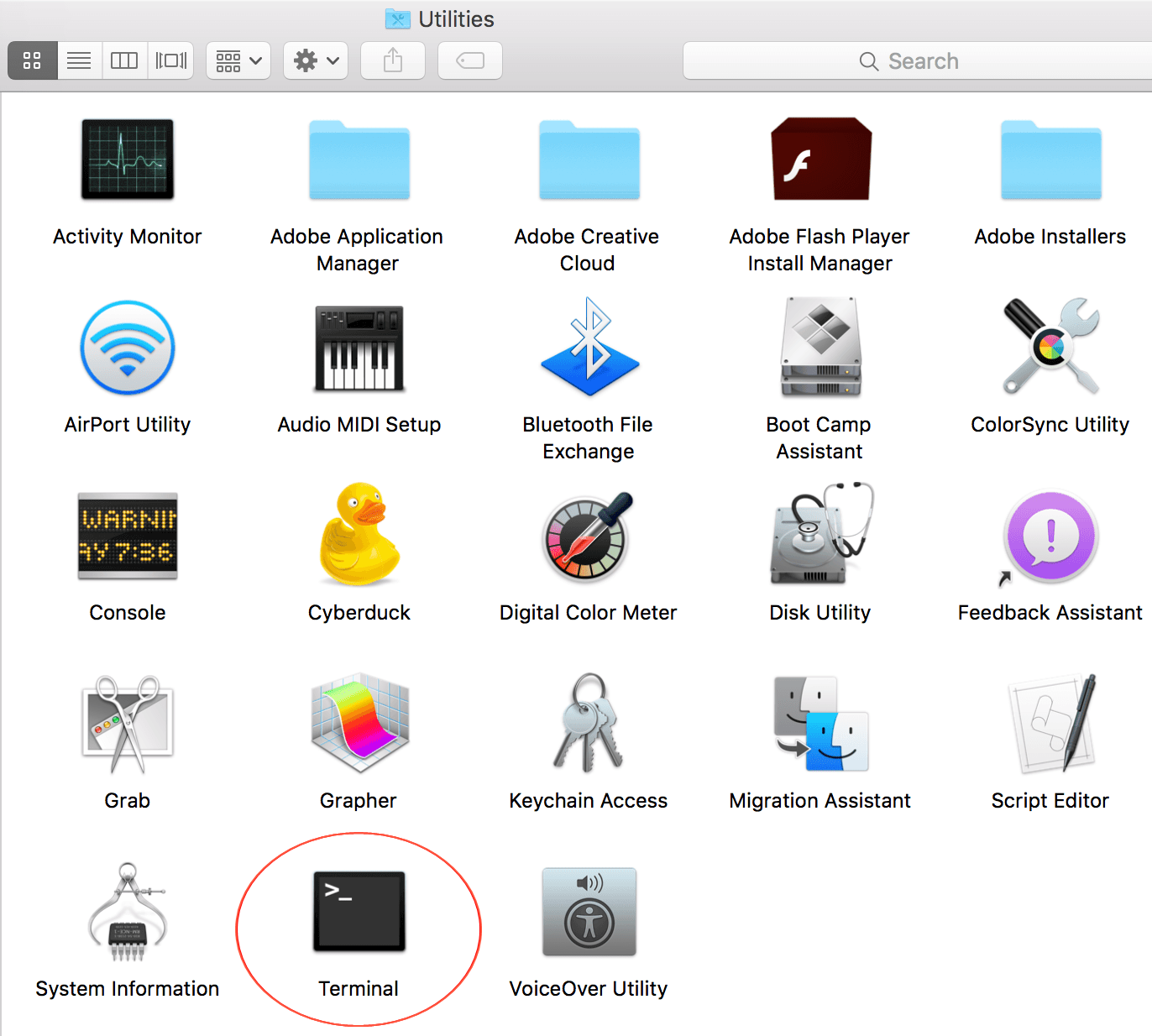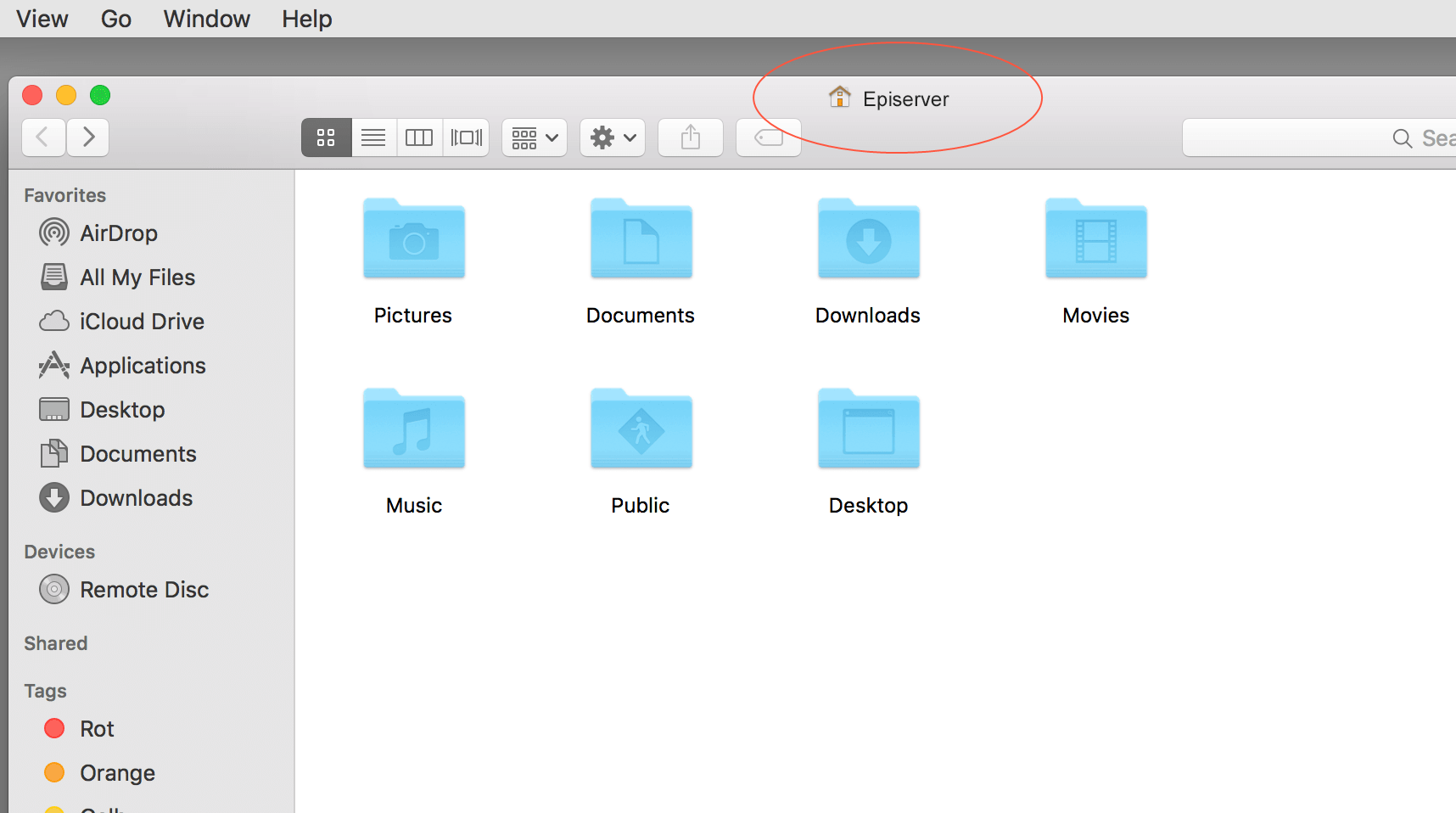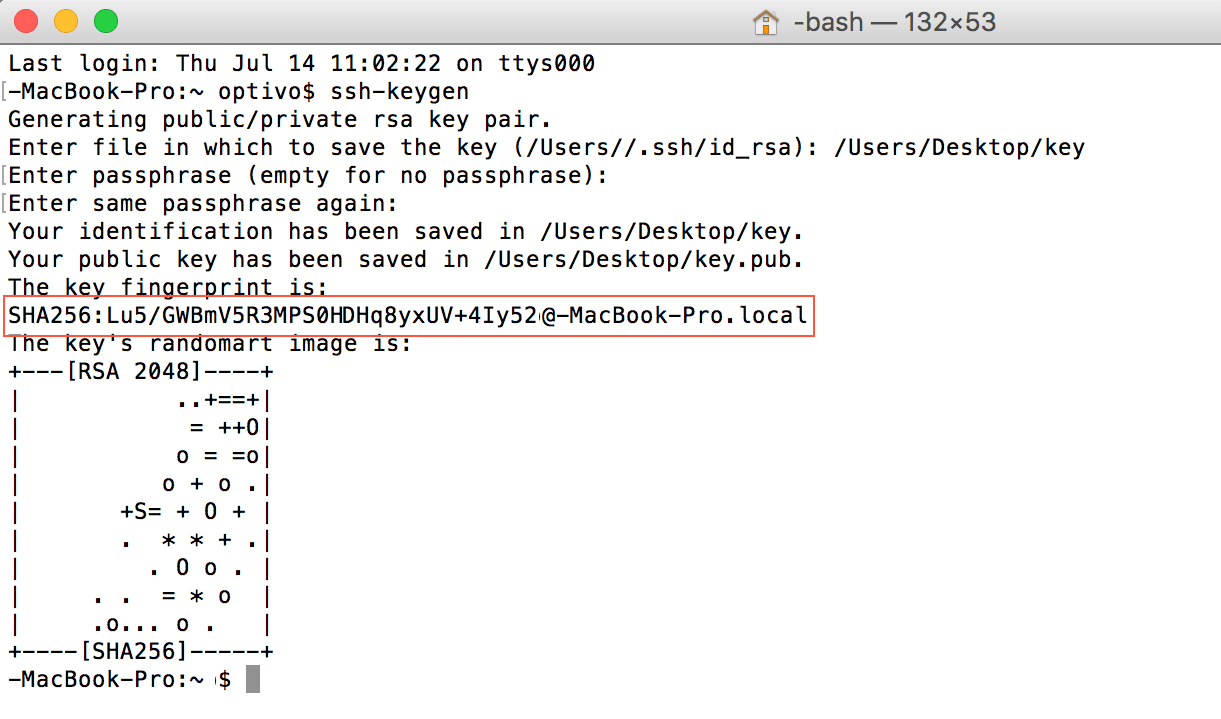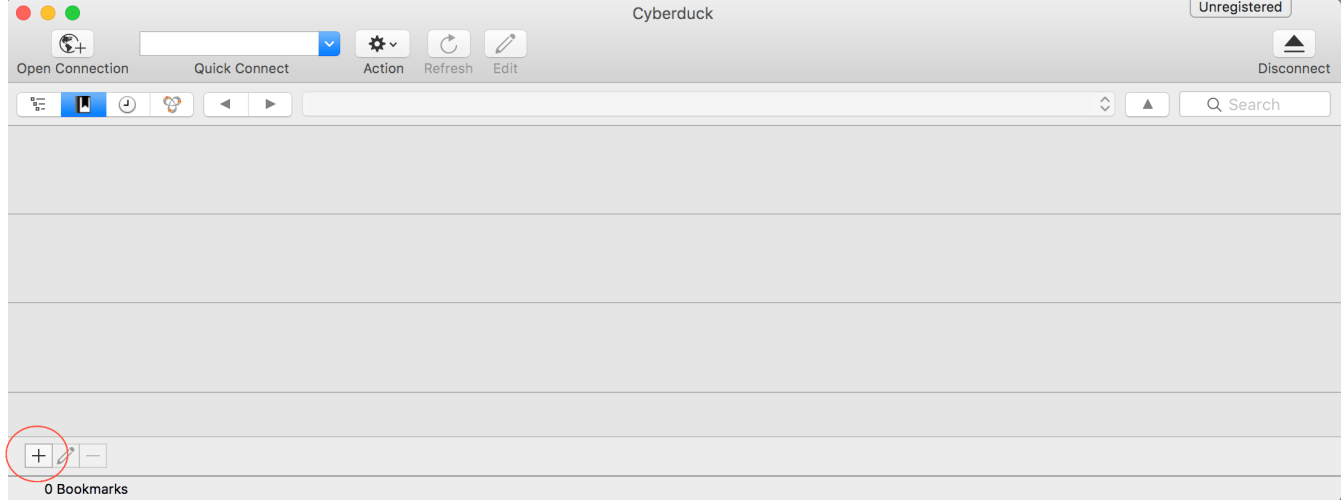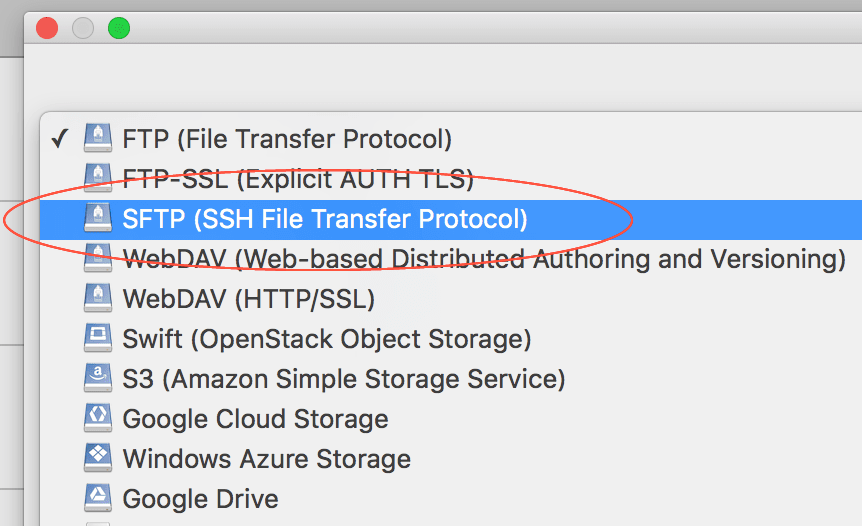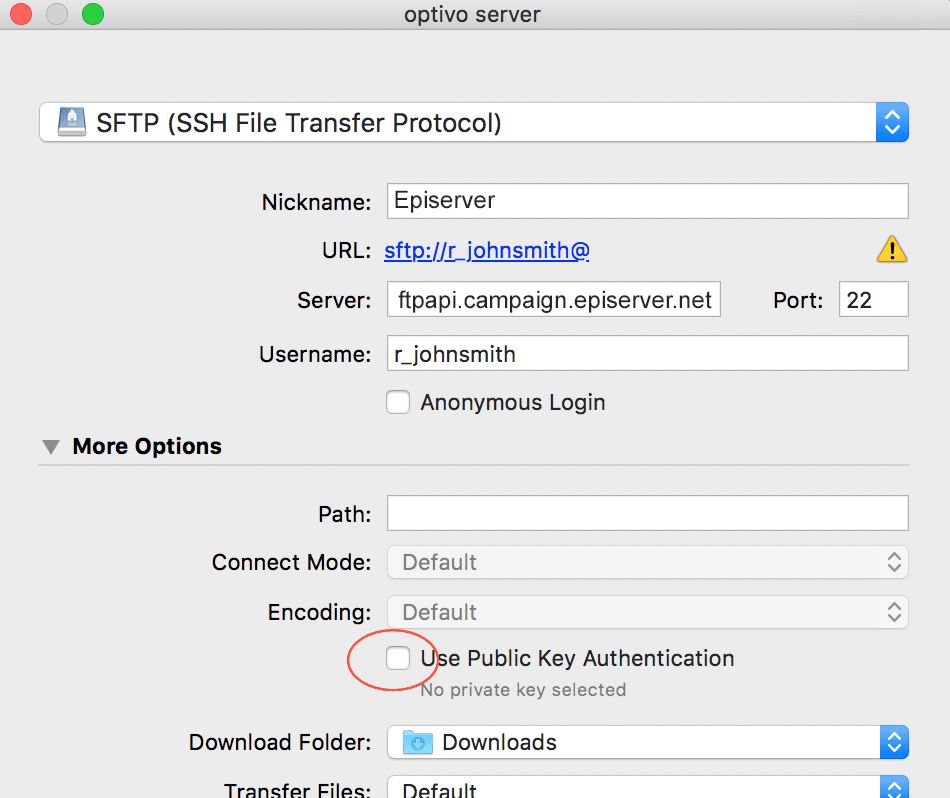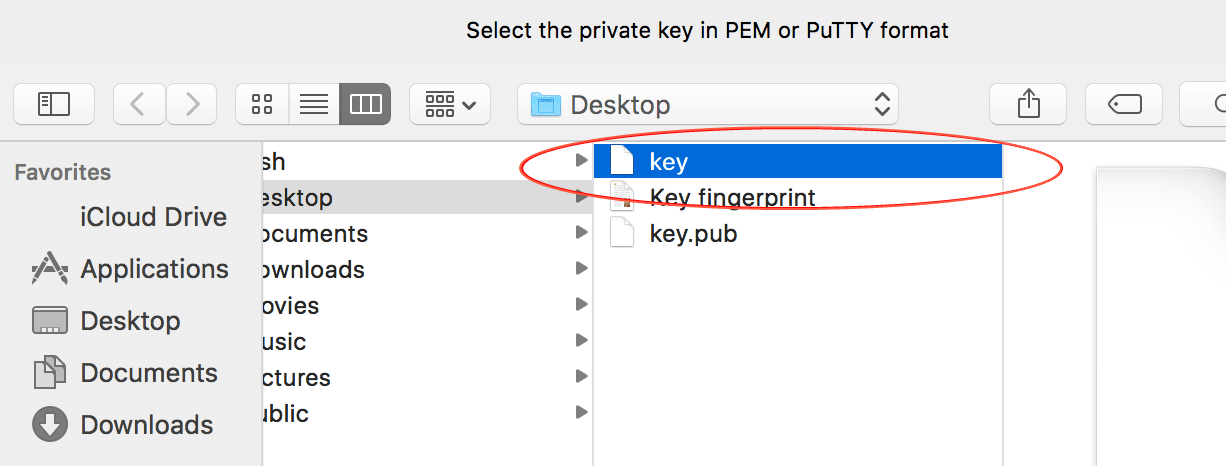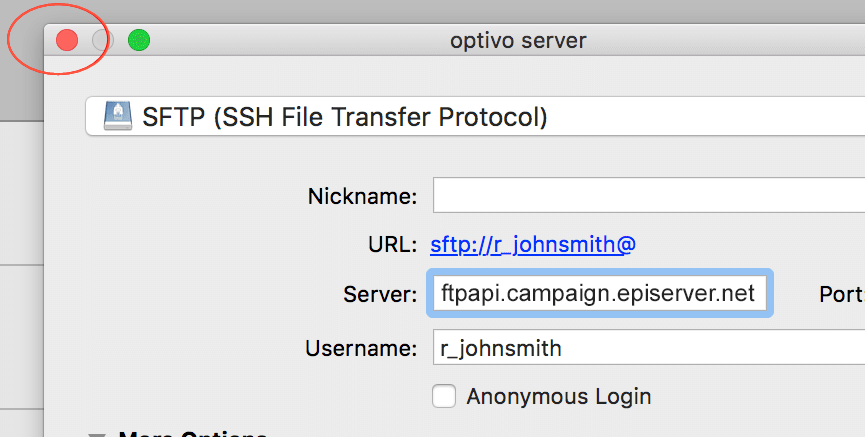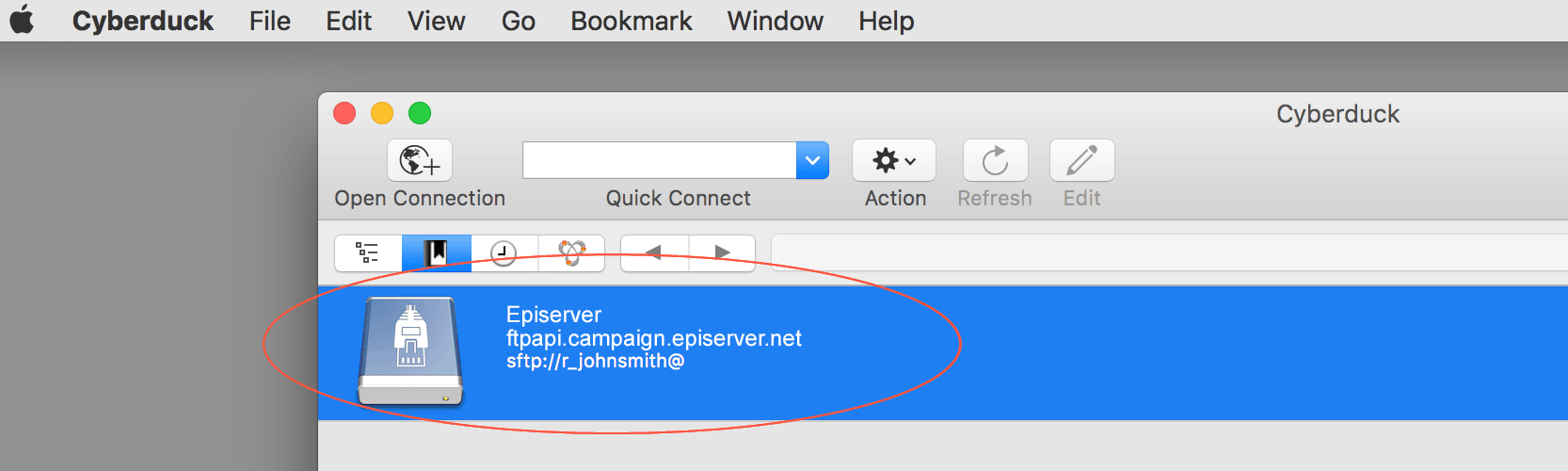Configuring SCP for macOS/OS X
This topic explains how to configure and use secure encrypted data transfer with macOS (previously OS X) via Secure Copy Protocol (SCP). File transfer is often needed for data exchange when integrating external systems with Episerver Campaign .
Configuration steps
Step 1: Creating a key pair
Enter ssh-keygen and press Enter.
Enter a file path and file name for the key pair. For example, to save the key pair to your desktop in a file called key, enter /Users/ /Desktop/key . Press Enter to confirm.
By default, Terminal suggests the hidden .ssh folder in your user folder as the file location, and the id_rsa as the file name. Unless changed, the key pair is saved in that directory using that file name. The private key is given the id_rsa file name, while the public key is assigned the .pub extension. In this example, the public key name is id_rsa.pub.
To see the name of your user folder, click Go>User folder in the MacOS Finder menu. Finder opens a window with the user folder name at the top.
In the Enter passphrase dialog box, enter your password (not visible).
Remember your password, you need it later to establish a server connection.
Step 2: Configuring a user account for SCP access
- Email your public key (file with .pub extension) to Episerver customer support.
- In a separate email, send your key fingerprint to Episerver customer support.
For security reasons, do not send the public key and key fingerprint together.
Step 3: Downloading and installing Cyberduck
Cyberduck is a free program used for establishing a connection to the server.
- Using a browser, go to https://cyberduck.io.
- Click Download Cyberduck for Mac.
- When the download finishes, open the folder with Cyberduck. No specific installation is required.
- Optional: move Cyberduck to a permanent folder, such as Programs or Utility programs.
Step 4: Establishing an SCP server connection
- Open Cyberduck.
- To create a bookmark for connecting to the server, click the plus icon + at the bottom.
Click the top options menu and select SFTP (SSH File Transfer Protocol).
Fill out the information as follows.
- Nickame: Enter a name to the bookmark.
- Server: Enter the address ftpapi.campaign.episerver.net .
- Username: Enter name as provided by Episerver .
- Open More options and enable Use Public Key Authentication.
Do not confuse the private key with the public key. For the Use Public Key Authentication option, use your private key.
To establish a server connection, double-click the saved bookmark.
SCP Client??
twister
Howdy
What’s a SCP Client and what’s a good one? I know it has to do with FTP but does SCP mean it’s secure?
Little help please.
UPDATE: Secure CoPy (it takes the place of your FTP program) or so i’m told.
Banned
twister
Howdy
Andy_Potvin
Registered
twister
Howdy
I knew what RTFM ment
Is there any other software that can do this same thing? I’m not as comfortable with the Terminal.
Thanks though. At least i have an option!
gatorparrots
twister
Howdy
dcheck
Registered
RBrowser is also good.
Using SCP from the command line is not something you should have to do. If someone tries to make you, the important thing to do is to punch them in the jaw.
Prescriptivist
There are many good scp and sftp clients. Transmit looks particularly good.
As is the case for just about any other software need, what you really want to do is ask http://www.versiontracker.com/macosx/ about «scp», and possibly «sftp».
Banned
Actually, this is often a great thing. If you are trying to automate secure file transfers (e.g., with a cronjob), being able to write a little shell script and use public key authentication is a heck of a lot better than manually diddling with a GUI every single day.
Many times I simply would rather fire up another shell buffer in Emacs, rather than diddling with a GUI. It’s more convenient for me, plus a more efficient use of computing resources.
Heck, I use a shell script and ImageMagick command line utilities to convert PhotoCD images into TIFFs. Just pop the PhotoCD into my laptop, execute the script, and walk away. Certainly, a shell script running the ImageMagick convert utility takes up *far* less memory than running any GUI-based image editor doing batch processing.
gatorparrots
My operating assumption is that for anything posted outside of the Darwin forum, a command line tool is not the most appropriate. A GUI method is the preferred tool under this forum, generally.
Fugu is free; RBrowser is not (the Lite version does not provide sftp/scp functionality).
dcheck
Registered
Yes, but this isn’t really an option for someone who isn’t comfortable with a shell. My point was this: Secure transfers are a great idea, but the command line utilities available to do them are not particularly easy to use (and I think this is broadly true of encryption utilities) with the end result that people don’t encrypt things nearly as often as they should.
Even if one considers GUIs to be an inefficient use of resources — which is a clearly dubious position, given the fact that processor and memory resources are generally in such abundance — I think it’s pretty clear that for most uses and most users, running an SSH/SCP/SFTP GUI is going to make life easier. But yet there are people who will extol the virtues of running SCP from the command line simply because it’s run from the command line. And that’s lame for a bunch of reasons, but the most important reason why that’s lame is that it scares people away from using something that they want to use.
Simply put, this is what I like about OS X: if you want to use your G3 or G4 processor to edit text files in terminal mode, you can do that — and doing so certainly gives you an incredible amount of control, and plus it feels good to geek out like that (we all take pleasure in talking about shell scripts that we’ve written) — but you don’t *have* descend down to the command line.
Thankfully the old attitudes, being, on the one side, a complete dependence on GUIs, and on the other, a fetishized attachment to the arcana command lines and terminals (as if this were somehow more «authentic» computing) are both giving way to a sort of admixture in which people people use whatever achieves their goals in a way that they’re comfortable with.
Ну где найти аналоги winscp для macos?
Вот ответь мне пожалуйста на такой вопрос: у тебя мак ось, при работе с сайтами, а их может быть много нужно постоянно работать онлайн.
На windows есть программа winscp с большим отличным функционалом. На маке я не могу найти ей аналог, все программы какие то недоделки. Это единственное почему я до сих пор сижу на винде. Может есть какой то секрет соединения с серверами по root и scp ?
Может есть какой то секрет соединения с серверами по root и scp ?
Есть: создание такого рабочего процесса, при котором не требуется ручная работа с файловой системой удаленного сервера.
Для выполнения команд есть стандартный ssh.
А вместо копирования файлов есть удобные инструменты деплоя, начните с capistrano.
winscp — очень вредная программа, ухудшающая вашу производительность.
Но если вам так нужен аналог под мак, то это Filezilla.