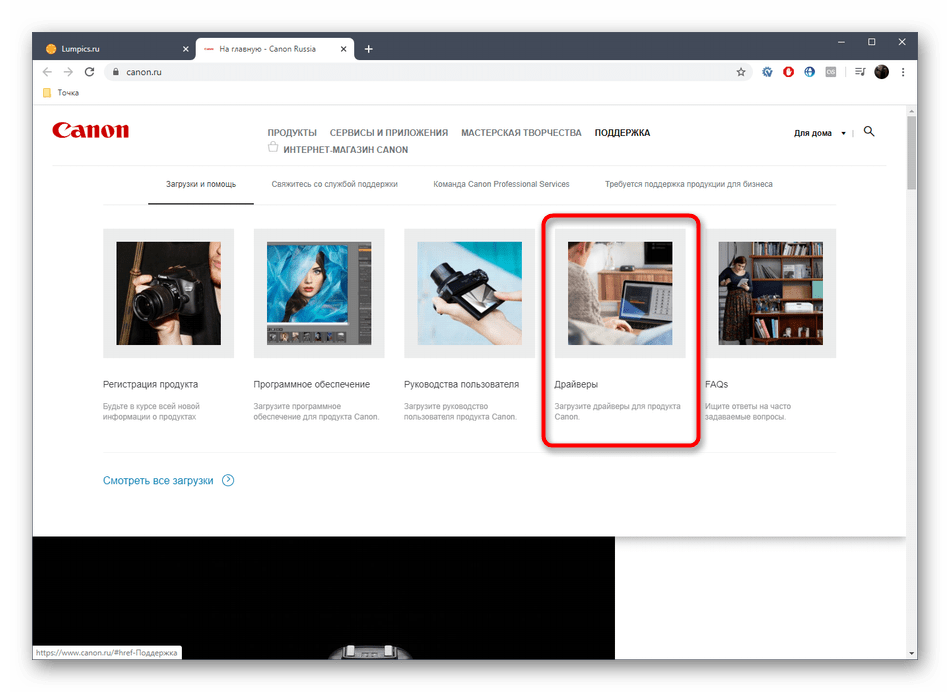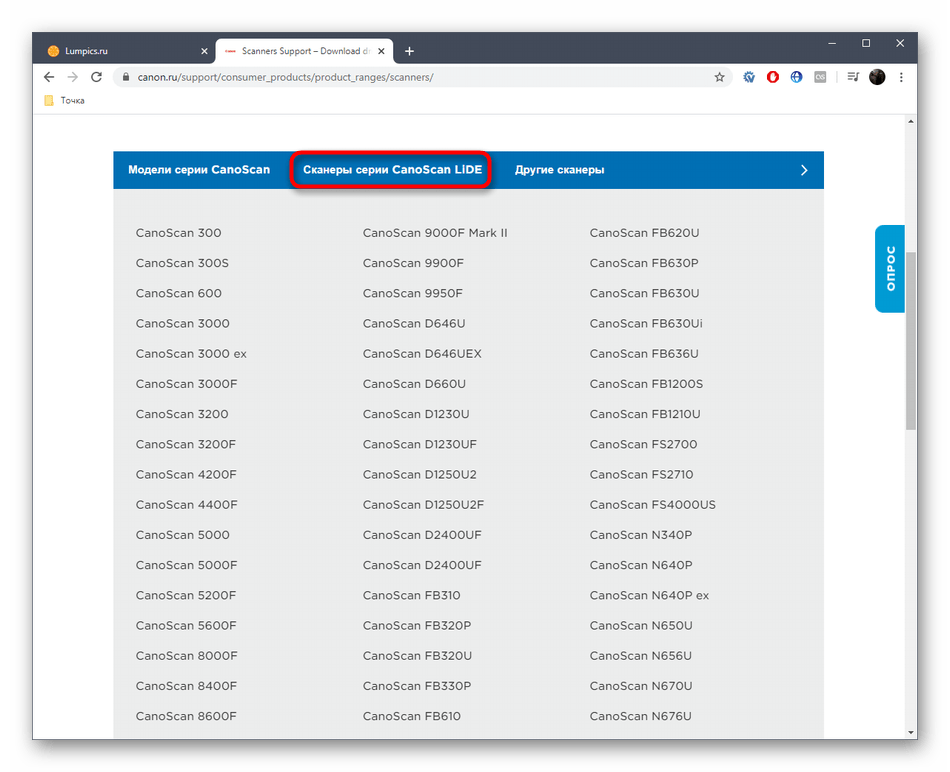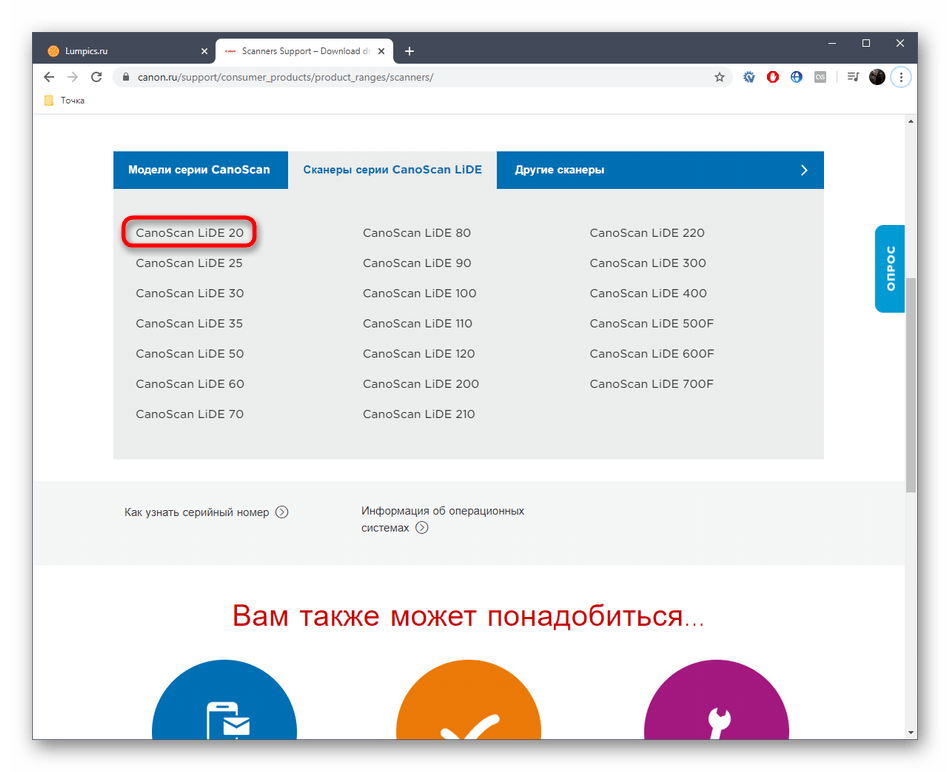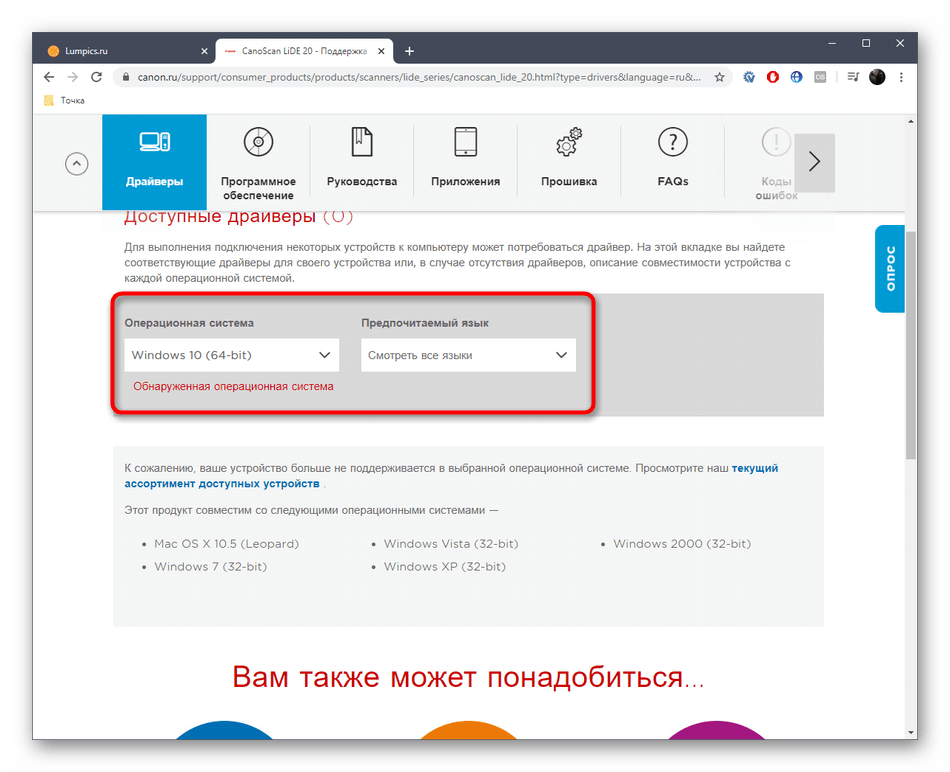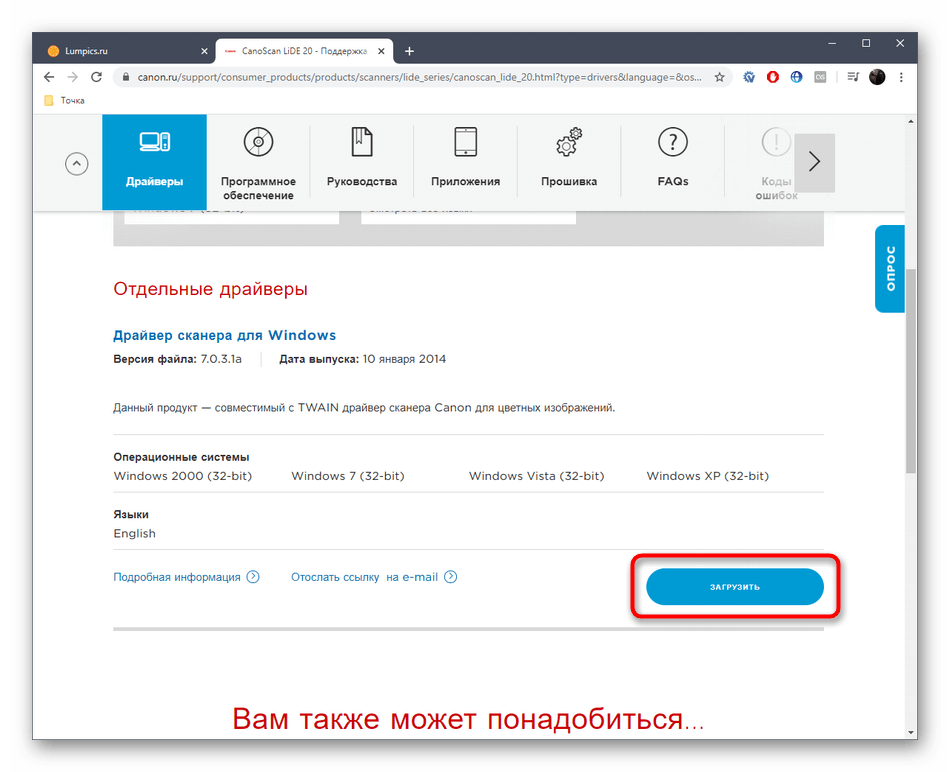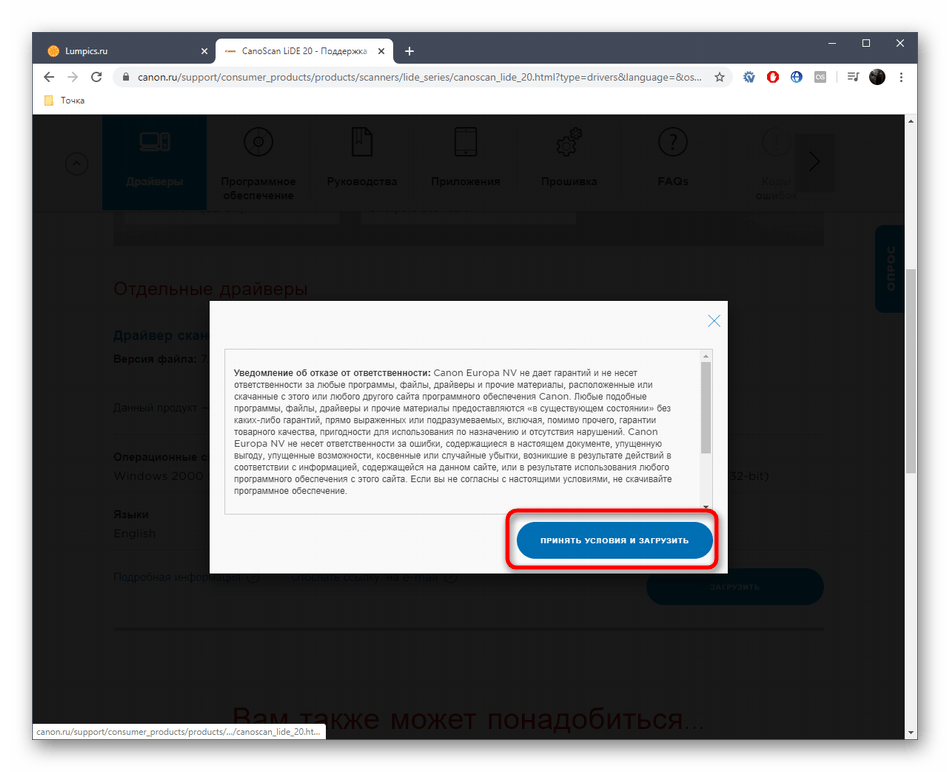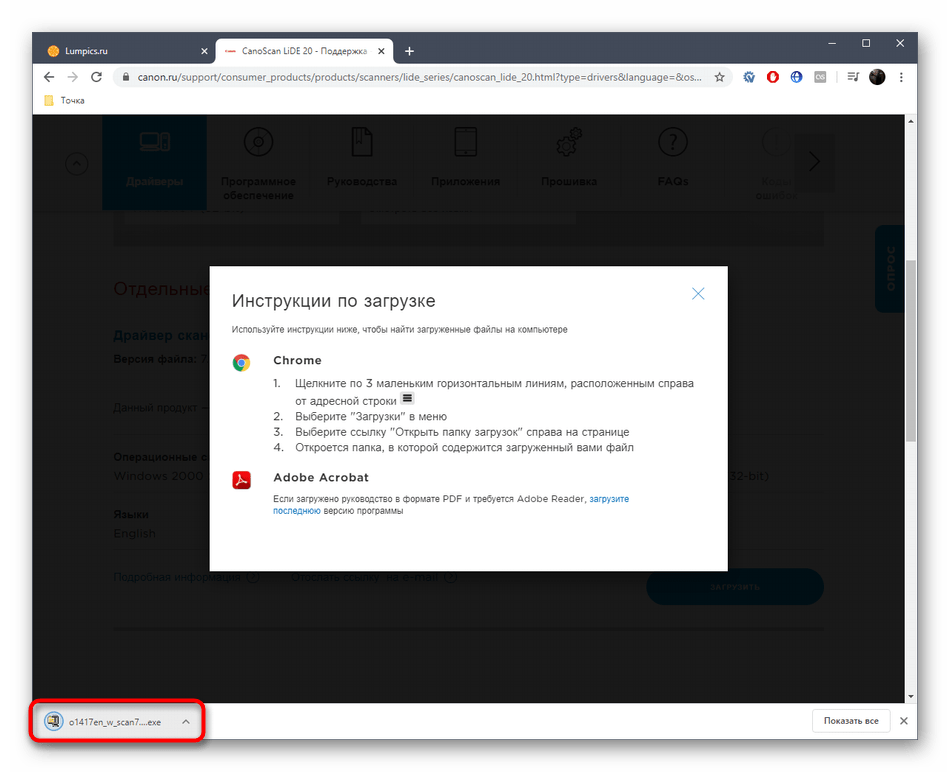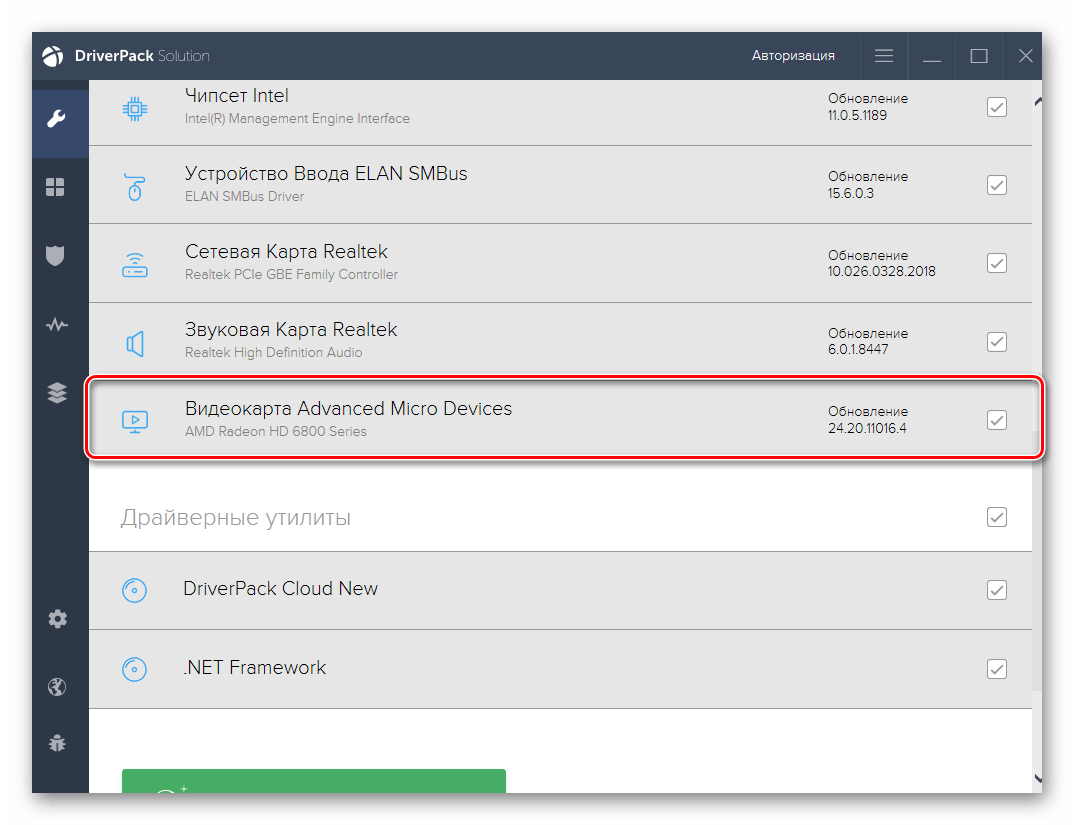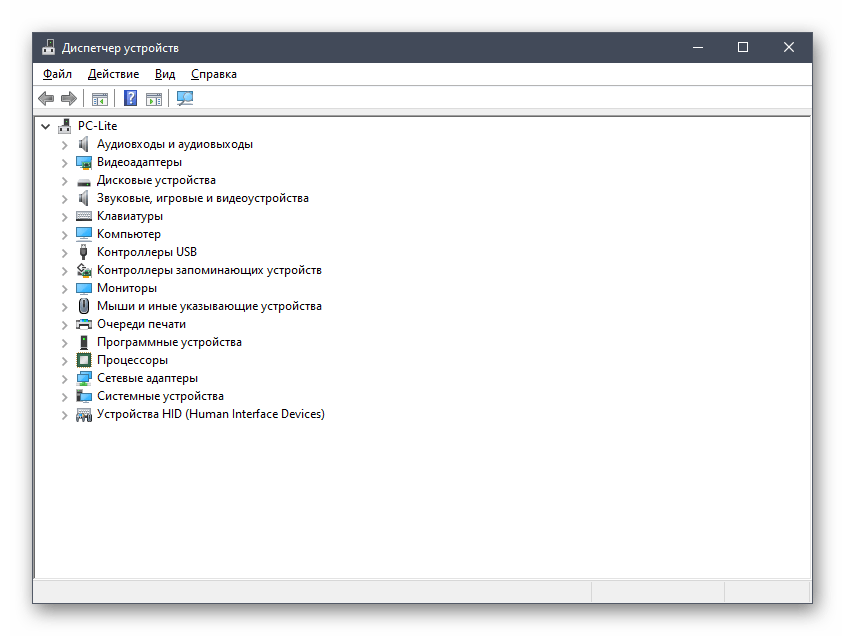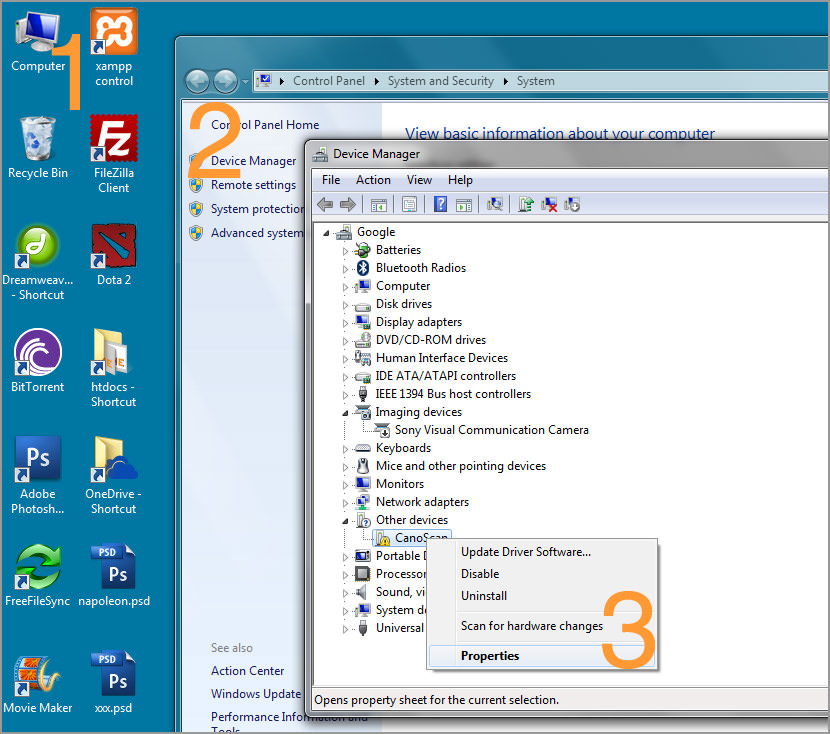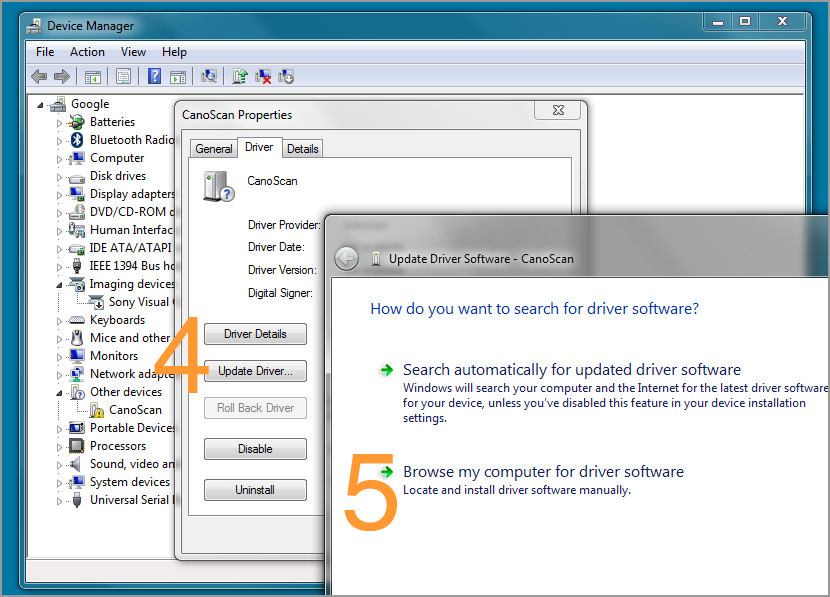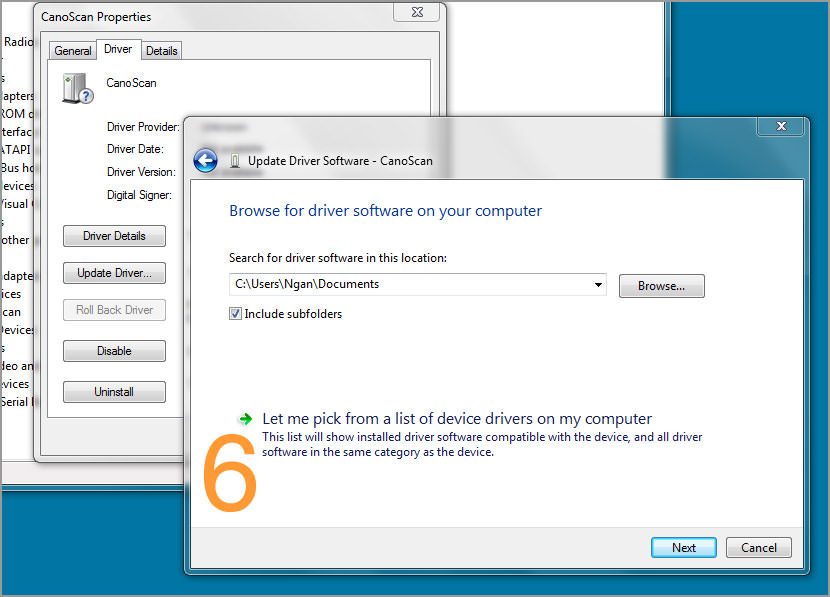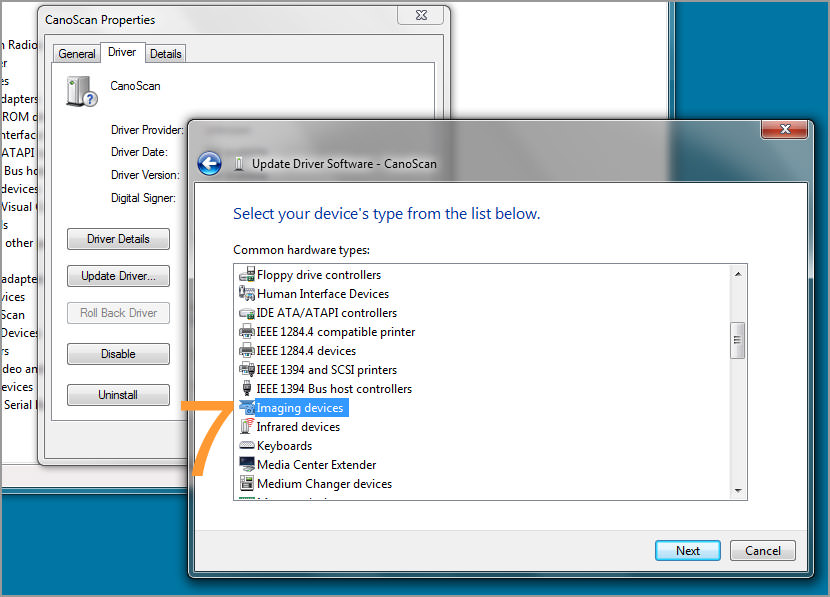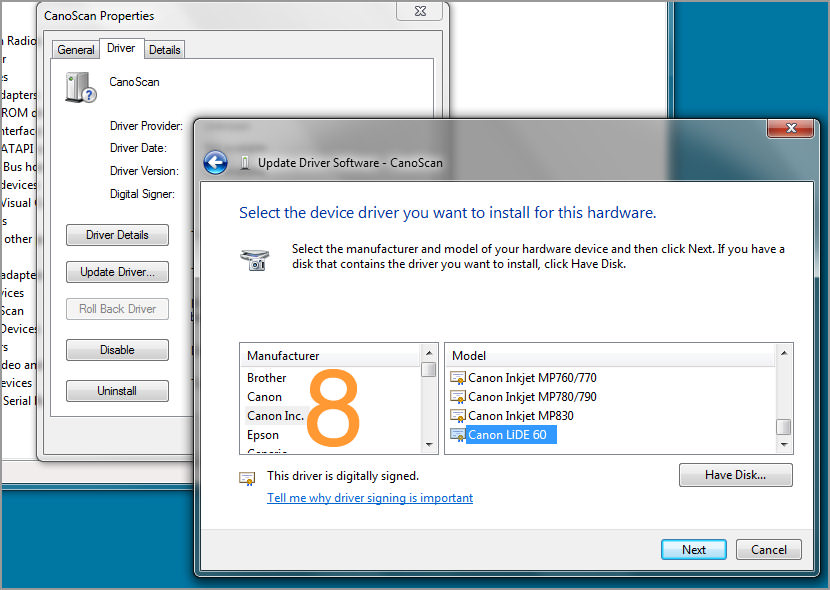Поиск и установка драйверов для сканера CanoScan LiDE 20
Сканер CanoScan LiDE 20 уже давно устарел и не поддерживается новыми версиями операционных систем, но некоторые пользователи, обладающие более старыми сборками, все еще нуждаются в инсталляции драйверов для этого оборудования, чтобы наладить его корректное взаимодействие с Виндовс. Всего существует четыре доступных метода добавления необходимых файлов в ОС. Каждый из них подразумевает выполнение определенного алгоритма действий и будет полезен в разных ситуациях.
Способ 1: Официальный сайт Canon
Как вы уже знаете, рассматриваемый сканер довольно старый, но компания Canon все еще не прекращает его поддержку, позволяя загрузить все нужные файлы со своего официального сайта. Поэтому мы решили рассмотреть данный вариант в качестве первого. Пользователю следует произвести такие действия:
- Перейдите на главную страницу официального сайта, воспользовавшись ссылкой выше. Там наведите курсор на раздел «Поддержка».
В появившемся меню выберите категорию «Драйверы».
После перехода на новую страницу вас интересует плитка под названием «Сканеры».
Модель CanoScan LiDE 20 отображается первой, поскольку является самой старой из поддерживаемых сейчас. Нажмите по данной строчке левой кнопкой мыши, чтобы перейти на страницу продукта.
Потребуется указать версию операционной системы, выбрав ее из соответствующего списка. Дополнительно на странице отображается список всех поддерживаемых ОС, поэтому вы можете сразу же убедиться в совместимости.
После опуститесь вниз по вкладке где найдите «Отдельные драйверы». Щелкните по синей кнопке с надписью «Загрузить».
Ожидайте окончания загрузки, запустите исполняемый файл и дождитесь, пока установка будет завершена автоматически.
После успешного окончания инсталляции останется только переподключить сканер к компьютеру, чтобы проверить его работоспособность. Мы рекомендуем сразу же запустить тестовое сканирование как через опцию в операционной системе, так и путем нажатия соответствующей кнопки на самом оборудовании, чтобы убедиться в корректности обработки информации.
Способ 2: Программы от сторонних разработчиков
Следующий метод не считается официальным, поскольку подразумевает использование инструментов от сторонних разработчиков. Ими являются специализированные программы, которые в автоматическом режиме сканируют систему и находят недостающие драйверы. При работе с таким ПО не забывайте подключить CanoScan LiDE 20, чтобы то его распознало. Пример поиска файлов вы можете просмотреть в отдельной статье на нашем сайте, где этот процесс рассмотрен при участии DriverPack Solution.
Если вы не желаете искать драйверы через упомянутый только что DriverPack Solution, рекомендуем ознакомиться с альтернативными вариантами, обзор на которые вы найдете, кликнув по ссылке ниже. Текущую инструкцию можно считать универсальной, ведь практически весь софт подобного рода функционирует практически одинаково и даже имеет схожий интерфейс. Вам остается только подобрать понравившуюся программу, установить ее и запустить проверку обновлений.
Способ 3: ID CanoScan LiDE 20
Уникальный идентификатор имеется абсолютно у каждого устройства, которое подключается к компьютеру или выступает встроенным комплектующим. Рассматриваемый сегодня сканер не стал исключением, и наличие у него подобного кода поможет пользователю отыскать совместимые драйверы при помощи специальных онлайн-сервисов. Узнать аппаратный номер можно через Диспетчер устройств в Windows, но мы уже самостоятельно нашли этот номер, и теперь вам останется только скопировать его и вставить в поиск на выбранном сайте. Что касается взаимодействия с подобными веб-ресурсами, то детальнее об этом мы предлагаем узнать в отдельном руководстве на нашем сайте, где за пример взято несколько наиболее популярных сайтов.
Способ 4: Встроенное в Windows средство
Последний метод сегодняшнего материала связан с использованием стандартного инструмента операционной системы и позволит обойтись без скачивания дополнительных программ или переходов по разным сайтам. Однако он не всегда функционирует должным образом, поэтому и находится на данной позиции. Впрочем, если вам не понравился ни один из рассмотренных выше способов, этот является единственной применимой альтернативой, которую можно попробовать реализовать.
Сразу же после завершения инсталляции драйверов для CanoScan LiDE 20 можно переходить к началу сканирования, а устройство теперь будет нормально отображаться в ОС, появится возможность использовать дополнительные меню с настройками.
Canon LiDE 20, 25, 30, 35, 60, 100 and 110 Scanner Driver For Microsoft Windows 64-bit
One of the problem I faced what the incompatibility of my Canon LIDE Scanner driver with Windows 7 64 bit, for some unknown reasons, the CanoScan LiDE 25, 30, 35, 60, 70, 90, 100, 200 driver in Canon’s official website does not work. Here is the solution for those having problem installing their Canon PIXMA printer, Bublejet printer, Inkjet printer and LIDE scanner driver for Windows 7. All you have to do is look for the driver in Windows 7 itself.
- Step 1 – Right click ‘Computer’, go to ‘Properties’
- Step 2 – Click on ‘Device Manager’
- Step 3 – Under the ‘Other Devices’ list, right click ‘Cano Scan’ and select ‘Properties’
- Step 4 – Click the ‘Update Driver’ button
- Step 5 – Choose ‘ Browse my computer for driver software’
- Step 6 – Select the ‘Let me pick from a list of device…’ link
- Step 7 – Select the ‘Imaging Devices’ from the list
- Step 8 – Look for ‘Canon Inc’ under the manufacturer list, select CanoScan LiDE 60. This 64-bit driver works for all CanoScan, don’t worry if the model is different.
Download Canon LiDE 64-bit Driver For Windows 7 and 8
DelDrv Ver. 2.4.64.0 (Windows 7 x64/Vista64/XP x64) for Microsoft Windows 7 (x64), Windows Vista (x64) and Windows XP (x64). CanoScan LiDE 60 driver is compatible with all LiDE 25, 30, 35, 60, 70, 90, 100, 200 and many more. It works with my LiDE 35. Copy and paste link from the official Canon website:
Recommended for you:
66 Comments
You do realize there is NO CanoScan in “Windows 7 itself”. My guess is from your pics YOU installed it in CanoScan Lite 35\SetupSG LIDE60. Yet to find one that actually works. You conclusions are very incorrect.
I assumed that you’re using Windows 7 32-bit Home Edition. I am using Windows 7 64-bit Home Premium.
Iam also using Windows 7 64-bit Home Premium edition and i also didnt found driver in windows database 🙁
Select LiDE60 even if you own a LiDE 20/25/30/50. Coz the LiDE60 driver works on all model
Please send me a canoscan lide 20 driver 64 bit windows 7
have latest windows 7 64bit. all I see is LiDE25 in that list because it automatically installed that driver. However, that’s not working. thought I give your solution a try, but the LiDE is not listed there. Probably have to download and install the specific driver to get it populated in that list.
thanks
send me a driver lide25
send me a driver lide25
To clarify the post:
The X64 Lide 60 driver is not distributed with Windows.
The X64 Lide 60 driver can be downloaded from the official Canon site. Then you have to extract it (not install it!) using 7zip for instance. You will be able to browse to this file.
I tried this solution on my Windows 7 64 bit for my Lide 30 and it did not work.
Send to me please DRIVER Lide 30, Windows 7 64 bit.
where to download CanoScan LiDE driver and firmware for Windows 8?
Try the official canon website for the latest Linux, Windows and Mac drivers and firmwares – https://www.usa.canon.com/internet/portal/us/home/support
For all version of Windows: http://www.driverscape.com/download/canoscan-lide-30-n1…
It’s work.
Is the second post.
Download and unpack.
In device manager search the canon lide 30 and update driver.
To option chose have disk and chose folder with driver.
Restart computer and you have a functional scanner.
Sorry if my english are not perfect.
Revulsin,
Stick your driverscape BS up your A$$!!
Actually, I suspect many of you are having issues because of the difference between older, TWAIN scanners, and newer, WIA scanners.
My LiDE 25 drivers a fully installed but WIA aware applications are not picking up the scanner t all. There is meant to be an overlap between the two standards, but there are still issues.
Prossibly, maybe the model am using is different from other therefore the solution I wrote is not applicable to others.
The one that works with my lide50 /windows7 64 bit is – lide60vst6411111a_64nl
Good luck with it and thanks a lot for the clear explanation :-)))))))))))))
Difficulty some of downloading driver
Lide 60 driver does not work for lide 25. I tried it
LiDE 110 Scanner Driver for Windows 8(64bit)
I been working on this for weeks now, even if you updated the LIDE 30 with the LIDE 60 drivers and install an older version on Canon Toolbox it doesn’t work. Seems to work with a lot of scanners after LIDE 30, BUT NOT WITH LIDE 20/30.
Has anyone tried this with a Canon Lide 80? Thanks.
Send to me please DRIVER Lide 20, Windows 7 64 bit.
You need to download the Lide 60 driver, unzip it with WINrar. Following the instructions above, you need to navigate to whatever folder you unloaded the driver into and select the driver. It is a little bit of trial and error, but using the tutorial above, my Lide 35 scanner is up and running like a champ with the 60 driver.
To get the Canon CanoScan LiDE 25 working on Windows 8 64bit (and I’m assuming Windows 7 64bit as well), I downloaded the WIA Vista 64 bit driver called lide25wiavst641210en.exe (note the “wia” in the filename) from the canon website.
this vista wia driver worked for me too, thanks!
Glad that this tutorial helps, thanks for visiting our blog. cheers
vista driver worked well, thanks. (win7 64bit, LiDE25)
This link for torrent work with me 100%
Windows 8 Driver for Canon Scanner
If you live in the US, do check out the official Canon website for Windows 8 driver – https://www.usa.canon.com/internet/portal/us/home/support
What a shame that Canon expects us to dump our lide scanners because Canon refuses to provide the driver/software needed for newer OS like win7-64. Is Canon waiting for a class action law suit? Maybe we should swarm canon and the web with complaints about such arrogance.
Teniendo en cuenta que un escaner Canon Lide 30 es propio para una utilizacion domestica en donde sus propietarios aspiran al adquirir nuevos PC´s con W7 con 64 que Canon proporcione los correspondientes “drivers”..Pues NO. Aqui aparecen infinidad de fracasos al intentar acoplar este escaner al W7. Canon incomprensiblemente ha decidido una politica nula de atencion con sus clientes. Manifiesto mi decepcion con Canon ,con memoria de este fiasco al retirarle mi confianza en la adquision de un nuevo producto producto en que este presente.
that realy work. follow that steps and done!
Free download canon canoscan lide 110 scanner driver software
Awesome it works! I’ve been looking for a solution a long time, finally I found it. Thank you 🙂
With a bit of work the Canon scanner works in W7 32 bit without issues. 64 bit is another problem altogether. A workaround I found (only works in Windows 7 Pro, Ultimate & Enterprise) was to set up XP mode, attach the scanner (USB devices in the XP mode menu), install the Canon software and 32 bit Windows XP driver and close down XP mode.
In Windows 7 you can run the Canon toolbox in XP mode without having to load the entire XP operating system. This gives you the XP interface but most importantly, it works!
Hi, have you solved the problem of LiDe30 on Win7-x64 ?
yes, it is shown in the tutorial. but some people complain this doesn’t work. maybe it is the SP1 update.
Perfect and thanks for this article. Worked for me. I have been searching for a solution to this all over the internet,but this is the only one that worked :)…thank you
Hi, thank you for this tutorial.
I have a CanoScan LIDE 30 with Windows 8.1 X64b;
I followed your recommandations and I can only see CanoScan 110 or 210 in the list…
Do you think it could work please? Did this work for any of you readers please help.
I’m afraid of the warning message saying that th computer might not work well if I it doesn’t work if I use this for my LIDE30…..
Thank you for sharing.
canoscan driver lide 110 windows 7 ultimate hp laptop core i5
Which is newer, and the difference between the canoscan lide 35 and canoscan lide 60?
CanoScan LIDE 25 Win7x64/Win8.1×64 Vista WIA driver Work well !!
Thanks !
Much like the other commenters, it is not in the list. Maybe it’s a different version of Windows 7-64. Is there a left-out step of downloading a Win 7 driver for the Canoscan LiDE 60?
OK, after all writings..
which one of the drivers in this thread works for LIDE 20 .
Lide 30? – Lide 60? Lide 25? i read complete thread, it is not clear which one will work.
It would be helpful if i could manage to make it work. if anyone knows…..please..
wea re talking aobut win7 64 bit… or win 10 64 bit (if it works on 7 – it will work on 10, for sure).
I want to canoscan lide 20 driver
it worked!! thank you! upgrade to windows 10 (x64) from 7(x64) stopped scanner from working. i have old scanner canoscan lide 25 (i think). my only driver choice was lide 60 so picked it and now scanner working fine again with windows 10. thanks again for great tutorial!!
I use “VueScan” program on Windows 7 x64 with Lide30.
Perfect 🙂
Thank you so much for this. I had almost given up on using my Lide 35 in windows 10 x64 when I saw this. I downloaded the Lide 60 drivers and unpacked them, then selected the Lide 60 driver as per the instructions. Now that I have the Toolbox version 4.9 installed instead of 4.5 it seems to work fine and sees the Lide 35 as Lide 60.
Yes, this is the normally way to install the printer drivers for your system. And for printer, actually, there are some printers cannot compatible with the new system windows 10. Also, this aricle will shows you the canon printer support system details.
If you have a canon lide 50 this is another way of making it work on windows 10 64bit
boot in advanced mode that requires no signatures for drivers (look elsewhere on how to do this)
[DONT PLUGIN THE SCANNER]
1. download lide #60# win7 64bit drivers [ lide60vst6411111a_64en- ]
2. extract in folder you get a setupsg.exe file
3. extract .exe file to a folder
4. now you have a – cnql60 folder b. setupsg.exe
5. run setupsg.exe as administrator (might help if it works in compatibility mode for win7)
add windows>Twain_32>CNQL60 to your %PATH%
after a lot of installing and uninstalling i got it to work, even with scangear 4.9 but i dont think you need SG4.9
Sure it says canon lide 60 instead of 50 – but seriously, after 5 hours of trying to workaround this, who cares? =)
I hope it will work for you, too.
I have a Canoscan Lide 30 and Win 7 x64. I gave up on all these bits of advice which didn’t work for me and loaded up Virtual Box with a copy of Win XP 32 bit and use Irfanview to scan with. It just works and saves ALL the headaches.