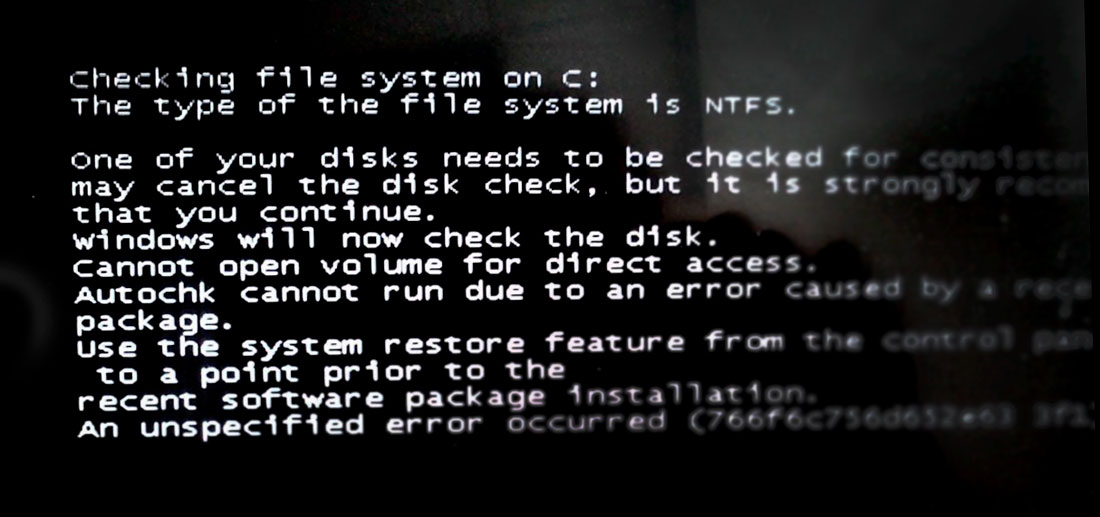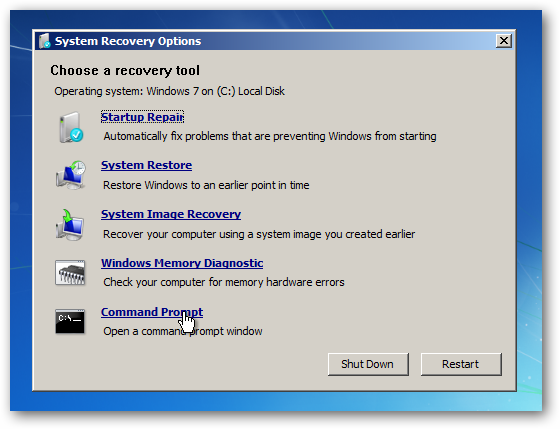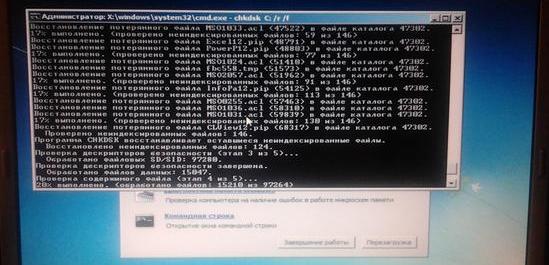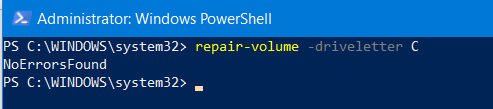Восстановление загрузки Windows: Cannot open volume for direct access
Перестал запускаться Windows 7. Загрузка доходила до появления курсора на черном фоне и на этом всё благополучно заканчивалось, поводили стрелочкой по черному экрану и на том спасибо. Единственная кнопка, на которую реагировал ноутбук — кнопка питания. В общем зрелище довольно печальное. Выяснить причину или хотя бы последние минуты нормальной жизни системы не удалось — пользователь ушел в несознанку. Оставалось только бороться с последствиями.
Удачный запуск Windows в безопасном режиме вселил уверенность в скорую победу. Т.к пользователь божился, что ничего не устанавливалось перед внезапной кончиной системы, а выключение происходило не в штатном режиме, то подозрение сразу пало на винт и файловую систему.
Счастье правда было не долгим. Windows решительном образом не хотела проверять системный диск, выдавая следующее сообщение:
Cannot open volume for direct access.
Autochk cannot run due to an error caused by a recently installed software
package.
Use the system restore feature from the control panel to restore the system
to a point prior to the
recent software package installation.
An unspecified error occurred (766f6c756d652e63 3f1).
В общем выяснилось, что радоваться было рано. Зато предположения подтвердились, что копаю в нужном направлении. Было решено загрузиться с установочного диска Windows 7 и запустить проверку из командой строки режима восстановления.
Из командной строки запускаем проверку диска:
Опция /F — исправляет ошибки на диске; /R — выполняет поиск поврежденных секторов и восстанавливает уцелевшее содержимое на них.
Проверка пошла без разговоров и в конечном итоге Windows запустилась в штатном режиме. Не всё оказалось гладко — выявилась новая проблема, описанная ранее в статье Проблемы с DNS или восстановление настроек сети .
ЕСЛИ СЧИТАЕТЕ СТАТЬЮ ПОЛЕЗНОЙ,
НЕ ЛЕНИТЕСЬ СТАВИТЬ ЛАЙКИ И ДЕЛИТЬСЯ С ДРУЗЬЯМИ.
Cannot open volume for direct access
Перестал запускаться Windows 7. Загрузка доходила до появления курсора на черном фоне и на этом всё благополучно заканчивалось, поводили стрелочкой по черному экрану и на том спасибо. Единственная кнопка, на которую реагировал ноутбук — кнопка питания. В общем зрелище довольно печальное. Выяснить причину или хотя бы последние минуты нормальной жизни системы не удалось — пользователь ушел в несознанку. Оставалось только бороться с последствиями.
Удачный запуск Windows в безопасном режиме вселил уверенность в скорую победу. Т.к пользователь божился, что ничего не устанавливалось перед внезапной кончиной системы, а выключение происходило не в штатном режиме, то подозрение сразу пало на винт и файловую систему.
Счастье правда было не долгим. Windows решительном образом не хотела проверять системный диск, выдавая следующее сообщение:
Cannot open volume for direct access.
Autochk cannot run due to an error caused by a recently installed software
package.
Use the system restore feature from the control panel to restore the system
to a point prior to the
recent software package installation.
An unspecified error occurred (766f6c756d652e63 3f1).
В общем выяснилось, что радоваться было рано. Зато предположения подтвердились, что копаю в нужном направлении. Было решено загрузиться с установочного диска Windows 7 и запустить проверку из командой строки режима восстановления.
Из командной строки запускаем проверку диска:
Опция /F — исправляет ошибки на диске; /R — выполняет поиск поврежденных секторов и восстанавливает уцелевшее содержимое на них.
Проверка пошла без разговоров и в конечном итоге Windows запустилась в штатном режиме. Не всё оказалось гладко — выявилась новая проблема, описанная ранее в статье Проблемы с DNS или восстановление настроек сети.
Если считаете статью полезной,
не ленитесь ставить лайки и делиться с друзьями.
Комментариев: 5
у меня всё то же самое было, но только после проверки так и выскакивает ошибка на проверке диска с: An unspecified error occurred (766f6c756d652e63 3f1)
В безопасном режиме компьютер грузится?
При работе компа, иногда вырубается монитор (просто гаснет) и вся периферия,
такое случается даже до выхода в BIOS. Что это? Подгорает Юж Порт, оперативка,
близкий конец харда или конструктивные ляпы?
Это ноутбук Toshiba Satellite A200.
И при загрузке то же самое:
Checking file system on \\?\volume
The type of the file system is NTFS.
Volume label is WinRE.
One of your disks needs ti be checked for consistency. You
may cancel the disk check, but it is strongly recommended
Windows will now check the disk.
Cannot open volume for direct access.
Autochk cannot run due to an error caused by a recently installed software
Use the system restore feature from the control panel to restore the system
to a point prior to the
recent software package installation.
An unspecified error occured (766f6c756d652e63 3
Не понятно что подразумевается под определением «подгорает Юж Порт». Судя по описанию, проблема явно в железе. Попробуйте проверить диск на другом компьютере чтобы снять сомнения.
Cannot open volume for direct access windows 7 что делать
CHKDSK or Check Disk is a utility built inside the Windows operating systems that work to maintain the integrity of the disk connected to a computer. It can be launched both via Graphical User Interface as well as via Command line. There are many scenarios that may warrant the running of this utility. The main factor is the readability of the disk. Some users have been reporting that they receive Cannot open volume for direct access error for the utility when launched via the command line.
When one wants to run the Chkdsk command on a partition, he or she gets the following error messages:-
C:\WINDOWS\system32>chkdsk /f g:
Cannot open volume for direct access.
C:\WINDOWS\system32>chkdsk /f f:
The type of the file system is NTFS. Volume label is 0529357401.
CHKDSK cannot open volume for direct access
When you execute the chkdsk command with option /f, it will find and repairs errors. If anything blocks it from repairing, you will receive this error message. These suggestions will help you fix the problem. But before you read further, restart your PC and try once and see if it helps.
- Run CHKDSK at Boot time.
- Run Primary Hard Disk Self Test.
- Use free ChkDsk alternative software
- Check hard drive’s health.
- Disable various restrictions on the hard drive.
- Uninstall/Disable Drive Locking Feature.
- Disable application service.
- Use Repair-Volume for Windows Powershell.
Go through the entire post first and then decide which one or more of these suggestions may apply in your case.
1] Run CHKDSK at Boot time
Open Command Prompt command line as an Admin and execute the following command:
Have your computer rebooted normally and it will run CHKDSK on Startup.
2] Run Primary Hard Disk Self Test
Boot your computer to the BIOS.
Under the tab of Diagnostics, select the option that says Primary Hard Disk Self Test. On different motherboards by different manufacturers, it might differ but would imply the same.
Let the test complete and boot your computer normally.
This should fix all the errors as any blockage in the disk would be solved already while in BIOS.
3] Use free ChkDsk alternative software
You can make use of the free ChkDsk alternative software or Puran Utilities and check if that helps you.
4] Check hard drive’s health
Check the status of hard drive’s health using the WMIC utility in Windows Command Prompt and check if your hard drive has any issues resulting in the Cannot open volume for direct access error.
5] Disable various restrictions on the hard drive
If your hard drive is encrypted or restricted to be performed operations on, you can try to disable the BitLocker encryption, and that should fix your issues.
6] Uninstall/Disable Drive Locking Feature
In the software that is causing the problem, look for any feature which tracks disk changes. I would suggest you disable that feature, and then perform the check disk command.
7] Disable application Service
The second way is to disable the Service. Doing so will altogether disable the software, anything it does to protect your system.
- Type services.msc in the RUN prompt and hit enter.
- Scroll to find the respective service related to the security software or disk checker software.
- Right, click on that particular service and select Properties.
- Change the Startup type to Disabled
- Click OK/Apply.
- Reboot.
Make sure to enable the service back when the disk check is complete.
7] Use Repair-Volume for Windows Powershell
Type in the following command to run Repair-Volume and then hit Enter.
Let the process complete and check if the Scanning & repairing issue is fixed or not.