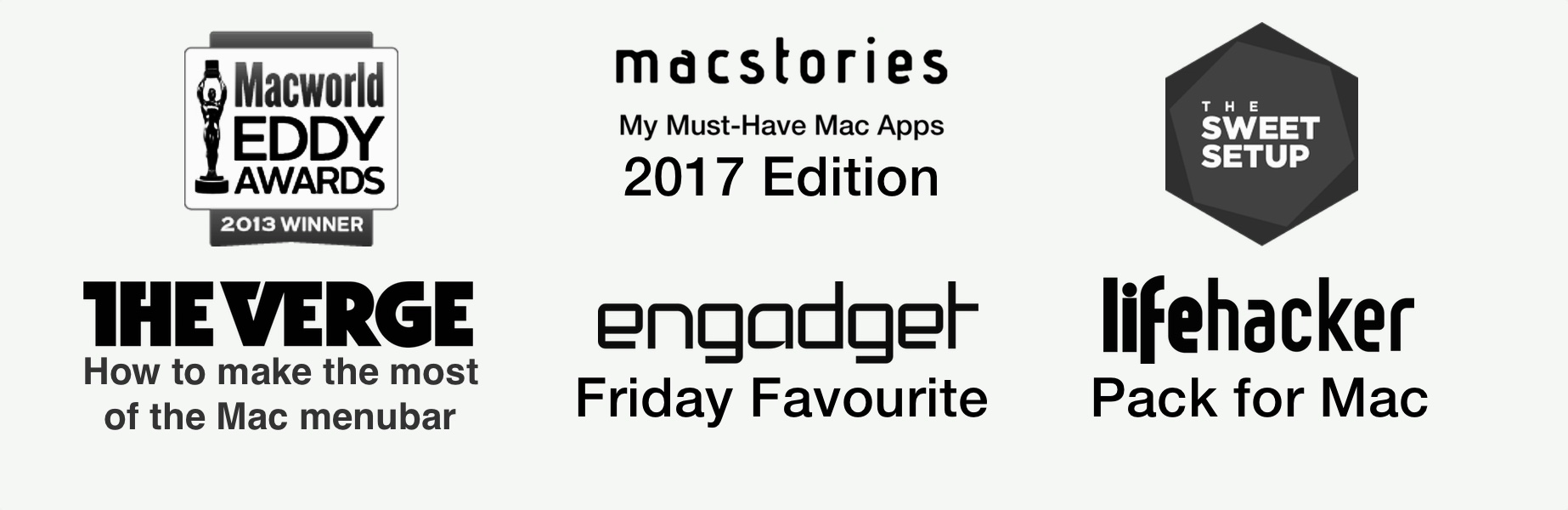Навигация
TNT Team — Не требуется
Утилита позволяет гибко настраивать отображение системных индикаторов и значков сторонних приложений в строке меню. С её помощью можно спрятать редко используемые иконки в специальную панель, а ненужные полностью скрыть, чтобы не мешались. Кроме того, Bartender даёт возможность настроить поведение иконок, имеет горячие клавиши для их вызова, а также удобный поиск.
Bartender 3, кроме полной совместимости с новой macOS, получил несколько важных нововведений. Главное из них — обновлённый интерфейс. Раньше пользователям был доступен выбор вариантов отображения панели Bartender: в виде выезжающего второго ряда иконок под основной строкой меню или сворачиваемой ленты.
В новой версии разработчики оставили лишь последний вариант, благодаря чему утилита теперь выглядит как часть интерфейса macOS, а не чужеродная надстройка над ним. Более того, теперь доступна опция, позволяющая автоматически сворачивать меню после выбора нужной иконки и переключения на другое приложение.
Горячие клавиши в Bartender 3 стали ещё функциональнее и без единого касания к мыши или трекпаду позволяют открывать меню, перемещаться по нему с помощью клавиш навигации и выбирать приложения нажатием ввода.
Также появился поиск по иконкам в строке меню, который будет полезен всем, у кого так много приложений, что они не помещаются на экране. Теперь для поиска любого приложения достаточно нажать выбранное сочетание клавиш и набрать пару символов из названия программы. Кстати, для каждого элемента можно задать имя, по которому он будет находиться в поиске.
Bug Fixes:
Menu bar item would not hide if its position was the default
If a menu bar items position had not been changed by the user, and was still the default Bartender wouldn’t hide it, this has been fixed.
Menu item order being lost by macOS
For some users, macOS would occasionally lose the order of their menu items. In this release Bartender has extra workarounds to prevent this.
Gap left on inactive menu bar
On macOS Catalina if the user hid the Bartender menu item a gap would be left on the inactive menu bar of a multi screen setup. This has now been fixed.
Fix for Bartender menu not showing on secondary screen
A bug in macOS Catalina would prevent Bartenders menu showing when the user has 2 screens setup with one above the other. Bartender now works around this bug to display the menus on all screens.
Fix for order of items in Bartender Preferences
Apps starting with a lowercased name would appear after all uppercased names in Bartender Preferences, this has been fixed.
Fix for show Full menu bar requiring 3 activations
After changing space, Bartender would require activating full menu bar 3 times before working this has been fixed.
Fix for Permissions Success window showing when starting Bartender
For some users when starting Bartender at login, the permissions success window would show. this should now be fixed.
Crash fix
We receive occasional crash reports of a crash we have not seen here, we believe this build fixes the crash.
Multipass app not controllable
Multipass has an uncommon app setup, which Bartender didn’t handle. Bartender will now handle apps like this correctly.
Apple Text input menu item not named correctly in Preferences
With macOS 10.15.4 apple changed the way the Text Input menu item works. As such Bartender did not know to treat it as a special Apple item and name it as such in Bartender preferences. This has now been fixed.
Смонтируйте образ и запустите Open Gatekeeper friendly.
Нажмите Enter для обхода Gatekeeper в окне Терминал.
Перетащите приложение в папку Программы (Applications).
Приложение готово к использованию.
Bar t ender 3
Organize your menu bar icons
Bartender 3
Bartender 3 lets you organize your menu bar icons, by hiding them, rearranging them, show hidden items with a click or keyboard shortcut and have icons show when they update.
There are many ways to configure Bartender as you wish.
Give it a go and find out.
Bartender 3 Features
Take control of your menu bar icons
With Bartender you can choose which apps stay in the menu bar, are hidden and revealed with a click or a hotkey or are hidden completely. With Show for updates have men bar icons display when you want to see them automatically. These are just some of Bartenders great features, check out some other below.
Hidden menu bar icons
Hidden items can be shown whenever you want, by clicking on the Bartender Icon or via a hot key. With Autohide they will get hidden again when you use another app. By removing normally shown items when displaying your hidden items you gain extra menu bar space.
Autohide
Bartender can automatically hide menu bar icons again when you click on another app
Show menu bar icons in the menu bar when they update
Set menu bar icons to show when you want to see them, such as Dropbox when its updating, volume when it changes. Have then display for a period of time when they update. Allowing you to see whats happening, or take important action.
Minimalism
If you want a really clean look and privacy, Bartender and Notification Center can also be hidden.
Search menu bar icons
You can search the all menu icons, allowing you quick access to a menu icons without looking for it. Simply use the hotkey or control click the Bartender menu icon to activate search and start typing.
Keyboard Navigate your menu bar icons
Keyboard navigate menu icons; simply use the hotkey to activate then arrow through them and press return to select.
BarTender and Macintosh computers Follow
Overview
While BarTender cannot be installed on a Mac OS (Compatible versions of Windows only), there are a number of options available to work around this limitation.
Note On BarTender And Macintosh Computers
BarTender can only be installed on a Windows operating system. This article is meant for informational purposes only and Technical Support will provide limited support for setting up these systems.
Design And Print BarTender Documents From A Mac
To get full BarTender functionality on a Mac you will need to run Windows on the Mac computer so that you can then install BarTender in Windows. A comprehensive list of options is beyond the scope of this article, but we have included a couple suggestions.
Run Windows On A Virtual Machine
This method should give you full BarTender functionality.
Use a virtual machine application to run Windows on a Mac OS. With this approach, you can install and run BarTender on the Windows OS within the virtual machine application.
Since you are essentially running Windows OS on a Mac, you should have full functionality of BarTender as though you are using it directly on a Windows computer.
More information can be found here:
Install Windows OS On A Mac With Boot Camp
This method should give you full BarTender functionality.
Install Windows as a separate boot option on your Mac computer. With this approach you can boot the Windows OS after powering on the Mac, and then install and run BarTender just like you would on a regular Windows computer.
Most Mac computers have a feature called Boot Camp, which allows you to create a hard drive partition and install Windows. You will have two partitions on the computer: one containing the Mac OS, and one containing the Windows OS. You can choose which one you want to use when booting up the computer.
More information can be found here:
Print BarTender Documents From A Mac
BarTender can be controlled by external applications, so it’s possible to print BarTender documents without actually installing BarTender in your Mac OS. You will need to both install BarTender and design BarTender documents on a Windows computer, and then you set up a method for controlling BarTender from an application on your Mac.
BarTender Print Portal
This method should give print functionality to a Mac, but requires the BarTender documents to be designed on the Windows computer.
You can select labels to print through an internet browser on a Mac by hosting the BarTender Print Portal on a Windows computer.
BarTender Print Portal is a web-based application that provides an interface for selecting and printing BarTender documents. Prior to BarTender 2016, this application was called Web Print Server (or WPS). With either application, users can print documents simply by browsing to a web page hosted by a Windows server that has BarTender installed.
Print Portal, introduced with BarTender 2016, includes many features that make locating and printing documents quick and easy. With its built-in security measures, administrators can require users to login to the site, and even assign user permissions granting access to specific documents on the server based on the user logged into the site. Print Portal’s intuitive interface lets users quickly locate the document they need to print and send it to the printer with a simple «click» operation.
More Information can be found here:
Custom Integration
This method should give print functionality to a Mac, but requires the BarTender documents to be designed on the Windows computer.
You can integrate BarTender with another application so that it can interact with your Mac. You would need a Windows computer to install BarTender and design your documents, and then you could set up the integration so that you could print your labels from your Mac computer.
Integration Builder
Using BarTender Integration Builder to create flexible integrations, you can import data from external systems and run tasks automatically. BarTender’s native integration platform consists of two user applications that operate alongside two Windows services to ensure that your printing operation is running seamlessly at all times. This setup lets you perform enterprise-level tasks, including:
- Initiating printing automatically at «trigger» events, such as the arrival of an e-mail, a saved file or a modified database
- Connecting to and communicating with clients via TCP/IP, UDP or HTTP
- Performing basic file operations, such as move, rename, delete or copy
- Integrating directly with ERP systems with direct support for SAP, Oracle or IBM WebSphere connectivity.
SDK and ActiveX
You can use the BarTender Software Development Kit (SDK) or ActiveX controls to build a custom program in C# or VB .NET that controls BarTender.
More Information can be found here: