Fix: AnyConnect was not able to Establish a Connection to the Specified Secure Gateway
The error message ‘AnyConnect was not able to establish a connection to the specified secure gateway’ appears when users try to connect to a VPN using the AnyConnect Client. This issue arises because the AnyConnect Client VPN is not able to perform the connection process successfully with the remote server and there are some blockades in its way. Today, we will be covering the said error message including the causes of the error message and various solutions that you can implement to get rid of the error.
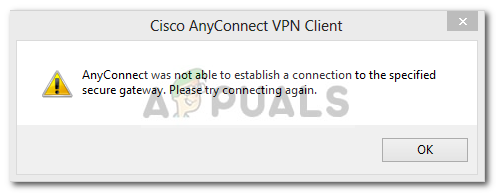
What causes the ‘AnyConnect was not able to establish a connection to the specified secure gateway’ Error Message?
It can be due to many reasons. Sometimes, it’s a blockage from antivirus or firewall or sometimes, it can be caused by having a bad internet connection. The following would be the primary causes; to mention in brief —
- Antivirus or firewall issue: Antivirus software can at times interfere with the connection process of the AnyConnect Client VPN and not allow it to connect to external networks or servers because of security reasons. Many times, it will block many incoming and outgoing connections. So, you won’t be able to connect to your favorite VPN using Anyconnect.
- Client configuration is wrong: If you have configured your Anyconnect client wrongly and the VPN configurations that are stored in it are not correct, then you will face issues in establishing successful connections.
- Internet restrictions: At times, IP addresses of some countries might be blocked by your ISP provider and you might not knowingly try to connect to the VPN of the same country that has been blocked by your ISP. Then you will face issues.
To circumvent the error message, you can follow the solutions given down below but make sure to give your computer and the application a restart before moving to the other fixes.
Solution 1: Disabling Antivirus
First things first. Since most of the times, the issue is being caused by antivirus blockage which is a common scenario. Therefore, in such a case, you should try to disable any third-party antivirus that you have installed on your system and then try to connect to the VPN using AnyConnect. Hopefully, it will isolate the issue.
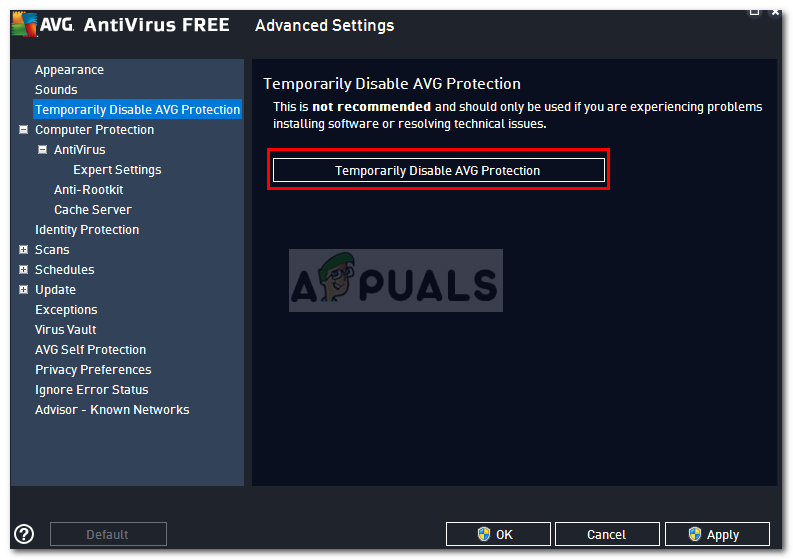
Solution 2: Stop Internet Connection Service
At times the ICS service is running which causes problems for the AnyConnect Client to connect to a VPN. You will have to disable it in order to fix the problem. Here’s how to disable the service:
- Press Windows + R and type services.msc
- When the window opens showing the services, search for Internet Connection Sharing service. Right click on it and click on Stop.
Stopping ICS Service
- Then exit the Services windows by closing it.
Solution 3: Disable Internet Connection Sharing (ICS)
There were several cases where if ICS was enabled in Windows, then users faced this issue. In order to disable ICS, follow the instructions down below:
- Open up the Control Panel
- Go to Network and Internet Sharing and then click Change adapter settings.
Network and Sharing Center
- Afterward, you will have to right click on the shared network connection, and then click on Properties.
- In the properties window, click on the Sharing
- Once there, you need to uncheck the checkbox that says “Allow other network users to connect through this computer’s Internet connection”.
- After doing that, click OK.
If your issue was being caused by ICS being enabled, then this must have fixed it.
Solution 4: Select the option Connect to current Network in AnyConnect VPN
Sometimes, the Any Connect client VPN fluctuates between different networks, so you have to select the option of connecting to the current network only. This might fix the issue for you. Here’s how to do that:
- Open the AnyConnect Client, and where you see the Network written, right click on it.
- Click on “Connect only to current Network”.
Cisco AnyConnect Client
Solution 5: Try an Alternate Connection
At times, the internet connection that you are using might have some restrictions or might not be working properly which is causing the issue. In such a scenario, you will have to use an alternate connection such as WiFi or mobile hotspot to see if you are able to connect to the VPN.
Исправление AnyConnect не смог установить соединение с указанным безопасным шлюзом
Сообщение об ошибке «AnyConnect не удалось установить соединение с указанным безопасным шлюзом» появляется, когда пользователи пытаются подключиться к VPN с помощью клиента AnyConnect. Эта проблема возникает потому, что клиент AnyConnect VPN CISCO не может подключиться к удаленному серверу и блокировки происходят. Сегодня мы обсудим приведенное выше сообщение об ошибке, в том числе причины появления сообщения об ошибке и различные решения, которые вы можете применить для его устранения.
Как исправить AnyConnect не смог подключиться к указанной ошибке Secure Gateway:
Проверьте, работает ли ICS (Internet Connection Sharing).
- Нажмите кнопку Пуск, затем Панель управления.
- В категории «Сеть и Интернет» выберите «Центр управления сетями и общим доступом».
- На левой панели выберите «Изменить настройки адаптера».
- Щелкните правой кнопкой мыши подключение к общей сети (сначала попробуйте использовать проводное подключение / адаптер Ethernet, затем проверьте другие адаптеры) и выберите «Свойства».
- Выберите вкладку «Общий доступ».
- Снимите флажок, чтобы разрешить другим пользователям сети подключаться через соединение на этом компьютере.
- Нажмите кнопку ОК.
Также убедитесь, что служба ICS не работает.
Обновить:
Теперь мы рекомендуем использовать этот инструмент для вашей ошибки. Кроме того, этот инструмент исправляет распространенные компьютерные ошибки, защищает вас от потери файлов, вредоносных программ, сбоев оборудования и оптимизирует ваш компьютер для максимальной производительности. Вы можете быстро исправить проблемы с вашим ПК и предотвратить появление других программ с этим программным обеспечением:
- Шаг 1: Скачать PC Repair & Optimizer Tool (Windows 10, 8, 7, XP, Vista — Microsoft Gold Certified).
- Шаг 2: Нажмите «Начать сканирование”, Чтобы найти проблемы реестра Windows, которые могут вызывать проблемы с ПК.
- Шаг 3: Нажмите «Починить все», Чтобы исправить все проблемы.
- Нажмите кнопку «Пуск» и выберите «Выполнить».
- Введите: services.msc и нажмите клавишу ВВОД на клавиатуре.
- Выполните поиск общего доступа к подключению к Интернету (ICS), затем остановите службу.
- Измените тип загрузки на Отключено и перезагрузите компьютер.
Обновить настройки реестра
Другой, как вы говорите, меняет реестр, но это очень медленный процесс. В Windows 8 Pro откройте regedit с помощью команды execute и:
1) Перейдите в [HKEY_LOCAL_MACHINE \ SYSTEM \ CurrentControlSet \ Services \ vpnva].
2) Измените значение в поле DisplayName на «Адаптер виртуального мини-порта VPN AnyConnect VPN для Windows x64».
3) Попробуйте установить соединение.
Проверьте проблему в среде чистой загрузки.
Если ваша проблема не возникает, когда компьютер находится в чистой загрузочной среде, вы можете определить, какое загрузочное приложение или служба вызывает проблему, путем систематического включения или выключения и перезагрузки компьютера. Если вы активируете один сервис или загрузочный элемент и перезапускаетесь каждый раз, когда сервис или приложение проблематично, самый эффективный способ сделать это — протестировать половину из них за раз и устранить половину из них как возможную причину каждый раз при перезагрузке компьютера , Затем вы можете повторить этот процесс, пока не изолируете проблему.
CCNA, веб-разработчик, ПК для устранения неполадок
Я компьютерный энтузиаст и практикующий ИТ-специалист. У меня за плечами многолетний опыт работы в области компьютерного программирования, устранения неисправностей и ремонта оборудования. Я специализируюсь на веб-разработке и дизайне баз данных. У меня также есть сертификат CCNA для проектирования сетей и устранения неполадок.
How to fix “AnyConnect was not able to establish a connection” or “VPN client driver encountered an error” Cisco AnyConnect VPN error messages
This post describes how to fix the following error messages when using Windows 8 Pro:
- AnyConnect was not able to establish a connection to the specified secure gateway. Please try connecting again.
- The VPN client driver encountered an error. Please restart your computer or device, then try again.
The steps to fix this problem are as follows:
1. Edit a registry entry by running a program called regedit. Right-click on it and Run as administrator. Note that I use Start8, by Stardock, to have a Start button and menu. After you left-click on Run as administrator, your computer might ask you to enter the admin password.
2. Go to the appropriate VPN registry directory called Computer\HKEY_LOCAL_MACHINE\SYSTEM\CurrentControlSet\Services\vpnva
3. Double left-click the DisplayName key.
An Edit String pop-up window will appear.
The text under the Value data: field on my computer looked like this.
@oem20.inf,%vpnva_Desc%;Cisco AnyConnect VPN Virtual Miniport Adapter for Windows x64
4. Change the field to
Cisco AnyConnect VPN Virtual Miniport Adapter for Windows x64
by removing all the text and characters that are on the left of the word Cisco.
The end result should look like this:
5. Left-click the ‘OK’ button.
6. Exit the Registry Editor
7. Run Cisco AnyConnect VPN Client and reconnect.

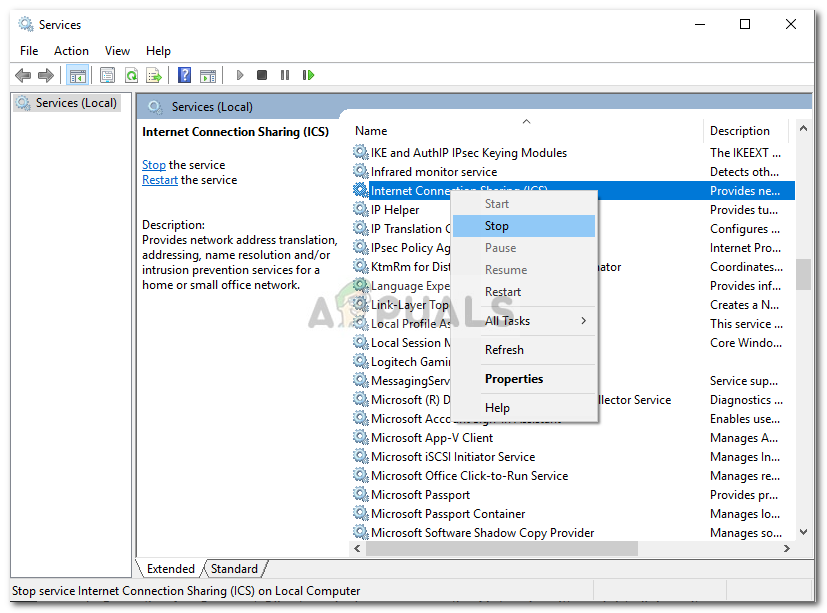 Stopping ICS Service
Stopping ICS Service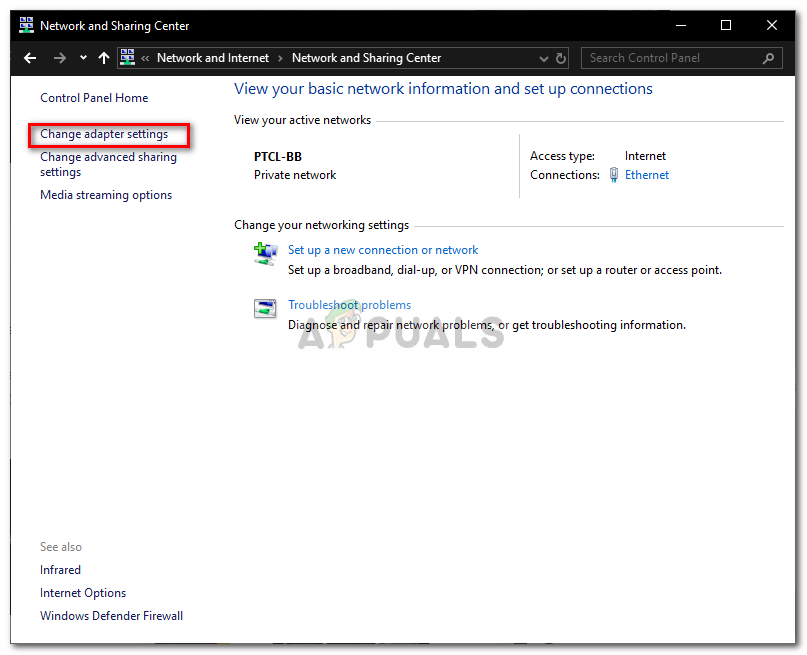 Network and Sharing Center
Network and Sharing Center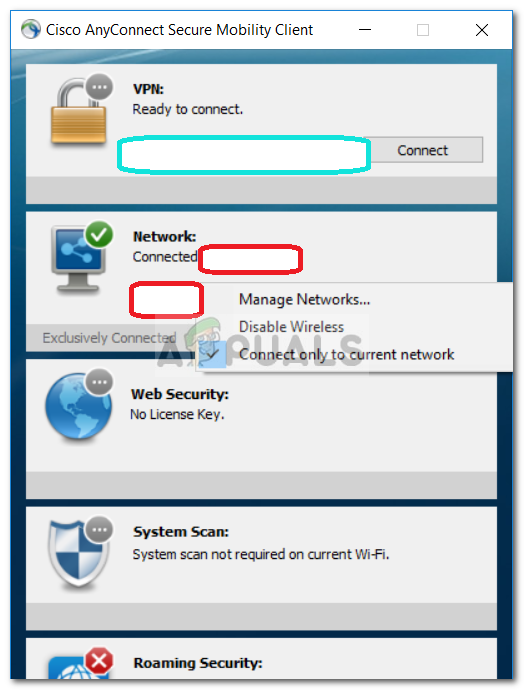 Cisco AnyConnect Client
Cisco AnyConnect Client










