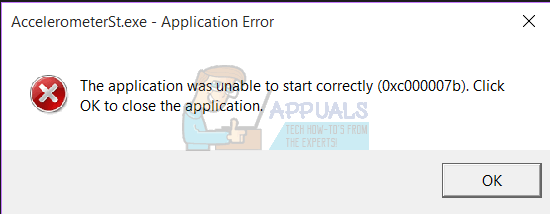Fix: AccelerometerSt.exe Error on Windows 10
Described above is the error message that countless Windows 10 users are seeing every single time they boot their computers up and log into them ever since they downloaded and installed the Windows 10 Creators Update. The Windows 10 Creators Update, like many major Windows updates before it, has been found to be infested with all kinds of different bugs and problems, and while this error message is more of a nuisance than an actual problem, it is still quite annoying.
Users affected by this problem see this error message every single time they log in to their computers after booting it up, and it only goes away once the dismiss it. This problem has a wide array of different causes – from the VCRUNTIME140.dll file simply being corrupt or missing or an issue with a program known as HP 3D DriveGuard to the affected computer not having the latest Visual C++ redistributable package for Visual Studio 2015 or the redistributable package being corrupt. That being the case, there are also quite a few different possible solutions to this problem.
The following are the most effective solutions that you can use to try and fix this issue on your own:
Solution 1: Run an SFC scan
The SFC scan utility comes pre-installed on all versions of the Windows Operating System and is specifically designed to search computers for damaged or corrupt system files and either repair any that it finds or replace them with cached versions. If you’re seeing the error message described above every time your computer boots up, running an SFC scan is an exceptionally good place to start if you want to get rid of the error message. To run an SFC scan on a computer running on the Creators Update, you need to:
- Press the Windows Logo key + X or right-click on the Start menu button to open the WinX Menu, and click on Windows PowerShell (Admin).
- Type the following command into the elevated instance of Windows PowerShell and press Enter:
- Wait for the command to be executed and for SFC to work its magic. SFC will inform you of its findings once the scan is complete.
Solution 2: Un-register and then re-register VCRUNTIME140.dll
If your computer has the VCRUNTIME140.dll file but is still displaying the error message described above, the Creators Update may have messed with its registration and it probably just needs to be registered with your Operating System. In order to see whether or not VCRUNTIME140.dll exists on your computer, you need to:
- Press the Windows Logo key + E to launch the File Explorer.
- Navigate to the following directory:
Note: In the directory above, replace X with the drive letter corresponding to the partition of your computer’s hard drive that Windows is installed on.
- Sift through the contents of the directory and see if you can locate the dll file.
If the VCRUNTIME140.dll file does not exist on your computer, simply try out a different solution. If the VCRUNTIME140.dll file does exist on your computer, you need to un-register and then re-register it. To do so, simply:
- Press the Windows Logo key + R to open a Run
- Type the following into the Run dialog and press Enter:
Regsvr32 /u c:\Windows\System32\VCRUNTIME140.dll
- Press the Windows Logo key + R to open a Run
- Type the following into the Run dialog and press Enter:
Regsvr32 c:\Windows\System32\VCRUNTIME140.dll
Once done, restart your computer and check to see whether or not the error message rears its ugly head when the computer boots up and you sign in to it.
Solution 3: Uninstall HP 3D DriveGuard (For HP users only)
If you’re experiencing this problem on an HP computer, there is a good chance that the cause of your sorrows is a stock HP application named HP 3D DriveGuard. HP 3D DriveGuard is actually a hard drive protection application designed primarily for laptops, but for some reason it is prone to going rogue and giving birth to this problem once the Creators Update has been downloaded and installed. To uninstall HP 3D DriveGuard, you need to:
- Open the Start Menu.
- Click on Settings.
- Click on System.
- In the left pane of the window, click on Apps & features.
- In the right pane of the window, locate the listing for HP 3D DriveGuard, click on it to select it, and click on Uninstall.
- Follow the uninstallation wizard all the way through to the end until HP 3D DriveGuard has been successfully uninstalled.
- Once HP 3D DriveGuard has been uninstalled, restart your computer and check to see whether or not the problem has been fixed when it boots up.
HP 3D DriveGuard is a hard drive protection application after all, and it actually does a pretty good job. So if you uninstall it to fix this problem but still want it on your computer, click here to download a version of HP 3D DriveGuard that is compatible with the Creators Update and doesn’t cause any unwanted issues and install it on your computer.
Solution 4: Download and install Microsoft Visual C++ Redistributable Package Update 3 for Visual Studio 2015
- Go here, select your preferred language from the dropdown menu, click on Download, check the checkbox beside x86.exe (if your computer is running on a 32-bit version of Windows 10) or the checkbox beside vc_redist.x64.exe (if your computer is running on a 64-bit version of Windows 10), click on Next, and your download will start automatically.
- Wait for the installer for the Redistributable Package to be downloaded.
- Once the installer has been downloaded, navigate to where it was saved to, locate it and double-click on it to launch it.
- Go through the installation wizard all the way through to the end, at which point Microsoft Visual C++ Redistributable Package Update 3 for Visual Studio 2015 will have been successfully installed on your computer.
- As soon as Microsoft Visual C++ Redistributable Package Update 3 for Visual Studio 2015 has been installed, restart your computer and check to see if the issue still persists when it starts up.
Solution 5: Repair the Microsoft Visual C++ Redistributable installed on your computer
- Open the Start Menu.
- Click on Settings.
- Click on System.
- In the left pane of the window, click on Apps & features.
- In the right pane of the window, locate the listing for Microsoft Visual C++ 2015 Redistributable, click on it to select it, and click on Uninstall.
- When the uninstallation wizard launches, click on Repair instead of clicking on Uninstall.
- Follow the repair wizard all the way through to the end to repair your computer’s installation of the Microsoft Visual C++ 2015 Redistributable.
Note: If you find that there is more than one listing for Microsoft Visual C++ 2015 Redistributable (there are usually only two), perform steps 5–7 for every single one of the listings.
- Once the Microsoft Visual C++ 2015 Redistributable has been repaired, restart your computer and check to see whether or not the issue has been fixed when it boots up.
Solution 6: Roll back to the Windows 10 build you were previously using
If nothing so far has worked for you, fear not – you can simply roll back to the Windows 10 build that you were using before you downloaded and installed the Creators Update and wait for Microsoft to get around to fixing this annoying little issue, after which you can reinstall the Creators Update. Provided that it hasn’t been 30 days since you installed the Creators Update (at which point your computer deletes the installation files required for the rollback), the process should be quick and easy. In order to roll back to the Windows 10 build that you were previously using, you need to
At the login screen HOLD the SHIFT key and click the Power (icon) located on the lower right corner. Whilst still Holding the SHIFT key choose Restart.
Once the System boots into the Advanced Mode, choose Troubleshoot and then choose Advanced Options. From Advanced Options, choose the option titled Go back to previous build.
After a few seconds, you will be asked to choose your User Account. Click on the User Account, key in your password and choose Continue. Once done, choose the option Go Back to Previous Build again.
«AccelerometerSt.exe system error —cant find VCRUNTIME.dll file» after Windows 10 update
I have an HP Pavilion A10, 3 yrs old, originally Windows 8.1—but was upgraded with ‘free’ Windows 10 . Yesterday I got a request to do another update to Microsoft Edge. Had two options do it right then—or schedule it for later. So I scheduled it for later that night. When I began working next morning , it said it needed to reboot to finish upgrade. After reboot got a message about the Accelerator system error. Have been trying, for hours, to figure out how to fix this. Searched the internet forums and found a solution that said :
AccelerometerST.exe system error fix:
«Open windows Control Panel, open Programs and Features, right click the entry for HP 3D DriveGuard and select Uninstall.
When this has completed, restart the notebook.
When windows has reloaded, download and install the version of HP 3D DriveGuard on the following link.
Re: AccelerometerSt.exe error (0xc000007b) on startup: with the following link to use to replace the HP 3D driveguard (not sure if this is the same error as «missing dll file»)
My question is I’m not sure which 3D Drive guard file to use. I don’t know if the fact that this was one of the «free» upgrades and not an original Win 10 install makes any difference. I’m afraid not to fix it, because I don’t know if this means I currently have no working Accelerometer file. Isn’t that the feature that parks your hard drive if the laptop gets dropped? Would sure like for that to continue to work. There is an HP 3D DriveGuard file listed v.6.0.28.1 —I assume that’s the original one.
To add to my confusion, my installed update file for yesterday said Security Update for Adobe Flash Player,and Windows Update KB4021572,and KB4020102. Later I went back to look again and the KB4021572 wasn’t listed anymore and I hadn’t deleted it! And there were no other updates listed since 2013
Sorry for the length of this. Would appreciate some- not too technical- guidance and information.
AccelerometerSt.exe — System Error Windows 10
Recent upgrade to Windows 10 and getting a very common AccelerometerSt.exe error message saying that the accelerometerdll.dll not installed messgage.
Have folowed a number of recommended fixes but none are working.
Anyone seeing this problem?
Download the version of HP 3D DriveGuard on the following link and save it to your Downloads folder.
Download and install the x64 version of 7-Zip on the link below.
When you’ve installed 7-Zip, open your Downloads folder, right click on the sp81142 package, select 7-Zip, select extract files and then click Ok.
Cut this newly extracted folder and paste it on your Desktop so it’s easy to find.
When done, hold down the Windows key and press R
Into the Run window, type devmgmt.msc and hit enter.
In Device Manager, expand System devices , right click the HP Mobile Data Protection Sensor entry and select ‘Update Driver Software’.
In the following window, select ‘Browser my computer for driver software’ and then select ‘Let me pick from a list of device drivers on my computer’.
In the next window, click the ‘Have Disk’ button and then browse to the extracted sp81142 folder you pasted on your Desktop.
Browse into the sub-folder InstallFiles , open the folder Win10 , left click on the file accelerometer to highlight it and then click Open.
Click on ‘Ok’ and then click ‘Next’ and wait for the driver to install.
When done, click ‘Close’ and then click ‘Yes’ to restart the notebook.
****Click the White thumb to say thanks****
****Please mark Accept As Solution if it solves your problem****
****I don’t work for HP****
Windows Insider MVP
Thank you, hit the nail on the head problem sorted
You’re welcome
****Click the White thumb to say thanks****
****Please mark Accept As Solution if it solves your problem****
****I don’t work for HP****
Windows Insider MVP
We face this error when users update their system or PC to the latest version of Creators Update and some times this error occur due to the virus on Windows 10. There are multiple methods to to get rid of this error.
1- Using PowerShell: Search Powershell on Windows search bar > Right click on it and choose Run as Administrator option > Write the command sfc /scannow on the blue panel > Wait to end the process.